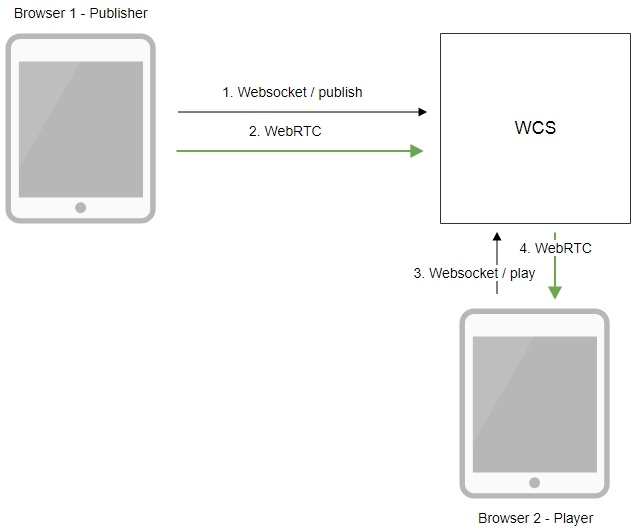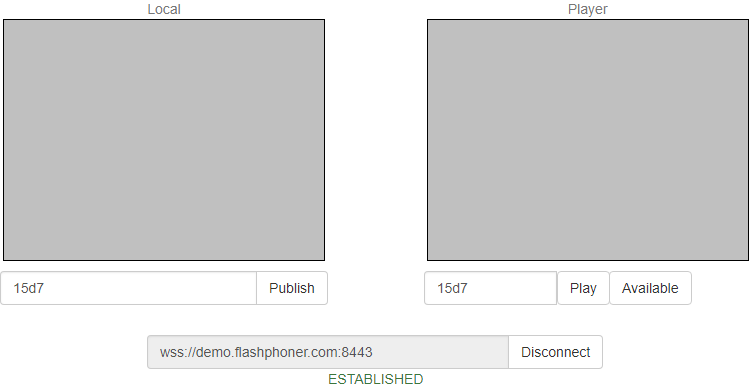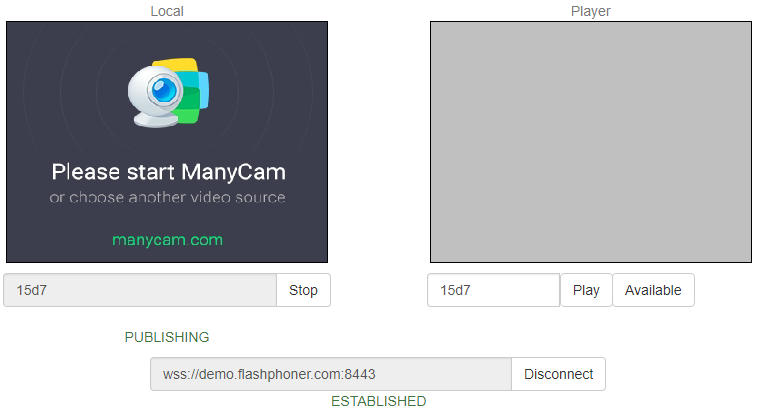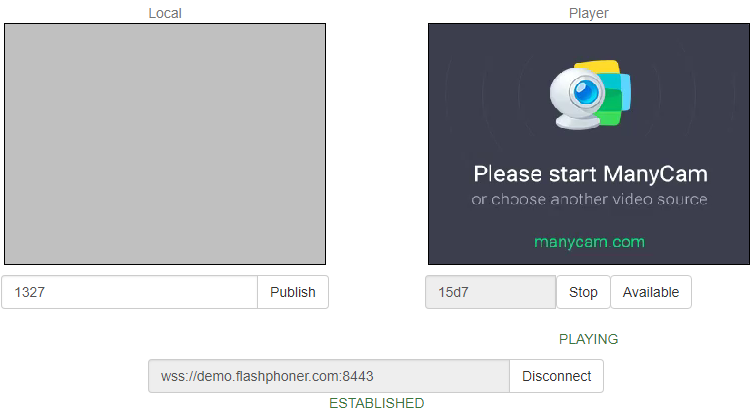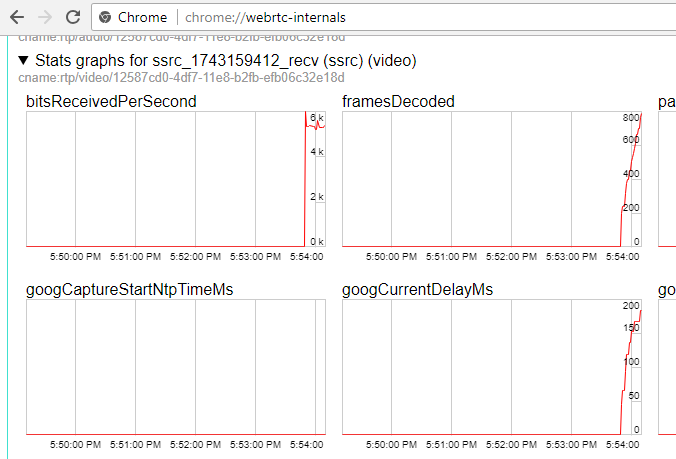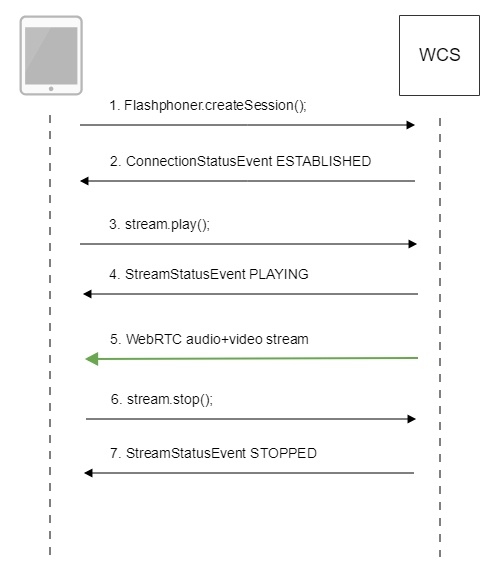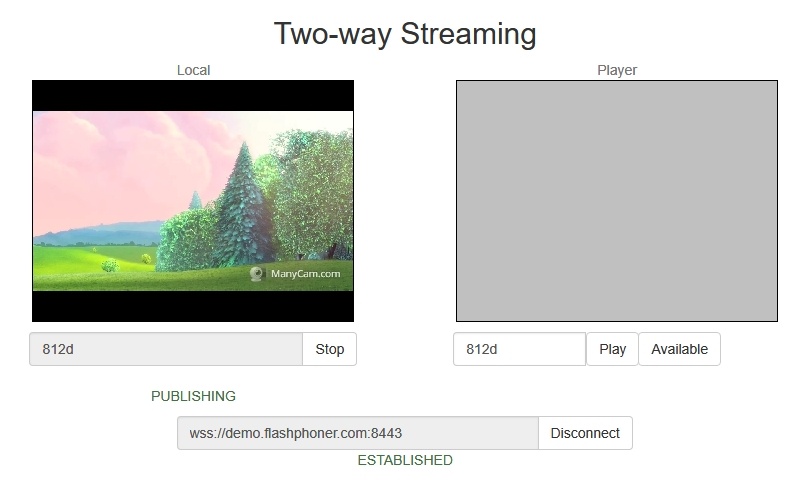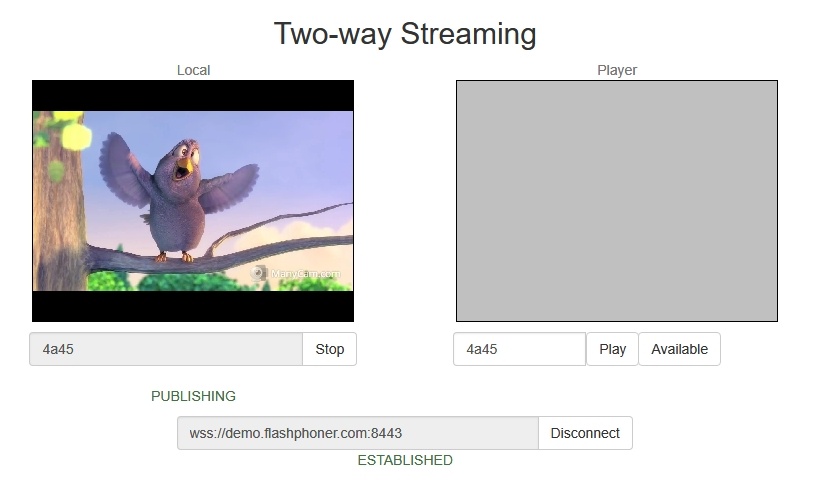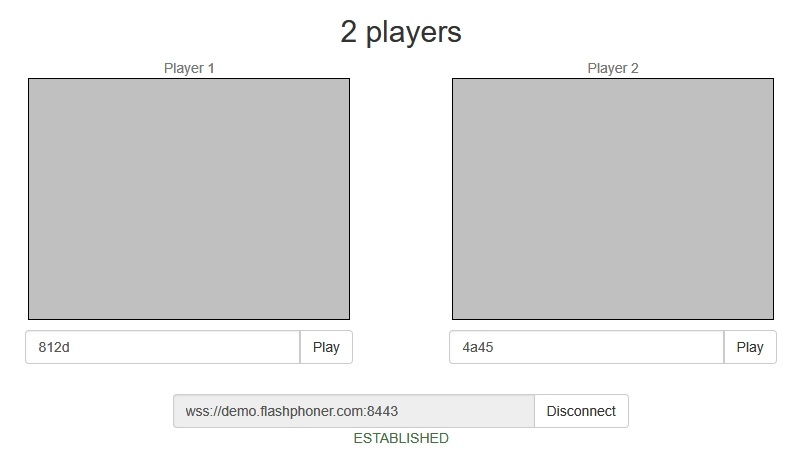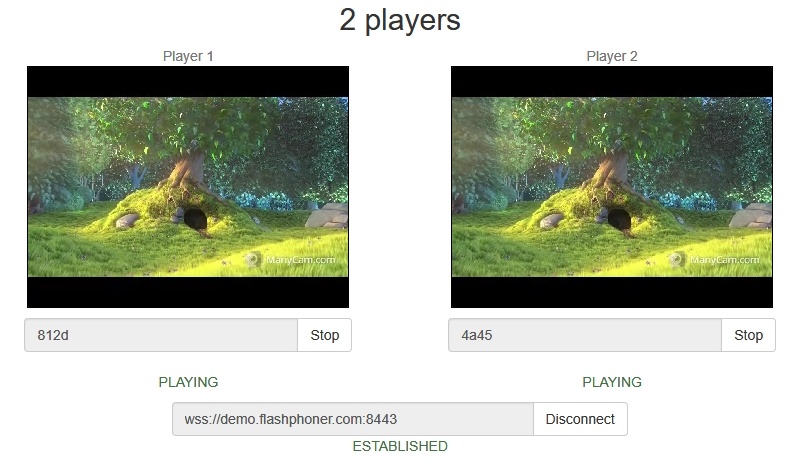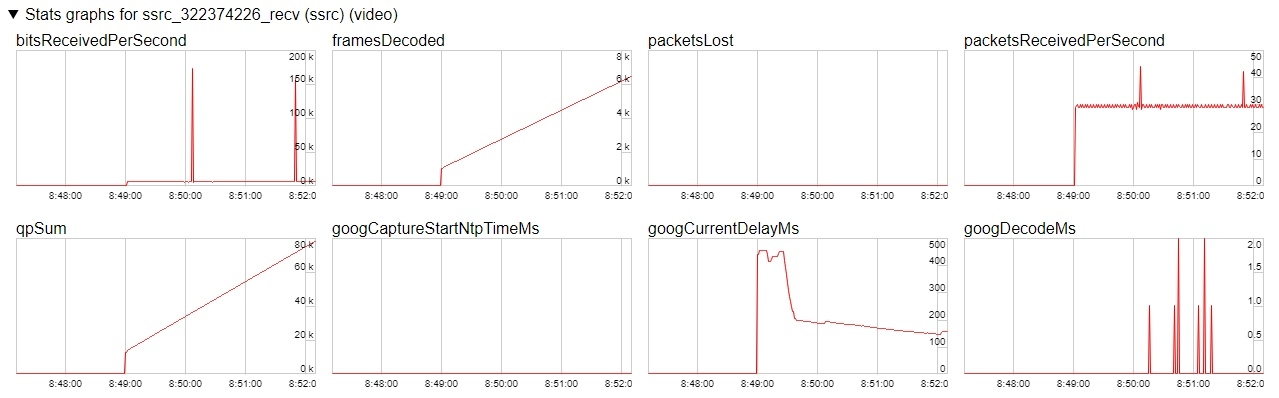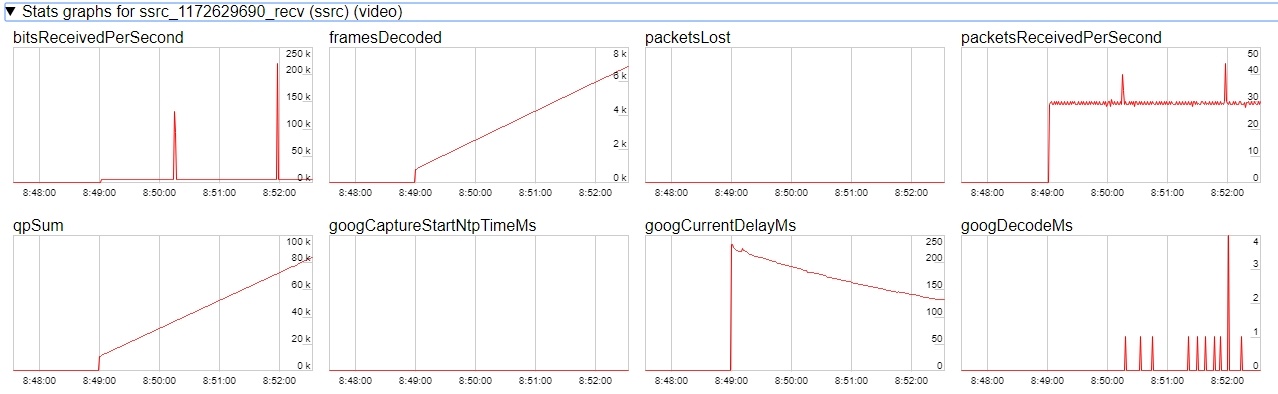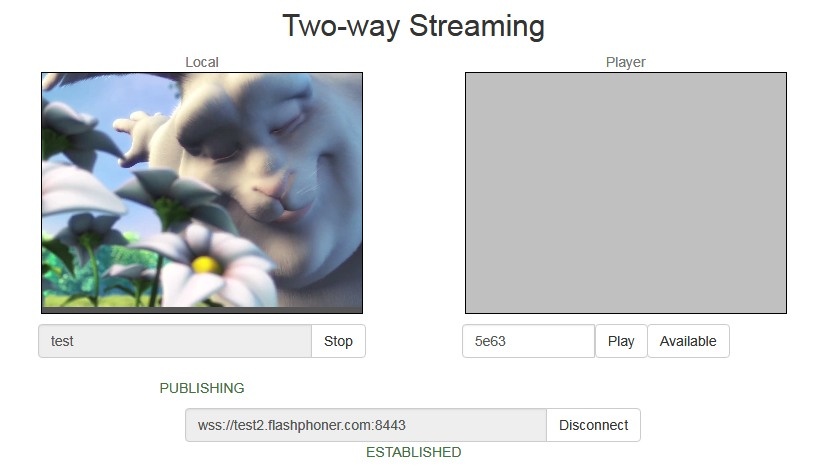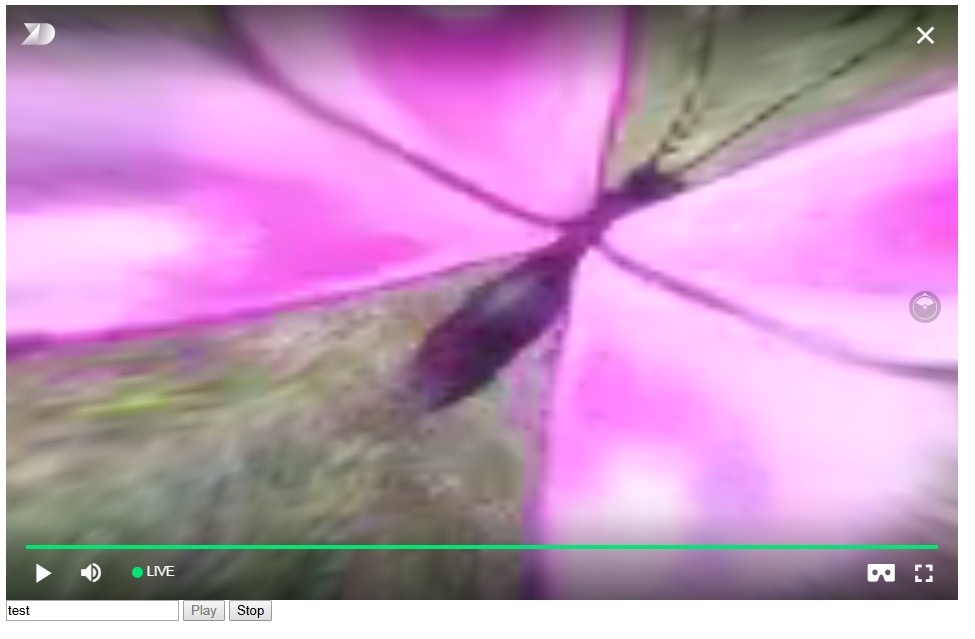Overview
Supported platforms and browsers
Chrome | Firefox | Safari 11 | Edge | |
|---|---|---|---|---|
Windows | + | + | + | |
Mac OS | + | + | + | |
Android | + | + | ||
iOS | + (iOS 14.4) | + (iOS 14.4) | + |
Operation flowchart
- The browser connects to the server via the Websocket protocol and sends the publish command.
- The browser captures the microphone and the camera and sends the WebRTC stream to the server.
- The second browser establishes a connection also via Websocket and sends the play command.
- The second browser receives the WebRTC stream and plays this stream on the page.
Quick manual on testing
Publishing a video stream on the server and playing it via WebRTC in a browser
1. For this test we use the demo server at demo.flashphoner.com and the Two Way Streaming web application
2. Establish a connection to the server using the Connect button
3. Click Publish. The browser captures the camera and sends the stream to the server.
4. Open Two Way Streaming in a separate window, click Connect and provide the identifier of the stream, then click Play.
5. Playback diagrams in chrome://webrtc-internals
Call flow
Below is the call flow when using the Two Way Streaming example to play the stream
1. Establishing a connection to the server.
Flashphoner.createSession(); code
Flashphoner.createSession({urlServer: url}).on(SESSION_STATUS.ESTABLISHED, function (session) {
setStatus("#connectStatus", session.status());
onConnected(session);
}).on(SESSION_STATUS.DISCONNECTED, function () {
setStatus("#connectStatus", SESSION_STATUS.DISCONNECTED);
onDisconnected();
}).on(SESSION_STATUS.FAILED, function () {
setStatus("#connectStatus", SESSION_STATUS.FAILED);
onDisconnected();
});
2. Receiving from the server an event confirming successful connection.
ConnectionStatusEvent ESTABLISHED code
Flashphoner.createSession({urlServer: url}).on(SESSION_STATUS.ESTABLISHED, function (session) {
setStatus("#connectStatus", session.status());
onConnected(session);
}).on(SESSION_STATUS.DISCONNECTED, function () {
...
}).on(SESSION_STATUS.FAILED, function () {
...
});
3. Playing the stream.
stream.play(); code
session.createStream({
name: streamName,
display: remoteVideo
...
}).play();
4. Receiving from the server an event confirming successful playing of the stream.
StreamStatusEvent, status PLAYING code
session.createStream({
name: streamName,
display: remoteVideo
}).on(STREAM_STATUS.PENDING, function(stream) {
...
}).on(STREAM_STATUS.PLAYING, function (stream) {
setStatus("#playStatus", stream.status());
onPlaying(stream);
}).on(STREAM_STATUS.STOPPED, function () {
...
}).on(STREAM_STATUS.FAILED, function (stream) {
...
}).play();
5. Receiving the audio and video stream via WebRTC
6. Stopping playing the stream.
stream.stop(); code
function onPlaying(stream) {
$("#playBtn").text("Stop").off('click').click(function () {
$(this).prop('disabled', true);
stream.stop();
}).prop('disabled', false);
$("#playInfo").text("");
}
7. Receiving from the server an event confirming the playback is stopped.
StreamStatusEvent, status STOPPED code
session.createStream({
name: streamName,
display: remoteVideo
}).on(STREAM_STATUS.PENDING, function(stream) {
...
}).on(STREAM_STATUS.PLAYING, function (stream) {
...
}).on(STREAM_STATUS.STOPPED, function () {
setStatus("#playStatus", STREAM_STATUS.STOPPED);
onStopped();
}).on(STREAM_STATUS.FAILED, function (stream) {
...
}).play();
Playing two or more streams on the same page
WCS provides possibility to play two or more streams on the same page. In the context of flowchart and call flow playing multiple streams is no different from playing just one.
1. For the test we use:
- the demo server at demo.flashphoner.com;
- the Two Way Streaming web application to publish streams
- the 2 Players web application to play streams
2. Open the Two Way Streaming web application, click Connect, then Publish. Copy the identifier of the first stream from the Play window:
3. In another tab, open the Two Way Streaming web application, click Connect, then Publish. Copy the identifier of the second stream from the Play window:
4. Open the 2 Players web application and specify identifiers of the first (left) and the second (right) streams:
5. Click Play below right and left players:
6. Diagrams in chrome://webrtc-internals for the first stream:
7. Diagrams in chrome://webrtc-internals for the second stream:
Maximum number of streams to play on the same page simultaneously
Maximum number of streams to play on the same page simultaneously with acceptable quality depends on the following parameters:
- a single stream parameters (resolution amd bitrate)
- channel bandwidth from server to client
- a transport used (UDP or TCP)
- client device performance
For example, the following maximum values are experimentally obtained for the stream 1920x1080 with 2 Mbps bitrate using TCP transport on channel bandwidth 30-35 Mbps:
- Intel Core i5 8 gen and newer based PC, from 8 Gb RAM: up to 15 audio+video streams, or up to 6 audio+video and 14 audio only streams
- A flagship Android/iOS device of year 2018 and newer (Samsung S series, Apple iPhone Pro): up to 15 audio+video streams, or up to 6 audio+video and 14 audio only streams
- A middle ol lower class device, or obsoleted Android/iOS device (Nokia 5, Apple iPhone 7): up to 6 audio+video streams, or audio only streams
Thus, for the stream 1920x1080 with 2 Mbps bitrate seems optimal to play no more than 6 streams on the same page for any client can play them.
Let's test a webinar case: one desktop stream 1920x1080 with 2 Mbps bitrate and a number of webcam streams 640x360 with 500 kbps bitrate. Under the same channel conditions:
- Intel Core i5 8 gen and newer based PC, from 8 Gb RAM: up to 25 audio+video streams, or up to 6 audio+video and 25 audio only streams
- A flagship Android/iOS device of year 2018 and newer (Samsung S series, Apple iPhone Pro): up to 20 audio+video streams, or up to 6 audio+video and 25 audio only streams
- A middle ol lower class device, or obsoleted Android/iOS device of year 2017 and newer: up to 10 audio+video streams, or up to 6 audio+video and 15 audio only streams
Thus, for webinar case with one desktop stream and a number of webcam streams seems optimal to play no more than 10 streams on the same page for any client can play them.
WebRTC stream playback in custom player
A stream published on WCS server can be played via WebRTC in custom player, for example, in a VR player. To fo this, video page element to play stream should be passed as remoteVideo parameter to session.createStream() WebSDK function
session.ceateStream() code
session.createStream({
name: document.getElementById('playStream').value,
display: display,
remoteVideo: video
})
...
Testing
1. For test we use:
- WCS server
- Two Way Streaming web application to publish a stream
- Delight VR player to play a stream
2. Publish stream on WCS server
3. Play stream in VR player
Custom player page code sample
1. Video page element, stream name input field and buttons to start and stop playback declaration
<div style="width: 50%;" id="display">
<dl8-live-video id="remoteVideo" format="STEREO_TERPON">
<source>
</dl8-live-video>
</div>
<input class="form-control" type="text" id="playStream" placeholder="Stream Name">
<button id="playBtn" type="button" class="btn btn-default" disabled>Play</button>
<button id="stopBtn" type="button" class="btn btn-default" disabled>Stop</button>
2. Player ready to playback event handling
document.addEventListener('x-dl8-evt-ready', function () {
dl8video = document.getElementById('remoteVideo');
$('#playBtn').prop('disabled', false).click(function() {
playStream();
});
});
3. Connection to WCS server establishing and stream creation
var video = dl8video.contentElement;
Flashphoner.createSession({urlServer: url}).on(SESSION_STATUS.ESTABLISHED, function (session) {
var session = Flashphoner.getSessions()[0];
session.createStream({
name: document.getElementById('playStream').value,
display: display,
remoteVideo: video
}).on(STREAM_STATUS.PLAYING, function (stream) {
...
}).play();
})
4. Start playback in VR player and stop button click handling
...
}).on(STREAM_STATUS.PLAYING, function (stream) {
dl8video.start();
$('#stopBtn').prop('disabled', false).click(function() {
$('#playBtn').prop('disabled', false);
$('#stopBtn').prop('disabled', true);
stream.stop();
dl8video.exit();
});
}).play();
})
Full custom player page code sample
Automatic stream playback
Player and Embed Player examples support automatic stream playback with the following URL parameter
autoplay=true
for example
https://hostname:8888/embed_player?urlServer=wss://hostname:8443&streamName=stream1&autoplay=true&mediaProviders=WebRTC
Where
- hostname is WCS server hostname
- stream1 is a stream name
Autoplay issues in different browsers
Chrome
In latest Chrome versions (71 and higher) content autoplay policy was changed. Now, user has to do something to start video playback on web page, to press a key for example.
The policy change affects also audiocontext creation that is needed to play a sound. Accrding to new policy, audiocontext may only be created as response to some user action.
Therefore, in Chrome 71 and in another Chromium based browsers that support new autoplay policy, video automatic playback starts with muted sound. To enable sound user has to move volume control in Embed Player window.
Firefox and MacOS Safari
As in Chrome browser, autoplay starts with muted sound. Users action is required to unmute.
iOS Safari
Autoplay works since iOS 12.2. Note that autoplay policy as well as in Chrome browser, requires user to move volume control to start sound playback.
In iOS 12.2-12.3 sound playback may not be started even after moving volume control. In this case, video playback should be restarted without reloading the page.
Autoplay does not work in iOS Safari when Low Power Mode is enabled.
Audio playback tuning in iOS Safari
If one video stream is playing and then another video stream is publishing on the same page (videochat case for example) in iOS Safari, the sound level may change for stream played. This can be escaped by the following ways:
1. Query media devices access on session creation before playing a stream
Flashphoner.createSession({urlServer: url}).on(SESSION_STATUS.ESTABLISHED, function (session) {
...
if (Browser.isSafariWebRTC() && Browser.isiOS() && Flashphoner.getMediaProviders()[0] === "WebRTC") {
Flashphoner.playFirstVideo(localVideo, true, PRELOADER_URL).then(function () {
Flashphoner.getMediaAccess(null, localVideo).then(function (disp) {
});
});
}
...
});
2. 1-1,5 seconds after PLAYING stream status receiving, mute and unmute video and/or sound
session.createStream({
name: streamName,
display: remoteVideo
}).on(STREAM_STATUS.PENDING, function (stream) {
...
}).on(STREAM_STATUS.PLAYING, function (stream) {
setStatus("#playStatus", stream.status());
onPlaying(stream);
if (Browser.isSafariWebRTC() && Browser.isiOS() && Flashphoner.getMediaProviders()[0] === "WebRTC") {
setTimeout(function () {
stream.muteRemoteAudio();
stream.unmuteRemoteAudio();
}, 1500);
}
...
}).play();
Stereo audio playback in browser
The Opus codec parameters shoul be set on server side to play stereo audio in browser as like as for stream publishing
opus_formats = maxaveragebitrate=64000;stereo=1;sprop-stereo=1;
In this case Firefox will play stereo audio without additional setup.
When a stream captured from RTMP, RTSP or VOD source is plaing in browser, audio is usually transcoded to Opus codec. By default, Opus encoder is configured to play a speech and monophonic audio. Encoder bitrate should be raised to 60 kbps or higher to play stereo in browser
opus.encoder.bitrate=60000
Chromium-based browsers
By default, Chrome browser plays WebRTC stream with stereo sound in Opus codec as mono due to engine bug. An additiona client setup is required to workaround this Chrome behaviour depending on client implementation
Using Web SDK
Since Web SDK build 0.5.28.2753.151 the following playback constraint option is available
constraints.audio.stereo=true
for example
session.createStream({
name: streamName,
display: remoteVideo,
constraints: {
audio: {
stereo: true
}
}
...
}).play();
Using Websocket API
If only Websocket API is used in project, it is necessary to change the Opus codec parameters in offer SDP right after its creation
var connection = new RTCPeerConnection(connectionConfig, connectionConstraints);
...
connection.createOffer(constraints).then(function (offer) {
offer.sdp = offer.sdp.replace('minptime=10', 'minptime=10;stereo=1;sprop-stereo=1');
connection.setLocalDescription(offer).then(function () {
...
});
});
Additional video stream playing delay
Sometimes it is necessary to add a certain fixed delay relative to translation while playing a stream. To do this, the option playoutDelay can be used since WebSDK build 0.5.28.2753.142 shipped with WCS build 5.2.708 and later:
session.createStream({
name: streamName,
display: remoteVideo,
playoutDelay: 10
}).on(STREAM_STATUS.PENDING, function (stream) {
...
}).play();
The delay is set in seconds.
The option works in Chromium browsers only which support the attribute
partial interface RTCRtpReceiver {
attribute double? playoutDelayHint;
};
The delay is not applied to audio tracks in the stream and to audio only streams.
Redundancy support while playing audio
Since build 5.2.1969 a redundancy is supported while playing audio data (RED, RFC2198). This allows to reduce audio packet loss when using opus codec. The feature is configured as like as redundancy support for publishing audio.
Use the following parameter to enable redundancy for audio playback
red_max_encodings_number=2
The parameter sets an additional data proportion. WebRTC library in browser usually uses a double redundancy while publishing, therefore it is recommended to set the same value for playback.
Known issues
1. Possible bug in the Safari browser on iOS leads to freezes while playing via WebRTC
Symptoms: video playback stops, while the audio track may continue playing. Recovery needs reloading the page or restarting the browser.
Solution:
а) enable the transcoder on the server by setting the following parameter in flashphoner.properties
disable_streaming_proxy=true
b) when playing the stream from iOS Safari explicitly specify width and height, for example:
session.createStream({constraints:{audio:true,video:{width:320,height:240}}}).play();
2. Audiocodec PMCU ia used instead of Opus when sttream is published via RTMP and is played via WebRTC
Symptoms: PMCU codec is shown in chrome://webrtc-internals
Solution: switch Avoid Transcoding Alhorithm off using the following parameter in flashphoner.properties
disable_rtc_avoid_transcoding_alg=true
3. When RTMP stream is published with Flash Streaming, then it is played in iOS Safari browser via WebRTC, and another stream is published form iOS Safari via WebRTC, sound stops playing in RTMP stream.
Symptoms:
a) The stream1 stream is published from Flash Streaming web application in Chrome browser on Windows
b) The stream1 stream is played in Two Way Streaming web application in iOS Safari browser. Sound and video play normally.
c) The stream2 stream is published from Two Way Streaming web application in iOS Safari browser. Sound stops playing.
d) Stop publishing stream in iOS Safari. Sound of stream1 plays again.
Solution: switch Avoid Transcoding Alhorithm off on the server using the following parameter in flashphoner.properties file
disable_rtc_avoid_transcoding_alg=true
4. While publishing RTMP stream with Keep Alive disabled for all protocols, this stream playback via WebRTC in browser stops when WebSocket timeout expires
Symptoms: playback of stream published with RTMP encoder stops in browser with no error message
Solution: if Keep Alive is disabled for all protocols with the following parameter in flashphoner.properties file
keep_alive.algorithm=NONE
it is necessary to switch off WebSocket read timeout with the following parameter
ws_read_socket_timeout=false
5. G722 codec does not work in Edge browser
Symptoms: WebRTC stream with G722 audio does not play in Edge browser or play without sound and with freezes
Solution: use another codec or another browser. If Edge browser must be used, exclude G722 with the following parameter
codecs_exclude_streaming=g722,telephone-event
6. Some Chromium based browsers, for example Opera, Yandex, do not support H264 codec depending on browser and OS version
Symptoms: stream publishing does not work, stream playback works partly (audio only) or does not work at all
Solution: enable VP8 on server side
codecs=opus,...,h264,vp8,...
exclude H264 for publishing or playing on clent side
publishStream = session.createStream({
...
stripCodecs: "h264,H264"
}).on(STREAM_STATUS.PUBLISHING, function (publishStream) {
...
});
publishStream.publish();
Note that stream transcoding on server is enabled when stream published as H264 is played as VP8 and vice versa.
7. If Flash is enabled in site settings, an error can occur in Chrome 71 and later browser console "Cross-origin content must have visible size large than 400 x 300 pixels, or it will be blocked" while playing WebRTC stream.
Symptoms: "Cross-origin content must have visible size large than 400 x 300 pixels, or it will be blocked" message in browser console while playing WebRTC stream, playback works normally
Solution: use WebSDK without Flash support
flashphoner-no-flash.js
8. With a large number of subscribers, lags in the playback stream are observed
Symptoms: with a large number of subscribers (more than 200 per 720p stream) video lags and freezes are observed, audio can play normally
Solution: enable mutithreaded frames sending to the clients
streaming_distributor_video_proxy_pool_enabled=true
Note than the setting affects only the streams which are not transcoded on this server
9. Audio goes to voice speaker by default when playing stream in iOS Safari
Symptoms: low audio while WebRTC is playing in iOS Safari, for example, when iOS user is entering chat room
Solution: mute then unmute sound when playback is started. for example
stream = session.createStream(options).on(STREAM_STATUS.PLAYING, function (stream) {
stream.muteRemoteAudio();
stream.unmuteRemoteAudio();
}).play();
10. If JDK 11 is used, server CPU load increases dramatically when iOS Safari subscriber connects to server
Symptoms: server CPU load increases dramatically when iOS Safari subscriber connects to server
Solution: update JDK to the one of recommended versions: 8, 12, 14.
11. When two or more streams are playing on the same page in Chrome browser on some Xiaomi devices with MIUI 12, the first stream pucture may twitch
Symptoms: when two streams are playing on the same page in 2 Players example, the first stream picture is twitching, the second stream picture flashing over the first one
Solution:
a) use MIUI 11 on Xiaomi device
b) use mixer to play two or more streams on the same page
12. In Safari 16 video can be switched to a full screen mode only if a standard video controls are enabled for HTML5 video element
Symptoms: video is not displaying when switched to full screen mode, but audio still playing, after a couple of subsequents switches the page may hang
Solution: update Web SDK to build 2.0.224 and enable standard controls in player with useControls stream option:
function playStream(session) {
var streamName = $('#streamName').val();
var options = {
name: streamName,
display: remoteVideo,
useControls: true
};
...
stream = session.createStream(options).on(STREAM_STATUS.PENDING, function (stream) {
...
});
stream.play();
}