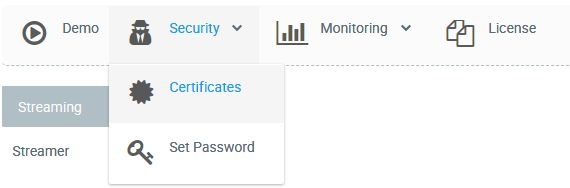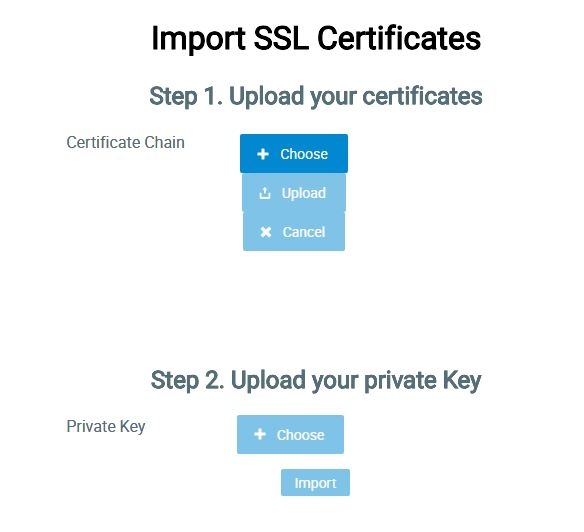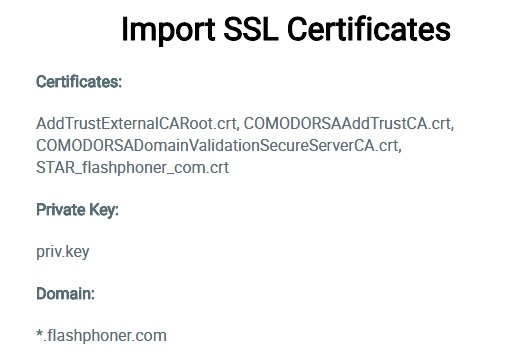...
2. Open the web interface of WCS. Select "Security" in the upper menu, then the "Certificates" submenu:
3. On the import page upload certificate files received from your SSL provider and the private key file:
4. SSL certificates imported using the web interface are stored to the certificate storage wss.jks and to the database of the WCS server, and are then displayed in the "Security - Certificates" section:
Restart the WCS server to apply new settings. After restart, open http://yourdomain:8443. If the certificate was imported correctly, you should see the browser accepts the WCS server certificate.
...
After restarting the server, open httphttps://test.flashphoner.com:8443 again. If certificates are imported correctly, you should see that the browser accepts the WCS server certificate.
Further you need to use the URL wss://test.flashphoner.com:8443 URL to connect to the server using the 'connect' method. Notice that we use the domain name here, not the IP address. The certificate issued for that name was imported to the keystore and is used by the WCS server. The test.flashphoner.com domain that we used in the example should be replaced by your own domain that the SSL certificate is issued to.
...