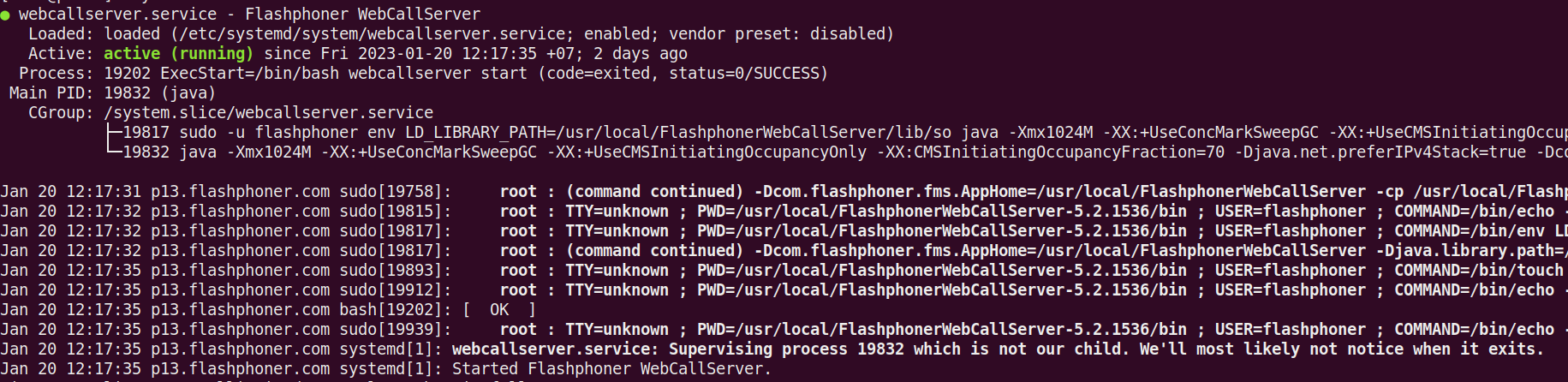...
All the ways to start WCS
...
Launch as service
Use the following command to launch WCS as service:
| Code Block | ||||
|---|---|---|---|---|
| ||||
sudo systemctl start webcallserver |
Since build 5.2.801, WCS is starting as service from flashphoner user for better security
Besides, you can start the server using:
| Code Block | ||||
|---|---|---|---|---|
| ||||
cd /usr/local/FlashphonerWebCallServer/bin
sudo ./webcallserver start |
In builds 5.2.840 - 5.2.863 this command starts WCS also from flashphoner user.
Environment variables setup
Environment variables and parameters of the start are set in the setenv.sh script. In this script you can se additional parameters for WCS Core and WCS Manager. Also, here you can set the parameter that prevent memory leaks on multi-CPU systems:
| Code Block | ||||
|---|---|---|---|---|
| ||||
MALLOC_ARENA_MAX=4 |
Starting with stdout output
In some cases, for example, if the server won't start and does not produce any errors, you may need to start the server with direct logging to the 'stdout' console. Direct output to stdout cannot be used in production, because the server will be stopped if the console is closed or the SSH connection is lost. That is why we recommend using stdout output only for debug purposes.
To start the server in this mode, use the following command:This is the preferrable way to start WCS. In this case, the service will start from root user, and the main WCS process will start from flashphoner or root user depending on launch mode configuration.
Since build 5.2.1537 the service type is changed from simple to forking. Also the file permissions containing the main WCS process PID are set according to systemd requirements. The service is marked as active (running), and systemd may send a signaldirectly to the main WCS process to stop it if necessary
Automatic service restart on failure
Since build 5.2.1562 the service unit webcallserver.service will be restarted automatically if the service becomes failed for some reason. Up to 5 relaunch tries will be done if no more than 2 minutes passed between them.
The service still may be stopped or started manually. If service is stopped manually, it will not be relaunched.
Automatic service restart n=may be disabled with the following command
| Code Block | ||||
|---|---|---|---|---|
| ||||
cd /usr/local/FlashphonerWebCallServer/bin
sudo ./webcallserver set-service-restart disable |
Launch from command line
WCS can be started from command line if necessary:
| Code Block | ||||
|---|---|---|---|---|
| ||||
cd /usr/local/FlashphonerWebCallServer/bin
sudo ./webcallserver start |
This way to start is useful for testing and debugging purposes.
Environment variables setup
Environment variables and parameters of the start are set in the setenv.sh script. In this script you can use additional parameters for WCS Core and WCS Manager. Also, here you can set the parameter that prevent memory leaks on multi-CPU systems:
| Code Block | ||||
|---|---|---|---|---|
| ||||
MALLOC_ARENA_MAX=4 |
Starting with stdout output
In some cases, for example, if the server won't start and does not produce any errors, you may need to start the server with direct logging to the stdout console. Direct output to stdout cannot be used in production, because the server will be stopped if the console is closed or the SSH connection is lost. That is why we recommend using stdout output only for debug purposes.
To start the server in this mode, use the following command:
| Code Block | ||||
|---|---|---|---|---|
| ||||
cd /usr/local/FlashphonerWebCallServer/bin
sudo ./webcallserver start standalone |
Starting with JVM output redirection to a log file
Since build 5.2.1562 WCS may be launched with JVM output redirected to a file like direct stdout logging
| Code Block | ||||
|---|---|---|---|---|
| ||||
cd /usr/local/FlashphonerWebCallServer/bin
sudo ./webcallserver start --java-log |
In this case, all Java output will be redirected to the /usr/local/FlashphonerWebCallServer/logs/java.log file. The feature should be used for debugging purposes only but not in production, because the resulting file size may be too large.
Launching with different user permissions
Launching builds 5.2.864-5.2.972
Since build 5.2.864, the permissions to launch WSC are defined as follows:
1. The command
| Code Block | ||||
|---|---|---|---|---|
| ||||
sudo systemctl start webcallserver |
starts WCS always from flashphoner user, if the user exists in system
2. The command
| Code Block | ||||
|---|---|---|---|---|
| ||||
./webcallserver start |
starts WCS from root when executing from root
| Code Block | ||||
|---|---|---|---|---|
| ||||
sudo ./webcallserver start |
or from flashphoner user, when executing from other non-root user
This affects the stanadlone mode too
| Code Block | ||||
|---|---|---|---|---|
| ||||
cd /usr/local/FlashphonerWebCallServer/bin
sudo ./webcallserver start standalone |
...
Launching
...
build 5.2.
...
976 and newer
Since build 5.2.864976, , the permissions to launch WSC are defined as follows:
1. The command
| Code Block | ||||
|---|---|---|---|---|
| ||||
sudo systemctl start webcallserver |
starts WCS always from flashphoner user, if the user exists in system
2. The command
| Code Block | ||||
|---|---|---|---|---|
| ||||
./webcallserver start |
starts WCS from root when executing from rootby the following parameter in /usr/local/FlashphonerWebCallServer/bin/setenv.sh file only:
On this value (default)
| Code Block | ||||
|---|---|---|---|---|
| ||||
sudo ./webcallserver start |
or from flashphoner user, when executing from other non-root user
...
WCS_NON_ROOT=true |
WCS is starting from flashphoner user
On this value
| Code Block | ||||
|---|---|---|---|---|
| ||||
WCS_NON_ROOT=false |
WCS is starting from root user
...
./webcallserver start standaloneLaunching build 5.2.976 and newer
Since build In this case, service can be started from root, user permissions to launch Java will be changed automatically.
Switching launch mode
Since build 5.2.976, , the permissions to launch WSC are defined by the following parameter in /usr/local/FlashphonerWebCallServer/bin/setenv.sh file only:On this value (default)1255 the following command is available to switch launch mode:
- switching to
rootmode
| Code Block | ||||
|---|---|---|---|---|
| ||||
WCS_NON_ROOT=true |
WCS is starting from flashphoner user
...
sudo ./webcallserver set-root-mode enable |
- switching to
flashphonermode
| Code Block | ||||
|---|---|---|---|---|
| ||||
WCS_NON_ROOT=false |
WCS is starting from root user
...
sudo ./webcallserver set-root-mode disable |
WCS will be stopped before settings changing and will be automatically started after settings changing to apply them.
Folder permissions setting when starting from flashphoner user
...