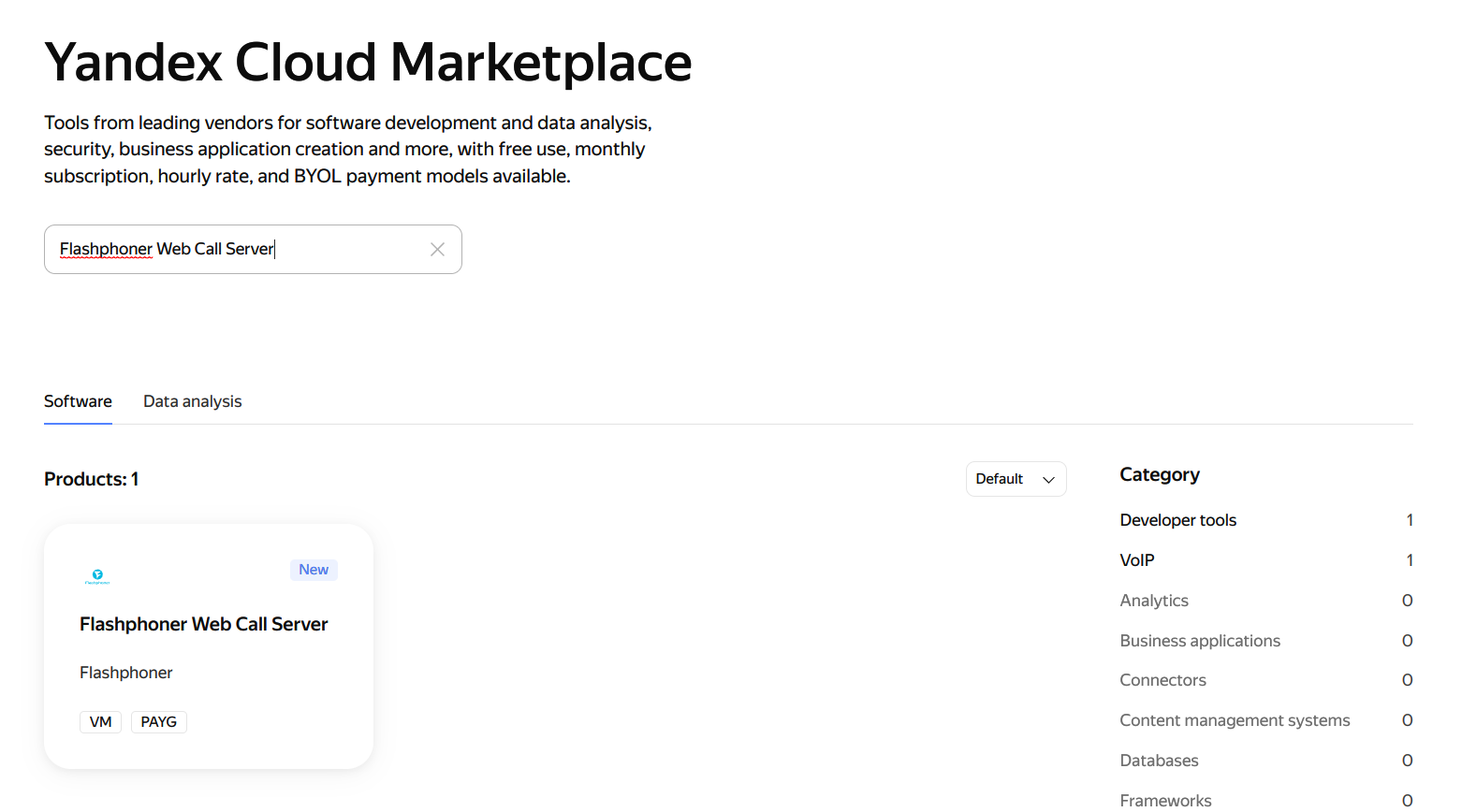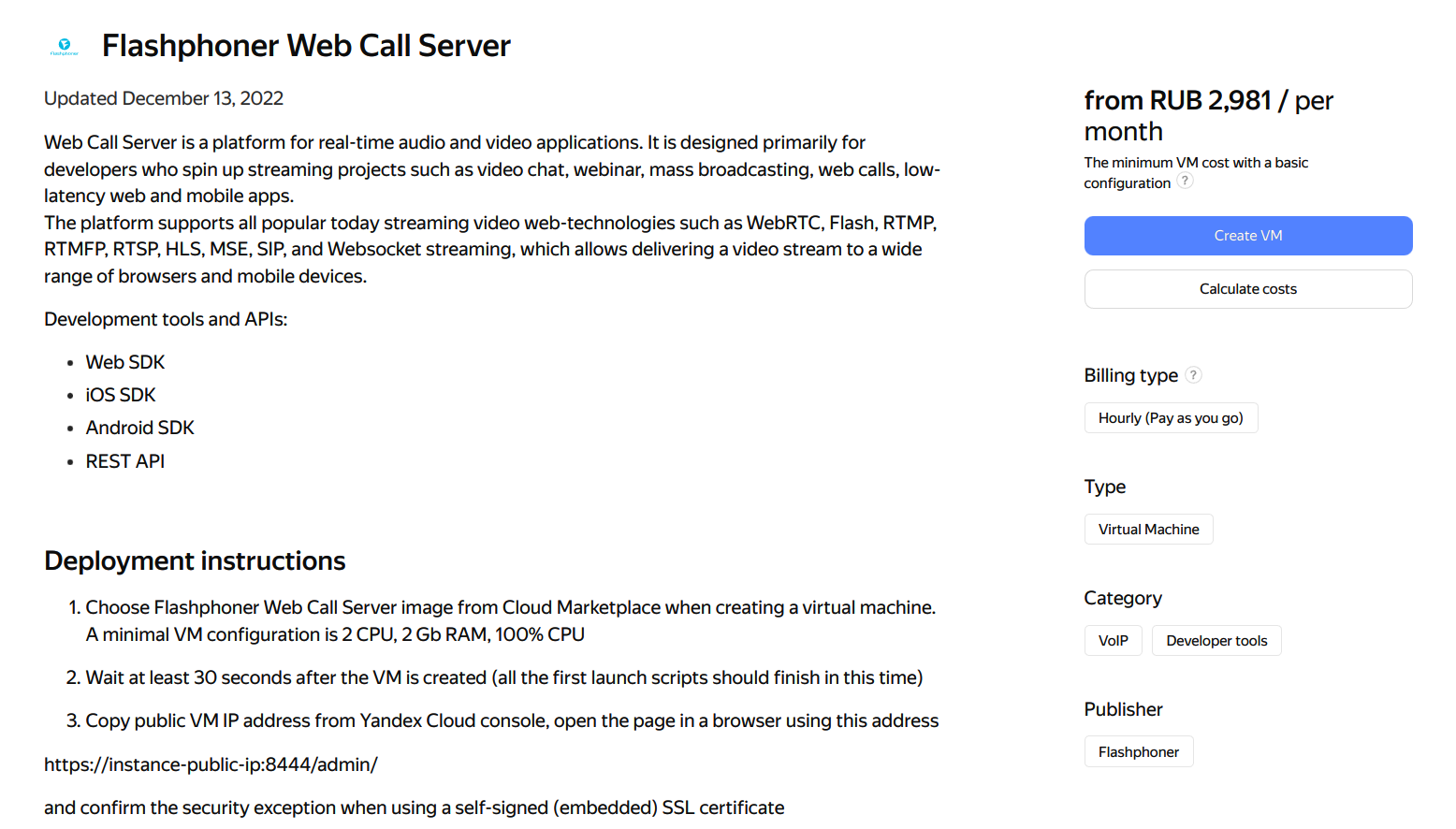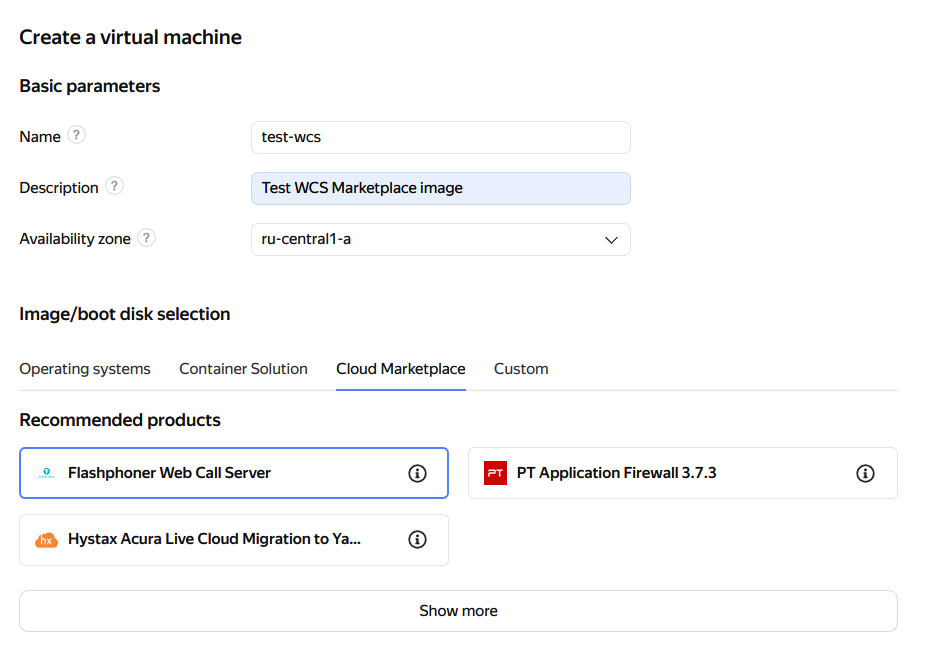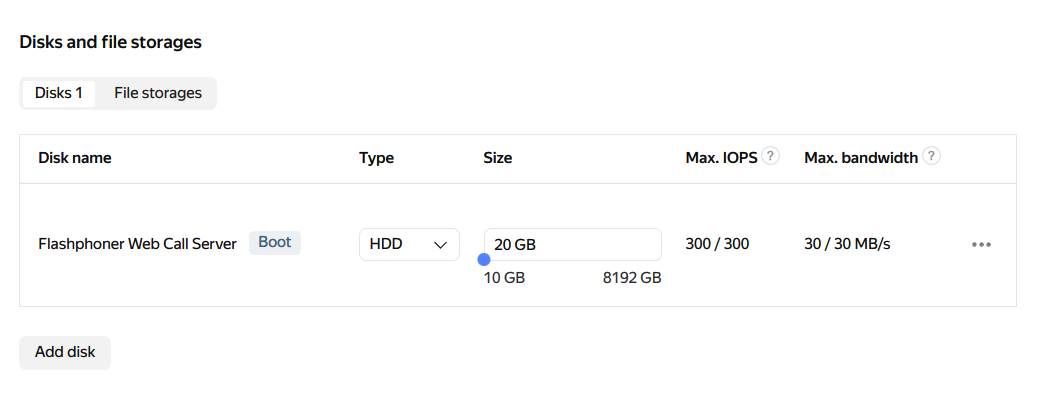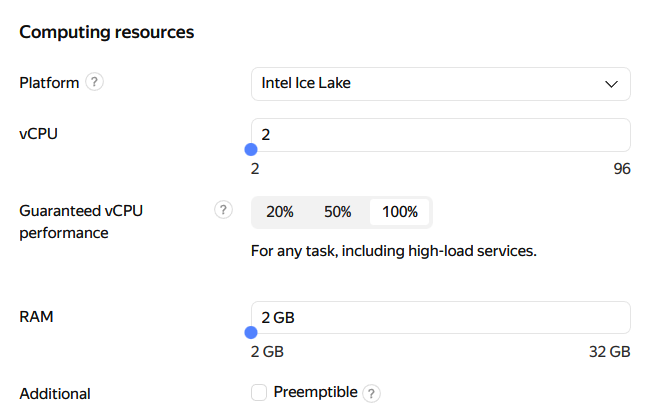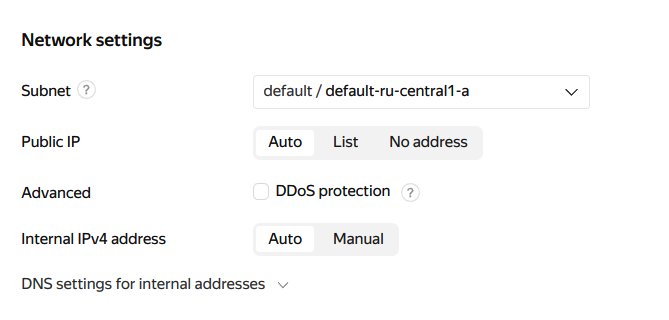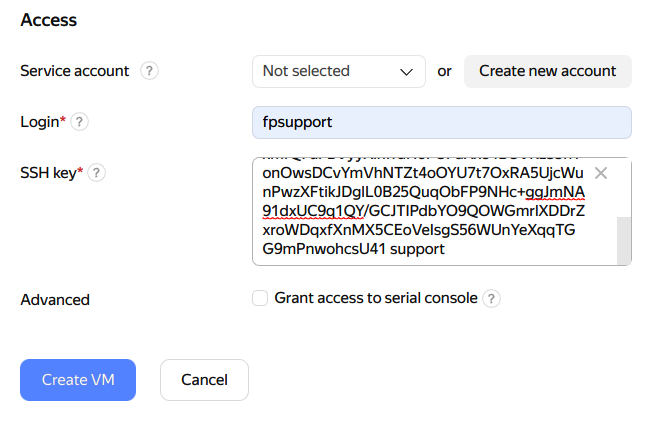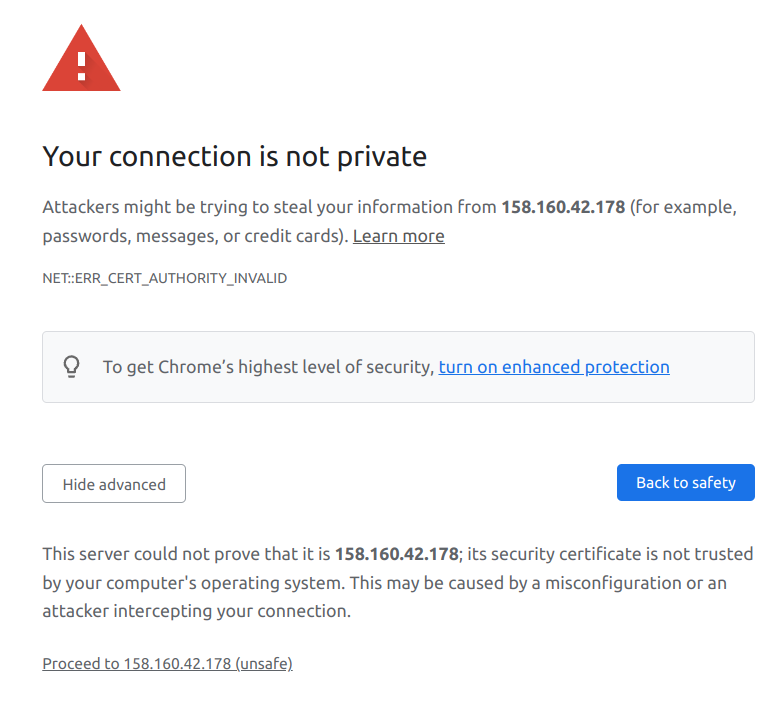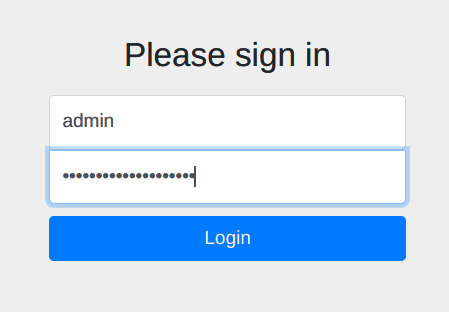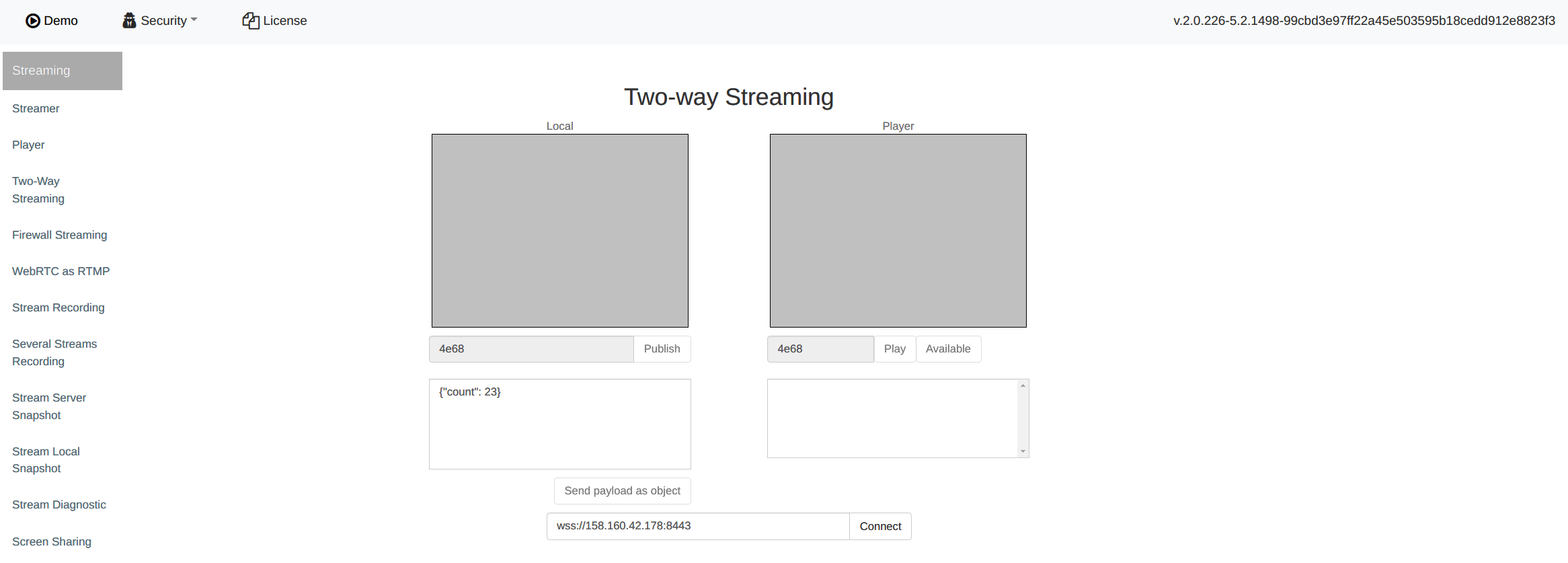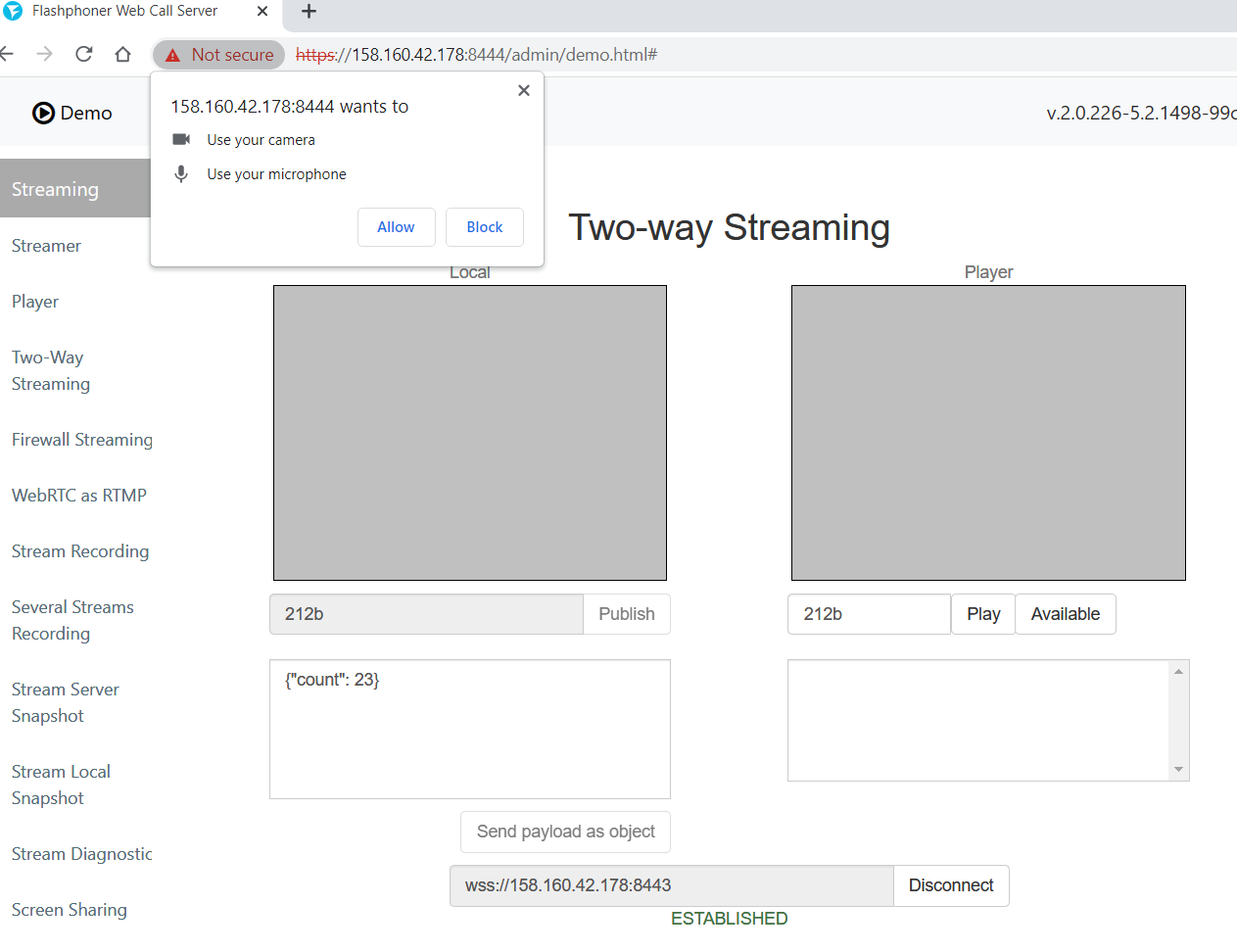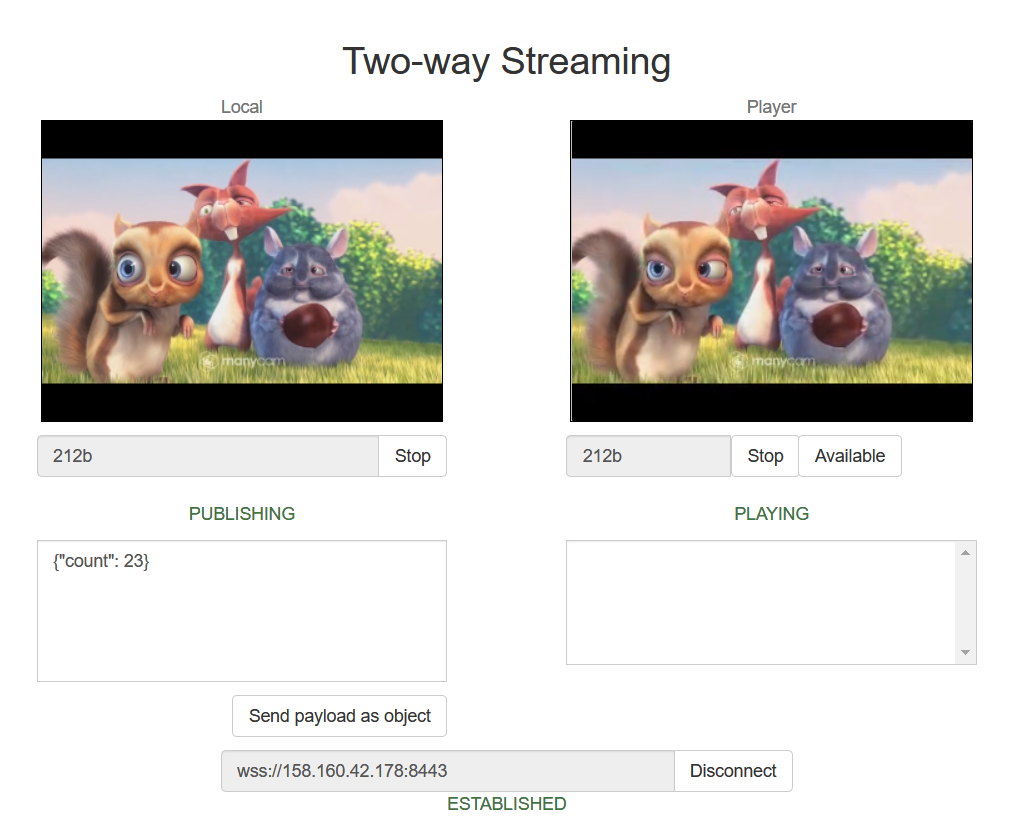| Table of Contents |
|---|
Server deployment from Yandex.Cloud Marketplace image
Flashphoner Web Call Server image with hourly billing is available in Yandex.Cloud Marketplace. This way is preferable for short term instances (weeks and months).
The following is necessary to be prepared before deploy:
- active Yandex.Cloud account, a cloud and virtual private network in this account
- optionally, domain names to bind to bind to servers static IPs and corresponding SSL certificates
Create and launch VM instance
1. Find the product Flashphoner Web Call Server in Yandex.Cloud Marketplace or open the page in Yandex.Cloud Marketplace directly
2. Click Create VM on the product page
3. Enter server name, description and choose datacenter region
4. Choose storage type and size in Disks section
5. Choose CPU type and count, adjust RAM size in Computing resources section. A minimal required parameters are set by default. Note that Guaranteed vCPU performance parameter must be 100%
6. Choose available subnet, set manual IP addresses if necessary in Network settings section
7. Set user name and public SSH access key in Access section, then click Create VM
8. Wait for VM changes its state to Running (page refresh may be required)
Testing WCS instance
1. Wait at least for 30 seconds after VM changes its state to Running for all the first launch scripts to work. Then copy a public IP address
2. In a new browser tab, open the URL https://public-ip:8444/admin/, where public-ip - public IP address copied above. Accept the security exception (WCS uses self signed SSL certificates by default)
WCS web interface login page will open.
3. Copy ID from VM parameters
4. On WCS web interface login page enter admin user name, use ID copied above as password
5. Choose Two Way Streaming example
6. Click Connect, then Publish. Allow camera and microphone access
7. Click Play when PUBLISHING, is displayed under the Local window
The browser sends media stream to the server and plays it from the server. The WCS instance is working.
Server deployment from the scratch using one of the standard Linux images
Since build 5.2.759, WCS can be deployed in Yandex.Cloud using one of the standard Linux images as separate media server or low latency streaming CDN node. This way is preferable for long term server instances (from year and more).
The following is necessary to be prepared before deploy:
- active Yandex.Cloud account, a cloud and virtual private network in this account
- a WCS license to activate on server/servers
- optionally, domain names to bind to bind to servers static IPs and corresponding SSL certificates
Server deployment
Create and launch VM instance
1. In Yandex,Cloud console go to "Compute Cloud - Virtual machines" section and click "Create VM" to begin VM instance creation
...
6. In "Network settings" section choose available subnet, Set set manual IP addresses if necessary
...