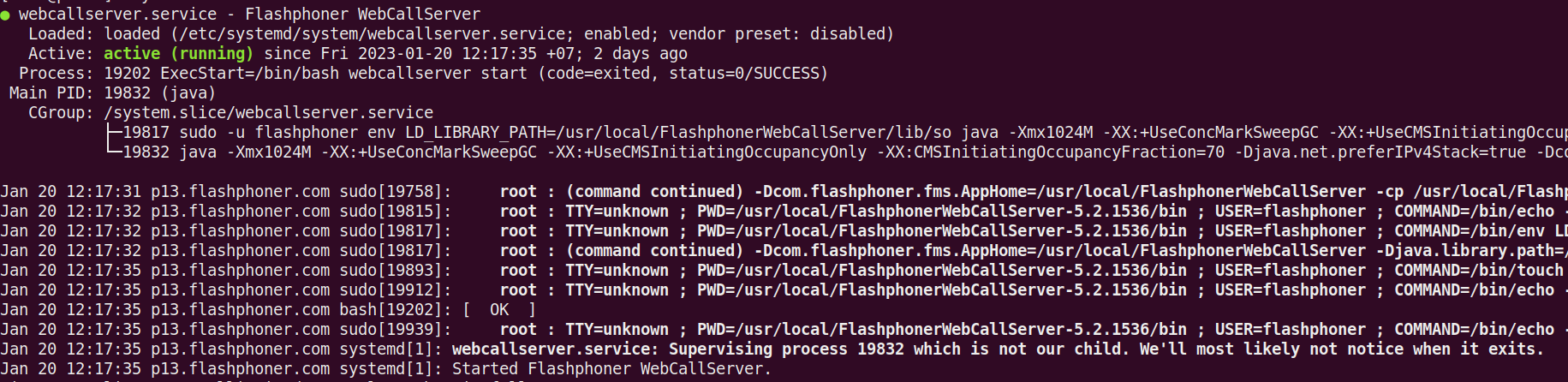| Table of Contents |
|---|
Main commands to launch and check
After you activate the license, start WCS using the command:
...
| Code Block | ||||
|---|---|---|---|---|
| ||||
pspgrep aux | grep WebCallServer-afn com.flashphoner.server.Server |
The console should display WCS Core process (11114 on PID 6880 on the example below):
| Code Block | ||||
|---|---|---|---|---|
| ||||
[root@localhost tmp~]# pspgrep aux | grep WebCallServer root 11114 1.5 57.1 3014240 1076652 ? Sl Jan18 124:45 java -Xmx1024M -XX:+UseConcMarkSweepGC -XX:NewSize=1024m --afn com.flashphoner.server.Server 6880 java -Xmx4g -Xms4g -XX:+UseConcMarkSweepGC -XX:+UseCMSInitiatingOccupancyOnly -XX:CMSInitiatingOccupancyFraction=70 -Djava.net.preferIPv4Stack=true -Dcom.sun.management.jmxremote=true -Dcom.sun.management.jmxremote.local.only=false -Dcom.sun.management.jmxremote.ssl=false -Dcom.sun.management.jmxremote.authenticate=false -Dcom.sun.management.jmxremote.port=50999 -Djava.rmi.server.hostname=p11p13.flashphoner.com -XX:ErrorFile=/usr/local/FlashphonerWebCallServer/logs/error%p.log -XX:+PrintGCDateStamps -XX:+PrintGCDetails -Xloggc:/usr/local/FlashphonerWebCallServer/logs/gc-core-20192021-0106-1825_1814-1944.log -XX:+ExplicitGCInvokesConcurrent -Dsun.rmi.dgc.client.gcInterval=36000000000 -Dsun.rmi.dgc.server.gcInterval=36000000000 -Dcom.flashphoner.fms.AppHome=/usr/local/FlashphonerWebCallServer -Djava.library.path=/usr/local/FlashphonerWebCallServer/lib/so:/usr/local/FlashphonerWebCallServer/lib -DWCS_NON_ROOT=falsetrue -DsessionDebugEnabled=false -Djdk.tls.client.protocols="TLSv1,TLSv1.1,TLSv1.2" -cp /usr/local/FlashphonerWebCallServer/lib/* com.flashphoner.server.Server root 17709 0.0 0.0 112704 976 pts/0 S+ 12:42 0:00 grep --color=auto WebCallServer [root@localhost tmp~]# |
2. Make sure the server process listens the main ports.
| Code Block | ||||
|---|---|---|---|---|
| ||||
netstat -nlp | grep java [root@localhost tmp]# netstat -nlp | grep java tcp 0 0 0.0.0.0:554 1098 0.0.0.0:* LISTEN 111146880/java tcp 0 0 0.0.0.0:10981935 0.0.0.0:* LISTEN 111146880/java tcp 0 0 0.0.0.0:843 8080 0.0.0.0:* LISTEN 111146880/java tcp 0 0 0127.0.0.01:1935 2001 0.0.0.0:* LISTEN 111146880/java tcp 0 0 0.0.0.0:80808081 0.0.0.0:* LISTEN 111146880/java tcp 0 0 0127.0.0.01:2001 2002 0.0.0.0:* LISTEN 111146880/java tcp 0 0 0.0.0.0:80818082 0.0.0.0:* LISTEN 111146880/java tcp 0 0 0192.0168.01.05:8082 3478 0.0.0.0:* LISTEN 111146880/java tcp 0 0 0.0.0.0:888850999 0.0.0.0:* LISTEN 111146880/java tcp 0 0 0.0.0.0:84438888 0.0.0.0:* LISTEN 111146880/java tcp 0 0 0.0.0.0:84448443 0.0.0.0:* LISTEN 111146880/java tcp 0 0 0.0.0.0:84458444 0.0.0.0:* LISTEN 111146880/java tcp 0 0 0.0.0.0:90918445 0.0.0.0:* LISTEN 111146880/java udptcp 0 0 0.0.0.0:19359091 0.0.0.0:* LISTEN 6880/java tcp 11114/java |
If you used a standard number of ports, you should see ports 8080 (Websockets) and 1935 (RTMP) as well as other port you configured for the WCS server in the netstat listened ports output.
3. Make sure the WCS server writes the main server log.
| Code Block | ||||
|---|---|---|---|---|
| ||||
tail -f /usr/local/FlashphonerWebCallServer/logs/server_logs/flashphoner.log |
The log should display information about settings the server started with.
For example:
| Code Block | ||
|---|---|---|
| ||
18:29:51,945 INFO 0 0 0.0.0.0:45731 0.0.0.0:* SettingsLoader - main OverrideLISTEN setting allow_outside_codecs: from true to false 18:29:51,974 INFO6880/java udp 0 SettingsLoader - main Override setting codecs: from null to opus,alaw,ulaw,g729,speex16,g722,mpeg4-generic,telephone-event,h264,vp8,flv,mpv 18:29:51,975 INFO0 0.0.0.0:1935 0.0.0.0:* SettingsLoader - main Override setting media_port_from: from 31001 to 31001 18:29:51,978 INFO SettingsLoader - main Override setting keep_alive.enabled: from websocket,rtmp,rtmfp to websocket,rtmfp 18:29:51,978 INFO SettingsLoader - main Override setting webrtc_cc_min_bitrate: from 30000 to 3000000 6880/java |
If you used default ports settings, you should see ports 8080, 8444 (Websockets) and 1935 (RTMP) as well as other ports you configured for the WCS server in the list.
3. Make sure the WCS server writes the main server log
| Code Block | ||||
|---|---|---|---|---|
| ||||
tail -f /usr/local/FlashphonerWebCallServer/logs/server_logs/flashphoner.log |
The log should display information about settings the server started with.
For example:
| Code Block | ||
|---|---|---|
| ||
18:29:51,979945 INFO SettingsLoader - main Override setting codecsallow_excludeoutside_sipcodecs: from nulltrue to mpeg4-generic,flv,mpv,opus,ulaw,h264,g722,g729false 18:29:51,979974 INFO SettingsLoader - main Override setting wss.portcodecs: from 8443null to 8443opus,alaw,ulaw,g729,speex16,g722,mpeg4-generic,telephone-event,h264,vp8,flv,mpv 18:29:51,980975 INFO SettingsLoader - main Override setting codecsmedia_excludeport_sip_rtmpfrom: from null31001 to opus,g729,g722,mpeg4-generic,vp8,mpv31001 18:29:51,980978 INFO SettingsLoader - main Override setting codecs_exclude_streamingkeep_alive.enabled: from nullwebsocket,rtmp,rtmfp to telephone-eventwebsocket,rtmfp 18:29:51,980978 INFO SettingsLoader - main Override setting webrtc_cc_maxmin_bitrate: from 1000000030000 to 70000003000000 18:29:51,980979 INFO SettingsLoader - main Override setting ipcodecs_exclude_sip: from 0.0.0.0 to 192.168.1.5 null to mpeg4-generic,flv,mpv,opus,ulaw,h264,g722,g729 18:29:51,980979 INFO SettingsLoader - main Override setting client_log_levelwss.port: from INFO8443 to DEBUG8443 18:29:51,980 INFO SettingsLoader - main Override setting ip_localcodecs_exclude_sip_rtmp: from 0.0.0.0null to 192.168.1.5opus,g729,g722,mpeg4-generic,vp8,mpv 18:29:51,980 INFO SettingsLoader - main Override setting mediacodecs_portexclude_tostreaming: from 32000null to 32000telephone-event 18:29:51,981980 INFO SettingsLoader - main Override setting ws.portwebrtc_cc_max_bitrate: from 8080 to 8080 |
Logs should react on connection of web clients. If that does not happen during testing, make sure the server process is running and the web client is configured properly to connect this particular server. See the Troubleshooting section for additional information.
If the server process is running and logs have no error, this means the WCS server is ready to work and you can start testing it.
All the ways to start WCS
Starting the server is performed with this command:
| Code Block | ||||
|---|---|---|---|---|
| ||||
sudo systemctl start webcallserver |
Since build 5.2.801, WCS is starting as service from flashphoner user for better security
Besides, you can start the server using:
| Code Block | ||||
|---|---|---|---|---|
| ||||
cd /usr/local/FlashphonerWebCallServer/bin
sudo ./webcallserver start |
In builds 5.2.840 - 5.2.863 this command starts WCS also from flashphoner user.
Environment variables setup
Environment variables and parameters of the start are set in the setenv.sh script. In this script you can se additional parameters for WCS Core and WCS Manager. Also, here you can set the parameter that prevent memory leaks on multi-CPU systems:
| Code Block | ||||
|---|---|---|---|---|
| ||||
MALLOC_ARENA_MAX=4 |
Starting with stdout output
In some cases, for example, if the server won't start and does not produce any errors, you may need to start the server with direct logging to the 'stdout' console. Direct output to stdout cannot be used in production, because the server will be stopped if the console is closed or the SSH connection is lost. That is why we recommend using stdout output only for debug purposes.
...
10000000 to 7000000
18:29:51,980 INFO SettingsLoader - main Override setting ip: from 0.0.0.0 to 192.168.1.5
18:29:51,980 INFO SettingsLoader - main Override setting client_log_level: from INFO to DEBUG
18:29:51,980 INFO SettingsLoader - main Override setting ip_local: from 0.0.0.0 to 192.168.1.5
18:29:51,980 INFO SettingsLoader - main Override setting media_port_to: from 32000 to 32000
18:29:51,981 INFO SettingsLoader - main Override setting ws.port: from 8080 to 8080 |
Logs should react on connection of web clients. If that does not happen during testing, make sure the server process is running and the web client is configured properly to connect this particular server. See the Troubleshooting section for additional information.
If the server process is running and logs have no error, this means the WCS server is ready to work and you can start testing it.
All the ways to start WCS
Launch as service
Use the following command to launch WCS as service:
| Code Block | ||||
|---|---|---|---|---|
| ||||
sudo systemctl start webcallserver |
This is the preferrable way to start WCS. In this case, the service will start from root user, and the main WCS process will start from flashphoner or root user depending on launch mode configuration.
Since build 5.2.1537 the service type is changed from simple to forking. Also the file permissions containing the main WCS process PID are set according to systemd requirements. The service is marked as active (running), and systemd may send a signaldirectly to the main WCS process to stop it if necessary
Automatic service restart on failure
Since build 5.2.1562 the service unit webcallserver.service will be restarted automatically if the service becomes failed for some reason. Up to 5 relaunch tries will be done if no more than 2 minutes passed between them.
The service still may be stopped or started manually. If service is stopped manually, it will not be relaunched.
Automatic service restart n=may be disabled with the following command
| Code Block | ||||
|---|---|---|---|---|
| ||||
cd /usr/local/FlashphonerWebCallServer/bin
sudo ./webcallserver set-service-restart disable |
Launch from command line
WCS can be started from command line if necessary:
| Code Block | ||||
|---|---|---|---|---|
| ||||
cd /usr/local/FlashphonerWebCallServer/bin
sudo ./webcallserver start |
This way to start is useful for testing and debugging purposes.
Environment variables setup
Environment variables and parameters of the start are set in the setenv.sh script. In this script you can use additional parameters for WCS Core and WCS Manager. Also, here you can set the parameter that prevent memory leaks on multi-CPU systems:
| Code Block | ||||
|---|---|---|---|---|
| ||||
MALLOC_ARENA_MAX=4 |
Starting with stdout output
In some cases, for example, if the server won't start and does not produce any errors, you may need to start the server with direct logging to the stdout console. Direct output to stdout cannot be used in production, because the server will be stopped if the console is closed or the SSH connection is lost. That is why we recommend using stdout output only for debug purposes.
To start the server in this mode, use the following command:
| Code Block | ||||
|---|---|---|---|---|
| ||||
cd /usr/local/FlashphonerWebCallServer/bin
sudo ./webcallserver start standalone |
Starting with JVM output redirection to a log file
Since build 5.2.1562 WCS may be launched with JVM output redirected to a file like direct stdout logging
| Code Block | ||||
|---|---|---|---|---|
| ||||
cd /usr/local/FlashphonerWebCallServer/bin
sudo ./webcallserver start --java-log |
In this case, all Java output will be redirected to the /usr/local/FlashphonerWebCallServer/logs/java.log file. The feature should be used for debugging purposes only but not in production, because the resulting file size may be too large.
Launching with different user permissions
Launching builds 5.2.864-5.2.972
Since build 5.2.864, the permissions to launch WSC are defined as follows:
1. The command
| Code Block | ||||
|---|---|---|---|---|
| ||||
sudo systemctl start webcallserver |
starts WCS always from flashphoner user, if the user exists in system
2. The command
| Code Block | ||||
|---|---|---|---|---|
| ||||
./webcallserver start |
starts WCS from root when executing from root
| Code Block | ||||
|---|---|---|---|---|
| ||||
sudo ./webcallserver start |
or from flashphoner user, when executing from other non-root user
This affects the stanadlone mode too
| Code Block | ||||
|---|---|---|---|---|
| ||||
./webcallserver start standalone |
Launching build 5.2.976 and newer
Since build 5.2.976, , the permissions to launch WSC are defined by the following parameter in /usr/local/FlashphonerWebCallServer/bin/setenv.sh file only:
On this value (default)
| Code Block | ||||
|---|---|---|---|---|
| ||||
WCS_NON_ROOT=true |
WCS is starting from flashphoner user
On this value
| Code Block | ||||
|---|---|---|---|---|
| ||||
WCS_NON_ROOT=false |
WCS is starting from root user
In this case, service can be started from root, user permissions to launch Java will be changed automatically.
Switching launch mode
Since build 5.2.1255 the following command is available to switch launch mode:
- switching to
rootmode
| Code Block | ||||
|---|---|---|---|---|
| ||||
sudo ./webcallserver set-root-mode enable |
- switching to
flashphonermode
| Code Block | ||||
|---|---|---|---|---|
| ||||
sudo ./webcallserver set-root-mode disable |
WCS will be stopped before settings changing and will be automatically started after settings changing to apply them.
Folder permissions setting when starting from flashphoner user
Since build 5.2.976, write permissions to the server folders including custom folder are checked while starting WCS from flashphoner user. If permissions are not enough, WCS will not start with the following message in /usr/local/FlashphonerWebCallServer/logs/startup.log file
| Code Block | ||
|---|---|---|
| ||
FlashphonerWebCallServer cannot be started from user flashphoner, please fix the permissions to the folders or run 'webcallserver set-permissions'! |
In this case, the following command should be executed
| Code Block | ||||
|---|---|---|---|---|
| ||||
sudo ./webcallserver set-permissions |
JVM parameters
Parameters are set in the wcs-core.properties file.
Additional launching options can be set in bin/setenv.sh file using the following varaibles:
WCS_JAVA_OPTS - the list of options for WCS Core
JVM parameters are checked for compatibility with current Java version on startup. The error messages are written to /usr/local/FlashphonerWebCallServer/logs/startup.log file according to error message returned by Java if JVM cannot start with parameters specified.
Java version automatic detection and JVM parameters correction
Since build 5.2.972, Java version is detected automatically, and JVM parameters are corrected when WCS is starting after JDK update. JVM launch parameters may also be corrected by the following command
| Code Block | ||||
|---|---|---|---|---|
| ||||
cd /usr/local/FlashphonerWebCallServer/bin
sudo ./webcallserver set-java-opts |
In this case, the parameters are corrected in the wcs-core.properties file, the previous settings are copied to a file with .backup extension and a sequence number, for example
| Code Block | ||||
|---|---|---|---|---|
| ||||
[root@localhost ~]# ls -l /usr/local/FlashphonerWebCallServer/conf/wcs-core.properties.backup.*
-rw-r--r--. 1 flashphoner flashphoner 1614 Jun 23 10:15 /usr/local/FlashphonerWebCallServer/conf/wcs-core.properties.backup.0
-rw-r--r--. 1 flashphoner flashphoner 1543 Jun 23 10:17 /usr/local/FlashphonerWebCallServer/conf/wcs-core.properties.backup.1 |
Note that garbage collector (GC) is not changing automatically in this case, but its parameters can be changed (command line key names for example).
Automatic WCS health checking after launch
When WCS process is launched, webcallserver script cheks if it is healthy waiting for 200 OK response to a special query
| Code Block | ||
|---|---|---|
| ||
GET http://localhost:8081/health-check HTTP/1.1 |
Since build 5.2.1084 it is possible to set a maximum number of health checking tries using the following command line key
| Code Block | ||||
|---|---|---|---|---|
| ||||
cd /usr/local/FlashphonerWebCallServer/bin sudo ./webcallserver start standalone |
Launching with different user permissions
Since build 5.2.864, the permissions to launch WSC are defined as follows:
1. The command
| Code Block | ||||
|---|---|---|---|---|
| ||||
sudo systemctl start webcallserver |
starts WCS always from flashphoner user, if the user exists in system
2. The command
| Code Block | ||||
|---|---|---|---|---|
| ||||
./webcallserver start |
starts WCS from root when executing from root
| Code Block | ||||
|---|---|---|---|---|
| ||||
sudo ./webcallserver start |
or from flashphoner user, when executing from other non-root user
This affects the stanadlone mode too
| Code Block | ||||
|---|---|---|---|---|
| ||||
./webcallserver start standalone |
JVM parameters
Parameters are set in the wcs-core.properties file.
Additional launching options can be set in bin/setenv.sh file using the following varaibles:
WCS_JAVA_OPTS - the list of options for WCS Core
...
--health-timeout 10 |
By default, 10 tries will be done with 1 second timeout between them. The script waits 1 second for response on every try. Therefore, a maximum waiting time may reach up to 20 seconds by default (10 * (1+1)).
If WCS process is not responding to all the queries, or the response is not 200 OK, the following message will be written to launch log startup.log and to console
| Code Block | ||
|---|---|---|
| ||
FlashphonerWebCallServer started, but is not healthy, please try to restart |
This health checking may be disabled if necessary by setting a zero tries
| Code Block | ||||
|---|---|---|---|---|
| ||||
sudo ./webcallserver start --health-timeout 0 |