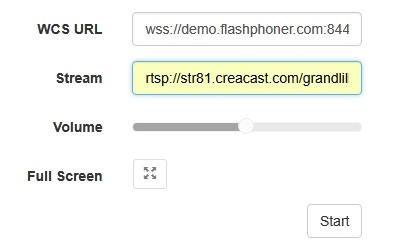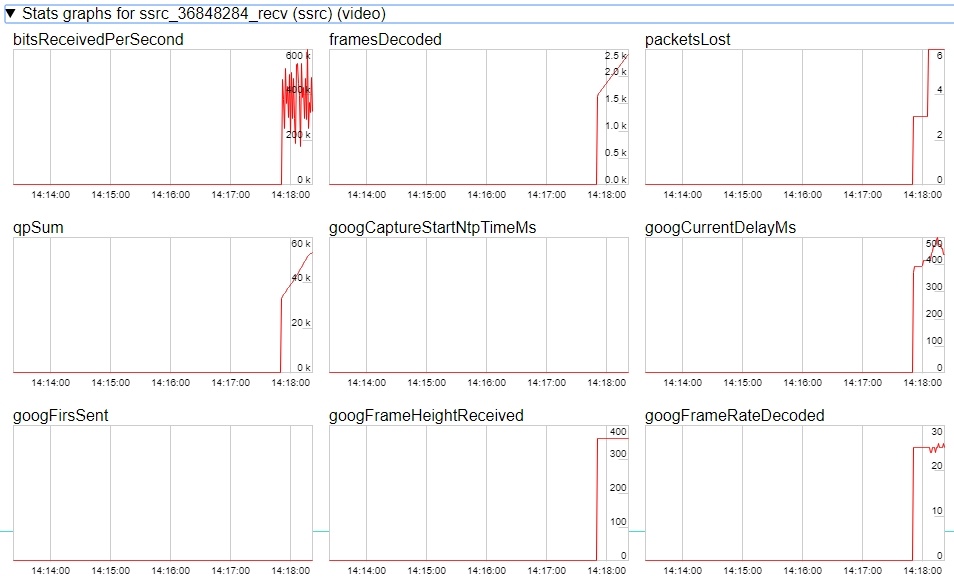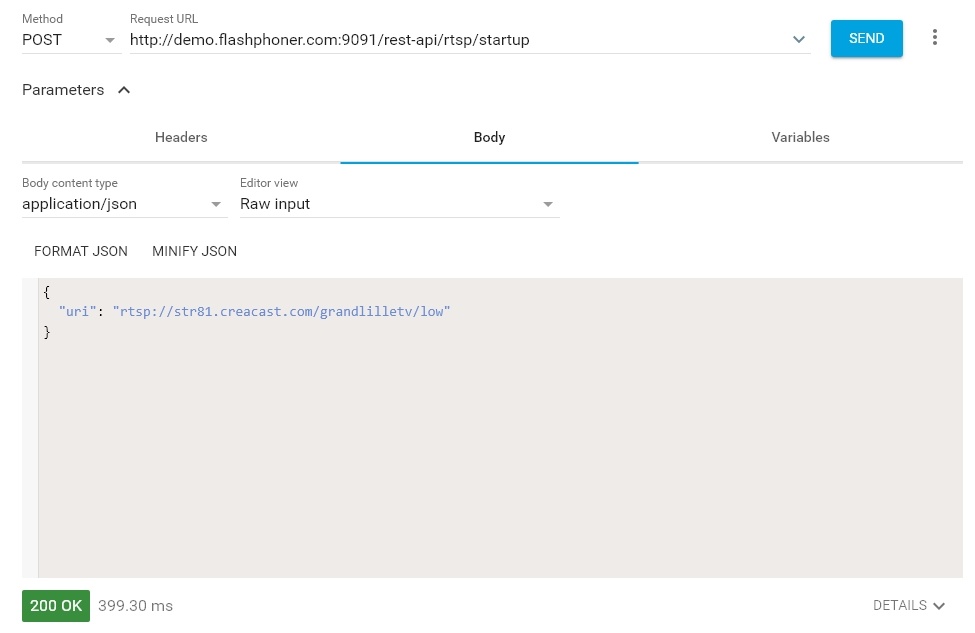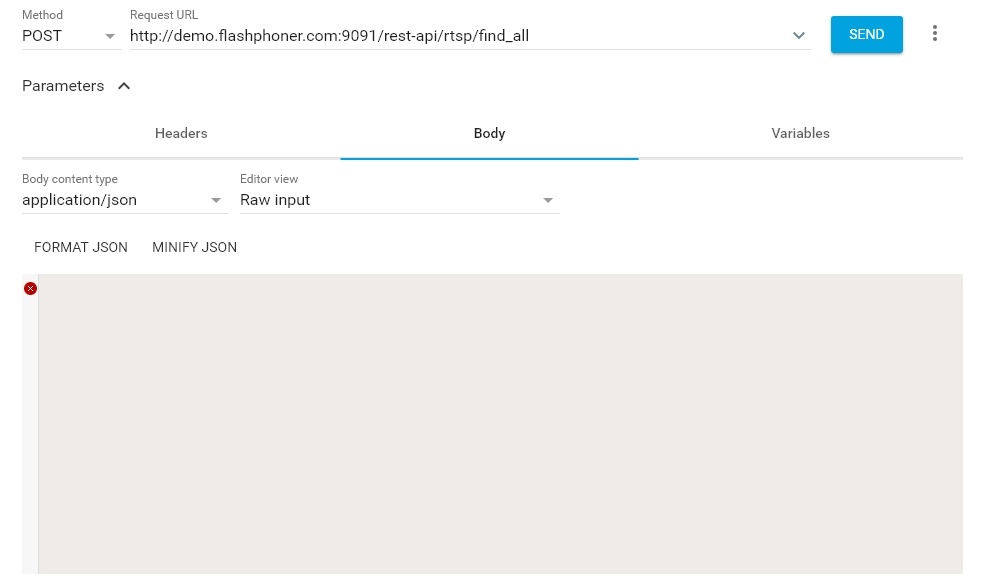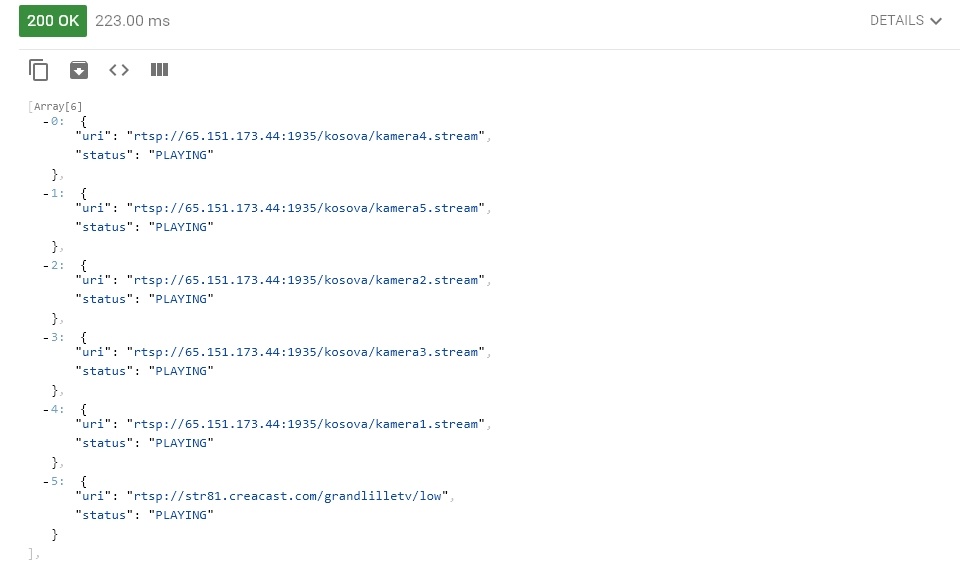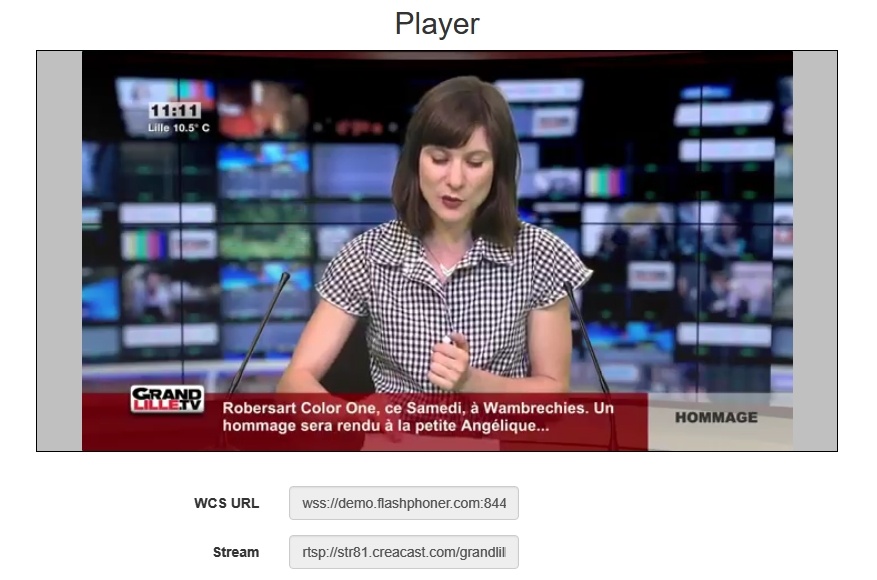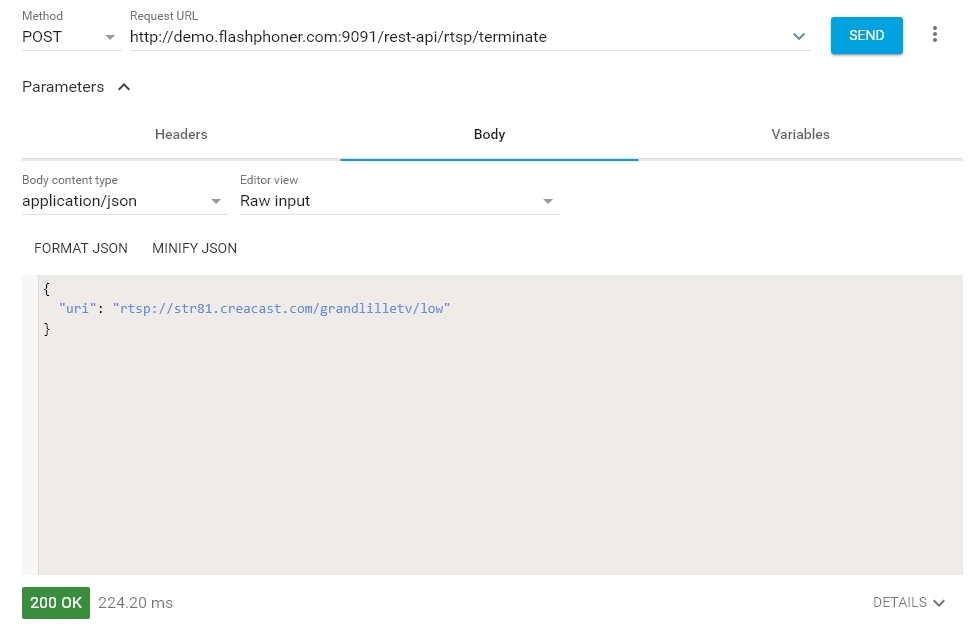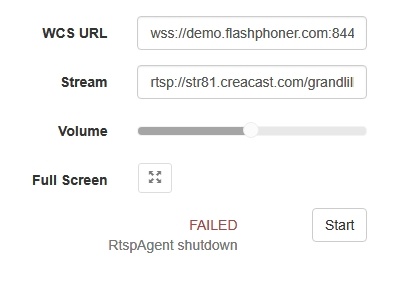...
- IP cameras
- Media servers
- Surveillance systems
- Conference servers
Supported codecs
- H.264
- H265 (since 5.2.1579)
- VP8
- AAC
- G.711
- Speex
Supported platforms and browsers
...
| Code Block | ||
|---|---|---|
| ||
h264_check_and_skip_annexb=true |
Quick manual on testing
Capturing of a video stream from the IP camera and playing it in a browser
1. For this test we use:
- the demo server at demo.flashphoner.com;
- the Player web application to play the captured stream in the browser.
2. Open the Player web app and specify the URL of the camera in the "Stream" field:
3. Click the "Start" button. Broadcasting of the captured stream begins.
4. WebRTC internals diagrams:
Stream capture from the IP camera management by REST API
Usually, it is enough to set the camera URL as stream name to capture stream from IP camera. However, it is possible to manage RTSP stream capture by REST API if necessary.
Testing
1. For this test we use:
- the demo server at demo.flashphoner.com;
- the Chrome browser and the REST-client to send queries to the server;
- the Player web application to play the captured stream in the browser.
2. Open the REST client. Send the /rtsp/startup query specifying the URL of the web camera in parameters:
3. Make sure the stream is captured by the server. To do this, send the /rtsp/find_all query:
4. Open the Player web app and in the "Stream" field specify the URL of the web camera and click Start. Browser starts to play the stream:
5. Send the /rtsp/terminate query specifying the URL of the web camera in parameters:
6. Stream playback will terminate displaying an error:
REST-queries
A REST-query should be HTTP/HTTPS POST request as follows:
- HTTP: http://test.flashphoner.com:8081/rest-api/rtsp/startup
- HTTPS: https://test.flashphoner.com:8444/rest-api/rtsp/startup
Where:
- test.flashphoner.com - is the address of the WCS server
- 8081 - is the standard REST / HTTP port of the WCS server
- 8444 - is the standard HTTPS port
- rest-api - is the required part of the URL
- /rtsp/startup - REST-method to use
REST-methods and response statuses
...
REST-method
...
Example of REST-query
...
Example of response
...
Response statuses
...
Description
...
/rtsp/startup
...
| Code Block | ||||
|---|---|---|---|---|
| ||||
{
"uri":"rtsp://myserver.com/live/myStream",
"toStream": "myRTSPstream"
} |
409 - Conflict
500 - Internal error
Pull the RTSP stream by the specified URL
...
Since build 5.2.946, this parameter is removed from settings, and AnnexB frames are detected and played automatically.
Audio codecs exclusion
Sometimes it is necessary to capture a stream from camera without audio, or disable some audio codecs to escapr sound transcoding. This can be done with the following parameter listing audio codec names to be excluded while capturing stream, for example
| Code Block | ||
|---|---|---|
| ||
rtsp_client_strip_audio_codecs=PCMA,PCMU |
This setting will exclude PCMA (alaw) and PCMU (ulaw) codecs. A stream with audio track in those codecs will be captured from a camera as video only.
The listed codecs are excluded at SDP level, by names.
H264 packetization mode configuration
According to H264 specifications, if H264 packetization mode is not set explicitly in stream SDP, if should be set to 0. However, some RTSP cameras may send a stream encided with packetization mode 1, and may omit this mode setting in SDP. This behaviour may lead to stream transcoding and picture quality dropping while playing the stream in Safari browser.
Since build 5.2.820 it is possible to set default packetization mode to use such cameras with the following parameter
| Code Block | ||
|---|---|---|
| ||
default_packetization_mode=1 |
Quick manual on testing
Capturing of a video stream from the IP camera and playing it in a browser
1. For this test we use:
- the demo server at demo.flashphoner.com;
- the Player web application to play the captured stream in the browser.
2. Open the Player web app and specify the URL of the camera in the "Stream" field:
3. Click the "Start" button. Broadcasting of the captured stream begins.
4. WebRTC internals diagrams:
Stream capture from the IP camera management by REST API
Usually, it is enough to set the camera URL as stream name to capture stream from IP camera. However, it is possible to manage RTSP stream capture by REST API if necessary.
Testing
1. For this test we use:
- the demo server at demo.flashphoner.com;
- the Chrome browser and the REST-client to send queries to the server;
- the Player web application to play the captured stream in the browser.
2. Open the REST client. Send the /rtsp/startup query specifying the URL of the web camera in parameters:
3. Make sure the stream is captured by the server. To do this, send the /rtsp/find_all query:
4. Open the Player web app and in the "Stream" field specify the URL of the web camera and click Start. Browser starts to play the stream:
5. Send the /rtsp/terminate query specifying the URL of the web camera in parameters:
6. Stream playback will terminate displaying an error:
REST-queries
A REST-query should be HTTP/HTTPS POST request as follows:
- HTTP: http://test.flashphoner.com:8081/rest-api/rtsp/startup
- HTTPS: https://test.flashphoner.com:8444/rest-api/rtsp/startup
Where:
- test.flashphoner.com - is the address of the WCS server
- 8081 - is the standard REST / HTTP port of the WCS server
- 8444 - is the standard HTTPS port
- rest-api - is the required part of the URL
- /rtsp/startup - REST-method to use
REST-methods and response statuses
REST-method | Example of REST-query | Example of response | Response statuses | Description | |||||||
|---|---|---|---|---|---|---|---|---|---|---|---|
/rtsp/startup |
| 200 – streams found Find all pulled RTSP-streams409 - Conflict 500 - Internal error | Pull the RTSP stream by the specified URL | ||||||||
/rtsp/terminatefind_all |
| 200 - stream terminated– streams found | Terminate the Find all pulled RTSP stream |
Parameters
-streams | |||||||||||
/rtsp/terminate |
| 200 - stream terminated | Terminate the pulled RTSP stream |
Parameters
Parameter name | Description | Example |
|---|---|---|
uri | URL of the RTSP stream | rtsp://myserver.com/live/myStream |
| toStreamlocalStreamName | Name to set to the stream captured | myRTSPstream |
status | Current status of the stream | PLAYING |
Call flow
...
RTSP stream repeatedly capturing with the same URI
/rtsp/startup query returns 409 Conflict while trying to repeatedly capture RTSP stream with the same URI. If the stream from the IP camera is already published on the server, it is necessary to subscribe to it.
Call flow
Below is the call flow when using the Player example
...
If the name is set to the RTSP stream pulled, this stream can be played in CDN by its name (by default, CDN playback is not available for RTSP streams because they always are pulled locally).
Known issues
...
5. Connection to the IP camera is lost on error in any track (audio or video)
Symptoms: connection to the IP camera is lost if one of tracks returns error 4**.
Solution: this behavior is enabled by default. However if one-time errors are not critical and should not terminate broadcasting, in the flashphoner.properties files set
| Code Block | ||||
|---|---|---|---|---|
| ||||
rtsp_fail_on_error_track=false
rtp_force_synchronization=true |
6. All the characters in a stream name, that are not allowed in URI, should be escaped
Symptoms: RTSP stream is not played with 'Bad URI' error
Solution: any character that is not allowed in URI, should be escaped in stream URL, for example
| Code Block | ||||
|---|---|---|---|---|
| ||||
rtsp://hostname/c@@lstream/channel1 |
should be set as
| Code Block | ||||
|---|---|---|---|---|
| ||||
rtsp://hostname/c%40%40lstream/channel1 |
7. Some IP cameras do not support cnonce field in RTSP connection message header.
Symptoms: RTSP stream is played with VLC, but is not played with WCS.
Solution: set the following parameter in flashphoner.properties file
| Code Block | ||||
|---|---|---|---|---|
| ||||
rtsp_auth_cnonce= |
...
Capturing H265 RTSP stream
Since build 5.2.1579 it is possible to capture RTSP stream published by camera as H265. To enable this, H265 should be added to supported codecs list
| Code Block | ||
|---|---|---|
| ||
codecs=opus,alaw,ulaw,g729,speex16,g722,mpeg4-generic,telephone-event,h264,vp8,flv,mpv,h265 |
and to exclusion lists
| Code Block | ||
|---|---|---|
| ||
codecs_exclude_sip=mpeg4-generic,flv,mpv,h265
codecs_exclude_sip_rtmp=opus,g729,g722,mpeg4-generic,vp8,mpv,h265
codecs_exclude_sfu=alaw,ulaw,g729,speex16,g722,mpeg4-generic,telephone-event,flv,mpv,h265 |
Stream captured may be played as WebRTC, RTMP, MSE, HLS with transcoding and as RTSP without transcoding
| Warning |
|---|
A stream should not contain B-frames! If B-frames occur in the stream, it may be played as RTSP without transcoding only |
A first subscriber issue
Before WCS build 5.2.1760 RTSP streams may start to play with a huge delay for the first subscriber. This was due to key frames missing caused by subscriber thread starting after publisher thread. Since build 5.2.1760 the behavior was changed: publisher thread starts after subscriber thread. This may be reverted if necessary by the following parameter
| Code Block | ||
|---|---|---|
| ||
agent_use_subscriber_listener=false |
Stream timestamp fix
In some RTSP streams a frame timestamps may be in wrong order, for example two subsequent frames may have the same timestamp. Such stream may not be displayed or periodically display a gray square while playing via WebRTC. Since build 5.2.1794 the following parameter is availbel to fix a broken timestamps
| Code Block | ||
|---|---|---|
| ||
jitter_buffer_attempt_to_correct_broken_timestamp=true |
In this case RTSP capturing client log may contain a messages as follows
| Code Block | ||||
|---|---|---|---|---|
| ||||
Non-monotonous timestamp in input stream; previous: 453424, current: 453424; changing to 453425. This may result in incorrect timestamps in the output |
and the problem stream should play normally.
Known issues
| Excerpt Include | ||||||
|---|---|---|---|---|---|---|
|
5. Connection to the IP camera is lost on error in any track (audio or video)
Symptoms: connection to the IP camera is lost if one of tracks returns error 4**.
Solution: this behavior is enabled by default. However if one-time errors are not critical and should not terminate broadcasting, in the flashphoner.properties files set
| Code Block | ||||
|---|---|---|---|---|
| ||||
rtsp_fail_on_error_track=false
rtp_force_synchronization=true |
6. All the characters in a stream name, that are not allowed in URI, should be escaped
Symptoms: RTSP stream is not played with 'Bad URI' error
Solution: any character that is not allowed in URI, should be escaped in stream URL, for example
| Code Block | ||||
|---|---|---|---|---|
| ||||
rtsp://hostname/c@@lstream/channel1 |
should be set as
| Code Block | ||||
|---|---|---|---|---|
| ||||
rtsp://hostname/c%40%40lstream/channel1 |
7. Some IP cameras do not support cnonce field in RTSP connection message header.
Symptoms: RTSP stream is played with VLC, but is not played with WCS.
Solution: set the following parameter in flashphoner.properties file
| Code Block | ||||
|---|---|---|---|---|
| ||||
rtsp_auth_cnonce= |
with empty value.
8. Streams from some cameras cannot be played due to buffer size lack to write RBSP
Symptoms: RTSP stream is not playing with exceptions in server log
| Code Block | ||
|---|---|---|
| ||
13:10:16,988 ERROR BitstreamNormalizer - pool-56-thread-1 Failed to normalize SPS 674d002a95a81e0089f950
java.lang.RuntimeException: Failed to write sps rbsp |
Solution: increase RBSP buffer size setting (1.5 by default)
| Code Block | ||
|---|---|---|
| ||
h264_sps_rbsp_scale=2 |
9. Some camera streams can loose audio and video sync
Symptoms: RTSP stream freezes or cannot be played by HLS (some segments cannot be written), in stream statistics there are ubnormally big AV syncronization values
| Code Block | ||
|---|---|---|
| ||
streams_synchronization=camera1/-21800;camera2/2079600704 |
Solution: in build before 5.2.1775 increase synchronization buffers for audio and video tracks
| Code Block | ||
|---|---|---|
| ||
audio_incoming_buffer_size=100
video_incoming_buffer_size=100 |
since build 5.2.1775 increase force synchronization timeout for audio and video tracks
| Code Block | ||
|---|---|---|
| ||
video_force_sync_timeout=1000
audio_force_sync_timeout=1000 |