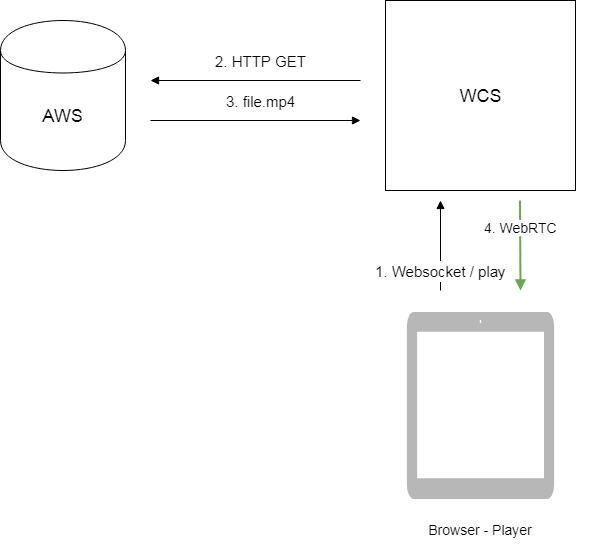...
| Code Block | ||||
|---|---|---|---|---|
| ||||
vod://sample.mp4 |
where sample.mp4 - is the name of the file that should be located in /usr/local/FlashphonerWebCallServer/media folder. Since build 5.2.687, a custom folder can specified with the following parameter in flashphoner.properties file
| Code Block | ||
|---|---|---|
| ||
media_dir=/usr/local/FlashphonerWebCallServer/media |
...
If a file with such a name does not exist, the server returns the StreamStatusEvent FAILED message, where the "info" field has the reason: "File not found".
A stream created this way can be displayed to one user (personal VOD). Second viewer cannot subscribe to personal VOD stream, such stream cannot be transcoded, added to mixer or played by HLS.
If a full-featured online-broadcast is required, provide the link to a file as follows:
...
Multiple user can connect to such a stream simultaneously. VOD live stream can be transcoded, added to mixer or played by HLS.
Supported formats and codecs
...
- The browser connects to the server via Websocket WebSocket and sends the publish command.
- The browser captures the microphone and the camera and sends the WebRTC stream as H.264 + AAC to the server, enabling recording with the parameter record: true.
- The WCS server records the stream to a file.
- The browser stops publishing.
- The second browser establishes a connection via WebsocketWebSocket, creates a stream, specifies the file name, and sends the play command.
- The second browser receives the WebRTC stream and plays this stream on the page.
...
| Code Block | ||
|---|---|---|
| ||
vod_live_loop=true |
VOD capturing from AWS S3 or from other S3 compatible storage
VOD stream can be captured from file placed to AWS S3 storage. Comparing with VOD capture from local disk, file from external storage is downloaded and captured sequentally.
...
- bucket is S3 bucket name
- sample.mp4 is file name
Operation flowchart
1. Browser requests VOD capture from AWS file
2. WCS server sends request to AWS
3. File is downloaded to WCS server
4. WebRTC stream from file is sending to browser for playback
Set up
AWS S3 credentials configuration
To download files from AWS S3 bucket, S3 credentials must be set in flashphoner.properties fileSince build 5.2.939 it is possible to set the full file URL in S3 storage, this allows to capture VOD from other S3 storages (Digital Ocean, Selectel etc)
Digital Ocean Spaces URL example
| Code Block | ||
|---|---|---|
| ||
vod://s3/https://ams3.digitaloceanspaces.com/myspace/folder/file.mp4 |
Selectel URL example
| Code Block | ||
|---|---|---|
| ||
vod://s3/https://s3.selcdn.ru/mystorage/file.mp4 |
Operation flowchart
1. Browser requests VOD capture from AWS file
2. WCS server sends request to AWS
3. File is downloaded to WCS server
4. WebRTC stream from file is sending to browser for playback
Set up
S3 credentials configuration
AWS
To download files from AWS S3 bucket, S3 credentials must be set in flashphoner.properties file
| Code Block | ||
|---|---|---|
| ||
aws_s3_credentials=zone;login;hash |
Where
- zone - AWS region where bucket is placed
- login - Access Key ID
- hash - Secret Accesss Key
S3 credentials setting example:
| Code Block | ||
|---|---|---|
| ||
aws_s3_credentials=eu-central-1;AA22BB33CC44DE;DhlAkpZ4adclHhbLwhTNL4hvWTo80Njo |
Digital Ocean Spaces
To download files from DO Spaces set the credentials as
| Code Block | ||
|---|---|---|
| ||
aws_s3_credentials=ams3;access_key;secret |
Where
- ams3 - digitaloceanspaces.com subdomain
- access_key - storage access key
- secret - storage access secret code
Selectel
To download files from Selectel S3 set the credentials as
| Code Block | ||
|---|---|---|
| ||
aws_s3_credentials=zoneru-1a;login;hashpassword |
Where
- zone - AWS region where bucket is placed
- login - Access Key ID
- hash - Secret Accesss Key
S3 credentials setting example:
...
| theme | RDark |
|---|
...
- ru-1a - storage region
- login - user name
- password - password
Capturing VOD stream from file while it is downloading
...
File structure can be checked with AtomicParsley utilityAtomicParsley utility
| Code Block | ||||
|---|---|---|---|---|
| ||||
AtomicParsley file.mp4 -T 1 |
If the file structure does not match the requiremets, this file will not be played. Wrong file structure can be fixed if necessary with ffmpeg without reencoding
| Code Block | ||||
|---|---|---|---|---|
| ||||
AtomicParsley fileffmpeg -i bad.mp4 -T 1 |
If the file structure does not match the requiremets, this file will not be played. Wrong file structure can be fixed if necessary with ffmpeg without reencoding
| Code Block | ||||
|---|---|---|---|---|
| ||||
ffmpeg -i bad.mp4 -acodec copy -vcodec copy -movflags +faststart good.mp4acodec copy -vcodec copy -movflags +faststart good.mp4 |
File name requirements
Official AWS S3 documentation does not recommend to use spaces along another special characters, but does not prohibits them. If the file name contains spaces, they should be replaced by '%20', for example
| Code Block | ||
|---|---|---|
| ||
vod://s3/bucket/sample%20with%20spaces.mp4 |
VOD capture management with REST API
...
REST query | REST query example | REST response example | Response states | Description | ||||||||||||||
|---|---|---|---|---|---|---|---|---|---|---|---|---|---|---|---|---|---|---|
/vod/startup |
| 409 - Conflict 500 - Internal error | Capture VOD stream from file | |||||||||||||||
| /vod/find |
|
| 200 – OK 404 – not found | Find VOD streams by criteria | ||||||||||||||
/vod/find_all |
| 200 – OK 404 – not found | Find all VOD streams | |||||||||||||||
/vod/terminate Code Block | | |||||||||||||||||
|
| 200 - Stream is stopped 404 - Stream not found | Stop VOD stream |
Parameters
Name | Description | Example | ||
|---|---|---|---|---|
uri | File name to capture | |||
Name | Description | Example | ||
uri | File name to capture | vod://sample.mp4",
"localStreamName": "test"
} | 200 - Stream is stopped 404 - Stream not found | Stop VOD stream |
Parameters
vod | ||
| localStreamName | Stream name | test |
status | Stream status | PROCESSED_LOCAL |
| localMediaSessionId | Mediasession Id | 29ec3236-1093-42bb-88d6-d4ac37af3ac0 |
| hasAudio | Stream has audio | true |
| hasVideo | Stream has video | true |
| record | Stream is recording | false |
| loop | VOD is looped | false |
VOD looping on demand
Since build 5.2.1528 it is possible to enable VOD looping while creating VOD live translation via REST API
| Code Block | ||||
|---|---|---|---|---|
| ||||
{ "uri":"vod-live://sample.mp4 |
...
test...
status
...
Stream status
...
PROCESSED_LOCAL...
29ec3236-1093-42bb-88d6-d4ac37af3ac0...
true...
true...
",
"localStreamName": "test",
"loop": true
} |
By default, if loop parameter is not set, vod_live_loop is applied. If the parameter is set, its value is applied as follows
true- file will be loopedfalse- file will be played once, then VOD live translation will stop
The loop parameter has a precedence over vod_live_loop value.
Known limits
/rest-api/vod/startup query can be used for VOD live translations creation only. However, find, find `find_all and `and terminate queries can be applied both to VOD and VOD live translations.
...