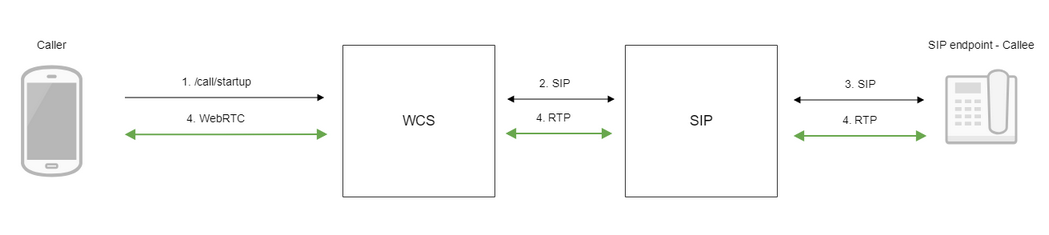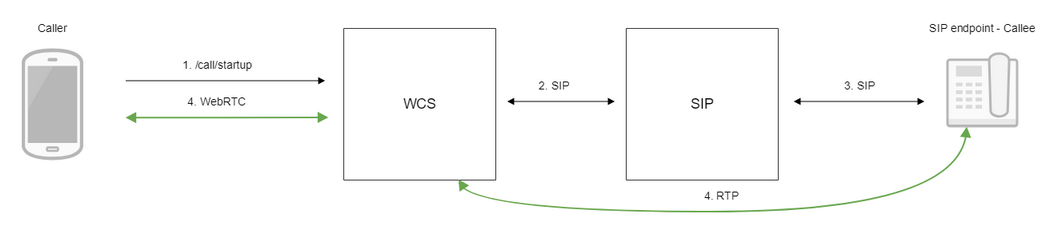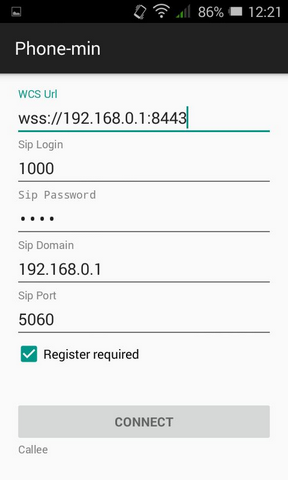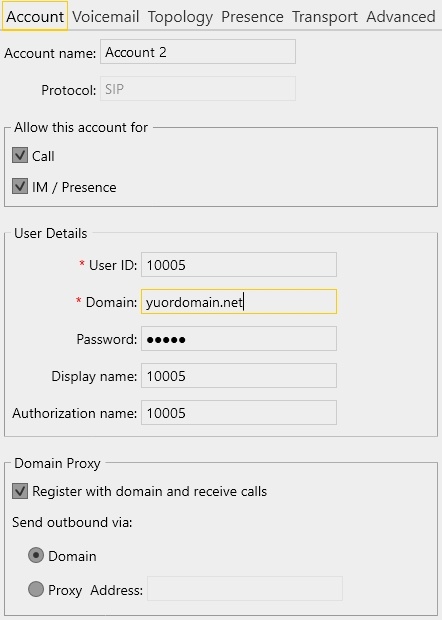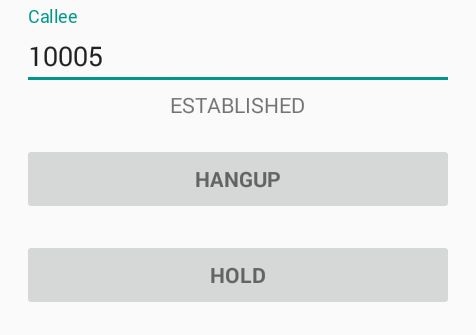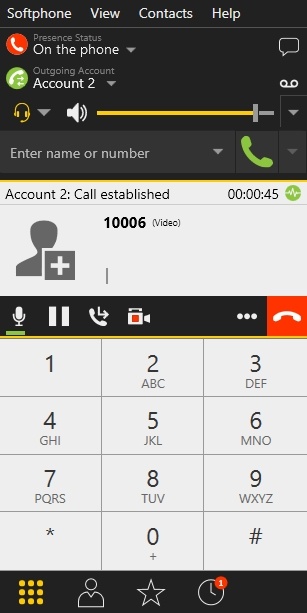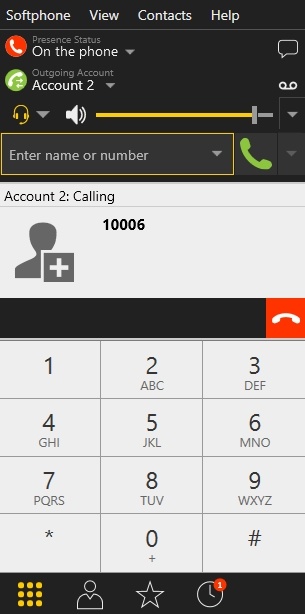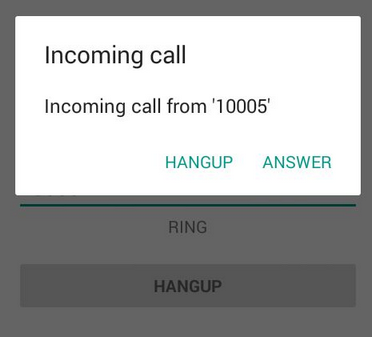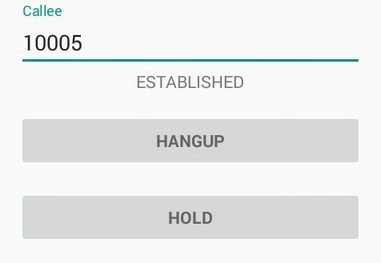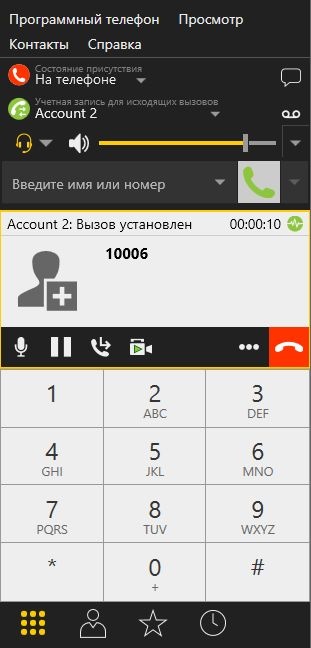Overview
SIP call on Android devices can be made both from a browser, and using the Overview.
Operation flowchart
1: SIP server as a proxy server to transfer calls and RTP media
2: SIP server as a server to transfer calls only
- The Android device begins a call
- WCS connects to the SIP server
- The SIP server connects to the SIP device that receives the call
- The Android device and the SIP device exchange audio and video streams
Making an outgoing call from Android to a SIP device
1. For the test we use:
- two SIP accounts;
- the Phone application to make a call;
- a software phone to answer the call.
2. Install the Phone app to the Android device. Start the app, enter the URL of the WCS server to connect to it via Secure Websocket and the data of the SIP account making a call:
3. Run the softphone, enter the data of the SIP account that receives the call:
4. Tap the Connect button in the app, a connection will be established to the server. Then enter the identifier of the SIP account that receives the call and click the Call button:
5. Answer the call in the softphone by clicking the answer button:
6. To terminate the call, tap the Hangup button in the application, or click the end call button in the softphone.
Receving an outgoing call from a SIP device to Android
1. For the test we use:
- two SIP accounts;
- a softphone to make a call;
- the Phone application to answer the call.
2. Install the Phone app to the Android device. Start the app, enter the URL of the WCS server to connect via Secure Websocket and the data of the SIP account that receives the call:
3. Run the software phone and enter the data of the SIP account making the call:
4. Tap the "Connect" button in the app, a connection is established to the server. In the softphone enter the identifier of the SIP account that receives the call and click the call button:
5. Answer the call in the application by tapping Answer:
6. In the softphone make sure the call has started:
7. To terminate the call, tap the Hangup button in the app, or click the end call button in the softphone.
Call flow
Below is the call flow when using the Phone-min example to create a call
1. Creating a call:
session.createCall(), call.call() code
CallOptions callOptions = new CallOptions(mCalleeView.getText().toString());
AudioConstraints audioConstraints = callOptions.getConstraints().getAudioConstraints();
MediaConstraints mediaConstraints = audioConstraints.getMediaConstraints();
...
call = session.createCall(callOptions);
call.on(callStatusEvent);
/**
* Make the outgoing call
*/
call.call();
Log.i(TAG, "Permission has been granted by user");
2. Establishing a connection with the SIP server
3. Establishing a connection to the callee
4. Receiving a confirmation from the SIP device
5. Receiving a confirmation from the SIP server
6. Receiving from the server an event confirming successful connection.
7. The caller and the callee exchange audio and video streams
8. Terminating the call
call.hangup() code
if (mCallButton.getTag() == null || Integer.valueOf(R.string.action_call).equals(mCallButton.getTag())) {
if ("".equals(mCalleeView.getText().toString())) {
return;
}
...
} else {
mCallButton.setEnabled(false);
call.hangup();
call = null;
}
9. Sending the command to the SIP server
10. Sending the command to the SIP device
11. Receiving a confirmation from the SIP device
12. Receiving a confirmation from the SIP server
Known issues
1. It's impossible to make a SIP call if 'SIP Login' and 'SIP Authentification name' fields are incorrect
Symptoms: SIP call stucks in PENDING state.
Solution: according to the standard, 'SIP Login' and 'SIP Authentification name' should not contain any of unescaped spaces and special symbols and should not be enclosed in angle brackets '<>'.
For example, this is not allowed by the standard
sipLogin='Ralf C12441@host.com' sipAuthenticationName='Ralf C' sipPassword='demo' sipVisibleName='null'
and this is allowed
sipLogin='Ralf_C12441' sipAuthenticationName='Ralf_C' sipPassword='demo' sipVisibleName='Ralf C'