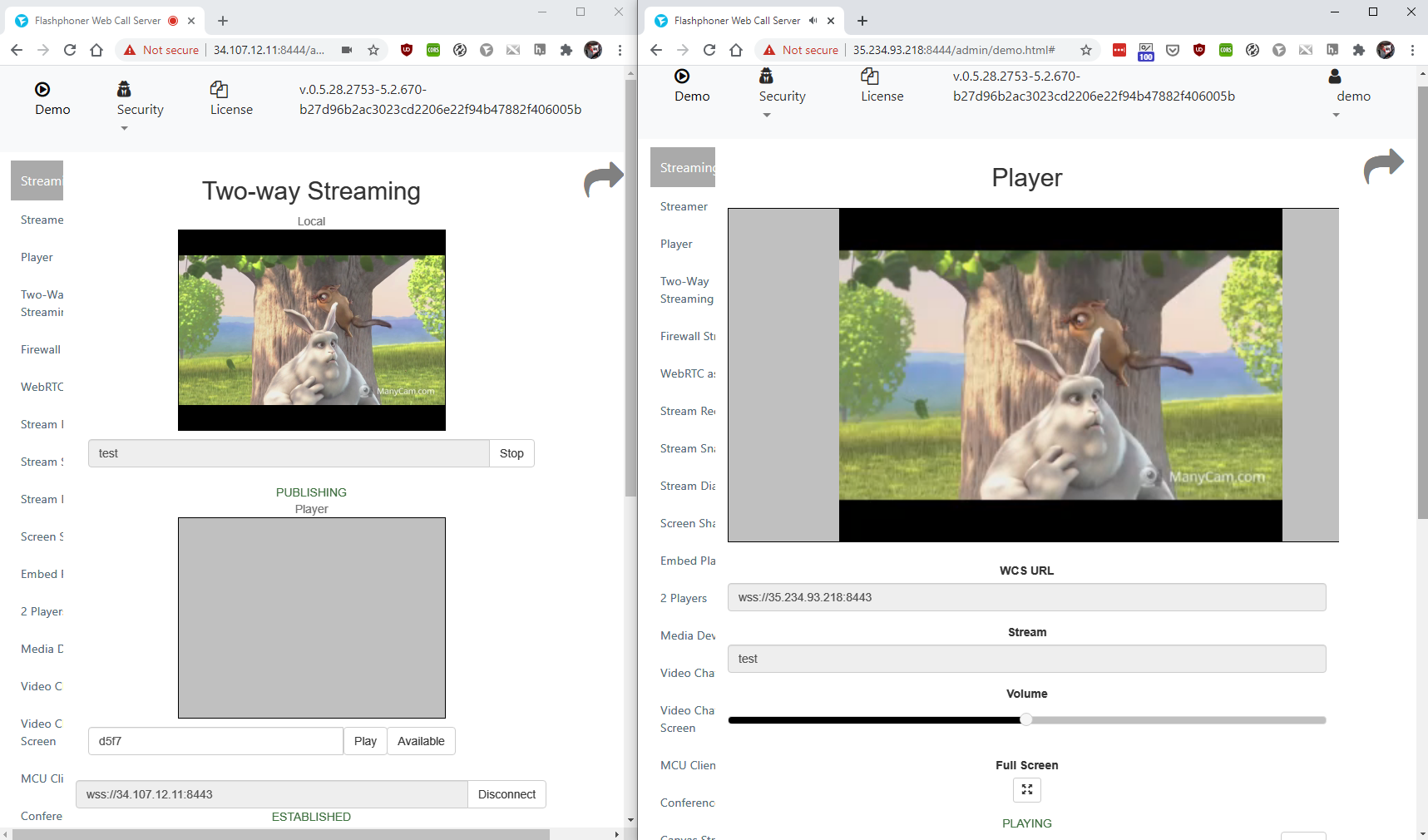Since build 5.2.679, WCS can be deployed on Google Cloud Platform as standalone media server, CDN with low latency and CDN with load balancing between nodes.
Anyway, before deploying, the following should be prepared:
1. In Google Cloud console go to "Compute Engine - VM instances" section and click "Create VM instance" to start VM creation. Choose the server name, datacenter region and zone, VM configuration
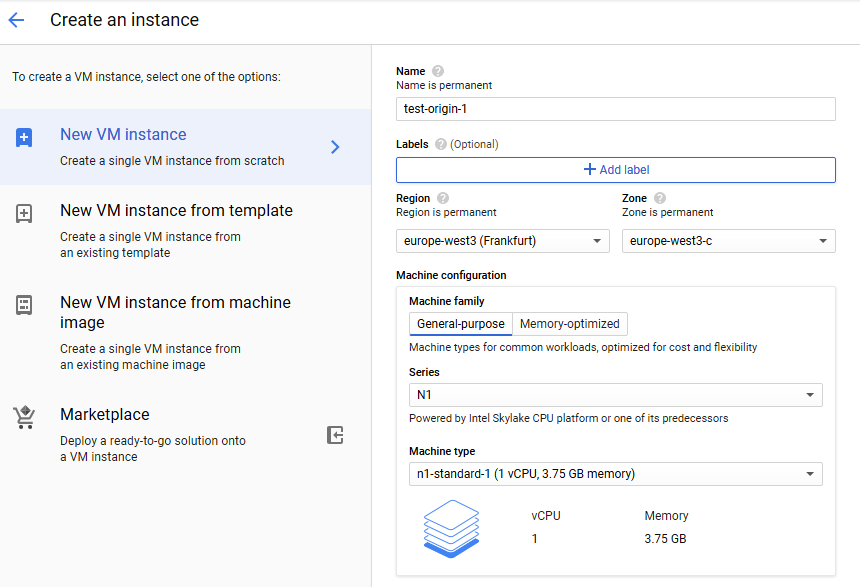
2. In "Boot disk" section click "Change". Choose CentOS 7.6 base image
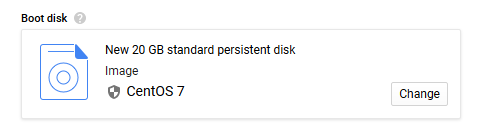
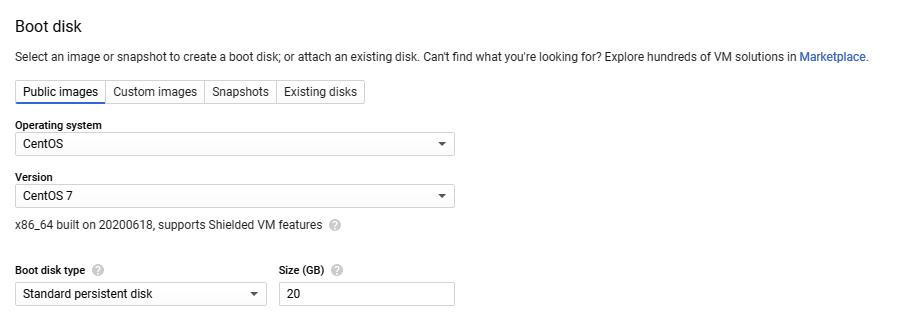
3. On "Security" tab add the public SSH key if you do not have project SSH keys
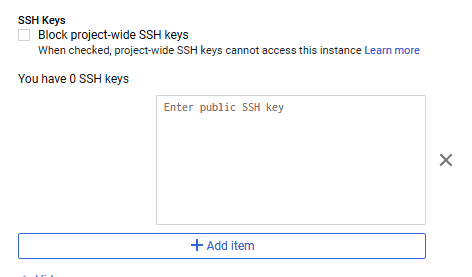
4. On "Network" tab choose external and internal IP addresses:
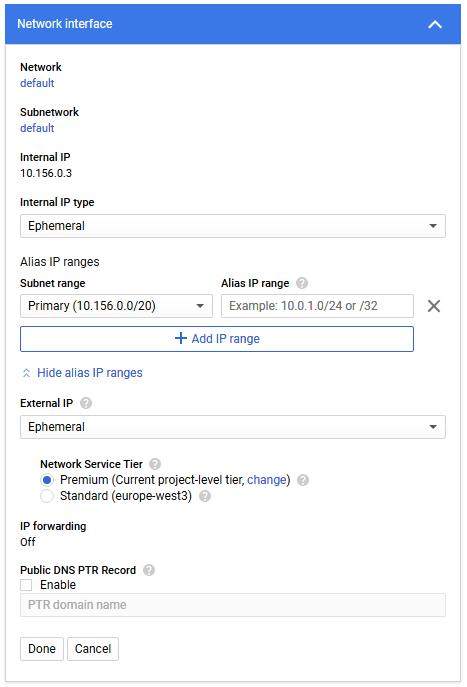
5. Click "Create"
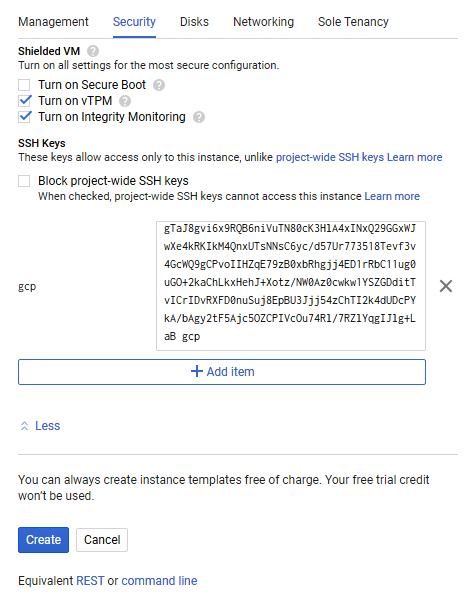
The server instab=nce wuill be created and launched
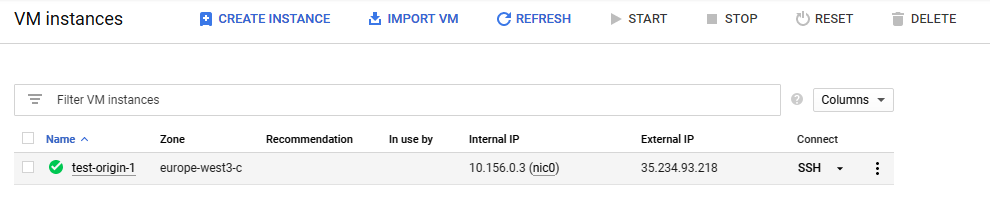
Firewall rules affect all the instances in the project, so they should be set up once
1. Go to "VPC network - Firewall" section and create "wcs-ports" rule
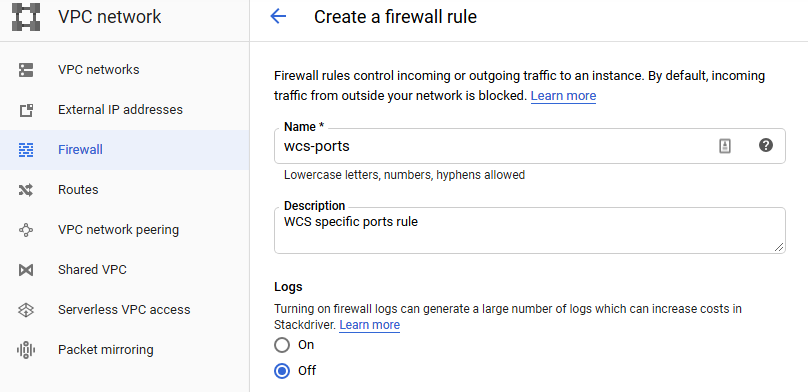
2. Allow incoming (ingress in terms of GCP) traffic from any node
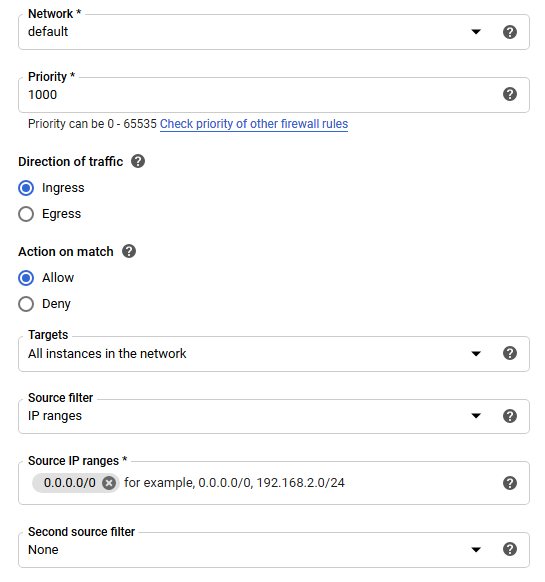
3. Specify WCS ports and click "Create"
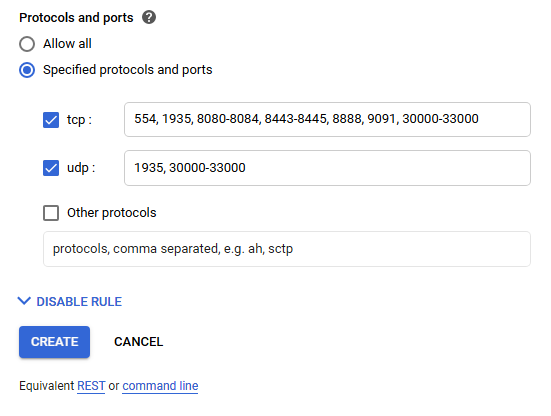
1. Install JDK. It is recommended to use JDK 12 or 14 if high load is planning
#!/bin/bash sudo rm -rf jdk* curl -s https://download.java.net/java/GA/jdk12.0.2/e482c34c86bd4bf8b56c0b35558996b9/10/GPL/openjdk-12.0.2_linux-x64_bin.tar.gz | tar -zx [ ! -d jdk-12.0.2/bin ] && exit 1 sudo mkdir -p /usr/java [ -d /usr/java/jdk-12.0.2 ] && sudo rm -rf /usr/java/jdk-12.0.2 sudo mv -f jdk-12.0.2 /usr/java [ ! -d /usr/java/jdk-12.0.2/bin ] && exit 1 sudo rm -f /usr/java/default sudo ln -sf /usr/java/jdk-12.0.2 /usr/java/default sudo update-alternatives --install "/usr/bin/java" "java" "/usr/java/jdk-12.0.2/bin/java" 1 sudo update-alternatives --install "/usr/bin/jstack" "jstack" "/usr/java/jdk-12.0.2/bin/jstack" 1 sudo update-alternatives --install "/usr/bin/jcmd" "jcmd" "/usr/java/jdk-12.0.2/bin/jcmd" 1 sudo update-alternatives --install "/usr/bin/jmap" "jmap" "/usr/java/jdk-12.0.2/bin/jmap" 1 sudo update-alternatives --set "java" "/usr/java/jdk-12.0.2/bin/java" sudo update-alternatives --set "jstack" "/usr/java/jdk-12.0.2/bin/jstack" sudo update-alternatives --set "jcmd" "/usr/java/jdk-12.0.2/bin/jcmd" sudo update-alternatives --set "jmap" "/usr/java/jdk-12.0.2/bin/jmap" |
2. Install accessory tools and libraries
sudo yum install -y tcpdump mc iperf3 fontconfig |
3. Stop firewalld (it ti not necessary to block any ports on VM level because firewall rules were set up on project level)
sudo systemctl stop firewalld sudo systemctl disable firewalld |
4. Disable SELinux
sudo setenforce 0 |
5. Install WCS
curl -OL https://flashphoner.com/downloads/builds/WCS/5.2/FlashphonerWebCallServer-5.2.xxx.tar.gz tar -xzf FlashphonerWebCallServer-5.2.xxx.tar.gz cd FlashphonerWebCallServer-5.2.xxx sudo ./install.sh |
Where xxx is WCS actual build number
6. Activate your license
cd /usr/local/FlashphonerWebCallServer/bin sudo ./activation.sh |
7. Configure WCS (below the example of Origin server settings to publish WebRTC and RTMP streams)
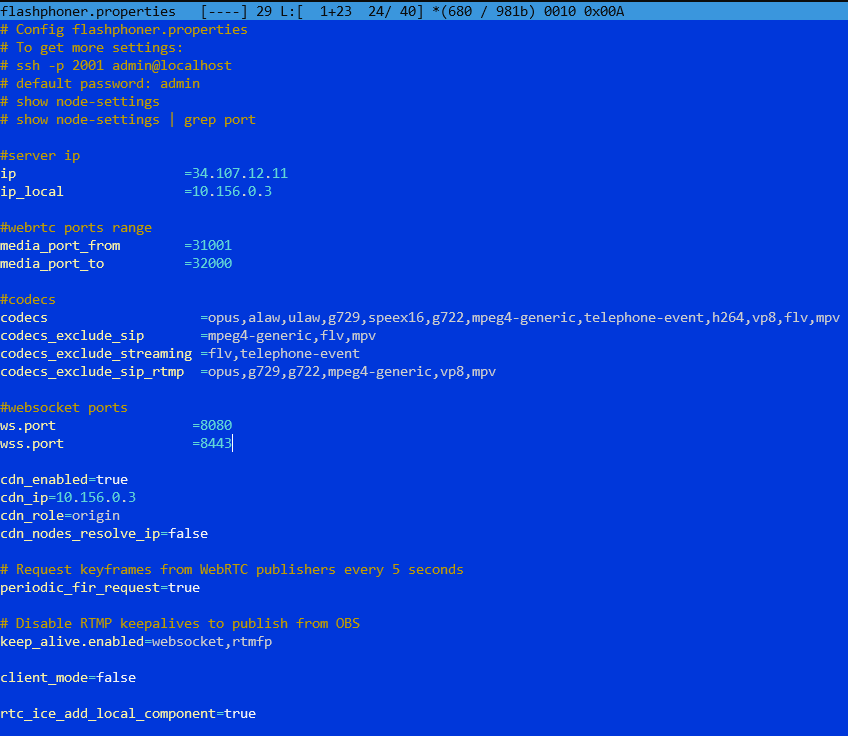
Do not change IP addresses in ip, ip_local и cdn_ip settings, they will be configured automatically on WCS startup.
1. Start WCS
sudo systemctl start webcallserver |
2. Enter to WCS web interface, open Two Way Streaming example, publish and play test stream
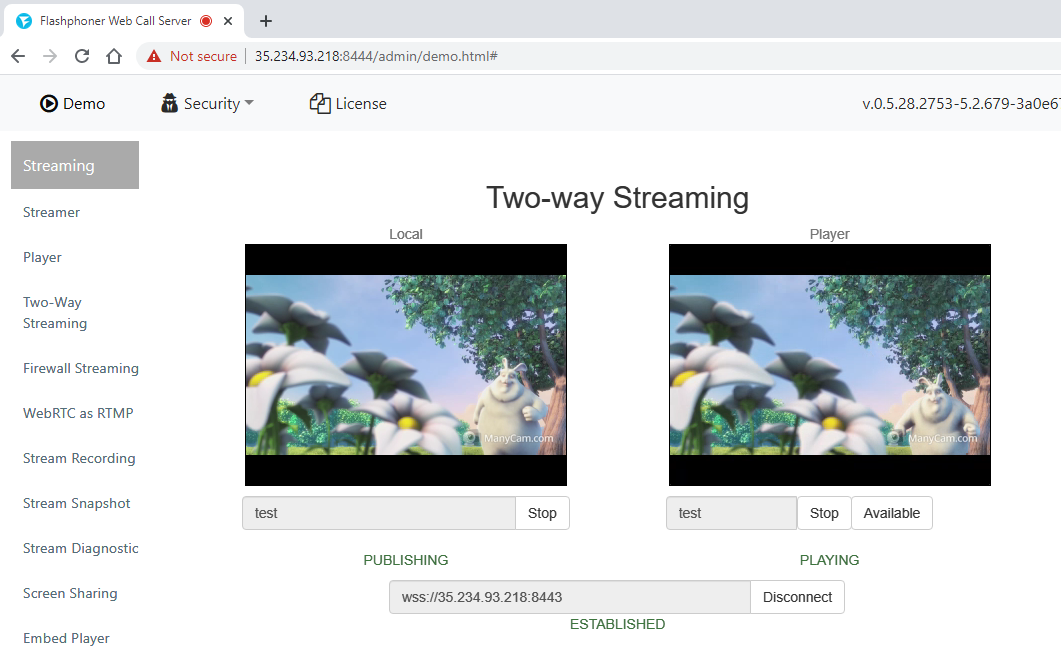
1. Create and configure Origin server as described above
2. Create and configure Edge server (below the example of Edge server settingt to play WebRTC streams)
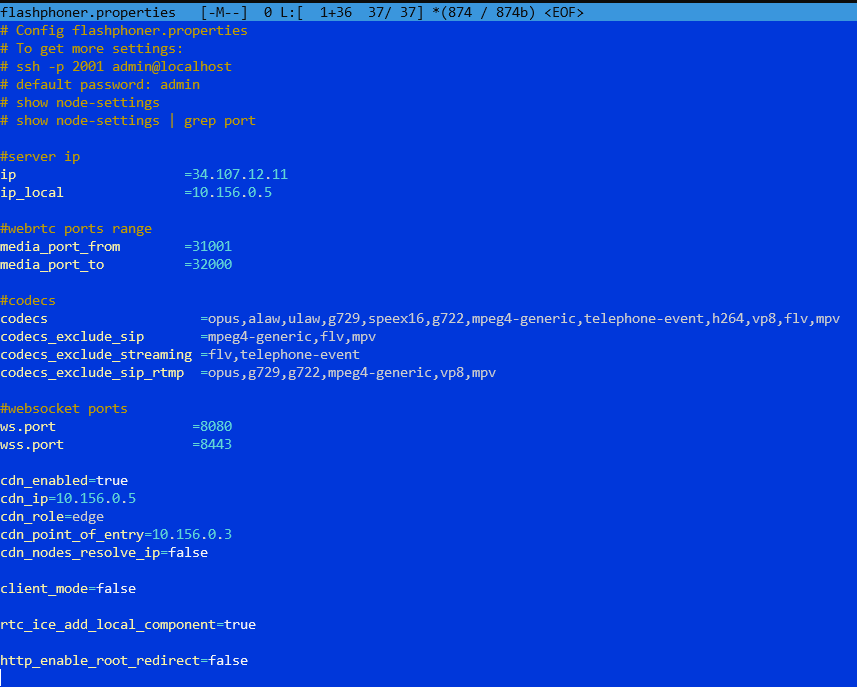
Do not change IP addresses in ip, ip_local и cdn_ip settings, they will be configured automatically on WCS startup. Set the cdn_point_of_entry parameter to Origin server static internal IP address
1. Start WCS on Origin and Edge VM instances.
2. Go to Origin web interface and publish test stream in Two Way Streaming example
3. Go to Edge web interface and play test stream in Player example