The player shows how to convert stream published on WCS server to HLS and play it in browser. HLS stream cut starts automatically when strea is requested by HLS URL, for example http://localhost:8082/test/test.m3u8 on the screenshot below
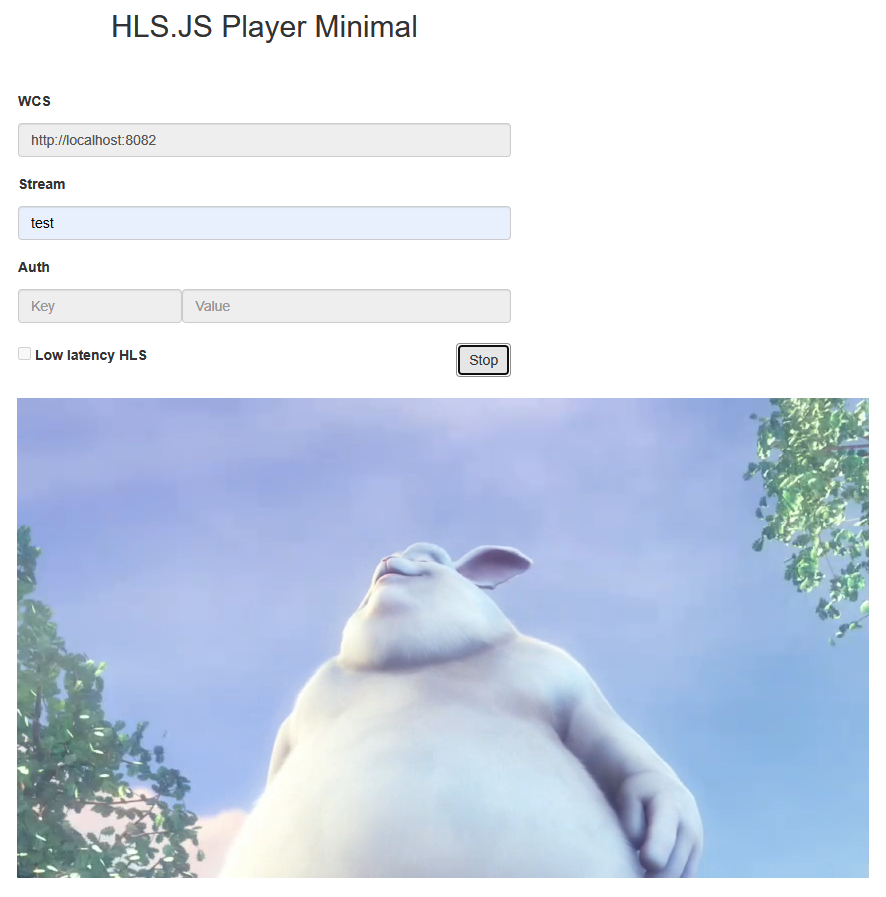
The source code can be accessed on server by the following path:
/usr/local/FlashphonerWebCallServer/client2/examples/demo/streaming/hls-js-player
hls-js-player.css - player page styles file
hls-js-player.html - player page
hls.js - player script (https://github.com/video-dev/hls.js/, Apache License Version 2.0)
hls-js-player.js - player launch script
hls.min.js - player script (minimized)
The example can be tested using the fiollowing URL:
https://host:8888/client2/examples/demo/streaming/hls-js-player/hls-js-player.html
Where host is WCS server address
To analize the code get hls-js-player.js file version with hash ecbadc3 which is available here and can be downloaded in build 2.0.212.
1. A server HLS URL detection
getHLSUrl() code
function initPage() {
$("#header").text("HLS.JS Player Minimal");
$("#urlServer").val(getHLSUrl());
...
} |
2. div element set up to pass to the player
A div element for stream playback is passed to player
function initPage() {
...
remoteVideo = document.getElementById('remoteVideo');
remoteVideo.style ="background-color: lightgrey;";
} |
3. Stream name detection (the stream should be published to server)
encodeURIComponent() code
function playBtnClick() {
if (validateForm()) {
var streamName = $('#playStream').val();
streamName = encodeURIComponent(streamName);
...
}
} |
4. HLS stream URL forming
If authentication key and token are set, they will be inclueded to stream URL
function playBtnClick() {
if (validateForm()) {
...
var videoSrc = $("#urlServer").val() + '/' + streamName + '/' + streamName + '.m3u8';
var key = $('#key').val();
var token = $("#token").val();
if (key.length > 0 && token.length > 0) {
videoSrc += "?" + key + "=" + token;
}
...
}
} |
5. Player starting
If browser does not support MSE, player will not be started and a warning will be displayed
function playBtnClick() {
if (validateForm()) {
...
if (Hls.isSupported()) {
console.log("Low Latency HLS: "+llHlsEnabled)
hlsPlayer = new Hls(getHlsConfig(llHlsEnabled));
hlsPlayer.loadSource(videoSrc);
hlsPlayer.attachMedia(remoteVideo);
hlsPlayer.on(Hls.Events.MANIFEST_PARSED, function() {
console.log("Play with HLS.js");
remoteVideo.play();
onStarted();
});
}
else {
$("#notifyFlash").text("Your browser doesn't support MSE technology required to play video");
}
}
} |
6. Playback stopping
function stopBtnClick() {
if (hlsPlayer != null) {
console.log("Stop HLS segments loading");
hlsPlayer.stopLoad();
hlsPlayer = null;
}
if (remoteVideo != null) {
console.log("Stop HTML5 player");
remoteVideo.pause();
remoteVideo.currentTime = 0;
remoteVideo.removeAttribute('src');
remoteVideo.load();
}
onStopped();
} |
7. HLS.js player configuration
function getHlsConfig(llHlsEnabled) {
var config = {
lowLatencyMode: false,
enableWorker: true,
backBufferLength: 90
};
if(llHlsEnabled) {
// Here we configure HLS.JS for lower latency
config = {
lowLatencyMode: llHlsEnabled,
enableWorker: true,
backBufferLength: 90,
liveBackBufferLength: 0,
liveSyncDuration: 0.5,
liveMaxLatencyDuration: 5,
liveDurationInfinity: true,
highBufferWatchdogPeriod: 1,
};
}
return config;
} |