A stream published on the WCS server can be played via RTMP in a third-party player. In this case, WCS itself serves as an RTMP-source.
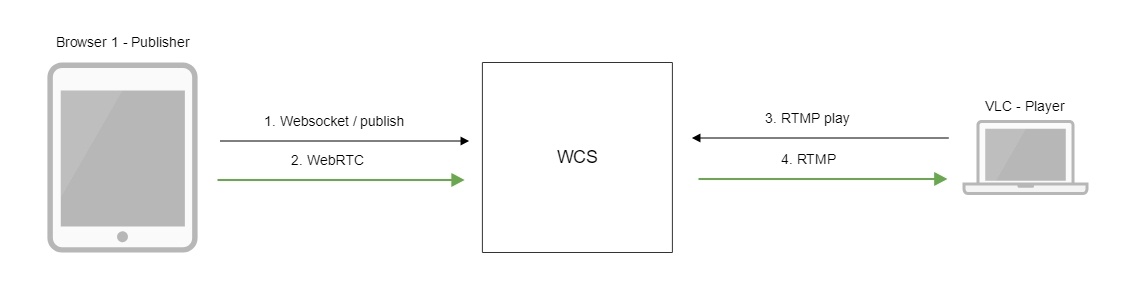
1. For the test we use:
2. Open the Two Way Streaming application. Click Connect, then Publish. Copy the identifier of the stream:
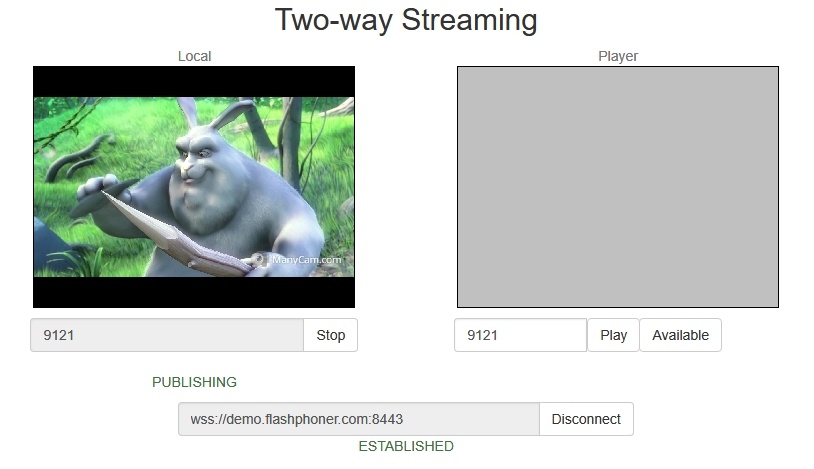
3. Run VLC, select the "Media - Open network stream" menu. Enter the URL of the WCS server and enter the identifier of the stream, in this exampe:
rtmp://demo.flashphoner.com:1935/live/9121:
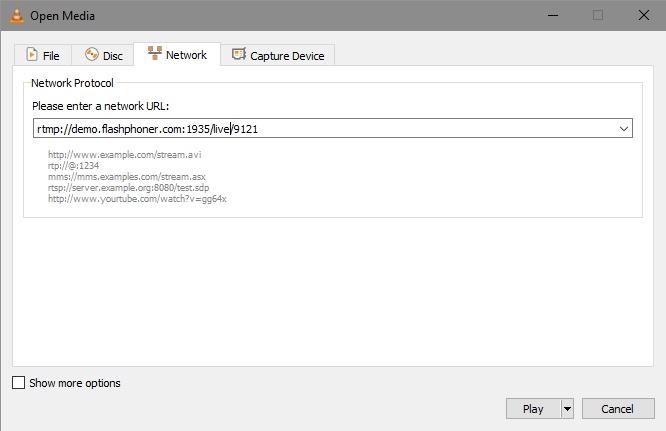
4. Click the "Play" button. The player starts playing the stream:
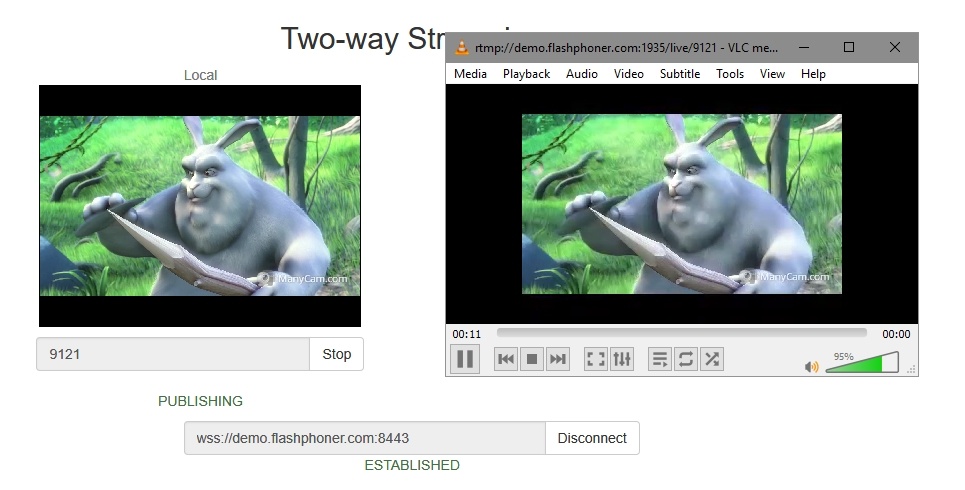
Below is the call flow when playing a stream via RTMP in a software player.
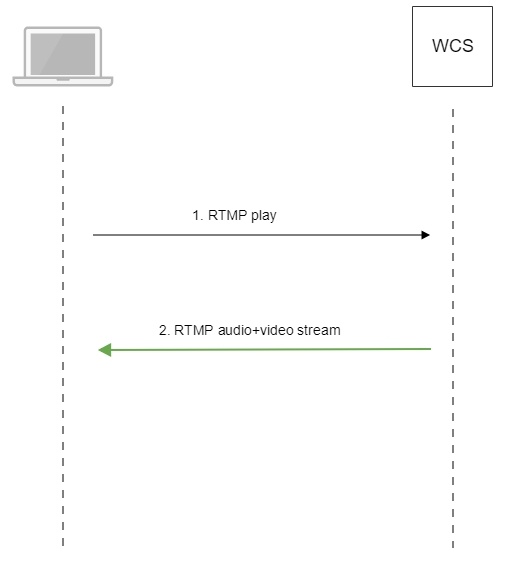
Most players on various platforms suppose video track to be first in RTMP stream. To guarantee this order and to send videodata before audiodata, set the following parameter in flashphoner.properties file:
rtmp_send_video_first=true |
Note that if this setting is active, a stream containing audio track only can not be played as RTMP because audiodata will not be sent to client.
Sound may be disabled while stream published on server playback as RTMP. To do this, the following RTMP URL parameter should be passed:
rtmp://yourserver:1935/live?suppress_sound=true/streamName |
In this case audio track will be replaced by silence.
By default, RTMP playback is enabled. Since build 5.2.1081 this feature may be disabled if needed
rtmp_server_enabled=false rtmfp_server_enabled=false |
1. When playing FullHD, 2K, 4K streams with big frame size, data packets to send may not fit to socket buffer, this leads to artifacts in some players
Symptoms: artifacts occur while playing RTMP stream via good channel
Solution: enable RTMP packets buffering with the parameter
rtmp.server_buffer_enabled=true |