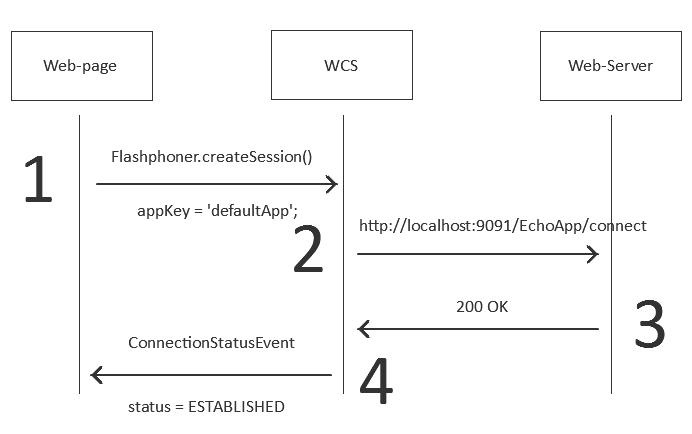Switching to your own web server
By default, all REST queries follow to the local address: http://localhost:8081/apps/EchoApp
The invocations of REST methods look as follows then:
- http://localhost:8081/apps/EchoApp/connect
- http://localhost:8081/apps/EchoApp/playStream
- http://localhost:8081/apps/EchoApp/publishStream
and so on.
This happens because the appKey=defaultApp parameter is sent when connection to the WCS server, and the default app for this key is this URL: http://localhost:8081/apps/EchoApp
To change these settings, enter to the command line interface of the WCS server core via SSH:
ssh -p 2001 admin@localhost
Use the password you have specified when installing WCS.
The standard password is: admin
Upon successful authorization, WCS creates a command line:
%
You can execute the show apps command to see the current applications:
%show apps
Or enter the help command to display the list of available commands:
%help
Then, we create our own REST URL. It is created using the add app command.
Suppose, we allocated the following address on the web server for REST methods:
- http://mywebserver.com/rest/connect
- http://mywebserver.com/rest/playStream
- http://mywebserver.com/rest/publishStream
and so on.
So we configure this as follows:
%add app myApp myAppKey "http://mywebserver.com/rest"
This command creates a new URL, http://mywebserver.com/rest, and assigns this URL for usage if a client sent the appKey=’myAppKey’ during connection.
Therefore, if the newly created myAppKey is specified while creating the connection, the control is passed to the assigned URL
Flashphoner.createSession({appKey:’myAppKey’...}); | http://mywebserver.com/rest/connect |
By default, server application is created without any REST methods, then methods should be added to application with the following command (connect for example):
%add app-rest-method MyAppKey connect
If backend server will handle all possible REST methods, then all methods should be added with the following command:
%add app-rest-method -a MyAppKey