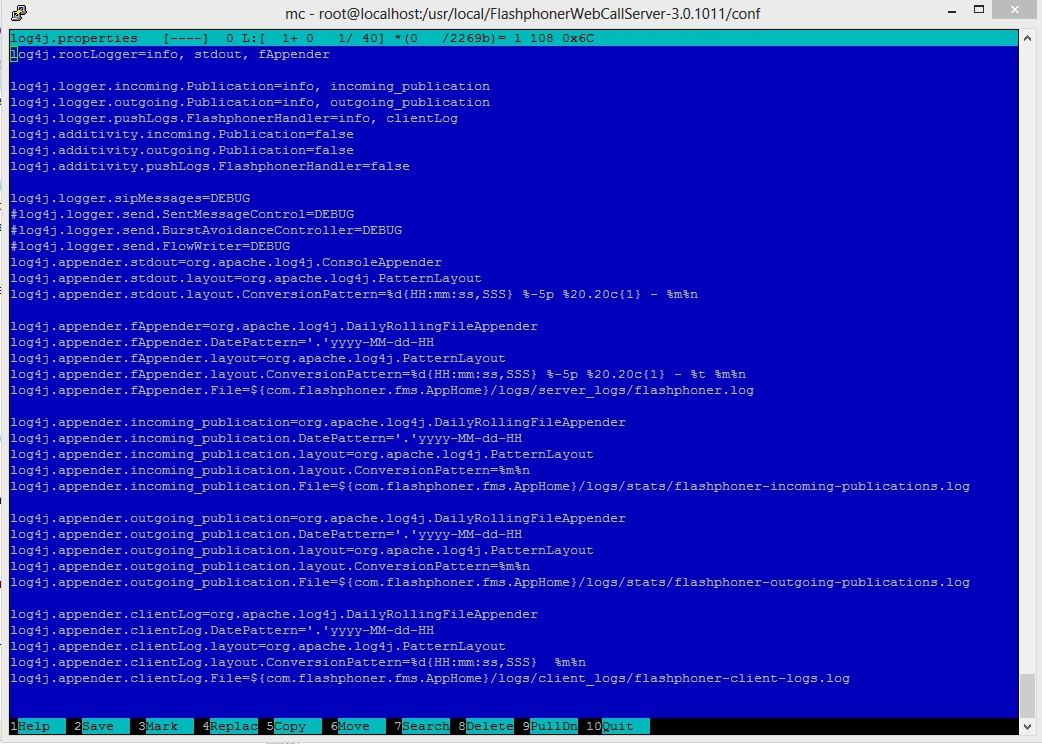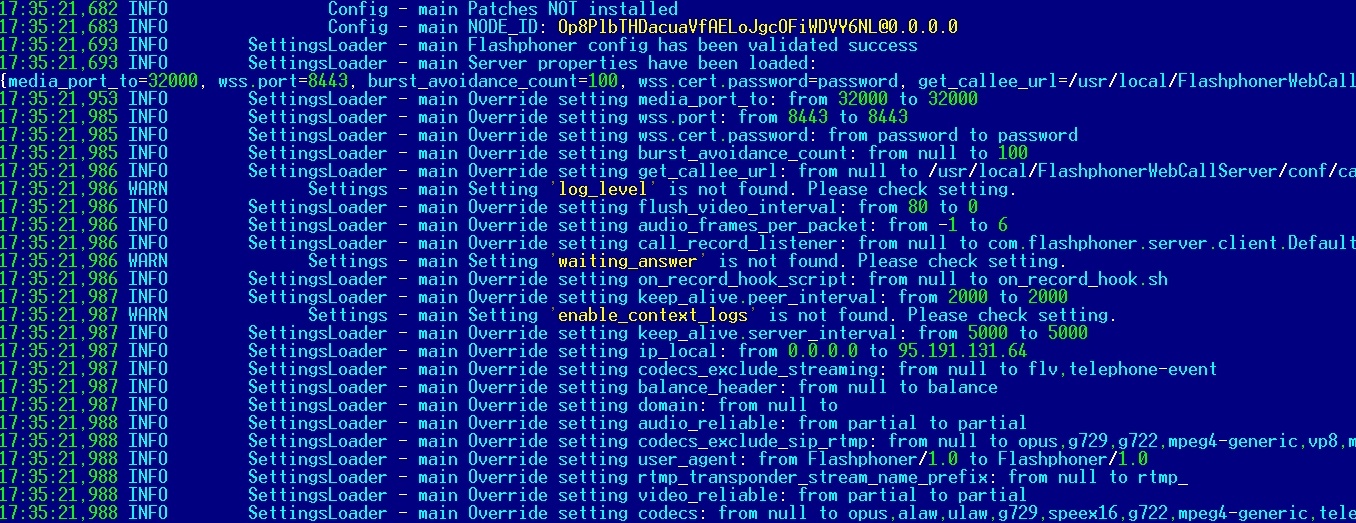Logging settings
WCS Core logging is handled by the log4j.properties config and a number of settings in flashphoner.properties:
Logging settings in flashphoner.properties
Setting | Default value |
|---|---|
client_log_level | INFO |
client_dump_level | 0 |
enable_extended_logging | true |
Logs are recorded to /usr/local/FlashphonerWebCallServer/logs
- client_logs - logs recorded on the server side that correspond to the WCS server client session (client logs).
- server_logs - general logs recorded on the server side.
Logging settings in log4j.properties
This is a standard config of the log4j format.
Settings description
Attribute | Value | Description |
|---|---|---|
log4j.rootLogger | info, stdout, fAppender | Root logger. info - INFO logging level. More detailed levels, for example, DEBUG and TRACE, and less detailed, for example, ERROR are available. stdout, fAppender - set how and where logs are output. |
log4j.logger.incoming.Publication | info, incoming_publication | RTMFP-SIP calls statistics logger for the traffic incoming from a SIP server. info - logging level |
log4j.logger.outgoing.Publication | info, outgoing_publication | RTMFP-SIP calls statistics logger for the traffic outgoing to a SIP server. info - logging level |
log4j.logger.pushLogs.FlashphonerHandler | Not used | Not used |
log4j.additivity.incoming.Publication | false | Do not add these logs to the general log, recording them as individual logs instead |
log4j.additivity.outgoing.Publication | false | Do not add these logs to the general log, recording them as individual logs instead |
log4j.logger.sipMessages | debug | Put inbound and outgoing SIP messages to the log |
| log4j.logger.WSServerHandler | trace | Put outgoing Websocket messages to the log |
| log4j.logger.WSClient | debug | Put incoming Websocket messages to the log |
log4j.appender.stdout | org.apache.log4j.ConsoleAppender | Output logs to stdout |
log4j.appender.fAppender | org.apache.log4j.DailyRollingFileAppender | Output logs to fAppender |
log4j.appender.incoming_publication | org.apache.log4j.DailyRollingFileAppender | Output RTMFP statistics to incoming_publication |
log4j.appender.outgoing_publication | org.apache.log4j.DailyRollingFileAppender | Output RTMFP statistics to outgoing_publication |
log4j.appender.clientLog | org.apache.log4j.DailyRollingFileAppender | Not used |
Logging settings hot swapping
WCS automatically catches changes made to the log4j.properties file. This is convenient for debugging purposes and to receive additional logs without restarting the server. For instance, when you need to enable more detailed logs and change the output format of logs. However, for higher reliability during production, we recommend restarting the WCS server nevertheless.
Websocket messages tracing
For debugging purpose, or to develop your own API, all Websocket messages tracing except transport ones may be enabled. To log all incoming\outgoing Websocket messages to websocket.log file in /usr/local/FlashphonerWebCallServer/logs/server_logs directory, the following strings should be added to log4j.properties file:
log4j.logger.WSServerHandler=trace, wsAppender
log4j.logger.WSClient=debug, wsAppender
log4j.appender.wsAppender=org.apache.log4j.DailyRollingFileAppender
log4j.appender.wsAppender.DatePattern='.'yyyy-MM-dd-HH
log4j.appender.wsAppender.layout=org.apache.log4j.PatternLayout
log4j.appender.wsAppender.layout.ConversionPattern=%d{HH:mm:ss,SSS} %-5p %20.20c{1} - %t %m%n
log4j.appender.wsAppender.File=${com.flashphoner.fms.AppHome}/logs/server_logs/websocket.log
Client logs
Switching on, off and managing logging level
Client logs are logs on the server that are relevant to a web client session. Client logs are only recorded to client_logs if the enable_extended_logging=true setting is enabled (by default)
enable_extended_logging=true
To switch client logging off the following should be set in flashphoner.properties file
enable_extended_logging=false
You can configure the logging detail level using the client_log_level setting that can assume the following values: ERROR, INFO, DEBUG, TRACE. By default
client_log_level=INFO
Managing automatic purging of these logs is performed using the settings: keep_extended_logs_max_days, extended_logs_dir_depth, check_extended_logs_interval. By default, check for outdated logs is performed every 24 hours and all logs older than 30 days are deleted. To modify client logs storage and deletion rules, edit these settings and restart the WCS server.
Logging level managing "on the fly"
Logging level for certain session may be changed on the go, without server restart. To do this, REST queries are used
REST query should be HTTP/HTTPS POST request such as:
- HTTP: http://test.flashphoner.com:8081/rest-api/logger/enable_client_log
- HTTPS: https://test.flashphoner.com:8444/rest-api/logger/enable_client_log
Here:
- test.flashphoner.com is WCS server address
- 8081 is WCS standard REST / HTTP port
- 8444 is WCS standard HTTPS port
- rest-api is required URL prefix
- /logger/enable_client_log is REST method used
REST methods and response statuses
REST method | Example of REST request | Example of REST response | Response status | Description |
|---|---|---|---|---|
/logger/enable_client_log | {
"sessionId": "/127.0.0.1:57539/192.168.1.101:8443",
"logLevel": "DEBUG"
}
| 200 - Logging level is changed 404 - Session not found | Set the logging level specified in session specified | |
/logger/disable_client_log | {
"sessionId": "/127.0.0.1:57539/192.168.1.101:8443"
}
| 200 - Logging is disabled 404 - Session not found | Fully disable logging in session specified |
Parameters
Parameter name | Description | Example |
|---|---|---|
sessionId | Session Id | /127.0.0.1:57539/192.168.1.101:8443 |
logLevel | Logging level to set | DEBUG |
Thus, when problem occurs with stream published on server (for example, the stream is published but cannot be played), REST query should be sent to server to switch logging level to DEBUG and then, when problem is reproduced and data are collected, to switch logging level back to INFO. Also it is possible to switch logging off in certain client session.
Logging level changes with REST queries affects only the session specified, but not another sessions including sessions that will be created later.
Using flight recorder
Flight recorder function allows to cyclically write some latest events for stream published. This information may help to diagnose problems with stream publishing without full client debug logs enabling. Flight recorder is enabled with the following parameter in flashphoner.properties file
enable_flight_recorder=true
It is necessary to set events category that will be written (defined by developer)
flight_recorder_categories=WCS1438
The events are written for publisher client to flight_recorder.log file, if stream publishing stops by some error, or stream is corrupted by some way.
To test flight recorder, the parameter should be set
enable_flight_recorder_test=true
without restarting WCS server. It saves the events to file for all publishers connected.
enable_flight_recorder_test parameter is not intended to use in production
Client log structure and content
Client logs structure:
client_logs ---- 2018-05-16 -------- 84gij60a6u3ni7docsr1di1l5b-15-06-59 ------------ flashphoner.log ------------ client-84gij60a6u3ni7docsr1di1l5b-2018.05.16.15.07.26-1526458046646.report ------------ MediaDump-85d65b00-639e-4a7e.31002-31004-31006-31008.pcap
flashphoner.log log
Client logs are recorded to client_logs by dates. For each date, a directory is created with the name formatted as YYYY-MM-DD, for instance, 2018-05-16.
When the web client establishes connection to the server, a folder for the current client session is created inside the date folder, for example, 84gij60a6u3ni7docsr1di1l5b-15-06-59, where 84gij60a6u3ni7docsr1di1l5b is a session identifier, 15 is hours, 06 is minutes, 59 is seconds. In the same directory the flashphoner.log file is recorded, which contains only those server events that are relevant to this specific client session. Hence, we see when the client connected to the server, and what logs were recorded for this client's session.
client-report log
This is an additional client log. The web client has a special WCS JavaScript API function 'pushLog'. This function sends to the WCS server logs recorded on the browser side. All logs received from the web client using pushLog are saved on the server. When the web client ends a session with the WCS server, the received logs are recorded to the client-84gij60a6u3ni7docsr1di1l5b-2018.05.16.15.07.26-1526458046646.report file, where 84gij60a6u3ni7docsr1di1l5b is a session identifier, 2018 is year, 05 is month, 26 is day, 15 is hours, 07 is minutes, 26 is seconds, 1526458046646 is milliseconds.
Media traffic dumps
If in the flashphoner.properties settings file a non-zero value is set for the client_dump_level setting, a dump session is additionally recorded for a client:
- if client_dump_level=1, only SIP traffic is recorded;
- if client_dump_level=2, all media traffic is recorded.
Traffic is recorded using tcpdump, if this utility is installed in the system.
flight_recorder.log log
Last events for stream published are written to this file.
Server logs
WCS Core records general server logs to logs/server_logs
server_logs ---- flashphoner.log ---- flashphoner.log.2018-05-17-16
In these logs you can track start of the server and its starting settings:
tail -f flashphoner.log
Server startup
Shutting down the server
Licensing information:
Besides, REST hooks queries information is displayed in server logs:
08:01:06,649 INFO RestClient - API-ASYNC-pool-8-thread-2 SEND REST OBJECT ==>
URL:http://localhost:8081/EchoApp/StreamStatusEvent
OBJECT:
{
"nodeId" : "rR3YA7yKB11iIIID4XkYveTF8ePhezMU@0.0.0.0",
"appKey" : "defaultApp",
"sessionId" : "/5.44.168.45:58541/95.191.131.65:8443",
"mediaSessionId" : "58488550-99dd-11e8-bf13-9b5947c0a0f5",
"name" : "569a",
"published" : true,
"hasVideo" : true,
"hasAudio" : true,
"status" : "PUBLISHING",
"audioCodec" : "opus",
"videoCodec" : "H264",
"info" : "Unknown",
"record" : false,
"width" : 0,
"height" : 0,
"bitrate" : 0,
"minBitrate" : 0,
"maxBitrate" : 0,
"quality" : 0,
"timeShift" : -1,
"createDate" : 1533603665644,
"mediaProvider" : "WebRTC",
"history" : false,
"origin" : "https://test.flashphoner.com:8888"
}
Therefore, server logs offer general information about server operation. You can receive more detailed information in logs that are recorded individually for each client session.
CDR logs
Сall Detail Record is a SIP calls log.
CDR records are added to a log file located at logs/cdr/cdr.log. A new log file is created every 24 hours. Data are recorded as a CSV file, so they can be easily processed.
Field names are not recorded to the file.
Record format:
src;dst,cid,start,answer,end,billsec,disposition
Record example:
3000;3001;f294f6116bf2cc4c725f20457ed76e5b@192.168.56.2;2014-11-21 15:01:37; 2014-11-21 15:01:41; 2014-11-21 15:02:45;64;ANSWERED
Field | Description |
|---|---|
src | Caller |
dst | Callee |
cid | Call identifier |
start | Call start (date and time). |
answer | Date and time the call is answered by the subscriber or the SIP side. |
end | Date and time the call ended. |
billsec | Time in seconds between 'answer' and 'end'. |
disposition | Call result: ANSWERED, NO_ANSWER, BUSY, FAILED. |
MDR logs
Message Detail Record is a SIP messages log.
MDR records are added to a log file located at logs/cdr/mdr.log. A new log file is created every 24 hours. Data are recorded as a CSV file, so they can be easily processed.
Field names are not recorded to the file.
Record format:
date,msgId,from,to,disposition
Record example:
Fri Dec 26 15:26:16 NOVT 2014,null,A006,A005,RECEIVED
Field | Description |
|---|---|
date | Date and time of the message |
msgId | Message identifier. Is present only in message/cpim messages if isImdnRequired=true (see Web Call Server - Call Flow documentation, parameters of the passed messages in the sendMessage method are described there). |
from | SIP from |
to | SIP to |
disposition | Message result: RECEIVED, SENT, FAILED. RECEIVED - the message is received. SENT - the message is sent. FAILED - there were an error while sending the message. |
You can also gather any message statistics and their statuses you need using WCS REST API. See Web Call Server - Call Flow documentation that describes all methods and data sets that WCS sends via REST when it processes messages.
SDR logs
Stream Detail Record is a stream publishing and playing session logs.
SDR records are written to the sdr.log file located at logs/cdr. A new log file is created every 24 hours. Data are recorded as a CSV file, so they can be easily processed.
Field names are not recorded to the file.
Record format:
start;mediaProvider;name;mediaSessionId;duration;disposition;info;type;subscribers;
Record example:
2015-11-11 08:36:13;Flash;stream-Bob;5c2d75c0-7d87-421d-aa93-2732c48d8eaa;00:00:48;UNPUBLISHED;;PUBLISH;3;
Field | Description |
|---|---|
start | Date and time the session started |
mediaProvider | The media used in WCS JavaScript API: WebRTC, Flash |
name | Name of the published / played stream |
mediaSessionId | Media session identifier |
duration | Duration of the session |
disposition | Session result: UNPUBLISHED, STOPPED, FAILED UNPUBLISHED - publishing of the stream was stopped STOPPED - playing of the stream was stopped FAILED - incorrect session end |
info | If disposition==FAILED, this field contains the description of the reason |
type | PUBLISH if publishing the stream SUBSCRIBE if playing the stream |
subscribers | The number of subscribers in case of publishing the stream; 0 if playing the stream |
CONNDR logs
Connection Detail Record is a WebSocket sessions log.
CONNDR records are written to the sdr.log log file located at logs/cdr. A new log file is created every 24 hours. Data are recorded as a CSV file, so they can be easily processed.
Field names are not recorded to the file.
Record format:
start;mediaSessionId;disposition;info;duration;
Record example:
2018-04-25 19:29:08;/5.44.168.45:52199/95.191.131.64:8443;DISCONNECTED;Normal disconnect;17;
Field | Description |
|---|---|
start | Date and time the session started |
mediaSessionId | Media session identifier |
disposition | Session result: DISCONNECTED, FAILED DISCONNECTED - the session ended by client's initiative FAILED - incorrect session end |
info | Contains information about the session end |
duration | Duration of the session |
GC logs
By default garbage collector log files are located in /usr/local/FlashphonerWebCallServer/logs directory.
logs ---- gc-core-2018-12-18_20-02.log ---- gc-core-2018-12-18_19-56.log
The location and prefix of the log files can be configured in wcs-core.properties file.
To enable log rotation by the JVM, the following options can be added to wcs-core.properties:
-XX:+UseGCLogFileRotation -XX:NumberOfGCLogFiles=10 -XX:GCLogFileSize=2M
Then the log files will have names like
logs ---- gc-core.log2018-12-14_18-57.log.0 ---- gc-core.log2018-12-14_18-57.log.1 ---- gc-core.log2018-12-14_18-57.log.2 ---- gc-core.log2018-12-14_18-57.log.3 ---- gc-core.log2018-12-14_18-57.log.4.current
File with suffix 'current' is the file currently being recorded.
To remove creation time from log file names, remove date from variable GC_SUFFIX in bin/setenv.sh:
GC_SUFFIX=".log"
Then the log files will have names like
logs ---- gc-core.log.0 ---- gc-core.log.1 ---- gc-core.log.2.current