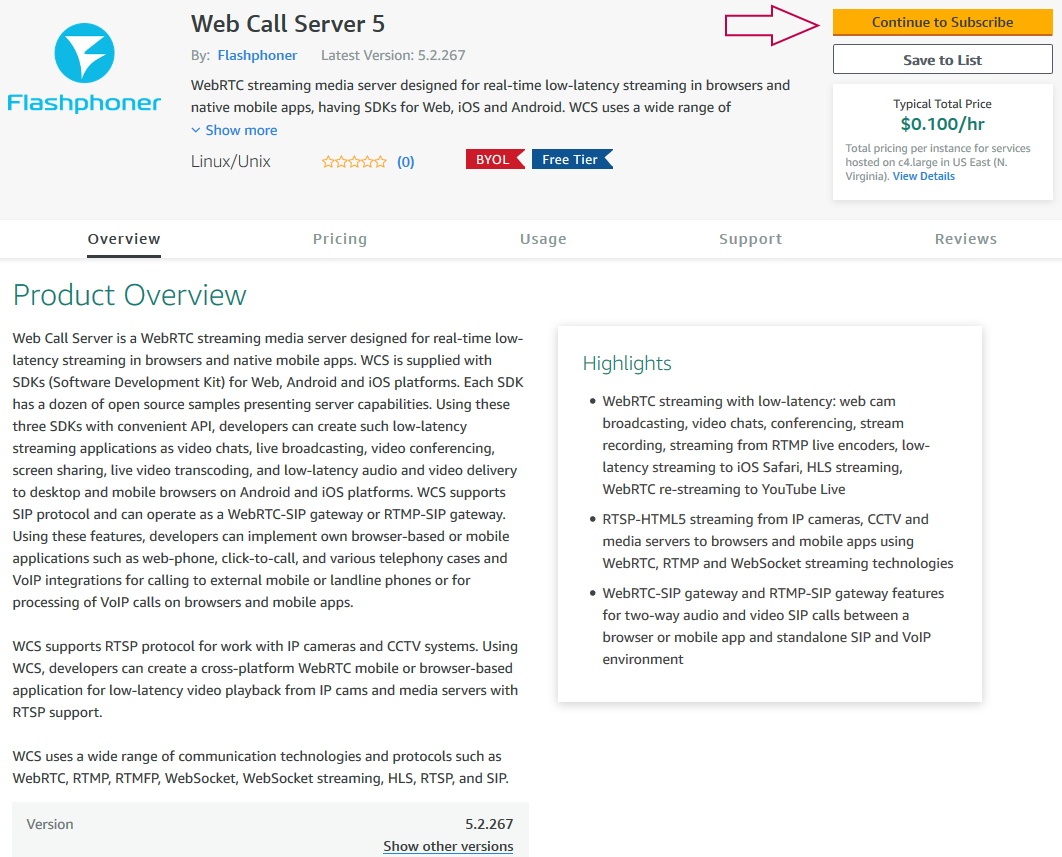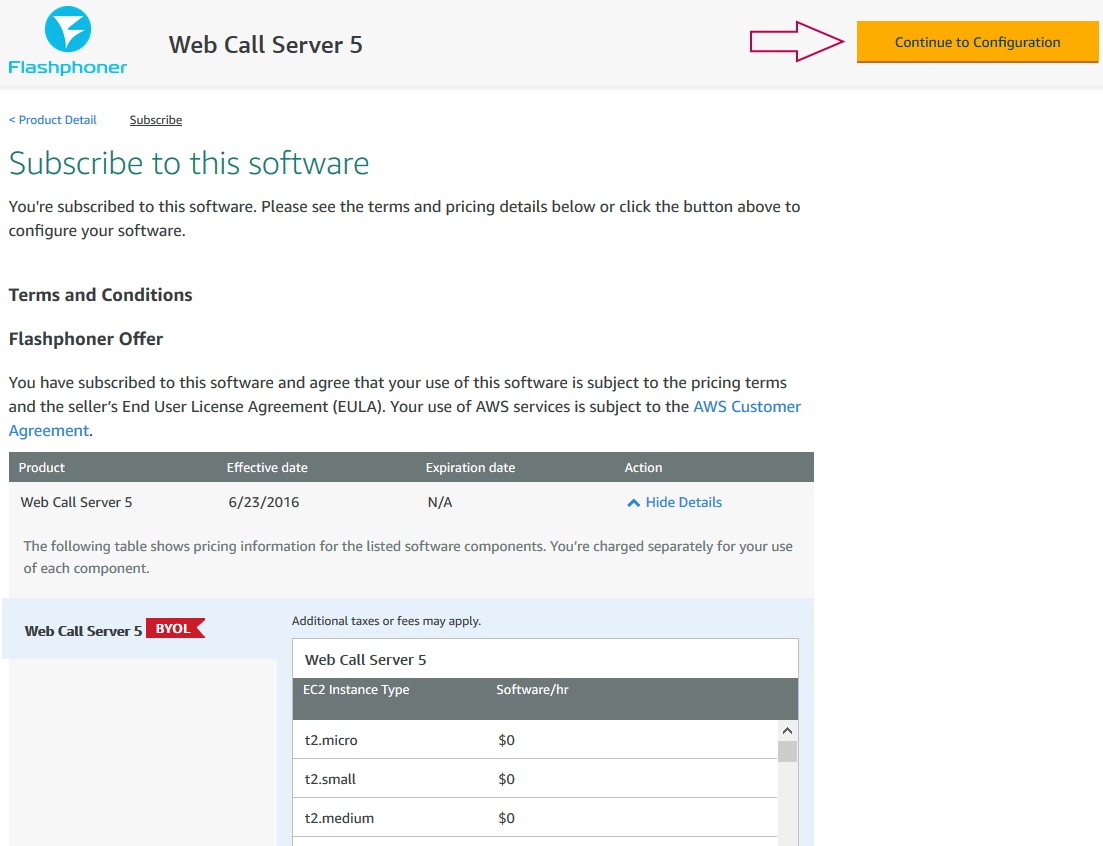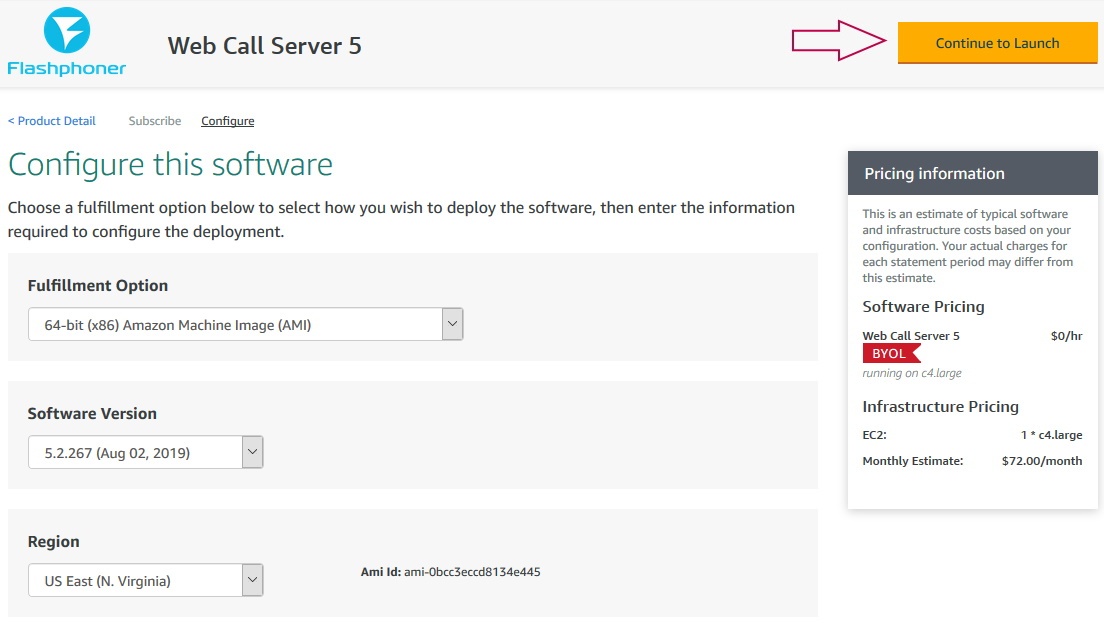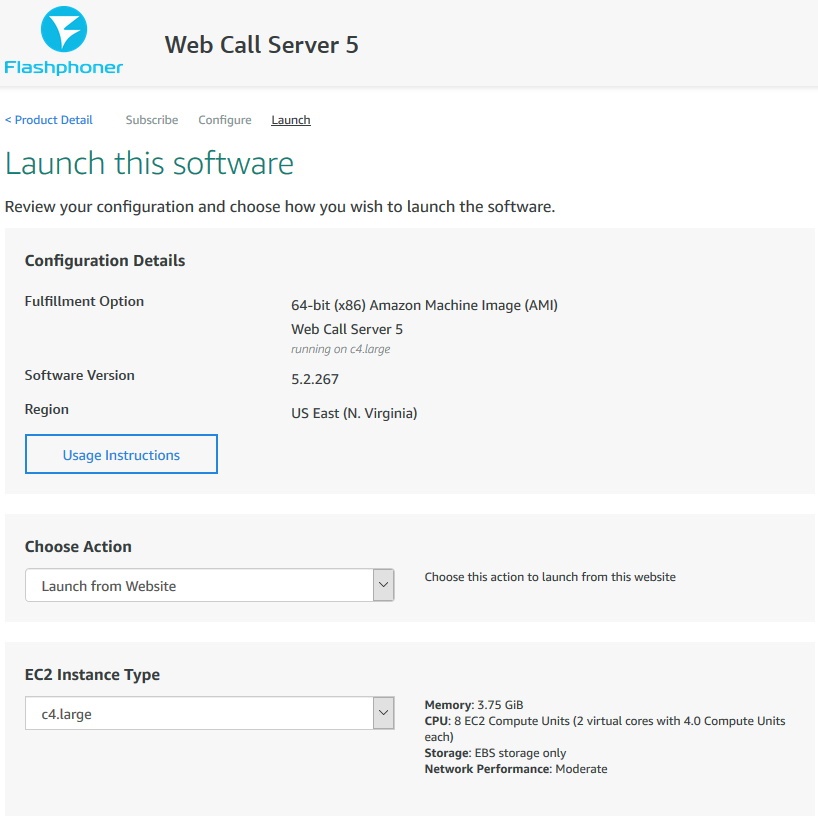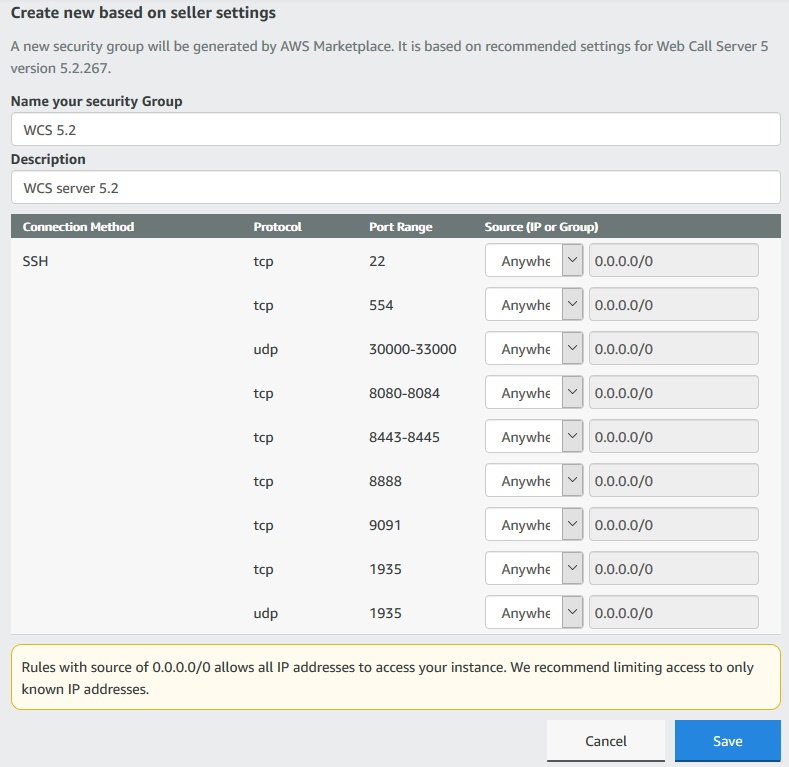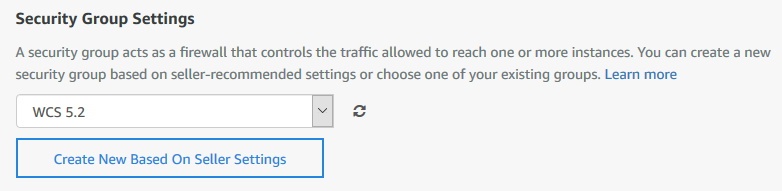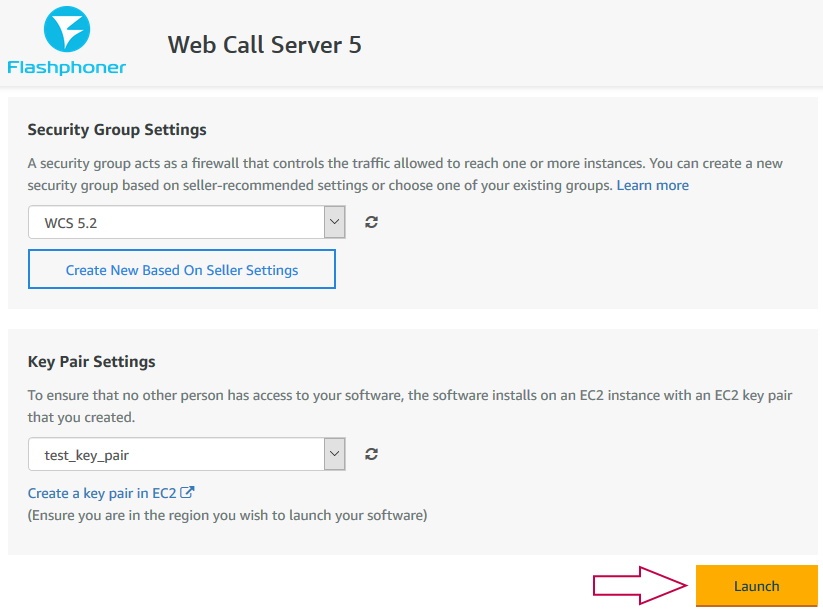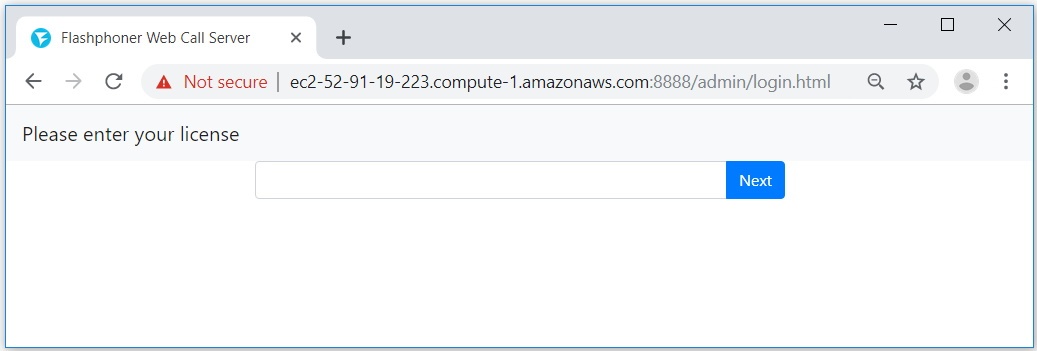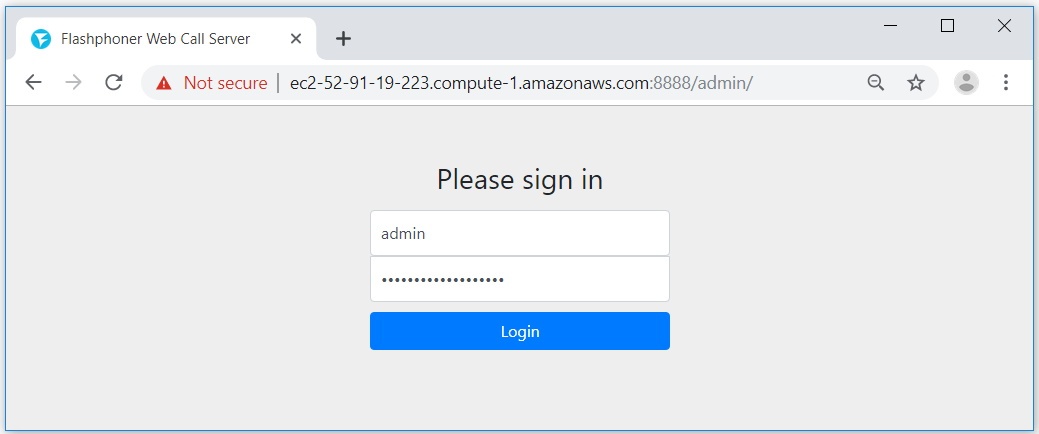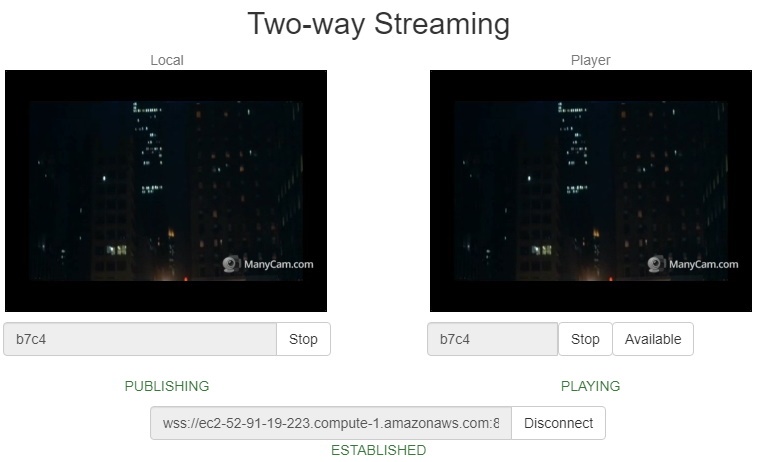Include Page
- Setting up Linux virtual machine and installing WCS from the scratch.
- WCS automatic deployment from Amazon AWS Marketplace.
Setting up Linux virtual machine and installing WCS from the scratch
This way is useful if you need fine OS tuning, additional modules installation and so on. Launch a Linux virtual machine by this AWS manual, set it up on your need, then install WCS by quick or detailed installation manual.
WCS automatic deployment from Amazon AWS Marketplace
1. Open Web Call Server page on Amazon AWS Marketplace and click Continue to Subscribe:
2. The product description page with hourly pricing depending on selected instance will be shown. Click Continue to Configuration
3. A server configuration page will be shown. Select region and click Continue to Launch
4. Abn instance launch page will be shown. Select instance type
5. Then scroll page down to Security Group Settings, click Create New Based On Seller Settings
6. Security Group creation page will be shown. Set the group name, description and click Save
7. Select the new group in the drop-down list
8. Click Launch
9. A message will be displayed about instance deployment. It takes about a minute.
10. Click on EC2 Console link. Find the virtual machine launched in 'Instances' section. Look the 'Public DNS' column for host name.
11. Open WCS server web interface https://host.amazonaws.com:8888 in your browser, accept security exception. On license key page enter your commercial or 30 days trial license key:
12. Use the Instance ID as the administrator password:
13. Check WebRTC streaming from web camera and playing the stream using Two Way Streaming web application: