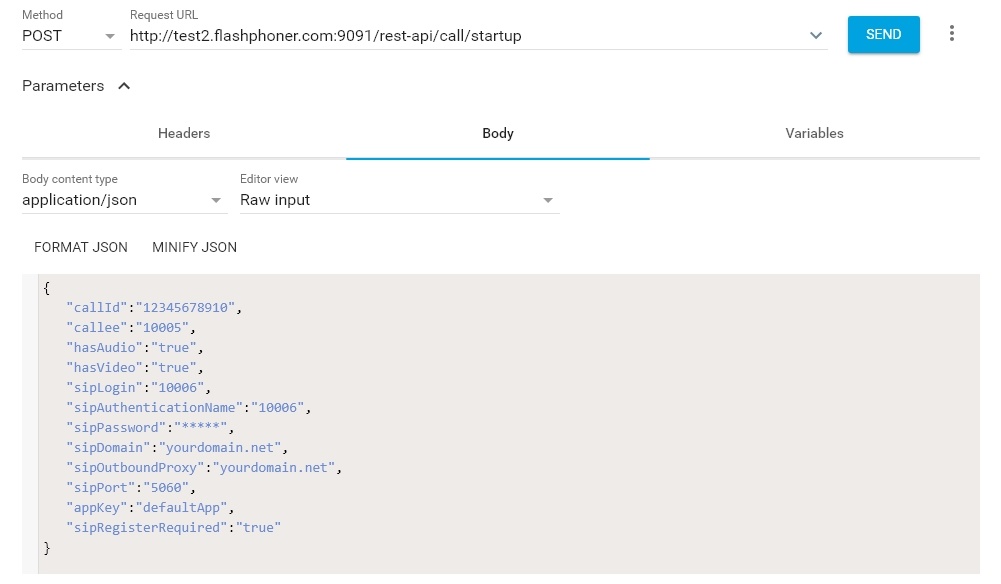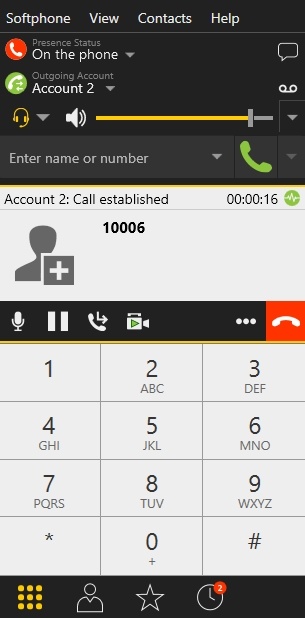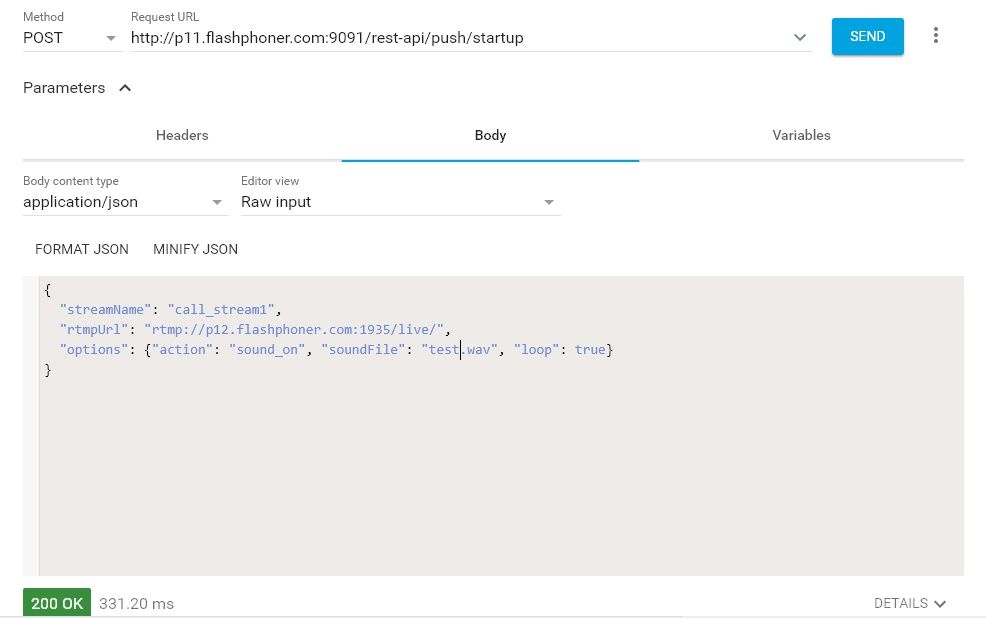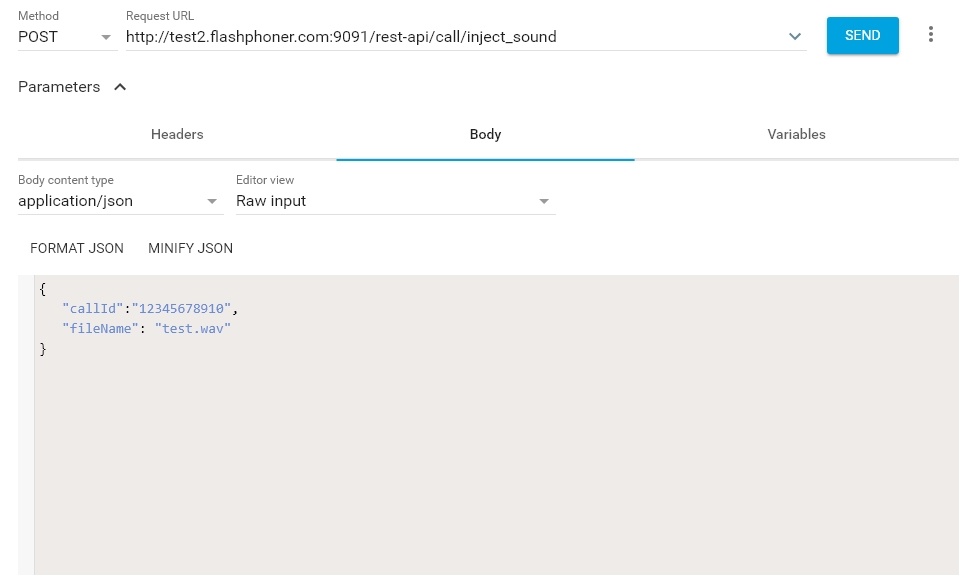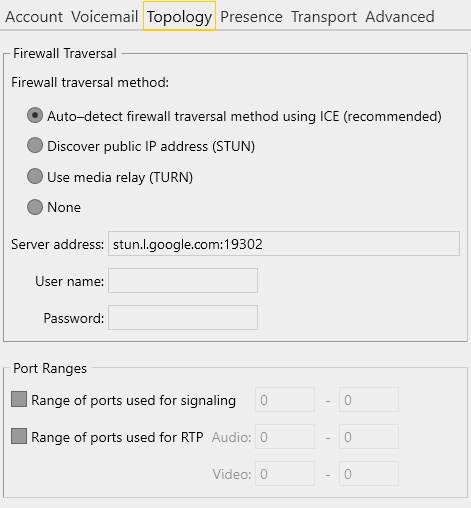...
- parameters of your SIP account the call is made from;
- the name of your second SIP account the call is made to;the name of the stream for the following /push/startup query, for example call_stream1:.
4. Receive the call in the softphone:
5. From the REST client send the /push/startup query to the WCS server and specify in the query's parameters:
- the URL of the WCS server to accept the RTMP stream;
- the name of the call (call_stream1);
- audio file to stream redirection options "options": {"action": "sound_on", "soundFile": "sound.wav", "loop": true}
6. From the REST-client send the /call/inject_stream sound query to the WCS server and specify in the query's parameters:
- the identifier of the call;
- the name of the stream with the applied audio file (rtmp_call_stream1test.wav).
6.Make sure the softphone plays the test file.
7. To terminate the call, click the corresponding button in the softphone.
Known issues
1. There is no sound when injecting file to a call stream.
Symptoms: REST API query was correct with response code 200 OK, but there is no sound from file in the stream.
Solution:
a) in flashphoner.properties file set the following parameter
| Code Block | ||||
|---|---|---|---|---|
| ||||
generate_av_for_ua=all |
b) in softphone settings specify a STUN server address, for example
| Code Block | ||||
|---|---|---|---|---|
| ||||
stun.l.google.com:19302 |
on the appropriate page of SIP account settings