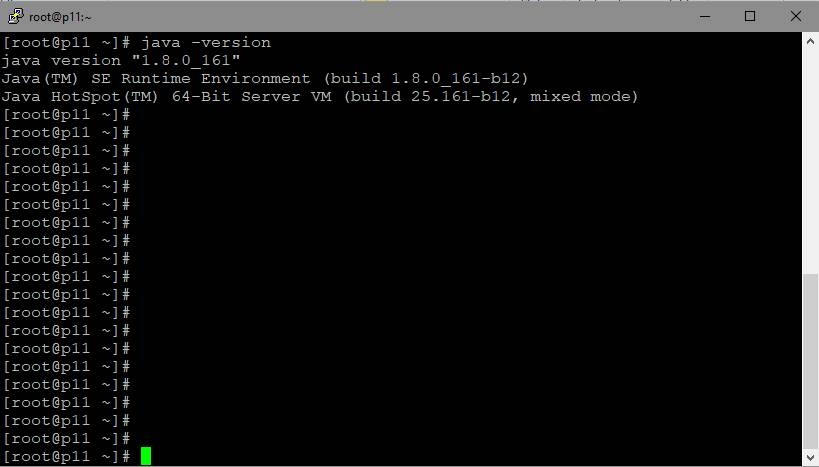...
To install WebCallServer you need a Linux x86_64 сервер server that matches the following minimum specifications:
...
Make sure the server is connected to the Internet and you have root access via SSH.
Set your host name in /etc/hosts
| Code Block | ||||
|---|---|---|---|---|
| ||||
127.0.0.1 localhost localhost.localdomain localhost4 localhost4.localdomain4 ::1 localhost localhost.localdomain localhost6 localhost6.localdomain6 192.168.1.5 yourdomain.com |
check if host name is resolved correctly with command
| Code Block | ||||
|---|---|---|---|---|
| ||||
ping $HOSTNAME |
In some distribution packages (i.e., CentOS) wget is not installed by default. If you plan to use this utility to upload necessary installation packages, install wget using the following command
...
This is how the server ready to install WCS looks from the Putty SSH client. Please note that we use an x86_64 system.Make sure the name of the host of your server (Linux command hostname) correctly resolves to the IP address in the /etc/hosts file. The ping yourhost command should work correctly, where yourhost is the name of your host you see as the output of the 'hostname' command in Linux.
JDK installation
Often Linux distributions have a preinstalled JVM.
We recommend installing the latest version of Oracle JDK (Java Development Kit), because JDK has a number of useful diagnostics tools that JVM lacks.
Today, the following JDK versions are tested and recommended to use: 8, 12, 14. WSC can be unstable with another JDK versions.
JDK installation from repository
JDK installation from OS repository (CentOS for example) should be done as follows
| Code Block | ||||
|---|---|---|---|---|
| ||||
yum -y install java-1.8.0-openjdk-devel |
Manual JDK installation
To install JDK manually, download the installation package or archive from oracle.com. The recommended version is JDK 1.8 update 161 or higher.
By the moment these docs are being written, the installation packages were available for various Linuc distribution packages at this link: Java SE Development Kit 8 Downloads
...
| Code Block | ||||
|---|---|---|---|---|
| ||||
#Unpack the archive $tartar -xvzf jdk-8u161-linux-x64.tar.gz #Copy to the destination folder # in CentOS 7 the -R option is not specified mv -R jdk1.8.0_161 /usr/java/jdk1.8.0_161 #For convenience, create a link to the path $lnln -sf /usr/java/jdk1.8.0_161 /usr/java/default #Create a link to the java executable $ln ln -sf /usr/java/default/bin/java /usr/bin/java #Create utility links ln -sf /usr/java/default/bin/jstack /usr/bin/jstack ln -sf /usr/java/default/bin/jcmd /usr/bin/jcmd ln -sf /usr/java/default/bin/jmap /usr/bin/jmap |
Installation checking
To check JDK installation use the following command
| Code Block | ||||
|---|---|---|---|---|
| ||||
java -version |
JDK installing is done
Here is how the server with installed JVM / JDK looks. Please notice the line: 64-Bit Server VM. Java works in the 64-bit mode with the server settings.
...