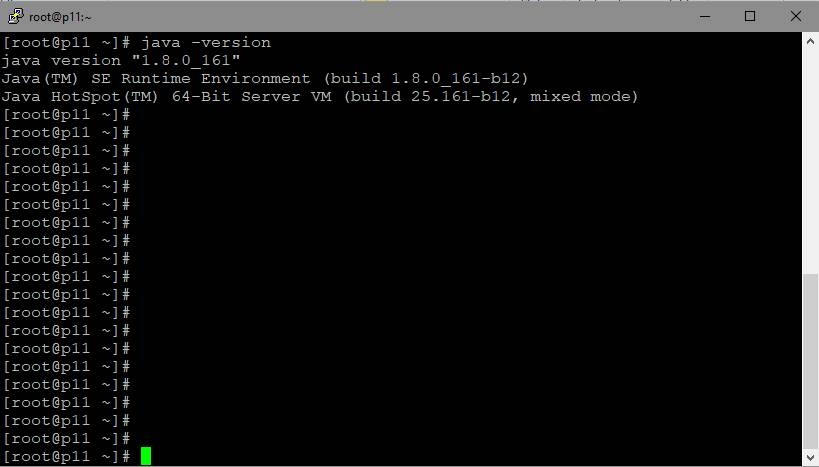...
We recommend installing the latest version of Oracle JDK (Java Development Kit), because JDK has a number of useful diagnostics tools that JVM lacks.
Today, the following JDK versions are tested and recommended to use: 8, 12, 14. WSC can be unstable with another JDK versions.
JDK installation from repository
JDK installation from OS repository (CentOS for example) should be done as follows
| Code Block | ||||
|---|---|---|---|---|
| ||||
yum -y install java-1.8.0-openjdk-devel |
Manual JDK installation
To install JDK manually, download the installation package or archive from oracle.com. The recommended version is JDK 1.8 update 161 or higher.
By the moment these docs are being written, the installation packages were available for various Linuc distribution packages at this link: Java SE Development Kit 8 Downloads
...
| Code Block | ||||
|---|---|---|---|---|
| ||||
#Unpack the archive $tartar -xvzf jdk-8u161-linux-x64.tar.gz #Copy to the destination folder # in CentOS 7 the -R option is not specified mv -R jdk1.8.0_161 /usr/java/jdk1.8.0_161 #For convenience, create a link to the path $lnln -sf /usr/java/jdk1.8.0_161 /usr/java/default #Create a link to the java executable $lnln -sf /usr/java/default/bin/java /usr/bin/java #Create utility links ln -sf /usr/java/default/bin/jstack /usr/bin/jstack ln -sf /usr/java/default/bin/jcmd /usr/bin/jcmd ln -sf /usr/java/default/bin/jmap /usr/bin/jmap |
Installation checking
To check JDK installation use the following command
| Code Block | ||||
|---|---|---|---|---|
| ||||
java -version |
JDK installing is done
Here is how the server with installed JVM / JDK looks. Please notice the line: 64-Bit Server VM. Java works in the 64-bit mode with the server settings.
...