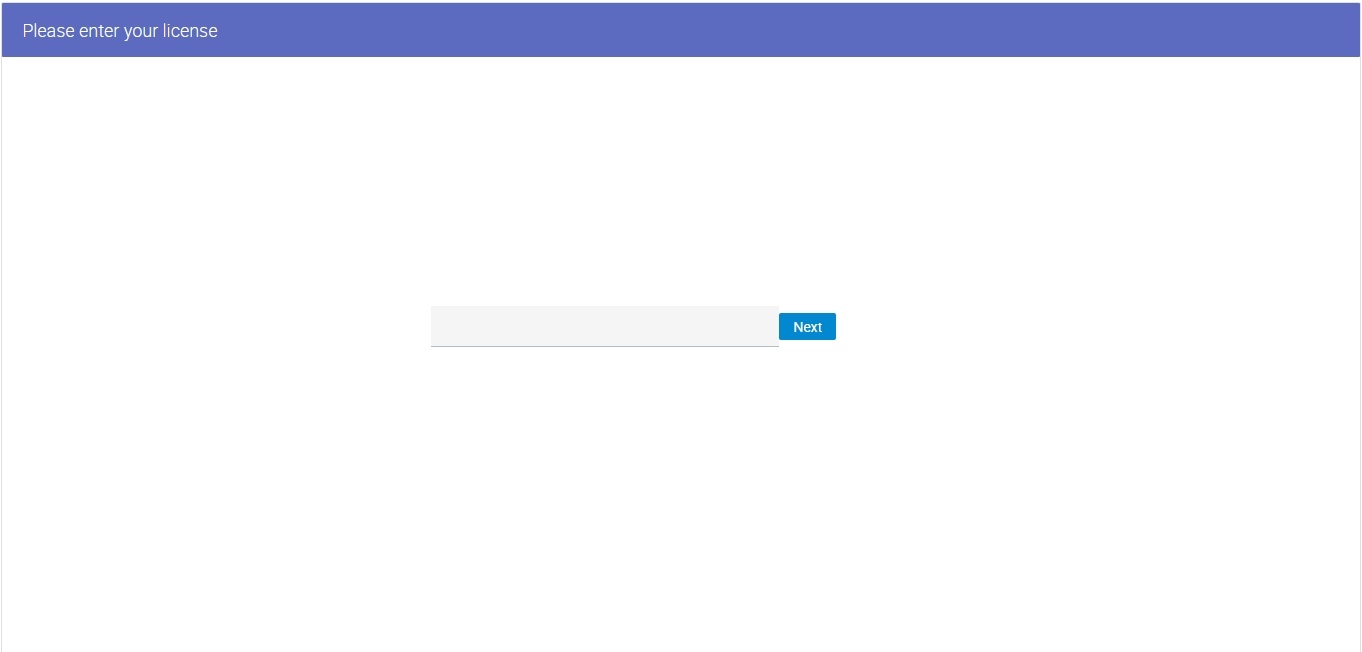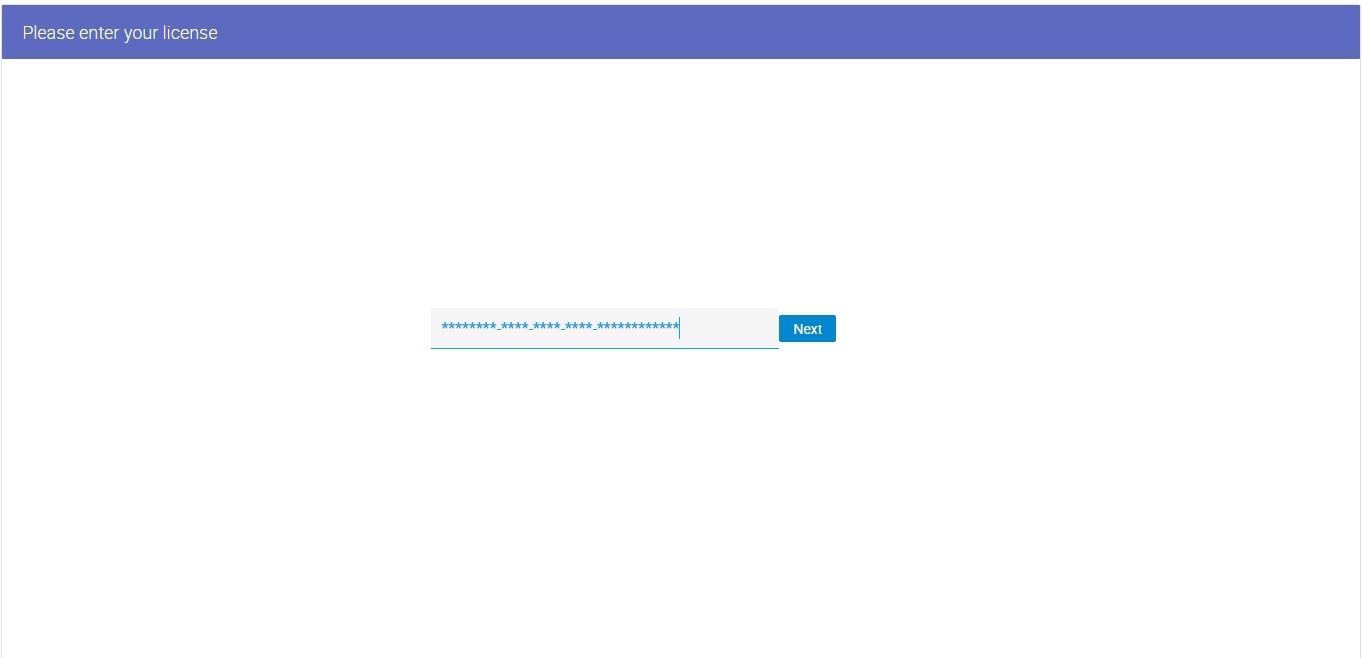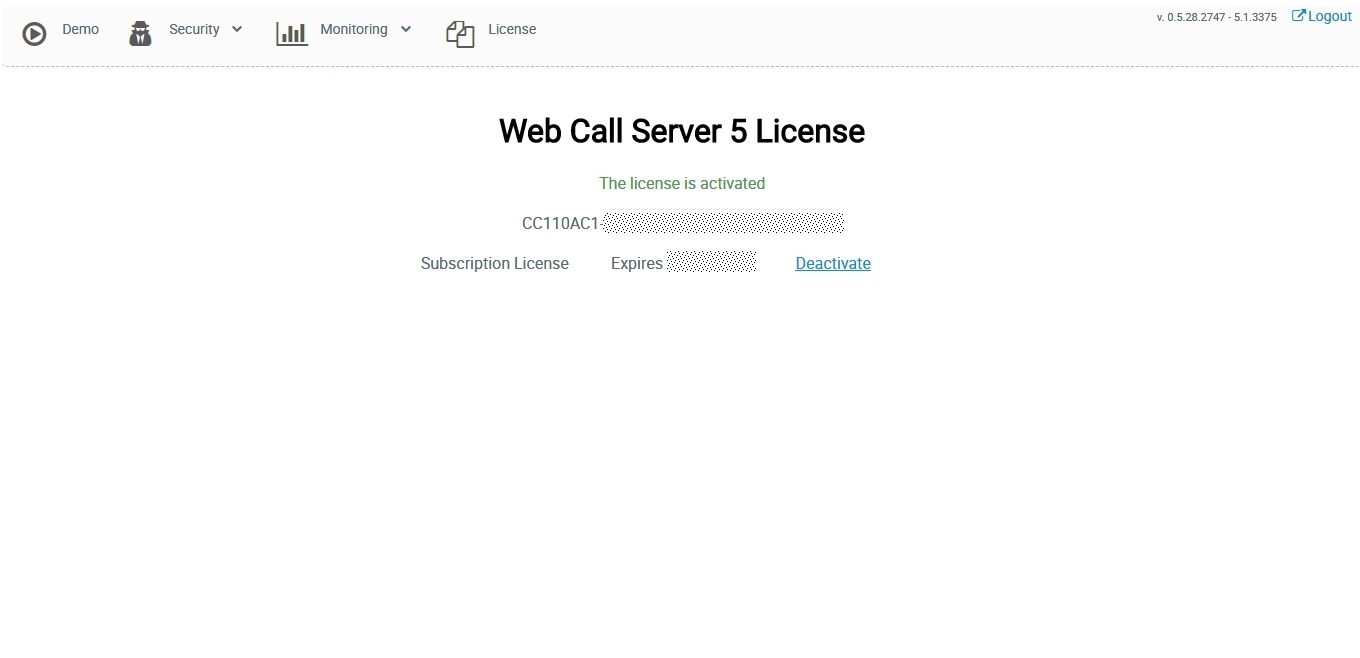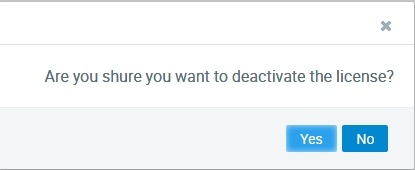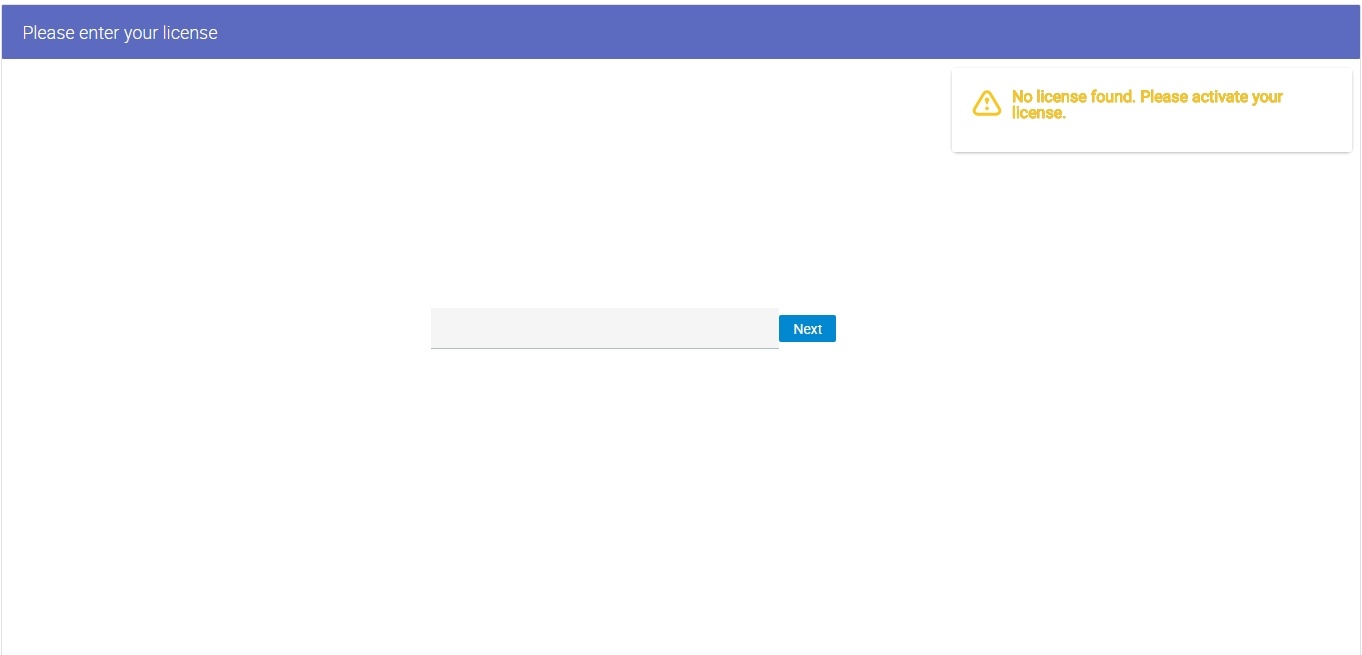...
You can purchase a commercial license online here: http://flashphoner.com/prices. Also, a free 30-days trial version is available at this page: http://flashphoner.com/get_trial/?product=wcs5
Activation using web interface
On first logon to WCS web interface by address http://yourserver:8888/, where yourserver is your server hostname, the request for license number is displayed:
Enter your license number and press Next
If activation was successfull, admin password request page will be displayed.
Activation using command line
Use this script to activate the license:
...
Enter the license number to finish the activation.
Deactivating a license
To activate the same license on another server, for example, if you transfer WCS to another server, deactivate the license on the old server and activate it again on the new server.
Deactivation using web interface
Log in to WCS web interface by address https://yourserver:8888/, where yourserver is your server hostname. Press "License" button. The license key page will be displayed:
Click to Deactivate link. Confirmation request will be displayed:
Press Yes to confirm deactivation. The license will be deactivated, and license key request page will be displayed:
Deactivation using command line
Use this script for deactivation:
| Code Block | ||||
|---|---|---|---|---|
| ||||
./deactivation.sh |
If activation fails
Check your firewall and make sure the WCS-сервер is able to establish an HTTPS / TCP connection to the activation server my.flashphoner.com:443
If the activation server is unavailable, configure HTTP proxy as described below.
...
The table lists default ports. You can configure the WCS server to other other ports (see the Settings section).
Type | Protocol | Port Range | Source |
|---|---|---|---|
Custom UDP Rule | UDP | 30000-33000 | 0.0.0.0/0 |
Custom TCP Rule | TCP | 8888 | 0.0.0.0/0 |
Custom TCP Rule | TCP | 8443 | 0.0.0.0/0 |
Custom TCP Rule | TCP | 30000-33000 | 0.0.0.0/0 |
Custom TCP Rule | TCP | 1935 | 0.0.0.0/0 |
SSH | TCP | 22 | 0.0.0.0/0 |
...
SSH access via the standard port 22 is specified here only to administer the Linux server itself. Hence, the minimum required set of ports is:
...