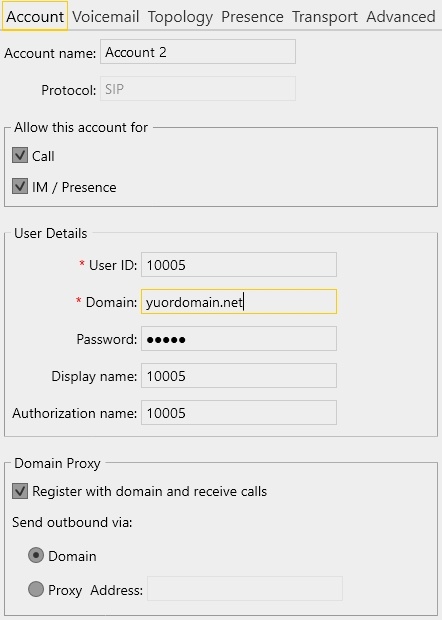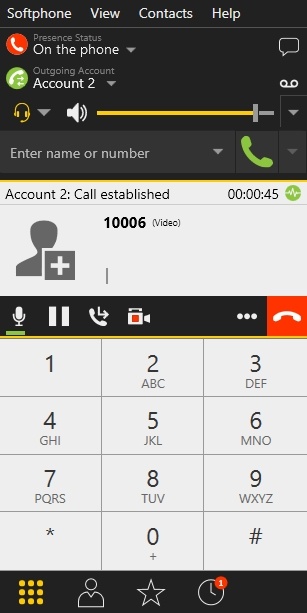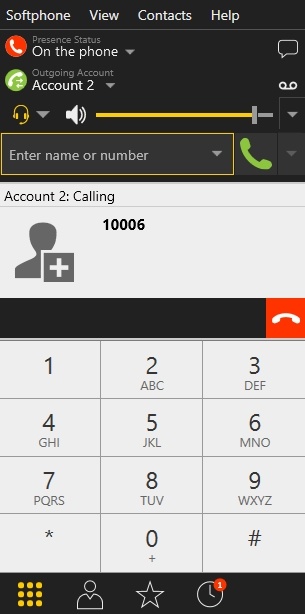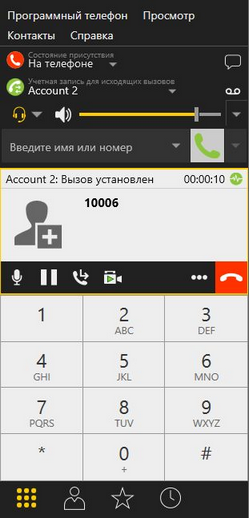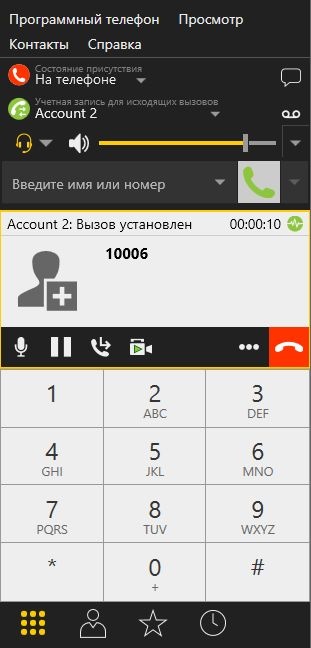...
SIP call on Android devices can be made both from a browser, and using the Android SDKOverview.
Operation flowchart
1: SIP server as a proxy server to transfer calls and RTP media
...
3. Run the softphone, enter the data of the SIP account that receives the call:
4. Tap the Connect button in the app, a connection will be established to the server. Then enter the identifier of the SIP account that receives the call and click the Call button:
...
5. Answer the call in the softphone by clicking the answer button:
6. To terminate the call, tap the Hangup button in the application, or click the end call button in the softphone.
...
3. Run the software phone and enter the data of the SIP account making the call:
4. Tap the "Connect" button in the app, a connection is established to the server. In the softphone enter the identifier of the SIP account that receives the call and click the call button:
5. Answer the call in the application by tapping Answer:
...
6. In the softphone make sure the call has started:
7. To terminate the call, tap the Hangup button in the app, or click the end call button in the softphone.
...