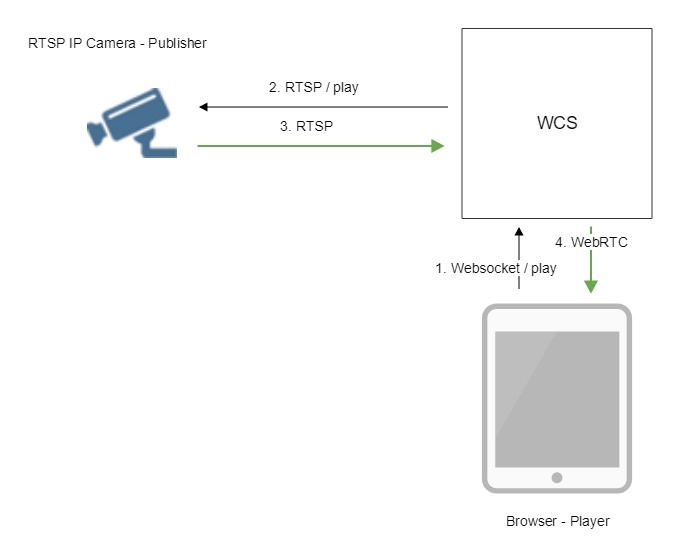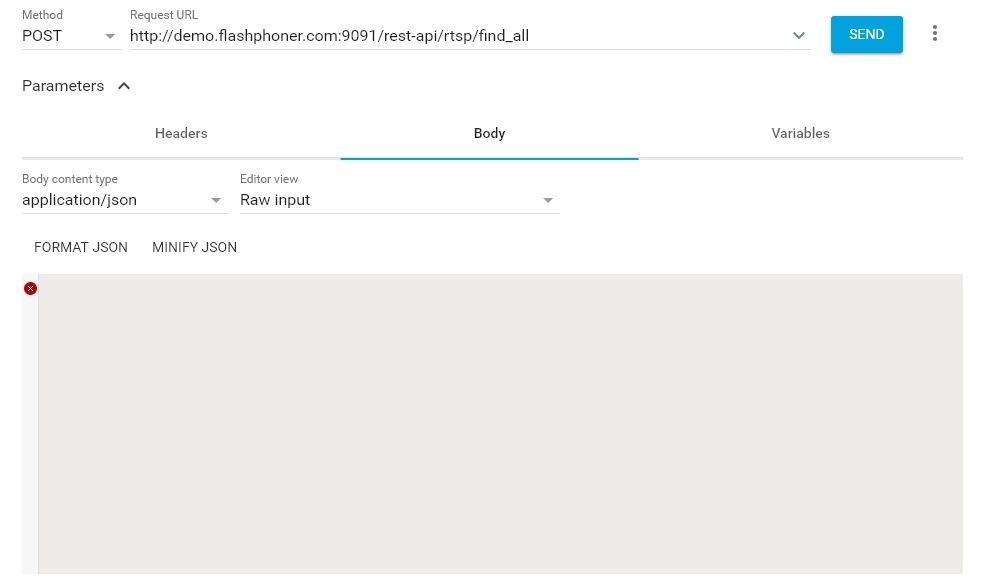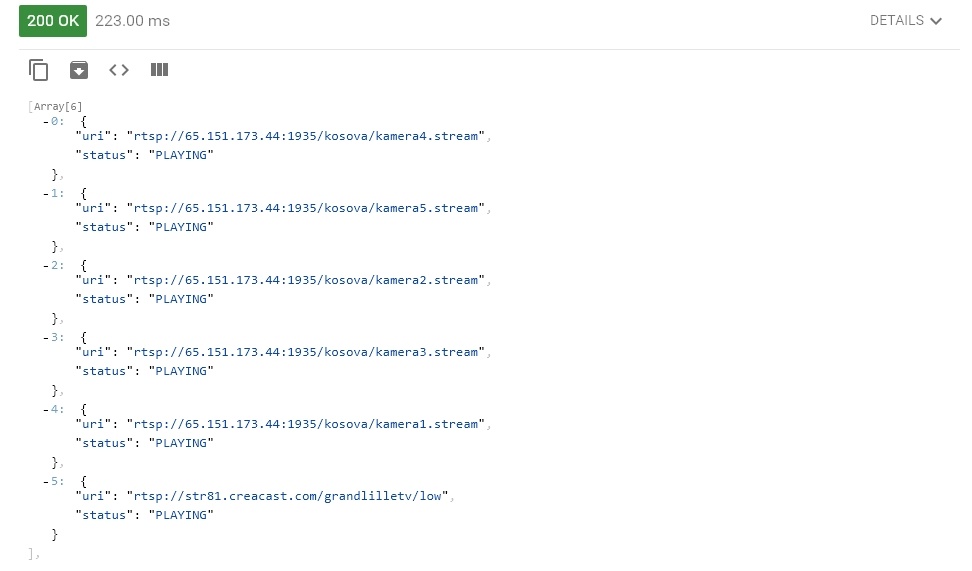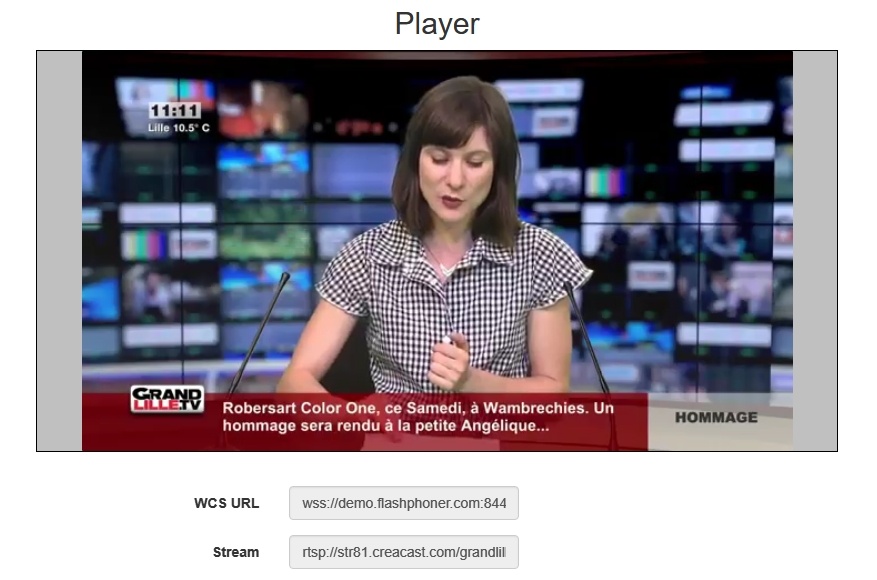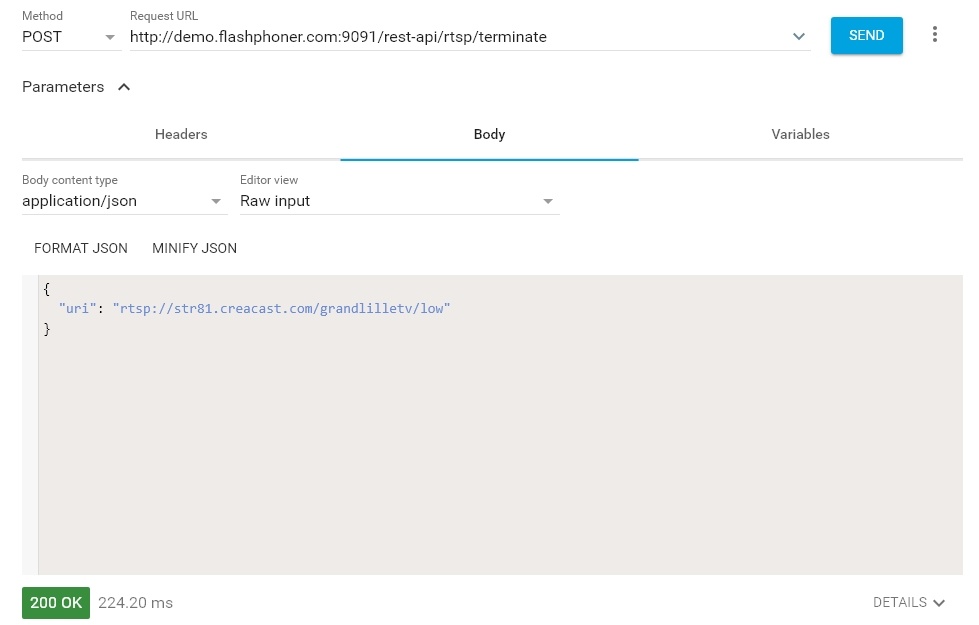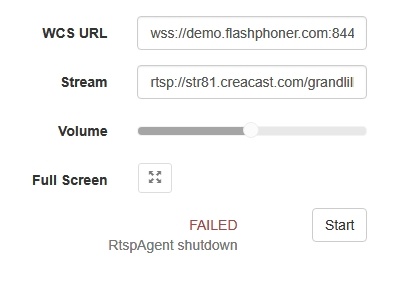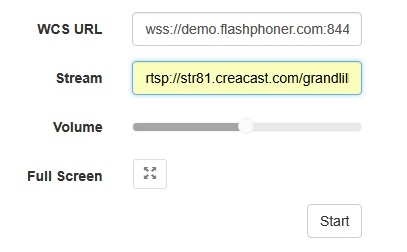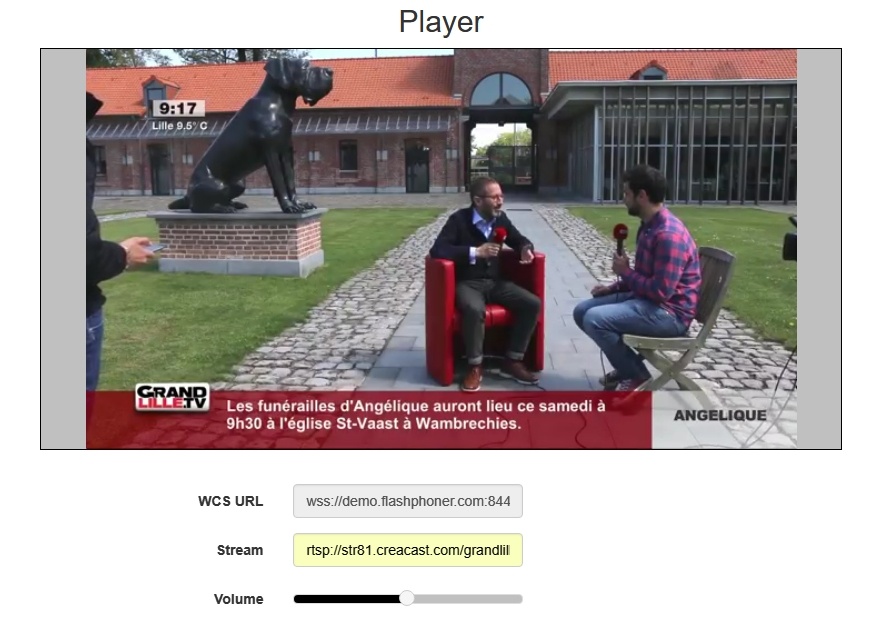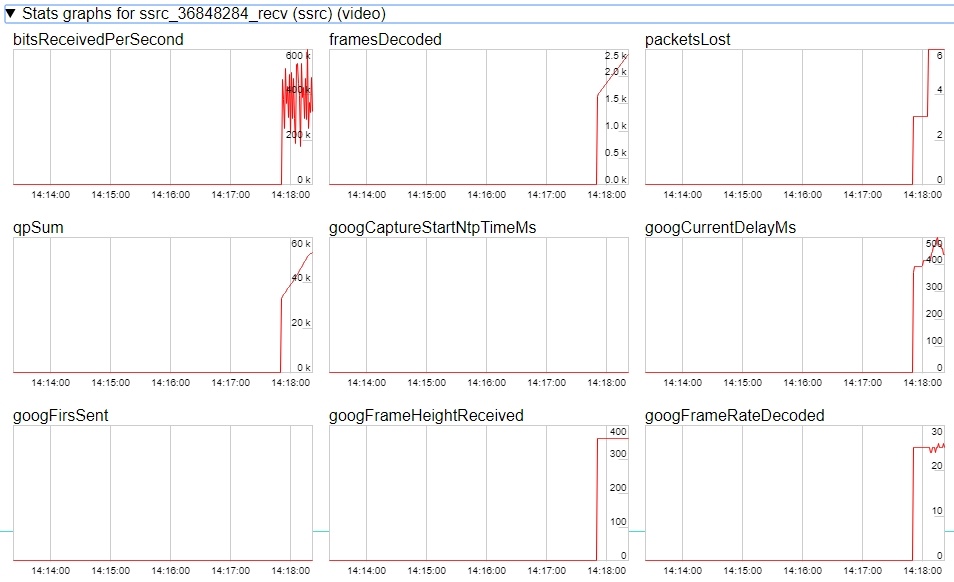...
Chrome | Firefox | Safari 11 | Internet Explorer | Edge | |
|---|---|---|---|---|---|
Windows | + | + | + | + | |
Mac OS | + | + | + | ||
Android | + | + | |||
iOS | - | - | + |
To manage capturing of an RTMP stream, REST API is used.
Operation flowchart
1. The browser establishes a connection to the server via the Websocket protocol and sends the play command.
...
4. The server transforms the stream to WebRTC and gives the stream to the browser.
REST-queries
A REST-query should be HTTP/HTTPS POST request as follows:
- HTTP: http://test.flashphoner.com:9091/rest-api/rtsp/startup
- HTTPS: https://test.flashphoner.com:8888/rest-api/rtsp/startup
Where:
- test.flashphoner.com - is the address of the WCS server
- 9091 - is the standard REST / HTTP port of the WCS server
- 8888 - is the standard HTTPS port
- rest-api - is the required part of the URL
- /rtsp/startup - REST-method to use
REST-methods and response statuses
...
REST-method
...
Example of REST-query
...
Example of response
...
Response statuses
...
Description
...
/rtsp/startup
...
| Code Block | ||||
|---|---|---|---|---|
| ||||
{
"uri":"rtsp://myserver.com/live/myStream"
} |
409 - Conflict
500 - Internal error
Pull the RTMP stream by the specified URL
...
/rtsp/find_all
...
| Code Block | ||||
|---|---|---|---|---|
| ||||
{
"uri": "rtsp://myserver.com/live/myStream",
"status": "PLAYING"
} |
200 – streams found
404 – streams not found
...
Find all pulled RTMP-streams
...
/rtsp/terminate
...
| Code Block | ||||
|---|---|---|---|---|
| ||||
{
"uri":"rtsp://myserver.com/live/myStream"
} |
200 - stream terminated
404 - stream not found
...
Terminate the pulled RTMP stream
Parameters
...
Parameter name
...
Description
...
Example
...
uri
...
URL of the RTSP stream
...
rtsp://myserver.com/live/myStream
...
status
...
Current status of the stream
...
PLAYING
Configuration
Sometimes, when IP camera should be connected through VPN, RTSP client should be bound to certain IP address. The option rtsp_client_address in settings file flashphoner.properties defines this address, for example:
| Code Block | ||||
|---|---|---|---|---|
| ||||
rtsp_client_address=172.16.0.3 |
Quick manual on testing
Capturing a video stream from the IP camera and broadcasting it to a browser using the REST query /rtsp/startup
1. For this test we use:
- the demo server at demo.flashphoner.com;
- the Chrome browser and the REST-client to send queries to the server;
- the Player web application to play the captured stream in the browser.
2. Open the REST client. Send the /rtsp/startup query specifying the URL of the web camera in parameters:
3. Make sure the stream is captured by the server. To do this, send the /rtsp/find_all query:
4. Open the Player web app and in the "Stream" field specify the URL of the web camera and click Start. Browser starts to play the stream:
5. Send the /rtsp/terminate query specifying the URL of the web camera in parameters:
6. Stream playback will terminate displaying an error:
Capturing of a video stream from the IP camera and broadcasting it to a browser without REST queries
1. For this test we use:
- the demo server at demo.flashphoner.com;
- the Player web application to play the captured stream in the browser.
2. Open the Player web app and specify the URL of the camera in the "Stream" field:
3. Click the "Start" button. Broadcasting of the captured stream begins.
4. WebRTC internals diagrams:
Configuration
Sometimes, when IP camera should be connected through VPN, RTSP client should be bound to certain IP address. The option rtsp_client_address in settings file flashphoner.properties defines this address, for example:
| Code Block | ||||
|---|---|---|---|---|
| ||||
rtsp_client_address=172.16.0.3 |
Quick manual on testing
Capturing of a video stream from the IP camera and playing it in a browser
1. For this test we use:
- the demo server at demo.flashphoner.com;
- the Player web application to play the captured stream in the browser.
2. Open the Player web app and specify the URL of the camera in the "Stream" field:
3. Click the "Start" button. Broadcasting of the captured stream begins.
4. WebRTC internals diagrams:
Stream capture from the IP camera management by REST API
Usually, it is enough to set the camera URL as stream name to capture stream from IP camera. However, it is possible to manage RTSP stream capture by REST API if necessary.
Testing
1. For this test we use:
- the demo server at demo.flashphoner.com;
- the Chrome browser and the REST-client to send queries to the server;
- the Player web application to play the captured stream in the browser.
2. Open the REST client. Send the /rtsp/startup query specifying the URL of the web camera in parameters:
3. Make sure the stream is captured by the server. To do this, send the /rtsp/find_all query:
4. Open the Player web app and in the "Stream" field specify the URL of the web camera and click Start. Browser starts to play the stream:
5. Send the /rtsp/terminate query specifying the URL of the web camera in parameters:
6. Stream playback will terminate displaying an error:
REST-queries
A REST-query should be HTTP/HTTPS POST request as follows:
- HTTP: http://test.flashphoner.com:9091/rest-api/rtsp/startup
- HTTPS: https://test.flashphoner.com:8888/rest-api/rtsp/startup
Where:
- test.flashphoner.com - is the address of the WCS server
- 9091 - is the standard REST / HTTP port of the WCS server
- 8888 - is the standard HTTPS port
- rest-api - is the required part of the URL
- /rtsp/startup - REST-method to use
REST-methods and response statuses
REST-method | Example of REST-query | Example of response | Response statuses | Description | |||||||
|---|---|---|---|---|---|---|---|---|---|---|---|
/rtsp/startup |
| 409 - Conflict 500 - Internal error | Pull the RTMP stream by the specified URL | ||||||||
/rtsp/find_all |
| 200 – streams found | Find all pulled RTMP-streams | ||||||||
/rtsp/terminate |
| 200 - stream terminated | Terminate the pulled RTMP stream |
Parameters
Parameter name | Description | Example |
|---|---|---|
uri | URL of the RTSP stream | |
status | Current status of the stream | PLAYING |
Call flow
Below is the call flow when using the Player example
...
3. Request to play the stream.
session.createStream(), stream.play(); code
IP camera URL is passed to createStream() method as stream name
| Code Block | ||||
|---|---|---|---|---|
| ||||
stream = session.createStream(options).on(STREAM_STATUS.PENDING, function(stream)function playStream(session) { var videostreamName = document.getElementById(stream.id()$('#streamName').val(); var options if (!video.hasListeners) = { name: streamName, video.hasListeners = true; display: remoteVideo, video.addEventListener('playing', function () { flashShowFullScreenButton: true }; ... stream = $("#preloader"session.createStream(options).hide();on(STREAM_STATUS.PENDING, function(stream) { var video }= document.getElementById(stream.id()); if video.addEventListener('resize', function (event(!video.hasListeners) { video.hasListeners = true; var streamResolution = stream.videoResolution(); if (Object.keys(streamResolution).length === 0video.addEventListener('playing', function () { resizeVideo(event.target$("#preloader").hide(); }); } else { video.addEventListener('resize', function (event) { // Change aspect ratio tovar preventstreamResolution video stretching = stream.videoResolution(); if (Object.keys(streamResolution).length === 0) { var ratio = streamResolution.width / streamResolution.height; var newHeight = Math.floor(options.playWidth / ratioresizeVideo(event.target); } else { resizeVideo(event.target, options.playWidth, newHeight); } // Change aspect ratio to prevent video stretching }); } var ratio = streamResolution...width / streamResolution.height; }); stream.play(); |
4. Request from WCS to the RTSP source to broadcast the stream.
5. Broadcasting the RTSP stream
6. Receiving from the server an event confirming successful capturing and playing of the stream.
StreamStatusEvent, статус PLAYING code
| Code Block | ||||
|---|---|---|---|---|
| ||||
stream = session.createStream(options).on(STREAM_STATUS.PENDING, function(stream) { var newHeight = Math.floor(options.playWidth / ratio); resizeVideo(event.target, options.playWidth, newHeight); ...} }).on(STREAM_STATUS.PLAYING, function(stream) { $("#preloader").show(}); setStatus(stream.status());} onStarted(stream);... ... }); stream.play(); |
7. Sending audio- and video stream via WebRTC
8. Stopping playing the stream.
...
} |
4. Request from WCS to the RTSP source to broadcast the stream.
5. Broadcasting the RTSP stream
6. Receiving from the server an event confirming successful capturing and playing of the stream.
StreamStatusEvent, статус PLAYING code
| Code Block | ||||
|---|---|---|---|---|
| ||||
function onStarted(stream) { stream $("#playBtn").text("Stop").off('click').click(function()= session.createStream(options).on(STREAM_STATUS.PENDING, function(stream) { $(this).prop('disabled', true);... }).on(STREAM_STATUS.PLAYING, function(stream) { stream.stop$("#preloader").show(); }).prop('disabled', falsesetStatus(stream.status()); $("#fullScreenBtn").off('click').click(function(){ onStarted(stream); stream.fullScreen(); ... }).prop('disabled', false); $("#volumeControl").slider("enable"stream.play(); stream.setVolume(currentVolumeValue); } |
9. Receiving from the server an event confirming successful stop of the stream playback.
...
|
7. Sending audio- and video stream via WebRTC
8. Stopping playing the stream.
stream.stop(); code
| Code Block | ||||
|---|---|---|---|---|
| ||||
function onStarted(stream) { stream = session.createStream(options).on(STREAM_STATUS.PENDING, function(stream) $("#playBtn").text("Stop").off('click').click(function(){ ... }$(this).on(STREAM_STATUS.PLAYING, function(stream) {prop('disabled', true); ...stream.stop(); }).on(STREAM_STATUS.STOPPEDprop('disabled', function(false) {; setStatus(STREAM_STATUS.STOPPED);$("#fullScreenBtn").off('click').click(function(){ onStoppedstream.fullScreen(); }).on(STREAM_STATUS.FAILED, function(stream) {prop('disabled', false); ...$("#volumeControl").slider("enable"); })stream.on(STREAM_STATUS.NOT_ENOUGH_BANDWIDTH, function(stream){ ... }); stream.play(); |
Known issues
1. A stream containing B-frames does not play or plays with artifacts (latencies, lags)
Symptoms:
- a stream sent by the IP camera via RTSP does not play or plays with latencies or lags
- warnings in the client log:
| Code Block | ||||
|---|---|---|---|---|
| ||||
09:32:31,238 WARN 4BitstreamNormalizer - RTMP-pool-10-thread-5 It is B-frame! |
Solution: request lower resolution video from the camera to avoid using B-frames or transcode that stream.
2. Connection to the IP camera is lost on error in any track (audio or video)
Symptoms: connection to the IP camera is lost if one of tracks returns error 4**.
Solution: this behavior is enabled by default. However if one-time errors are not critical and should not terminate broadcasting, in the flashphoner.properties files set
| Code Block | ||||
|---|---|---|---|---|
| ||||
rtsp_fail_on_error_track=false
rtp_force_synchronization=true |
3. AAC frames of type 0 are not supported by decoder and will be ignored while stream pulled playback
...
setVolume(currentVolumeValue);
} |
9. Receiving from the server an event confirming successful stop of the stream playback.
StreamStatusEvent, статус STOPPED code
| Code Block | ||||
|---|---|---|---|---|
| ||||
stream = session.createStream(options).on(STREAM_STATUS.PENDING, function(stream) {
...
}).on(STREAM_STATUS.PLAYING, function(stream) {
...
}).on(STREAM_STATUS.STOPPED, function() {
setStatus(STREAM_STATUS.STOPPED);
onStopped();
}).on(STREAM_STATUS.FAILED, function(stream) {
...
}).on(STREAM_STATUS.NOT_ENOUGH_BANDWIDTH, function(stream){
...
});
stream.play(); |
Known issues
1. A stream containing B-frames does not play or plays with artifacts (latencies, lags)
Symptoms:
- a stream sent by the IP camera via RTSP does not play or plays with latencies or lags
- warnings in the client log:
| Code Block | |||||||
|---|---|---|---|---|---|---|---|
| 10:13:06,815 WARN AAC - AudioProcessor-c6c22de8-a129-43b2-bf67-1f433a814ba9 Dropping AAC frame that starts with 0, 119056e500
| ||||||
09:32:31,238 WARN 4BitstreamNormalizer - RTMP-pool-10-thread-5 It is B-frame! |
Solution: request lower resolution video from the camera to avoid using B-frames or transcode that stream.
2. Connection to the IP camera is lost on error in any track (audio or video)
Symptoms: connection to the IP camera is lost if one of tracks returns error 4**.
Solution: this behavior is enabled by default. However if one-time errors are not critical and should not terminate broadcasting, in the flashphoner.properties files set
| Code Block | ||||
|---|---|---|---|---|
| ||||
rtsp_fail_on_error_track=false
rtp_force_synchronization=true |
3. AAC frames of type 0 are not supported by decoder and will be ignored while stream pulled playback
In this case, warnings will be displayed in the client log:
| Code Block | ||||
|---|---|---|---|---|
| ||||
10:13:06,815 WARN AAC - AudioProcessor-c6c22de8-a129-43b2-bf67-1f433a814ba9 Dropping AAC frame that starts with 0, 119056e500 |
function playStream(session) {
var streamName = $('#streamName').val();
var options = {
name: streamName,
display: remoteVideo,
flashShowFullScreenButton: true
};
...
stream = session.createStream(options).on(STREAM_STATUS.PENDING, function(stream) {
var video = document.getElementById(stream.id());
if (!video.hasListeners) {
video.hasListeners = true;
video.addEventListener('playing', function () {
$("#preloader").hide();
});
video.addEventListener('resize', function (event) {
var streamResolution = stream.videoResolution();
if (Object.keys(streamResolution).length === 0) {
resizeVideo(event.target);
} else {
// Change aspect ratio to prevent video stretching
var ratio = streamResolution.width / streamResolution.height;
var newHeight = Math.floor(options.playWidth / ratio);
resizeVideo(event.target, options.playWidth, newHeight);
}
});
}
...
});
stream.play();
}