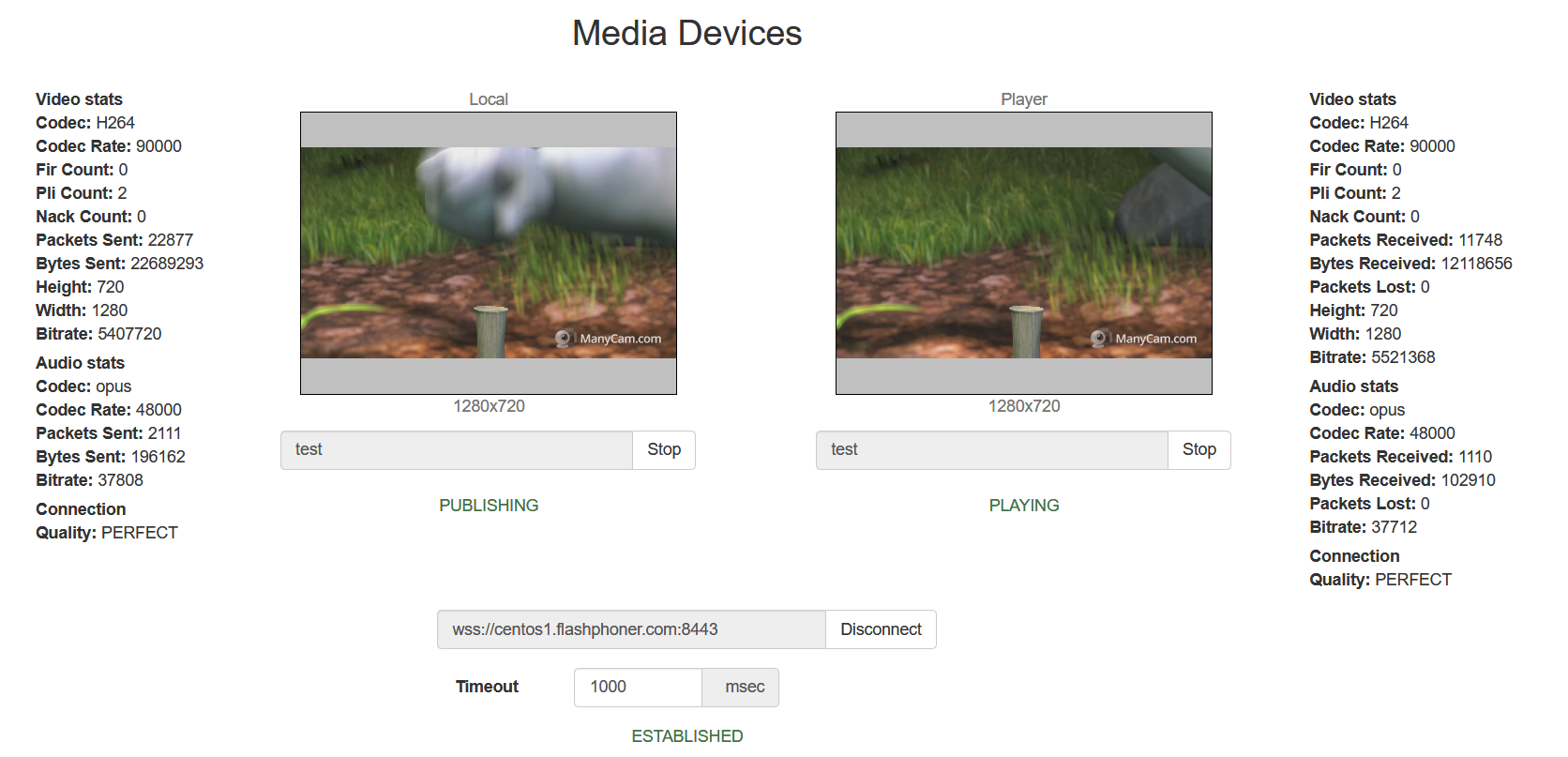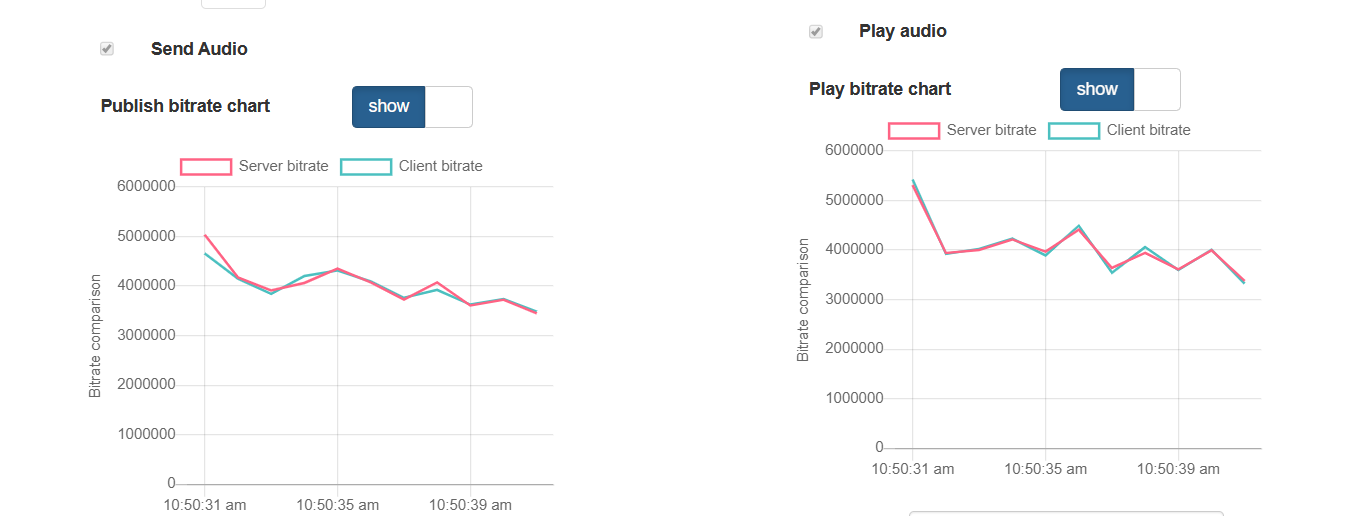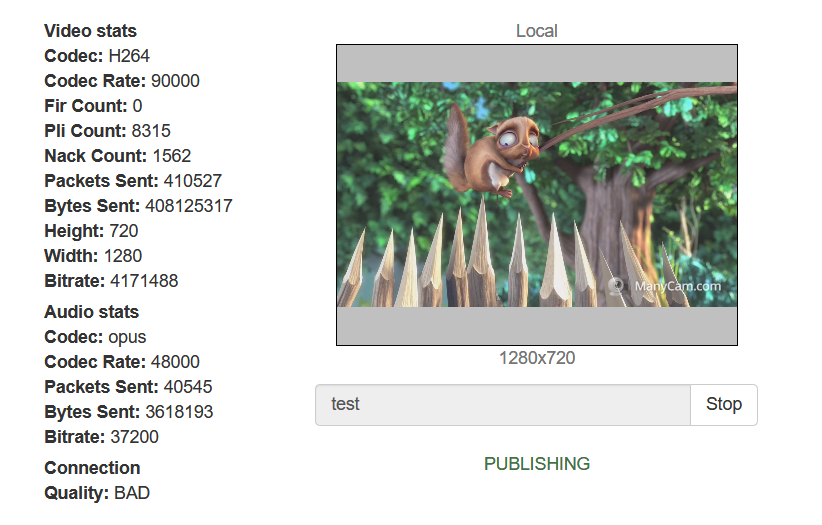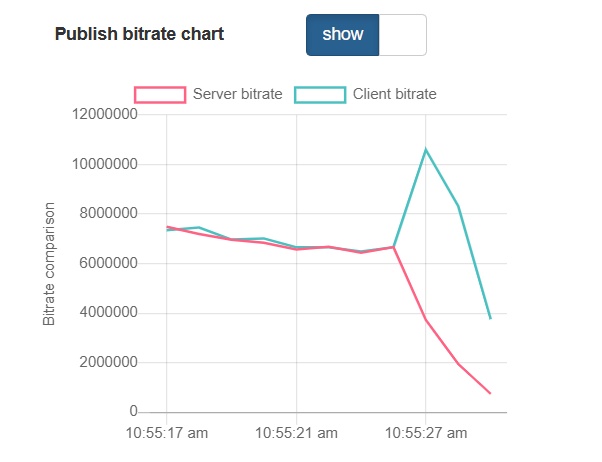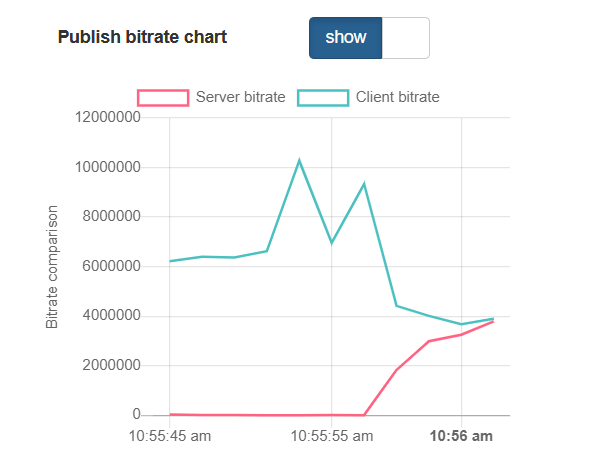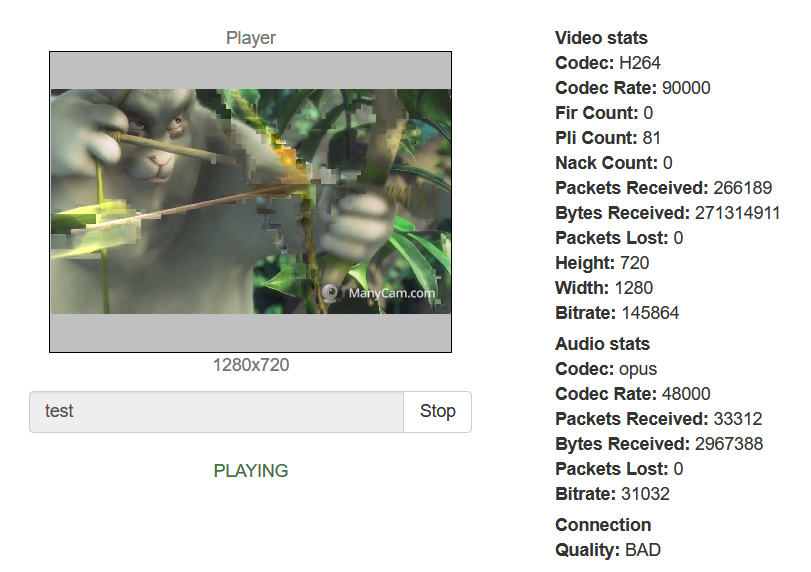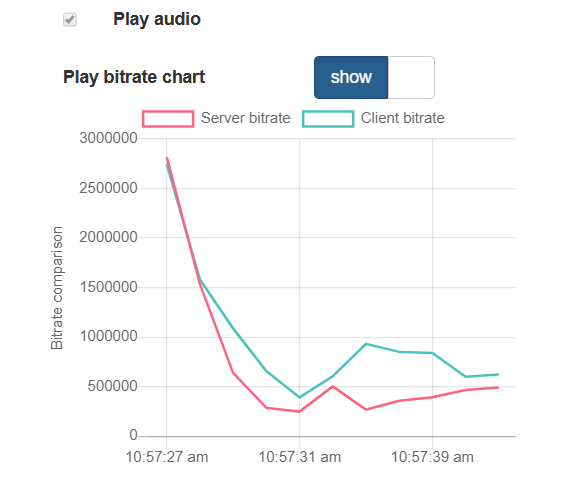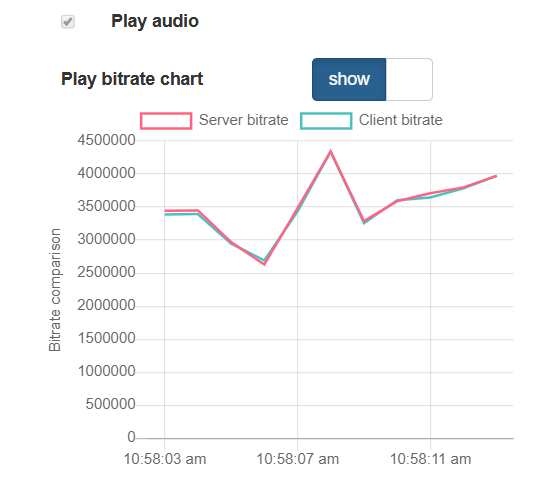When a WebRTC stream is publishing, picture quality depends on media data transfer channel between client and server, especillay for high definition streams (HD, FullHD, 4K). The ability to control channel quality and notify publisher about bandwidth decrease in time using WebSDK was added since build 5.2.398. Subscriber, in its turn, can be notified about bandwidth decrease since build 5.2.409.
The publishing and playback bitrate values on client side are periodically comparing with server side one. The steady divergence of those values means channel bandwidth decrease. The peaks and sudden changes are smoothed by Kalman filter.
Server configuration
Current server side publishing bitrate values sending to client for later comparison is enabled with the following parameter in flashphoner.properties file
inbound_video_rate_stat_send_interval=1
Current server side playback bitrate values sending is enabled with the following parameter
outbound_video_rate_stat_send_interval=1
The settings above define bitrate values sending interval in seconds. It is recommended to send bitrate to client every second.
Channel quality displaying on client side
Let's look at channel quality and bitrate changing graphs displaying using Media Devices example.
1. A function to prepare to display graphs code
function createOrClearChart(chartId, bitrateComparisonChart) {
if (!bitrateComparisonChart) {
var canvas = document.getElementById(chartId);
var ctx = canvas.getContext('2d');
bitrateComparisonChart = new ComparisonChart(ctx);
} else {
bitrateComparisonChart.clearBitrateChart();
}
return bitrateComparisonChart;
}
function usage while publishing code
function publish() {
...
publishConnectionQualityStat.chart = createOrClearChart('publishBitrateChart', publishConnectionQualityStat.chart);
publishStream = session.createStream({
...
});
publishStream.publish();
}
function usage while playing code
function play() {
...
playConnectionQualityStat.chart = createOrClearChart('playBitrateChart', playConnectionQualityStat.chart);
previewStream = session.createStream({
...
});
previewStream.play();
}
2. Channel quality and bitrate values receiving, bitrate graphs displaying
CONNECTION_QUALITY.UPDATE
event handling while publishing code
publishStream = session.createStream({
...
}).on(CONNECTION_QUALITY.UPDATE, function (quality, clientFiltered, serverFiltered) {
updateChart(quality, clientFiltered, serverFiltered, publishConnectionQualityStat);
});
publishStream.publish();
while playing code
previewStream = session.createStream({
...
}).on(CONNECTION_QUALITY.UPDATE, function (quality, clientFiltered, serverFiltered) {
updateChart(quality, clientFiltered, serverFiltered, playConnectionQualityStat);
});
previewStream.play();
a function to update graphs and quality code
function updateChart(calculatedQuality, clientFiltered, serverFiltered, connectionQualityStat) {
var timestamp = new Date().valueOf();
connectionQualityStat.connectionQualityUpdateTimestamp = timestamp;
connectionQualityStat.chart.updateChart(clientFiltered, serverFiltered);
connectionQualityStat.quality = calculatedQuality;
}
4. Set channel quality to UNKNOWN, if CONNECTION_QUALITY.UPDATE event is not received
while publishing code
function loadStats() {
if (publishStream) {
...
if(new Date().valueOf() - CONNECTION_QUALITY_UPDATE_TIMEOUT_MS > publishConnectionQualityStat.connectionQualityUpdateTimestamp) {
publishConnectionQualityStat.quality = CONNECTION_QUALITY.UNKNOWN;
}
...
while playing code
function loadStats() {
...
if (previewStream) {
...
if(new Date().valueOf() - CONNECTION_QUALITY_UPDATE_TIMEOUT_MS > publishConnectionQualityStat.connectionQualityUpdateTimestamp) {
publishConnectionQualityStat.quality = CONNECTION_QUALITY.UNKNOWN;
}
...
5. Channel quality displaying
while publishing code
function loadStats() {
if (publishStream) {
...
if (publishConnectionQualityStat.quality !== undefined) {
showStat({"quality": publishConnectionQualityStat.quality}, "outConnectionStat");
...
while playing code
function loadStats() {
if (publishStream) {
...
if (playConnectionQualityStat.quality !== undefined) {
showStat({"quality": playConnectionQualityStat.quality}, "inConnectionStat");
}
...
a function to display quality code
function showStat(stat, type) {
Object.keys(stat).forEach(function(key) {
if (typeof stat[key] !== 'object') {
let k = key.split(/(?=[A-Z])/);
let metric = "";
for (let i = 0; i < k.length; i++) {
metric += k[i][0].toUpperCase() + k[i].substring(1) + " ";
}
if ($("#" + key + "-" + type).length == 0) {
let html = "<div style='font-weight: bold'>" + metric.trim() + ": <span id='" + key + "-" + type + "' style='font-weight: normal'></span>" + "</div>";
// $(html).insertAfter("#" + type);
$("#" + type).append(html);
} else {
$("#" + key + "-" + type).text(stat[key]);
}
}
});
}
Testing
1. For the test we use:
- WCS 5.2.409 or newer
- Media Devices example in Chrome browser
- publishing channel with 100 Mbps upload and download bandwidth
- bandwidth shaping tool, winShaper on Windows or Network Link Conditioner on MacOS for example
2. Publish and play 720p stream on Media Devices page
The PERFECT channel quality is displayed for publisher and player
3. Check publishing and playing bitrate graphs on perfect channel
4. Shape outgoing traffic to 768 kbps, simulating a typical 3G connection
The PERFECT value changes to BAD for publisher
Publishing bitrate graph looks as follows
5. Stop bandwidth shaping, check publishing bitrate graphs
After the graphs converge again, the PERFECT publisher channel quality value is displayed.
6. Shape incoming traffic to 768 кbps
The PERFECT value changes to BAD for subscriber, picture freeze and artefacts are observed
Playing bitrate graph looks as follows
7. Stop bandwidth shaping, check playing bitrate graphs
After the graphs converge again, the PERFECT subscriber channel quality value is displayed, picture is restored
Recommendations to publishers
If channel quality is displayed as PERFECT or GOOD, it means channel bandwidth is enough to publish a stream with a currrent bitrate
If channel quality is changed steadily to BAD, it means channel bandwidth is not enough, and subscribers are viewing a problems. It is recommended to lower publishing bitrate and/or resolution if possible.
If channel quality is changed steadily to UNKNOWN, video frames can not reach the server. It is recommended to republish stream.
Recommendations to subscribers
If channel quality is displayed as PERFECT or GOOD, it means channel bandwidth is enough to play a stream with a currrent bitrate. If the problems occur while playing stream in this case, the source of the problems is probably on publisher side.
If channel quality is changed steadily to BAD, it means channel bandwidth is not enough, picture freeze and artefacts are observed. It is recommended to request the stream with lower bitrate and/or resolution if possible.
If channel quality is changed steadily to UNKNOWN, video frames can not be received from the server. It is recommended to reconnect and restart the stream playback.