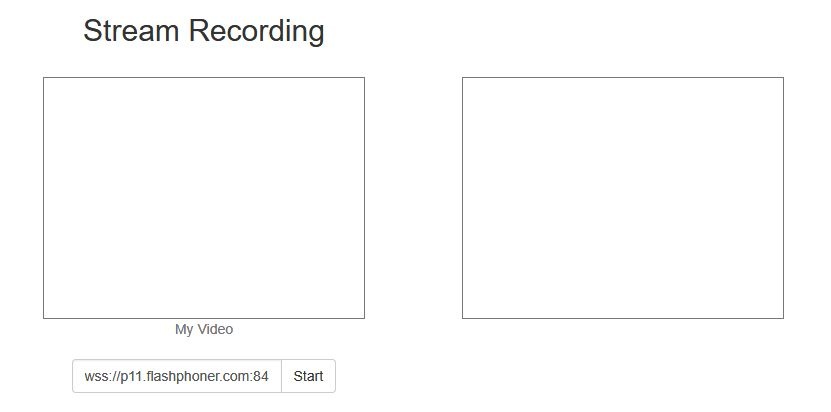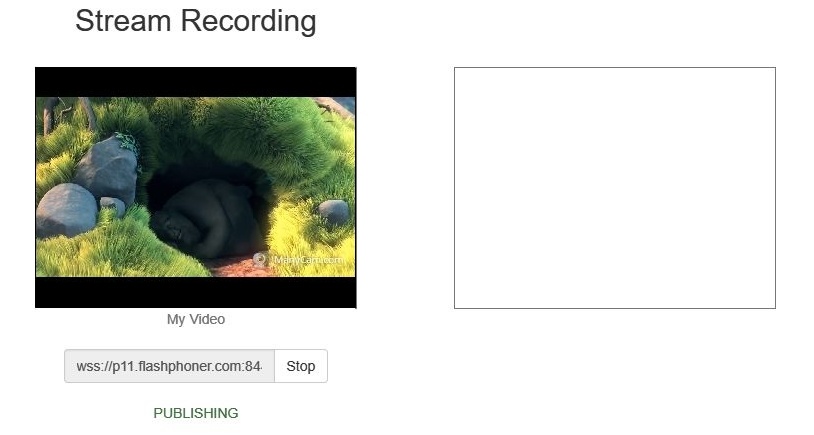Overview
A media stream captured by WCS can be recorded during publishing.
Supported protocols:
- WebRTC
- RTMP
- RTSP
Recording formats:
- MP4 for H.264 + AAC codecs
- WebM for VP8 + Vorbis codecs
- TS for H.264 + ADTS
Quick manual on testing
Stream recording
1. For this test we use the demo server at demo.flashphoner.com and the Stream Recording web application
https://demo.flashphoner.com/client2/examples/demo/streaming/stream_recording/recording.html
2. Click the "Start" button. Capturing and publishing of the stream starts.
3. Click the "Stop" button. Broadcasting stops, and a link to play and download the recorded fragment appears.
Configuration
Server side
Turning stream recording on and off
By default, stream recording is turned on.
To turn recording off add the following line to the config /usr/local/FlashphonerWebCallServer/conf/flashphoner.properties:
record_streams=false
Parameter
record_flash_published_streams=true
turns on recording for the streams published with Flash, RTMP encoder or republished from another RTMP server.
Parameter
record_rtsp_streams=true
turns on recording for the streams captured from RTSP IP cameras.
Recording to MPEG-TS container
By default, H264 streams are recorded to MP4 container and VP8 streams to WebM. Since build 5.2.610, H264 streams can also be recorded to TS container using the following parameter
record_h264_to_ts=true
Known limits
1. VLC before 3.0.8 can not play TS recordings.
2. TS recordings can not be rewound while playing in VLC.
Forming the name of the stream record file
By default, the file name is formed by template specified with stream_record_policy_template parameter:
stream_record_policy_template=stream-{mediaSessionId}-{login}
The following elements can be used in template:
| Element | Description | Maximum size |
|---|---|---|
| {streamName} | Stream name | |
| {duration} | File duration, for MP4 recordings only | |
| {startTime} | Recording start time | 20 characters |
| {endTime} | Recording end time | 20 characters |
| {startTimeMillis} | Recording start time based on server clock | 20 characters |
| {endTimeMillis} | Recording end time based on server clock | 20 characters |
| {sessionId} | Session ID in BASE64 encoding | 60 characters |
| {mediaSessionId} | Media session ID | 36 characters |
| {login} | Login | 32 characters |
| {audioCodec} | Audiocodec | 4 characters |
| {videoCodec} | Videocodec | 4 characters |
For example,
stream_record_policy_template={streamName}
means that the file name will match the stream name. So, the stream published with ffmpeg
ffmpeg -re -i BigBuckBunny.mp4 -preset ultrafast -acodec aac -vcodec h264 -strict -2 -f flv rtmp://test1.flashphoner.com:1935/live/stream_ffmpeg
will be written to file stream_ffmpeg.mp4.
File extension is set depending on stream parameters and container used: mp4 for H264+AAC and webm for VP8+opus.
When the file name matches the stream name, it may contain characters that are not allowed in file names, slash '/' for example. In that case, the file name should be encoded using the parameter
encode_record_name=true,HEX
Then, the file name will be encoded with a hexadecimal number. The parameter
encode_record_name=true,BASE64
will encode the file name with BASE64 encoding.
Another way to escape invalid characters is to remove them using exclude_record_name_characters parameter. By default
exclude_record_name_characters=/
For example, to remove colons, commas, periods and slashes set
exclude_record_name_characters=:.,/
Record files rotation
Stream records can be splitted to parts of a given duration using record_rotation parameter. For example, the setting
record_rotation=20
specifies a fragment duration as 10 seconds and setting
record_rotation=10M
defines a fragment maximum volume as 10 megabytes.
If recording file name template contains {startTime} element, recording fragment start timestamp will be inserted into file name. If template contains {endTime} element, recording fragment end timestamp will be inserted into file name. For example, if the following settings are used
record_rotation=20
stream_record_policy_template={streamName}-{startTime}-{endTime}
the test stream recording fragments will be named as follows
test-1553577643961-1553577663988_1.mp4 test-1553577663989-1553577683997_2.mp4 test-1553577683997-1553577701626_3.mp4 ...
Recording fragments are numbered continuosly from 1. For every new mediasession (even if stream is published with the same name) indexing starts again, i.e. old fragments will be overwritten if static part of file name template is not unic (stream name only for example).
Indexing can be disabled if necessary with the following parameter
record_rotation_index_enabled=false
In this case recording fragments are not numbered and will be named exactly as template sets. If template does not provide unic names, old fragments may be overwritten.
Recording start time, end time and duration time calculation
Sinca build 5.2.458, recording start time, end time and duration time are calculated by stream frames time stamps. note that RTMP stream timestamps are always starting from 0, but WebRTC publisher usually sets full time stamp by its own clock for ever frame.
stream_record_policy_template={streamName}-{startTime}-{endTime}-{duration}
Since build 5.2.635 it is possible to use start time and end time based on server clock
stream_record_policy_template={streamName}-{startTimeMillis}-{endTimeMillis}
In general, stream time stamps are different from server clock time stamps.
To calculate recording times more preciosly, audio data should be buffered to keep synchronization. To do this, the following parameter is added
record_audio_buffer_max_size=100
By default, audio buffer size is set to 100 packets.
Record files handling script
The on_record_hook_script setting points to the shell script that is invoked when stream recording finishes.
The script is placed to the /usr/local/FlashphonerWebCallServer/bin folder by default:
on_record_hook_script=/usr/local/FlashphonerWebCallServer/bin/on_record_hook.sh
but it can be placed to any folder with any name, for example:
on_record_hook_script=/opt/on_record.sh
This script can be used to copy or move the stream record from the WCS_HOME/records directory to another location after recording completes.
Example:
STREAM_NAME=$1
SRC_FILE=$2
SRC_DIR="/usr/local/FlashphonerWebCallServer/records/"
REPLACE_STR="/var/www/html/stream_records/$STREAM_NAME-"
DST_FILE="${SRC_FILE/$SRC_DIR/$REPLACE_STR}"
cp $SRC_FILE $DST_FILE
Here
- $1 - stream name
- $2 - absolute path and file name of the stream record
- when stream recording ends, the record file is copied to /var/www/html/stream_records/
It is necessary to take into account the length of the absolute file name (including folder path) that will be formed when copying record file. If the absolute name of the target file exceeds 255 characters limit, copy command will fail with error, so the handling script will not work as expected.
Adjusting record audio sample rate
By default, audio track is recorded with sample rate 44.1 kHz. This value can be changed using the following parameter if necessary
record_audio_codec_sample_rate=48000
In this case, record audio sample rate will be set to 48 kHz.
moov atom placement configuration in recording metadata
To play a recording file while downloading (progressive downloading), moov atom must be placed before mdat atom in recording metadata. To do this, the following default setting is added in latest builds
mp4_container_moov_first=true
The place for moov atom can be reserved when recording file is created to optimize disk operations while saving the file. This feature can be enabled with the following parameter
mp4_container_moov_first_reserve_space=true
A space size to reserve should be set in kilobytes with the following parameter
mp4_container_moov_reserved_space_size=2048
By default, 2048 kilobytes will be reserved. Therefore, a recordinbg file size will not be less than reserved space if moov atom reservation is enabled, this must be taken into account while setting up record rotation by size.
Audio track bitrate configuration for FDK AAC codec
Since 5.2.428, the ability is added to set audio track bitrate mode for recording with FDK AAC codec. By default, mode 5 is set (VBR 112 kbps). This value can be changed with the following parameter
record_fdk_aac_bitrate_mode=5
The following bitrate modes are possible:
- 0 - CBR
- 1-5 - VBR
Note that recording files playback by file timestamps using nginx module ngx_http_mp4_module is possible for VBR recordings only.
Audio channels configuration
Since build 5.2.610 it is possible to set audio channels count for recordings using the following parameter
record_audio_codec_channels=2
By default, audio channels count set to 2 (stereo). To record stream with monophonic audio, the following should be set
record_audio_codec_channels=1
Client side
If stream recording is enabled on the server, whether the stream is recorded or not is determined by the value of record parameter passed into the createStream function in the script of the publisher client:
- true - the stream published by this client is recorded;
- false - the stream is not recorded.
For instance, the script of the Stream Recording application recording.html, recording.js, contains the following code:
function publishStream(session) {
var streamName = $('#url').val().split('/')[3];
session.createStream({
name: streamName,
display: localVideo,
record: true,
receiveVideo: false,
receiveAudio: false
...
}).publish();
}
Stream recording on demand
Sometimes, it is necessary to record the stream that already exists on server, mixer output stream for example. This can be done with REST API. Note that only streams in "PUBLISHING" state can be recorded.
REST query must be HTTP/HTTPS POST query like this:
- HTTP: http://streaming.flashphoner.com:8081/rest-api/recorder/startup
- HTTPS: https://streaming.flashphoner.com:8444/rest-api/recorder/startup
Where:
- streaming.flashphoner.com is WCS server address
- 8081 is a standard WCS REST / HTTP port
- 8444 is a standard WCS REST / HTTPS port
- rest-api is mandatory prefix
- /recorder/startup is REST method
REST methods and response statuses
REST method | Example of REST query | Example of REST response | Response statuses | Description |
|---|---|---|---|---|
/stream/startRecording, /recorder/startup | {
"mediaSessionId": "5a072377-73c1-4caf-abd3",
"config": {
"fileTemplate": "{streamName}-{startTime}-{endTime}",
"rotation": "20M"
}
}
| 404 - Not found 500 - Internal error | Start stream recording in specified mediasession | |
/stream/stopRecording, /recorder/terminate | {
"mediaSessionId": "5a072377-73c1-4caf-abd3"
}
| 404 - Not found 500 - Internal error | Stop stream recording in specified mediasession | |
| /recorder/find_all | [
{
"fileName": "9c3e-test-1563776083752-{endTime}.mp4",
"mediaSessionId": "5a072377-73c1-4caf-abd3"
}
]
| 404 - Not found 500 - Internal error | Find session recordings |
Parameters
Parameter name | Description | Example |
|---|---|---|
mediaSessionId | Media session identificator | 5a072377-73c1-4caf-abd3 |
| config | Record settings that redefine server settings | |
| fileTemplate | Recording file name template | {streamName}-{startTime}-{endTime} |
| rotation | Enables/disables rotation and duration/volume of fragments | 20M |
Recording on demand works as follows:
- When REST API /recorder/startup query is called, current recording will be stopped.
- New recording starts with settings passed in REST query.
- If some setting is not defined in REST query, the server setting will be applied.
For example if recording should have exact file name with rotation disabled, the following query should be passed:
/stream/startRecording
{
"mediaSessionId":"1234567890abcdefgh",
"config": {
"fileTemplate": "test",
"rotation": "disabled"
}
}
REST query /recorder/find_all returns session recordings list. The list shows both recordings on demand started via REST API and recordings initiated with WebSDK:
[
{
"fileName": "003f-1563776713987-{endTime}.mp4",
"mediaSessionId": "5af9c820-ac49-11e9-9f06-693cb47c4042"
},
{
"fileName": "stream-57882100-ac49-11e9-afdd-6752f5be57a9-jtdvnittjkrd8rsc3dnfbger2o.mp4",
"mediaSessionId": "57882100-ac49-11e9-afdd-6752f5be57a9"
}
]
How to get recording file name
There are the following ways to get recording name, for example, to download it:
1. Record files handling script on server receives the recording file name right after it recorded
2. If it is necessary to know recording name in browser, file name template should be formed from parameters which can be obtained by REST API, for example
stream_record_policy_template={streamName}-{mediaSessionId}
3. When WebSDK is used, recording name can be obtained with getRecordInfo() function
...
}).on(STREAM_STATUS.UNPUBLISHED, function (stream) {
setStatus(stream.status());
showDownloadLink(stream.getRecordInfo());
onStopped();
})
...
How to play or download recording file
The recording file is available via WCS internal web server using the following link
https://test.flashphoner.com:8444/client/records/stream.mp4
Where
- test.flashphoner.com - WCS server URL
- stream.mp4 - recording file name
By default, WCS returns HTTP header
Content-Disposition: inline;filename="stream.mp4"
in this case, browser tries to play the file. This behaviour is enabled with the following parameter
record_response_content_disposition_header_value=inline
To make a browser to download the recording file without playing it, the following parameter should be set
record_response_content_disposition_header_value=attachment
Known issues
1. Maximum length of file name in all actual Linux file systems is limited to 255 characters. When record file is created, its name will be trimmed to this limit including extension and part number if rotation is enabled.
2. When stream published in chat room is recorded, file rotation will be automatically disabled, otherwise record files will not be merged.
3. Creation time will be set to MP4 recording metadata only.
4. In Amazon WCS instance, record files hook script requires sudo to execute any file operation.
Symptoms: record hook script does not perform any operation on record files
Solution: in Amazon WCS instance use sudo to make any file operation or call external script from record hook script, for example
sudo cp $SRC_FILE $DST_FILE