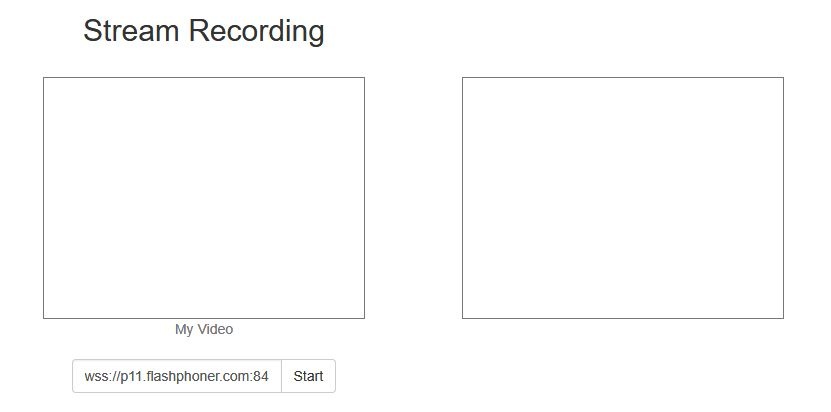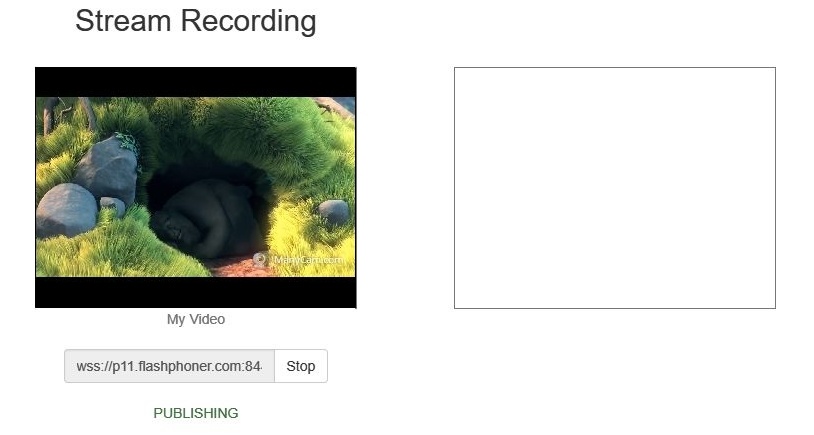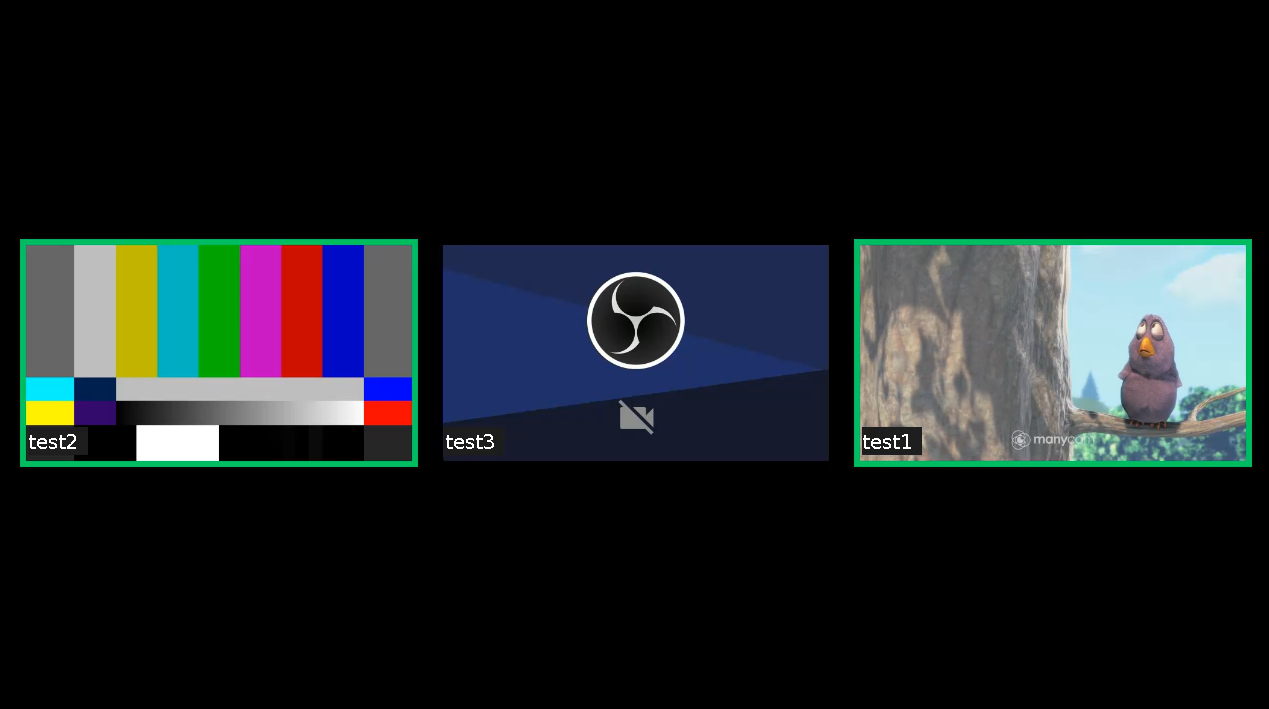Overview
A media stream captured by WCS can be recorded during publishing.
Supported protocols:
- WebRTC
- RTMP
- RTSP
Recording formats:
- MP4 for H.264 + AAC codecs
- WebM for VP8 + Vorbis codecs
- TS for H.264 + ADTS
- MKV (since WCS build 5.2.1190)
Quick manual on testing
Stream recording
1. For this test we use the demo server at demo.flashphoner.com and the Stream Recording web application
https://demo.flashphoner.com/client2/examples/demo/streaming/stream_recording/recording.html
2. Click the "Start" button. Capturing and publishing of the stream starts.
3. Click the "Stop" button. Broadcasting stops, and a link to play and download the recorded fragment appears.
Configuration
Server side
Turning stream recording on and off
By default, stream recording is turned on.
To turn recording off, add the following line to the config /usr/local/FlashphonerWebCallServer/conf/flashphoner.properties:
record_streams=false
Parameter
record_flash_published_streams=true
turns on recording for the streams published with Flash, RTMP encoder or republished from another RTMP server.
Parameter
record_rtsp_streams=true
turns on recording for the streams captured from RTSP IP cameras.
MP4, WebM, MKV containers support
By default, H264 streams are recorded to MP4 container and VP8 streams to WebM. Since WCS build 5.2.1190, MKV contaner is supported which is a swiss army knife at codecs point.
The following parameter is used to set recording containers
record_formats=h264-mp4,vp8-webm
MKV recording can be enabled as follows
record_formats=h264-mkv,vp8-mkv
One of the codecs published may be recorded to MKV container (VP8 for example)
record_formats=h264-mp4,vp8-mkv
Note that audio only streams are always recorded to MP4 container (using AAC codec).
Recording to MPEG-TS container
Since build 5.2.610, H264 streams can also be recorded to TS container using the following parameter
record_h264_to_ts=true
or since build 5.2.1190
record_formats=h264-ts,vp8-webm
The record_h264_to_ts parameter has a priority above record_formats , i.e.
record_formats=h264-mp4,vp8-mkv record_h264_to_ts=true
makes H264 streams to be recorded to MPEG-TS.
Known limits
1. VLC before 3.0.8 can not play TS recordings.
2. TS recordings can not be rewound while playing in VLC.
Forming the name of the stream record file
By default, the file name is formed by template specified with stream_record_policy_template parameter:
stream_record_policy_template=stream-{mediaSessionId}-{login}
The following elements can be used in template:
| Element | Description | Maximum size |
|---|---|---|
| {streamName} | Stream name | |
| {duration} | File duration, for MP4 recordings only | |
| {startTime} | Recording start time | 20 characters |
| {endTime} | Recording end time | 20 characters |
| {startTimeMillis} | Recording start time based on server clock | 20 characters |
| {endTimeMillis} | Recording end time based on server clock | 20 characters |
| {sessionId} | Session ID in BASE64 encoding | 60 characters |
| {mediaSessionId} | Media session ID | 36 characters |
| {login} | Login | 32 characters |
| {audioCodec} | Audiocodec | 4 characters |
| {videoCodec} | Videocodec | 4 characters |
For example,
stream_record_policy_template={streamName}
means that the file name will match the stream name. So, the stream published with ffmpeg
ffmpeg -re -i BigBuckBunny.mp4 -preset ultrafast -acodec aac -vcodec h264 -strict -2 -f flv rtmp://test1.flashphoner.com:1935/live/stream_ffmpeg
will be written to file stream_ffmpeg.mp4.
File extension is set depending on stream parameters and container used: mp4 for H264+AAC and webm for VP8+opus.
When the file name matches the stream name, it may contain characters that are not allowed in file names, slash '/' for example. In that case, the file name should be encoded using the parameter
encode_record_name=true,HEX
Then, the file name will be encoded with a hexadecimal number. The parameter
encode_record_name=true,BASE64
will encode the file name with BASE64 encoding.
Another way to escape invalid characters is to remove them using exclude_record_name_characters parameter. By default
exclude_record_name_characters=/
For example, to remove colons, commas, periods and slashes set
exclude_record_name_characters=:.,/
Record files rotation
Stream records can be splitted to parts of a given duration using record_rotation parameter. For example, the setting
record_rotation=20
specifies a fragment duration as 10 seconds and setting
record_rotation=10M
defines a fragment maximum volume as 10 megabytes.
If recording file name template contains {startTime} element, recording fragment start timestamp will be inserted into file name. If template contains {endTime} element, recording fragment end timestamp will be inserted into file name. For example, if the following settings are used
record_rotation=20
stream_record_policy_template={streamName}-{startTime}-{endTime}
the test stream recording fragments will be named as follows
test-1553577643961-1553577663988_1.mp4 test-1553577663989-1553577683997_2.mp4 test-1553577683997-1553577701626_3.mp4 ...
Recording fragments are numbered continuously from 1. For every new mediasession (even if stream is published with the same name) indexing starts again, i.e. old fragments will be overwritten if static part of file name template is not unic (stream name only for example).
Indexing can be disabled if necessary with the following parameter
record_rotation_index_enabled=false
In this case recording fragments are not numbered and will be named exactly as template sets. If template does not provide unic names, old fragments may be overwritten.
Recording start time, end time and duration time calculation
Since build 5.2.458, recording start time, end time and duration time are calculated by stream frames time stamps. note that RTMP stream timestamps are always starting from 0, but WebRTC publisher usually sets full time stamp by its own clock for ever frame.
stream_record_policy_template={streamName}-{startTime}-{endTime}-{duration}
Since build 5.2.635 it is possible to use start time and end time based on server clock
stream_record_policy_template={streamName}-{startTimeMillis}-{endTimeMillis}
In general, stream time stamps are different from server clock time stamps.
To calculate recording times more precisely, audio data should be buffered to keep synchronization. To do this, the following parameter is added
record_audio_buffer_max_size=100
By default, audio buffer size is set to 100 packets.
Record files handling script
The on_record_hook_script setting points to the shell script that is invoked when stream recording finishes.
The script is placed to the /usr/local/FlashphonerWebCallServer/bin folder by default:
on_record_hook_script=/usr/local/FlashphonerWebCallServer/bin/on_record_hook.sh
but it can be placed to any folder with any name, for example:
on_record_hook_script=/opt/on_record.sh
This script can be used to copy or move the stream record from the WCS_HOME/records directory to another location after recording completes.
Example:
STREAM_NAME=$1
SRC_FILE=$2
SRC_DIR="/usr/local/FlashphonerWebCallServer/records/"
REPLACE_STR="/var/www/html/stream_records/$STREAM_NAME-"
DST_FILE="${SRC_FILE/$SRC_DIR/$REPLACE_STR}"
sudo cp $SRC_FILE $DST_FILE
Here
- $1 - stream name
- $2 - absolute path and file name of the stream record
- when stream recording ends, the record file is copied to /var/www/html/stream_records/
It is necessary to take into account the length of the absolute file name (including folder path) that will be formed when copying record file. If the absolute name of the target file exceeds 255 characters limit, copy command will fail with error, so the handling script will not work as expected.
Since build 5.2.801, WCS is running from 'flashphoner' user for security reasons. Therefore, if recording files are moved to other folder, it is necessary to allow writing to the folder. For example, if files are copied to/opt/media folder
STREAM_NAME=$1 FILE_NAME=$2 echo $STREAM_NAME:$FILE_NAME >> /usr/local/FlashphonerWebCallServer/logs/record.log cp $FILE_NAME /opt/media
writing permissions must be granted to this folder
sudo chmod o+w /opt/media
Directory for saving recorded files
By default, stream records are saved to folder WCS_HOME/records. Starting from build 5.2.687, the folder for saving records can be changed using the following parameter
record_dir=/usr/local/FlashphonerWebCallServer/records
If this parameter defines a non-default folder, files can not be downloaded in Stream Recording example. In this case, it is recommended to deploy a separate web server for recording files downloading from a custom folder.
Since build 5.2.801, WCS is running from 'flashphoner' user for security reasons. Therefore, when this parameter is changing, write permissions must be granted to the folder as described above.
Adjusting record audio sample rate
By default, audio track is recorded with sample rate 44.1 kHz. This value can be changed using the following parameter if necessary
record_audio_codec_sample_rate=48000
In this case, record audio sample rate will be set to 48 kHz.
moov atom placement configuration in recording metadata
To play a recording file while downloading (progressive downloading), moov atom must be placed before mdat atom in recording metadata. To do this, the following default setting is added in latest builds
mp4_container_moov_first=true
The place for moov atom can be reserved when recording file is created to optimize disk operations while saving the file. This feature can be enabled with the following parameter
mp4_container_moov_first_reserve_space=true
A space size to reserve should be set in kilobytes with the following parameter
mp4_container_moov_reserved_space_size=2048
By default, 2048 kilobytes will be reserved. Therefore, a recording file size will not be less than reserved space if moov atom reservation is enabled, this must be taken into account while setting up record rotation by size.
Audio track bitrate configuration for FDK AAC codec
Since 5.2.428, the ability is added to set audio track bitrate mode for recording with FDK AAC codec. By default, mode 5 is set (VBR 112 kbps). This value can be changed with the following parameter
record_fdk_aac_bitrate_mode=5
The following bitrate modes are possible:
- 0 - CBR
- 1-5 - VBR
Note that recording files playback by file timestamps using nginx module ngx_http_mp4_module is possible for VBR recordings only.
Audio channels configuration
Since build 5.2.610, it is possible to set audio channels count for recordings using the following parameter
record_audio_codec_channels=2
By default, audio channels count set to 2 (stereo). To record stream with monophonic audio, the following should be set
record_audio_codec_channels=1
Recording perfomance tuning under high load
Recording files writing to disk may take a much time when a number of published streams are recorded simultaneously. To speed up writing, it is possible since build 5.2.639 to set CPU threads number to work with stream recording using the following parameter
file_recorder_thread_pool_max_size=4
By default, 4 threads are used to work with stream recording. This number can be increased if necessary. Note that it is not recommended to set recording threads number more than CPUs number on the server.
VP8 streams recording to webm container
Since build 5.2.905 java implementatiion is used to record VP8 streams to webm container
webm_java_writer_enable=true
A cluster duration (in milliseconds) and size (in bytes) limits settings are available for this implementation. A stream data will be flushed to a recording file when one of the limits is reached
webm_cluster_duration_limit=100000 webm_cluster_size_limit=131072
If some issues occur, the native code recorder implementation based on ffmpeg may be enabled
webm_java_writer_enable=false
A separate folder for temporary files
While recording a stream, media data are written to a temporary file, then this file is copying to a recording file named according to template. Since build 5.2.963, it is possible to set a separate folder for temporary files using the following parameter
record_tmp_dir=/tmp
This allows, for example, to place temporary files to RAM drive to speed up recording process.
The folder to place temporary files must be writable by WCS process, so permissions must be set to flashphoner user. For example, if the temporary files folder is set to
record_tmp_dir=/opt/wcs
then permissions must be set to flashphoner
sudo chown -R flashphoner:flashphoner /opt/wcs
By default, all the temporary files are placed to /usr/local/FlashphonerWebCallServer/records folder.
Minimal available disk space checking
Since build 5.2.1209 a minimal available disk space is checked when recording a stream. If the space available is less then a limit, the recording will stop, or will not be started. In this case, the following message will be written to server log
Not enough available disk space
The space limit is set by the following parameter (1 G by default)
file_recorder_min_space=1g
It is possible to set the limit value in gigabytes ( g suffix) or in megabytes ( m suffix), for example
file_recorder_min_space=1024m
Note that if the recording was stopped due to space limit, a post processing script still will be launched for the recording file.
Recording stopping on errors
Since build 5.2.1236 the parameters were added to define an errors handling while recording a stream. By default, stream recording will be stopped if 3 errors occur during 60 minutes:
file_recorder_error_interval=60 file_recorder_max_errors_per_interval=3
The frame which raise an exception and subsequent frames will not be recorded until keyframe is received and parsed successfully.
Client side
If stream recording is enabled on the server, whether the stream is recorded or not is determined by the value of record parameter passed into the createStream function in the script of the publisher client:
- true - the stream published by this client is recorded;
- false - the stream is not recorded.
For instance, the script of the Stream Recording application recording.html, recording.js, contains the following code:
function publishStream(session) {
var streamName = $('#url').val().split('/')[3];
session.createStream({
name: streamName,
display: localVideo,
record: true,
receiveVideo: false,
receiveAudio: false
...
}).publish();
}
Stream recording on demand
Sometimes, it is necessary to record the stream that already exists on server, mixer output stream for example. This can be done with REST API. Note that only streams in "PUBLISHING" state can be recorded.
REST query must be HTTP/HTTPS POST query like this:
- HTTP: http://streaming.flashphoner.com:8081/rest-api/recorder/startup
- HTTPS: https://streaming.flashphoner.com:8444/rest-api/recorder/startup
Where:
- streaming.flashphoner.com is WCS server address
- 8081 is a standard WCS REST / HTTP port
- 8444 is a standard WCS REST / HTTPS port
- rest-api is mandatory prefix
- /recorder/startup is REST method
REST methods and response statuses
REST method | Example of REST query | Example of REST response | Response statuses | Description |
|---|---|---|---|---|
/stream/startRecording, /recorder/startup | {
"mediaSessionId": "5a072377-73c1-4caf-abd3",
"config": {
"fileTemplate": "{streamName}-{startTime}-{endTime}",
"rotation": "20M"
}
}
| 404 - Not found 500 - Internal error | Start stream recording in specified mediasession | |
/stream/stopRecording, /recorder/terminate | {
"mediaSessionId": "5a072377-73c1-4caf-abd3"
}
| 404 - Not found 500 - Internal error | Stop stream recording in specified mediasession | |
| /recorder/find_all | [
{
"fileName": "9c3e-test-1563776083752-{endTime}.mp4",
"mediaSessionId": "5a072377-73c1-4caf-abd3"
}
]
| 404 - Not found 500 - Internal error | Find session recordings |
Parameters
Parameter name | Description | Example |
|---|---|---|
mediaSessionId | Media session identificator | 5a072377-73c1-4caf-abd3 |
| config | Record settings that redefine server settings | |
| fileTemplate | Recording file name template | {streamName}-{startTime}-{endTime} |
| rotation | Enables/disables rotation and duration/volume of fragments | 20M |
Recording on demand works as follows:
- When REST API /recorder/startup query is called, current recording will be stopped.
- New recording starts with settings passed in REST query.
- If some setting is not defined in REST query, the server setting will be applied.
For example if recording should have exact file name with rotation disabled, the following query should be passed:
/stream/startRecording
{
"mediaSessionId":"1234567890abcdefgh",
"config": {
"fileTemplate": "test",
"rotation": "disabled"
}
}
REST query /recorder/find_all returns session recordings list. The list shows both recordings on demand started via REST API and recordings initiated with WebSDK:
[
{
"fileName": "003f-1563776713987-{endTime}.mp4",
"mediaSessionId": "5af9c820-ac49-11e9-9f06-693cb47c4042"
},
{
"fileName": "stream-57882100-ac49-11e9-afdd-6752f5be57a9-jtdvnittjkrd8rsc3dnfbger2o.mp4",
"mediaSessionId": "57882100-ac49-11e9-afdd-6752f5be57a9"
}
]
How to get recording file name
There are the following ways to get recording name, for example, to download it:
1. Record files handling script on server receives the recording file name right after it recorded
2. If it is necessary to know recording name in browser, file name template should be formed from parameters which can be obtained by REST API, for example
stream_record_policy_template={streamName}-{mediaSessionId}
3. When WebSDK is used, recording name can be obtained with getRecordInfo() function
...
}).on(STREAM_STATUS.UNPUBLISHED, function (stream) {
setStatus(stream.status());
showDownloadLink(stream.getRecordInfo());
onStopped();
})
...
Note that STREAM_STATUS.UNPUBLISHED may be received considerable time after stopping a stream if recording file is big. Since build 5.2.673 this time may be limited using the following parameter (15 seconds by default)
record_stop_timeout=15
How to play or download recording file
The recording file is available via WCS internal web server using the following link
https://test.flashphoner.com:8444/client/records/stream.mp4
Where
- test.flashphoner.com - WCS server URL
- stream.mp4 - recording file name
By default, WCS returns HTTP header
Content-Disposition: inline;filename="stream.mp4"
in this case, browser tries to play the file. This behaviour is enabled with the following parameter
record_response_content_disposition_header_value=inline
To make a browser to download the recording file without playing it, the following parameter should be set
record_response_content_disposition_header_value=attachment
Downloading and playing a certain part of a recording file
Since build 5.2.894 it is possible to download and play a certain part of a recording file. To do this, request the file with start time and end time in seconds
https://test.flashphoner.com:8444/client/records/stream.mp4?start=11&end=60
Only start time or only end time can be used.
The fragments requested are stored to the same folder where recording files are placed. Timestamps will be added to the fragment name, for example
stream-s11-e60.mp4
Such files are not removed after downloading: if the same fragment is requested again, server will send the existing file.
Since build 5.2.899 partial download and playback is supported for audio only recordings too.
Fragments folder configuration
By default, fragments are written to the folder
/usr/local/FlashphonerWebCallServer/records
(the same folder as recording files).
Since build 5.2.957 it is possible to set a separate folder to store fragments using the following parameter
mp4_cutter_dir=/tmp
Known limits
1. A partial download and playback is supported for MP4 container only. If webm file is requested, it will be always fully downloaded and played.
2. Playback can start slightly earlier if start time is set, depending on closest key frame in the recording file.
Multiple stream recording to one file with subsequent mixing
Since build 5.2.1012 it is possible to record multiple streams to one file. Then streams can be extracted from this file and mixed by a special tool. Multiple streams can be recorded only to MP4 container (H264 + AAC). This feature is intended, for example, to record a video conference. In this case, unlike to MCU mixer, stream mixing works while recording file is post-processed, this allows to aquire a less of server resources during the conference itself.
Multiple stream recording is managed by REST API.
REST query must be HTTP/HTTPS POST query like this:
- HTTP: http://streaming.flashphoner.com:8081/rest-api/multipleRecorder/startup
- HTTPS: https://streaming.flashphoner.com:8444/rest-api/multipleRecorder/startup
Where:
- streaming.flashphoner.com is WCS server address
- 8081 is a standard WCS REST / HTTP port
- 8444 is a standard WCS REST / HTTPS port
- rest-api is mandatory prefix
- /multipleRecorder/startup is REST method
REST methods and responses
REST query | Example of REST query | Example of REST response | Response states | Description |
|---|---|---|---|---|
/multipleRecorder/startup | {
"uri": "multi-recorder://test-record"
}
| 409 - Conflict 500 - Internal error | Launch multiple streams recorder | |
| /multipleRecorder/add | {
"uri": "multi-recorder://test-record",
"mediaSessionId": "866a9910-fbfe-11eb-aae4-6f99b0c80a3a"
}
| 404 - Not found 409 - Conflict 500 - Internal error | Add the stream with mediaSessionId to the recorder | |
| /multipleRecorder/find_all | [
{
"mediaSessionsId": [
"866a9910-fbfe-11eb-aae4-6f99b0c80a3a",
"9f1e2530-fbfe-11eb-9ec1-77172ac14d86",
"a970d0a0-fbfe-11eb-8fcc-912807bab442"
],
"uri": "multi-recorder://test-record",
"fileName": "multi-recorder___test-record.mp4"
}
]
| 404 - Not found 500 - Internal error | Find all recorders | |
| /multipleRecorder/remove | {
"uri": "multi-recorder://test-record",
"mediaSessionId": "866a9910-fbfe-11eb-aae4-6f99b0c80a3a"
}
| 404 - Not found 500 - Internal error | Remove stream with mediaSessionId from recorder | |
| /multipleRecorder/terminate | {
"uri": "multi-recorder://test-record"
}
| 404 - Not found 500 - Internal error | Stop multiple streams recorder |
Parametes
Parameter name | Description | Example |
|---|---|---|
| uri | Recorder URI | multi-recorder://test-record |
mediaSessionId | Stream mediasession Id | 866a9910-fbfe-11eb-aae4-6f99b0c80a3a |
| filename | Recording file name | multi-recorder___test-record.mp4 |
Recording file name
Multiple streams recording file name is formed by template. In this case:
1. {streamName} parameter is set according to recorder URI, replacing all the characters not allowed to use in file system to underline.
2. {startTime}, {endTime} parameters cannot be set because they depend on stream timestamps, and we have a multiple streams with a different timestamps simultaneously. So it is recommended to use {startTimeMillis}, {endTimeMillis} parameters to add servers clock timestamps to file name.
For example, with the following template
stream_record_policy_template={streamName}-{startTime}-{startTimeMillis}-{endTime}-{endTimeMillis}
the file name for recorder with URI
"uri": "multi-recorder://test-record"
will look as follows:
multi-recorder___test-record--1-1628821032180--1-1628821151750.mp4
Here {startTime}, {endTime} are replaced by -1.
Multiple streams recording folder
By default, multiple streams recording files are stored in WCS_HOME/records forlder. Since build 5.2.1088, multiple streams recording folder can be set using the following parameter
multi_record_dir=/usr/local/FlashphonerWebCallServer/records
This folder should be writalble, For example, if the folder is set to
multi_record_dir=/opt/media
the folder access privilegies sholud be set as
sudo chmod o+w /opt/media
Multiple streams mixing tool
Only one stream can be played by default from multiple streams recording file. The streams should be mixed to view them all. The OfflineMP4Mixer tool should be used to mix, launching as follows:
cd /usr/local/FlashphonerWebCallServer/tools ./offline_mixer_tool.sh multi-recorder___test-record--1-1628821032180--1-1628821151750.mp4
Offline mixer settings should be defined in /usr/local/FlashphonerWebCallServer/conf/offline_mixer.json file. By default, the following settings are used:
{
"hasVideo": "true",
"hasAudio": "true",
"mixerDisplayStreamName": true
}
A mixed file is placed to the same folder as original one, with _mixed suffix addition, for example
multi-recorder___test-record--1-1628821032180--1-1628821151750_mixed.mp4
A picture sample from the mixed file
Getting tracks information from multiple recording file
Since build 5.2.1049 tracks information from multiple recording file may be extracted using multiple stream mixing tool. To do this, the tool should be launched as follows:
./offline_mixer_tool.sh --show-tracks-info ../records/multi-recorder___test-record.mp4
In this case, the tool will print tracks information in JSON form. See two participants room recording information example below:
Where:
durationInMS - track duration in milliseconds
trackType - track type: AUDIO or VIDEO
- trackId - track Id
- streamName - stream name containing this track
- mediaSessionId - stream media session Id
- timescale - track samples per second quantity
- trackCodec - track codec
- width, height - video track picture size by first key frame
- channels - audio track channels count
- sampleRate - audio track sample rate (usually equal to timescale parameter)
- trackEdits - track timeline description
Track timeline is described as a set of segments according to MP4 'edit lists` atom content, with the following parameters:
- startInMs - segment start time in milliseconds relative to file beginning
- endInMs - segment end time in milliseconds relative to file beginning
- type - segment type: mediadata (media) or pause (pause)
Any single track may be extracted from multiple recording file using ffmpeg or other MP4 editing tool.
Note that if a stream with the same name was added to multiple recorder, then removed from recorder and then added again, this stream will be repersented in the file as different tracks with subsequent track Ids, for example:
Multiple recording file handling script
When multiple stream recording is finished, a specila handling script is automatically launched as set by the following parameter
on_multiple_record_hook_script=on_multiple_record_hook.sh
By default, script will launch offline_mixer_tool.sh, passing multiple streams recording file name to it.
Since build 5.2.1023, on_multiple_record_hook.sh script writes only file mixing result to log file /usr/local/FlashphonerWebCallServer/logs/multi-record.log, to decrease hard disk I/O load while offline mixing tool is working. A detailed logging mat=y be enabled if necessary by setting the following variable in the script
LOGGER_ENABLED=true
Multithreaded encoding while mixing multiple stream recordings
Since build 5.2.1089 multithreaded encoding can be enabled while mixing multiple stream recordings. To enable this feature, add the following parameter to /usr/local/FlashphonerWebCallServer/conf/offline_mixer.json file
{
...,
"multithreading": true
}
Multiple stream recordings are mixed a twice faster when multithreaded encoding is enabled comparing to singe-threaded one.
Multiple recording data callback
Since build 5.2.1123 it is possible to send PORT query to a certain URL after multiple recording and mixing is finished. This allows to notify backend about file name to which chat room recording is mixed.
Callback URL should be set in /usr/local/FlashphonerWebCallServer/conf/offline_mixer.json file
{
...,
"callbackUrl": "http://backend.url/multiRecorderCallback"
}
A recording data to send are passed via /usr/local/FlashphonerWebCallServer/bin/on_multiple_record_hook.sh script when launching offline_mixer_tool.sh. Therefore, if WCS build 5.2.1123 is installed over a previous build, or if custom on_multiple_record_hook.sh is used, the script should be modified as follows:
POST query contains a following JSON data:
POST /multiRecorderCallback HTTP/1.1
Content-Type: application/json
Content-Length: 463
Host: localhost
Connection: Keep-Alive
User-Agent: Apache-HttpClient/4.3.5 (java 1.5)
Accept-Encoding: gzip,deflate
{
"multiRecorderCreationModificationTime":3724973476,
"multiRecorderDurationInMS":44061,
"multiRecorderFilePath":"/usr/local/FlashphonerWebCallServer/multirecords/stream-32c7edd7-37bf-4bf2-a58d-955679c5287e-mockLogin.mp4",
"recorderUri":"multi-recorder://room-bace1f",
"mixerParams":
[
{
"path":"/usr/local/FlashphonerWebCallServer/multirecords/stream-32c7edd7-37bf-4bf2-a58d-955679c5287e-mockLogin_mixed.mp4",
"durationInMs":44000,
"creationModificationTime":3724973524
}
]
}
Multiple recording file parameters:
- multiRecorderCreationModificationTime - multiple recording file creation date and time
- multiRecorderDurationInMS - multiple recording file duration in milliseconds
- multiRecorderFilePath - multiple recording file path
- recorderUri - multiple recording identifier, contains room name if RoomApi is used
Mixed file parameters:
- path - mixed file path
- durationInMs - mixed file duration in milliseconds
- creationModificationTime - mixed file creation date and time
Known issues
1. Maximum length of file name in all actual Linux file systems is limited to 255 characters. When record file is created, its name will be trimmed to this limit including extension and part number if rotation is enabled.
2. When stream published in chat room is recorded, file rotation will be automatically disabled, otherwise record files will not be merged.
3. Creation time will be set to MP4 recording metadata only.
4. In Amazon WCS instance, record files hook script requires sudo to execute any file operation.
Symptoms: record hook script does not perform any operation on record files
Solution: in Amazon WCS instance use sudo to make any file operation or call external script from record hook script, for example
sudo cp $SRC_FILE $DST_FILE
5. CPU load may grow and simultaneous streams recording may delay to finish on low powered servers when two channels audio is recording
Symptoms: all the CPU cores are loaded to 100% while a number of streams are recording simultaneously, and the recordings are finished with a big delay when streams stop.
Solution: disable two channels audio recording
record_audio_codec_channels=1
6. Stream is playing normally via WebRTC, but recording may be corrupted when publishing H264 stream from Android Firefox on some devices
Symptoms: recording file has a small size and cannot be played or picture seems corrupted when stream is published from Android Firefox
Solution:
a) use VP8 to publish stream from Android Firefox
b) use Chrome or other browser to publish stream from this device
7. Some Android devices may publish WebRTC H264 stream with High profile even if there is no such profile in SDP while establishing WebRTC connection
Symptoms: High profile is displayed in MP4 recording file data
Solution: if there are any problems playing stream recording files with High profile, re-encode those files using ffmpeg for example, running it after recording is finished by on_record_hook.sh script.
8. The first record after the server start may be corrupted if Java machine does not initialize all the necessary modules in time
Symptoms: a long freeze in the first recording file after server start
Solution:
a) update WCS to build 5.2.1105
b) if the build 5.2.1105 and newer is already used, make sure WebRTC stack modules pre-initilization on server startup is enabled
webrtc_pre_init=true
9. webm recording files cannot be played in iOS Safari
Symptoms: file download starts instead of playback when clicking webm recording file link
Solution: download recording file to device and play it in local player application