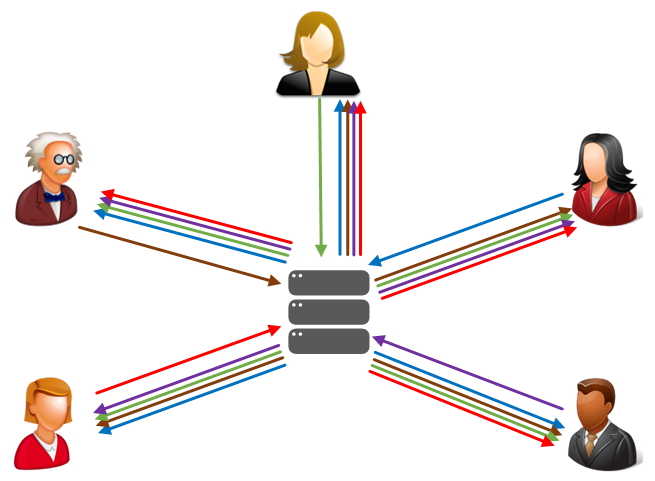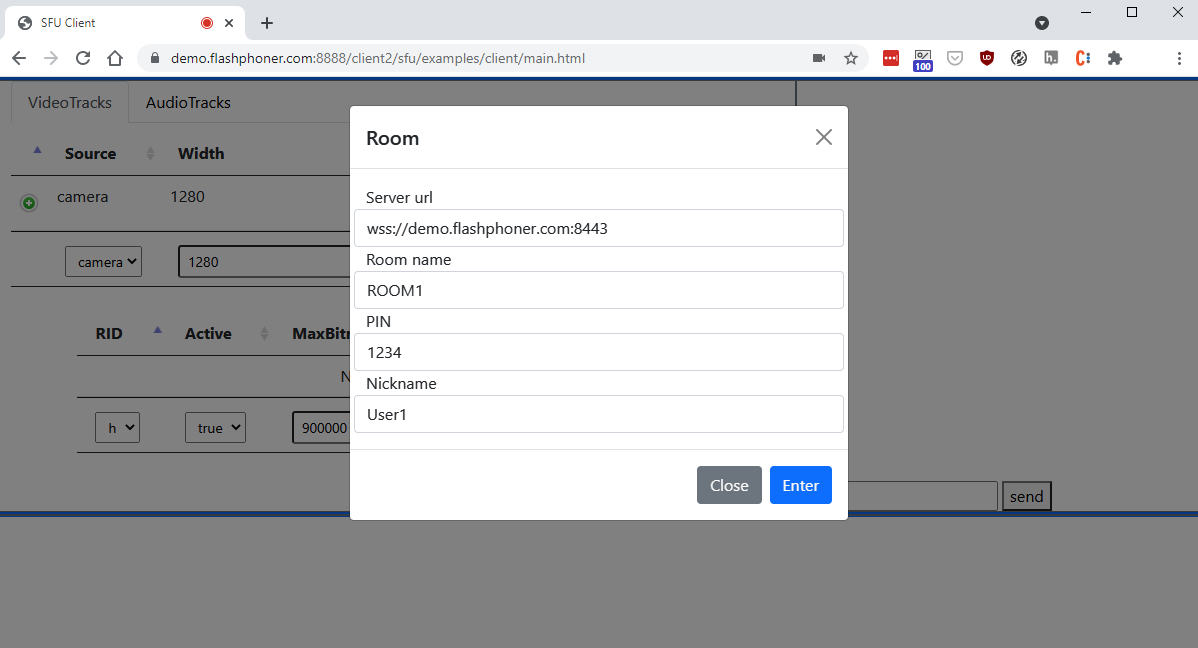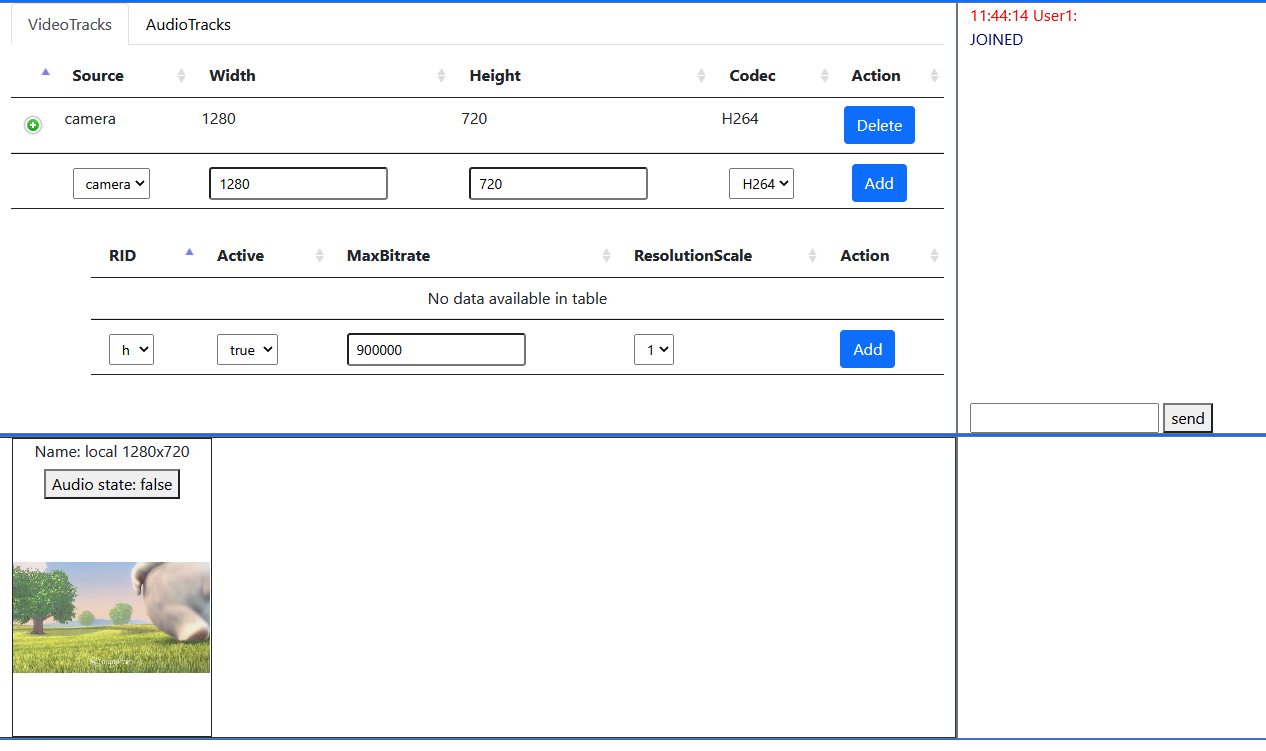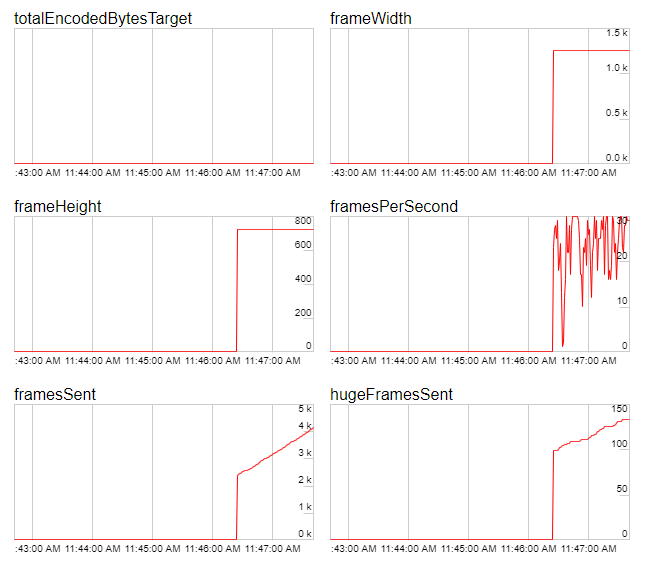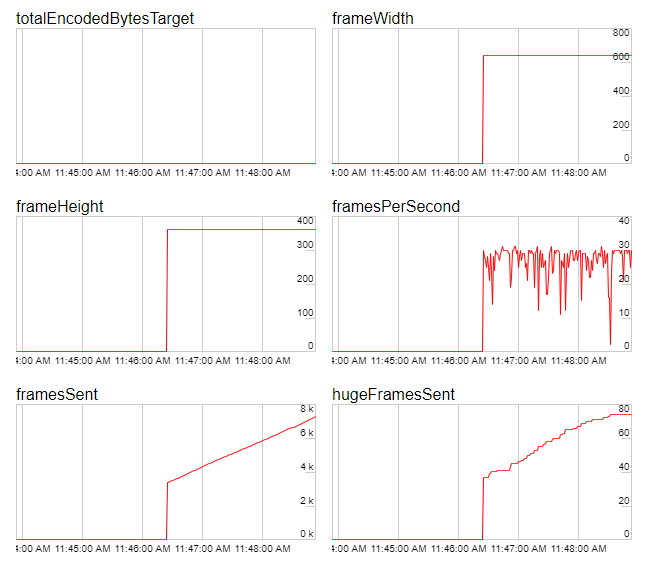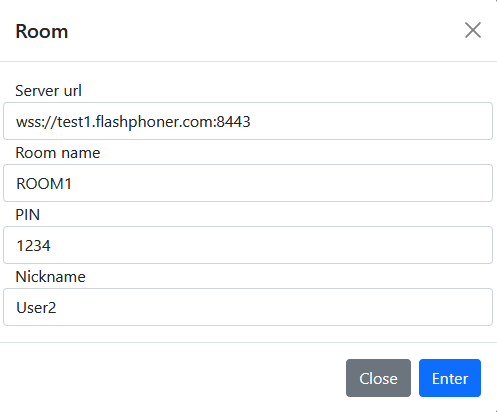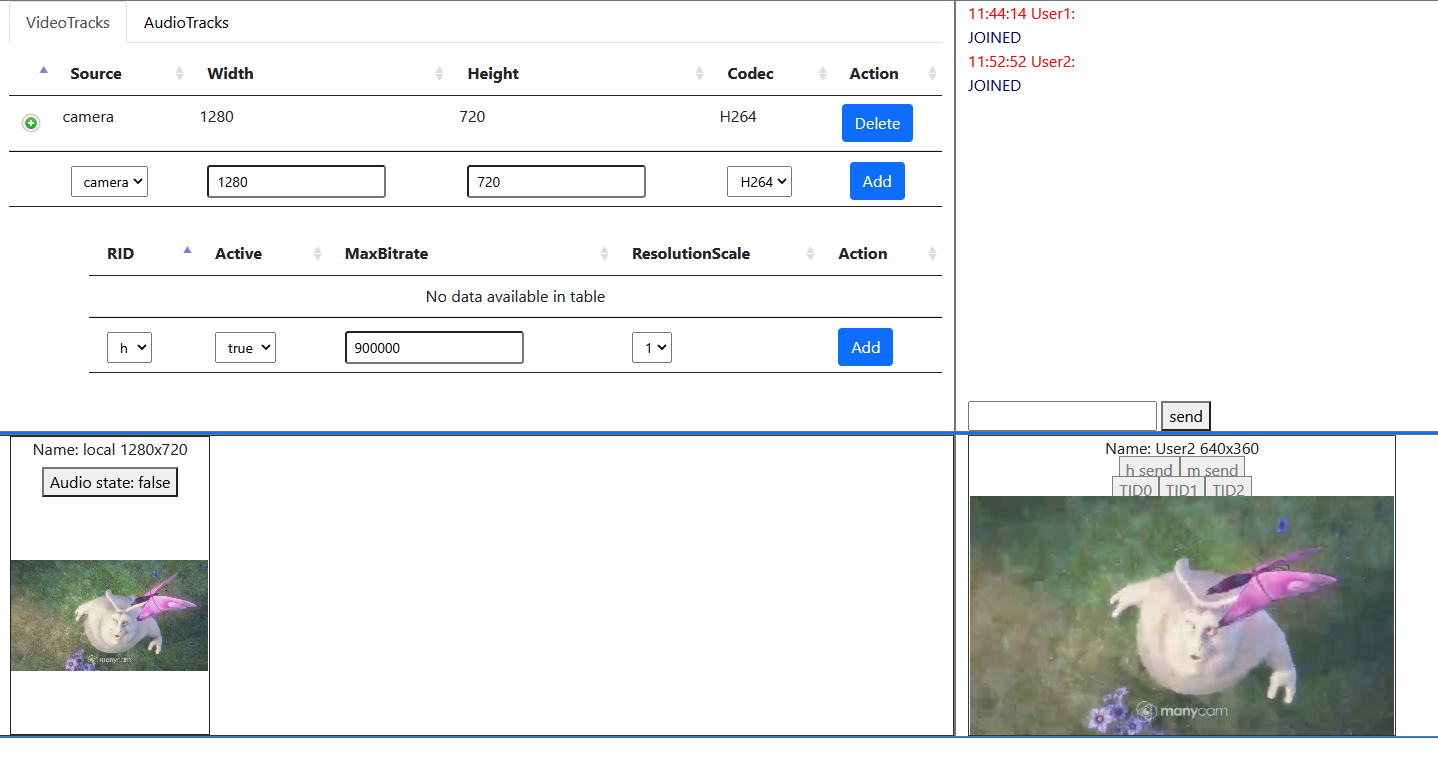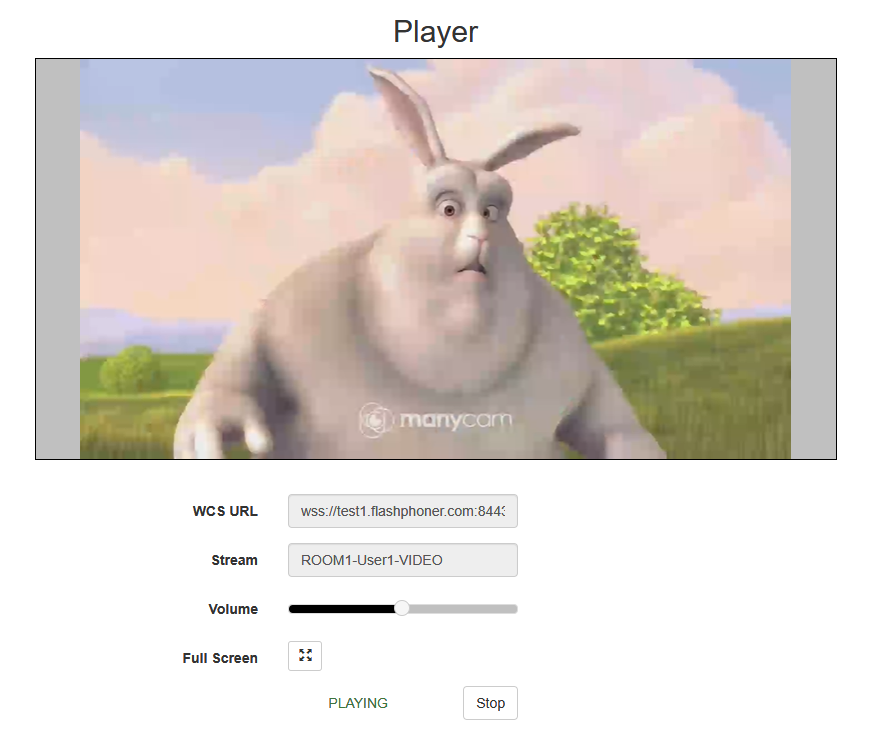Overview
Since build 5.2.1056 WebRTC Selective Forwarding Unit (SFU) is supported with any tracks count publishing and playing in one WebRTC connection (Simulcast). This feature may be used for:
- publishing a strem in a number of encodings (for example, 720p, 360p, 180p) with quality switching on the fly
- video and audio chat rooms building
Supported platforms and browsers
Chrome | Firefox | Safari 11 | Chromium Edge | |
|---|---|---|---|---|
Windows | + | - | + | |
Mac OS | + | - | + | |
Android | + | - | + | |
iOS | + (iOS 14.4) | - | + |
Supported codecs
WebRTC video:
- H264
- VP8
WebRTC audio:
- Opus
Implementation basics
At server side, a room is introduced as object, because a main case is audio\video conferencing. When connection is established with server, a user enters the room and can publish its own media streams and play all the streams in the room. Beyond the room scope, all the streams published in this room are not available.
Room configuration
This is JSON object example to configure the room:
"room": {
"url": "wss://wcs:8443",
"name": "ROOM1",
"pin": "1234",
"nickName": "User1"
}
Where
- url - WCS server Websocket URL
- name - room unique name
- pin - pin code
- nickName - user name in the room
Streams publishing in the room
User can add and remove video and audio streams. While adding video stream, an encodings set may be configured, and the stream will be published as composite set of tracks, one track per quality. Any encoding has the following parameters:
- maximum bitrate
- scaling factor related to original stream resolution (for downscale)
To play the stream, user can get all the encodings, or some of them which fit to the users channel bandwidth. For example, if 720p stream is published as set of 720p 900 kbps, 360p 500 kbps and 180p 200 kbps tracks, a subscriber may play only 360p or 180p if its. channel is not good enough to play 720p.
This is the JSON object example to configure stream publishing
"media": {
"audio": {
"tracks": [{
"source": "mic",
"channels": 1
}]
},
"video": {
"tracks": [{
"source": "camera",
"width": 1280,
"height": 720,
"codec": "H264",
"encodings": [
{ "rid": "h", "active": true, "maxBitrate": 900000 },
{ "rid": "m", "active": true, "maxBitrate": 300000, "scaleResolutionDownBy": 2 }
]
}]
}
}
Where
- audio - audio tracks configuration
- video - video tracks configuration
- source - publishing source: camera, screen, mic
- channels - audio channels count
- width, height - video picture width and height
- codec - video codec: H264 or VP8
- encodings - encodings set to publish the stream
Encoding parameters are set according to RTCRtpEncodingParameters description.
Server configuration
H264 publishing
By default, VP8 will be published even if H264 is set in publishing parameters. The following is necessary to publish H264:
- exclude all the codecs except h264, to remove them from SDP
- limit a minimal publishing bitrate
- limit H264 encoding profiles
codecs_exclude_sfu=alaw,ulaw,g729,speex16,g722,mpeg4-generic,telephone-event,flv,mpv webrtc_cc_min_bitrate=1000000 profiles=42e01f,640028
Note that publishing and playing a number of VP8 streams with a number of encodings requires a client desktop resources. If resources are not enough, H264 should be preferred because a most of browsers support hardware acceleration for H264 encoding/decoding.
Quick testing guide
1. Open SFU client example in browser, for example https://demo.flashphoner.com:8888/client2/sfu/client/main.html, enter server URL, room name, pin code and user name, then click Enter
2. User1 stream is publishing in ROOM1 room
720p encoding publishing stats
360p encoding publishing stats
3. Open example page in other browser or in another browser window, enter server URL and room parameters as on step 3, but change user name to User2
4. User2 stream is playing in User1 window
Streams monitoring in the room
Use REST API to monitor streams parameters in the room
REST queries
REST query must be HTTP/HTTPS POST request as follows:
- HTTP: http://wcs:8081/rest-api/sfu/stats
- HTTPS: https://wcs:8444/rest-api/sfu/stats
Здесь:
- wcs - WCS server address
- 8081 - standard REST / HTTP WCS server port
- 8444 - standard HTTPS port
- rest-api - URL mandatory part
- /sfu/stats - REST method used
REST queries and responses
REST query | Body example | Response example | Response statuses | Description |
|---|---|---|---|---|
/sfu/stats | {
"roomName":"ROOM1"
}
| {
"participants": [
{
"nickName": "User1",
"outgoingTracks": [
{
"id": "9de9107c-ce5f-4d6b-b7d6-ea233d691d09",
"codec": "opus",
"bitrate": 0,
"sampleRate": 48000,
"channels": 2,
"alive": true,
"type": "AUDIO"
},
{
"id": "237dcef9-c66d-4c72-bd43-0c91aaea3b7e",
"composite": true,
"tracks": {
"h send": {
"id": "237dcef9-c66d-4c72-bd43-0c91aaea3b7e",
"codec": "H264",
"width": 1280,
"height": 720,
"fps": 30,
"bitrate": 157976,
"alive": true,
"type": "VIDEO"
},
"m send": {
"id": "237dcef9-c66d-4c72-bd43-0c91aaea3b7e",
"codec": "H264",
"width": 640,
"height": 360,
"fps": 30,
"bitrate": 263952,
"alive": true,
"type": "VIDEO"
}
}
}
],
"incomingTracks": {
"3c2dcd1c-7acd-4b90-8871-331be80cade0": "h send"
}
},
{
"nickName": "User2",
"outgoingTracks": [
{
"id": "3c2dcd1c-7acd-4b90-8871-331be80cade0",
"composite": true,
"tracks": {
"h send": {
"id": "3c2dcd1c-7acd-4b90-8871-331be80cade0",
"codec": "H264",
"width": 1280,
"height": 720,
"fps": 30,
"bitrate": 238688,
"alive": true,
"type": "VIDEO"
},
"m send": {
"id": "3c2dcd1c-7acd-4b90-8871-331be80cade0",
"codec": "H264",
"width": 640,
"height": 360,
"fps": 30,
"bitrate": 265368,
"alive": true,
"type": "VIDEO"
}
}
}
],
"incomingTracks": {
"9de9107c-ce5f-4d6b-b7d6-ea233d691d09": null,
"237dcef9-c66d-4c72-bd43-0c91aaea3b7e": "h send"
}
}
]
}
| 200 - OK 404 - Not found 500 - Internal error | Show current room stats |
Parameters
| Name | Description | Example |
|---|---|---|
roomName | Room name | ROOM1 |
| participants | Participants list | [] |
nickName | User name | User1 |
| outgoingTracks | Streams publishing list | [] |
| incomingTracks | Streams playing list | {} |
| id | Mediasession id | 9de9107c-ce5f-4d6b-b7d6-ea233d691d09 |
| codec | Video or audio codec | H264 |
| width | Video width | 1280 |
| heigth | Video height | 720 |
| fps | Video FPS | 30 |
| bitrate | Video or audio bitrate, bps | 265368 |
| sampleRate | Audio sample rate, Hz | 48000 |
| channels | Audio channels count | 2 |
| alive | Is stream active | true |
| type | Stream type | VIDEO |
| composite | Stream includes a set of tracks | true |
| tracks | Tracks list in composite stream | {} |
SFU streams availablility as WCS streams
Since build 5.2.1068 it is possible to bridge SFU streams to WCS as usual WebRTC streams. This feature is enabled by default with the following parameter
sfu_bridge_enabled=true
In this case, for every participant video stream will be available as{room}-{participant}-VIDEO and audio stream will be available as {room}-{participant}-AUDIO. Those streams are visible in statistics page
-----Stream Stats----- ... streams_viewers=ROOM1-User1-AUDIO/0;ROOM1-User1-VIDEO/0 streams_synchronization=ROOM1-User1-AUDIO/0;ROOM1-User1-VIDEO/0
may be played from server
may be recorded by REST API or added to mixer.
When screen is published, it is available as {room}-{participant}-VIDEO-screen, for example
-----Stream Stats----- ... streams_viewers=ROOM1-User1-AUDIO/0;ROOM1-User1-VIDEO-screen/0;ROOM1-User1-VIDEO/0 streams_synchronization=ROOM1-User1-AUDIO/0;ROOM1-User1-VIDEO-screen/0;ROOM1-User1-VIDEO/0
If SFU stream is published in a number of qualities, it will be available at WCS side as maximum quality stream which is publishing, for example 720p. If this quality is stopped (for example, participant channel becomes worse), WCS stream will be automatically switched to the next available quality, fro example 360p.
Known limits
If participant publishes more than one stream from camera, only the first published stream will be available at WCS side.
Known problems
1. A stream captured from a screen window simulcast publishing will crash Chrome browser tab on minimizing this window
Symptoms: when stream is capturing from active screen window, Chrome tab crashes if this window is minimized by user
Solution: there is the Chromium bug, a stream capturing from a screen window should be publihed in only one quality (no simulcast) until this bug is fixed (in Chrome build 98.0.4736.0)