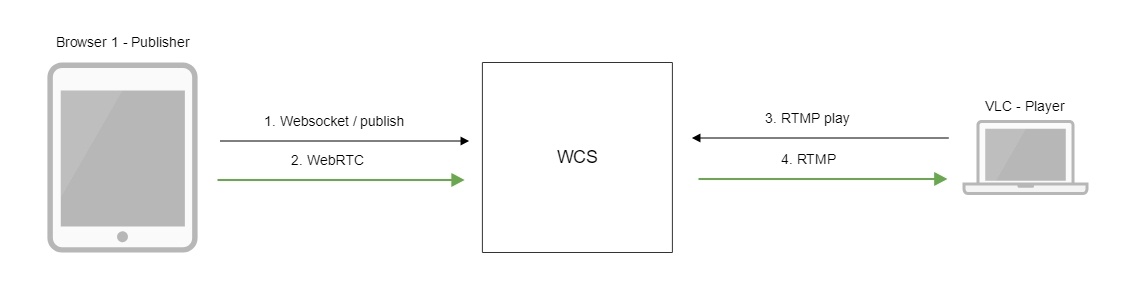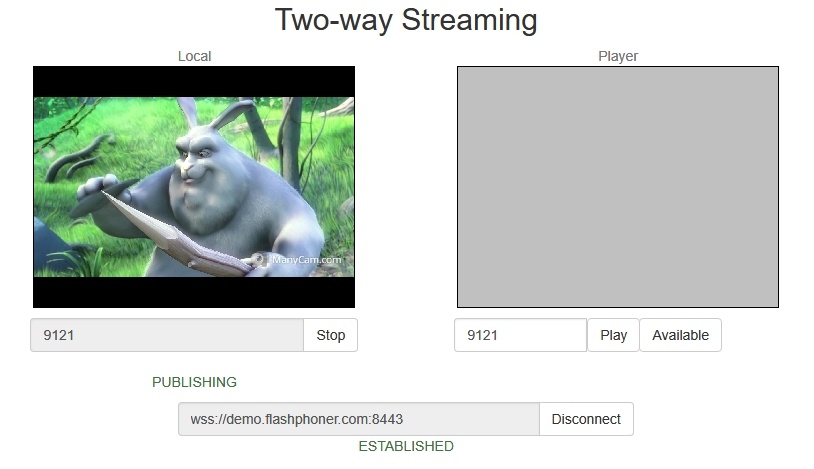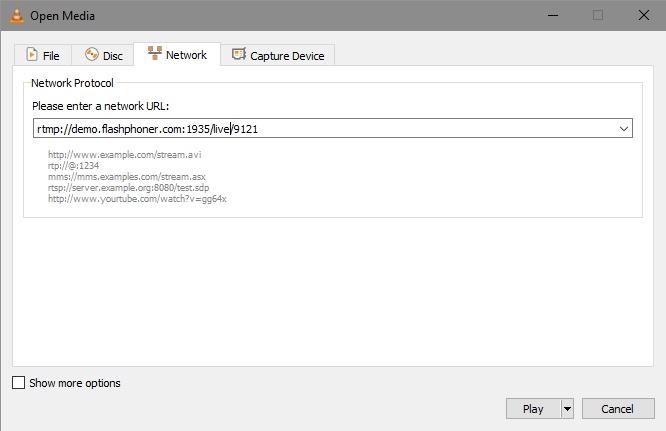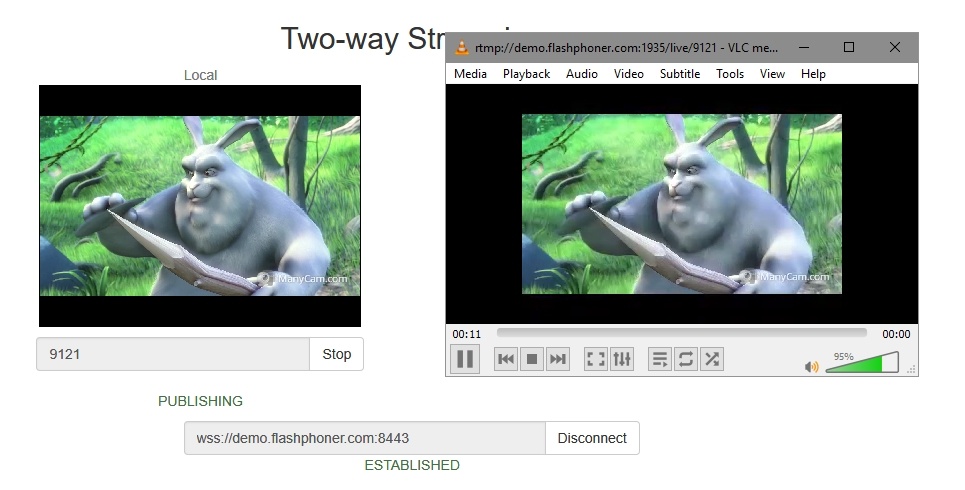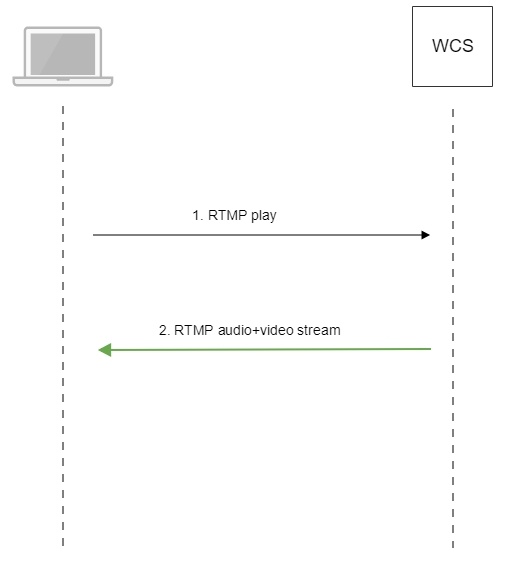Overview
A stream published on the WCS server can be played via RTMP in a third-party player. In this case, WCS itself serves as an RTMP-source.
RTMP-codecs
- Video: H.264
- Audio: AAC, G.711, Speex
Operation flowchart
- The browser establishes a connection to the server via Websocket
- The browser captures the camera and the microphone and sends the WebRTC stream to the server
- VLC Player establishes a connection to the server via RTMP
- VLC Player receives the stream from the server and plays it
Quick manual on testing
Publishing a video stream on the server and playing it via RTMP in a software player
1. For the test we use:
- the demo server at demo.flashphoner.com;
- the Two Way Streaming web application to publish the stream;
- VLC Player to play the stream.
2. Open the Two Way Streaming application. Click Connect, then Publish. Copy the identifier of the stream:
3. Run VLC, select the "Media - Open network stream" menu. Enter the URL of the WCS server and enter the identifier of the stream, in this exampe:
rtmp://demo.flashphoner.com:1935/live/9121:
4. Click the "Play" button. The player starts playing the stream:
Call flow
Below is the call flow when playing a stream via RTMP in a software player.
- The software player establishes a connection to the WCS server via RTMP.
- The software player receives the media stream from WCS.
When RTMP stream is published or played on WCS, RTMP connection and stream parameters may be set in stream URL like this: Where WCS server passes the parameters to backend server in REST hook in This feature can be used for example to authenticate client on backend server while publishing or playing RTMP-stream on WCS server. In some cases it is necessary to pass RTMP connection parameters as stream parameters, authentication parameter for example This feature is enabled by the following setting In this case, the RTMP URL example above will be interpreted asParsing stream URL parameters
rtmp://host:1935/live?connectParam1=val1&connectParam2=val2/streamName?streamParam1=val1&streamParam2=val2
custom field, for example:Connection parameters URL:http://localhost:8081/apps/EchoApp/connect
OBJECT:
{
"nodeId" : "Qb3rAjf3lzoy6PEl1WZkUhRG1DsTykgj@192.168.1.1",
"appKey" : "flashStreamingApp",
"sessionId" : "/127.0.0.1:5643/192.168.1.1:1935",
"useWsTunnel" : false,
"useWsTunnelPacketization2" : false,
"useBase64BinaryEncoding" : false,
"keepAlive" : false,
"custom" : {
"connectParam1" : "val1",
"connectParam2" : "val2"
},
"login" : "rQq83sodiCPY0pJXCxGO"
}
Publishing parameters URL:http://localhost:8081/apps/EchoApp/publishStream
OBJECT:
{
"nodeId" : "Qb3rAjf3lzoy6PEl1WZkUhRG1DsTykgj@192.168.1.1",
"appKey" : "flashStreamingApp",
"sessionId" : "/127.0.0.1:5643/192.168.1.1:1935",
"mediaSessionId" : "627990f9-8fe5-4e92-bb2a-863cc4eb43de",
"name" : "stream1",
"published" : true,
"hasVideo" : false,
"hasAudio" : true,
"status" : "NEW",
"record" : true,
"width" : 0,
"height" : 0,
"bitrate" : 0,
"minBitrate" : 0,
"maxBitrate" : 0,
"quality" : 0,
"mediaProvider" : "Flash",
"custom" : {
"streamParam1" : "val1",
"streamParam2" : "val2"
}
}
Playback parameters URL:http://localhost:8081/apps/EchoApp/playStream
OBJECT:
{
"nodeId" : "Qb3rAjf3lzoy6PEl1WZkUhRG1DsTykgj@192.168.1.1",
"appKey" : "flashStreamingApp",
"sessionId" : "/127.0.0.1:5643/192.168.1.1:1935",
"mediaSessionId" : "stream1/127.0.0.1:5643/192.168.1.1:1935",
"name" : "stream1",
"published" : false,
"hasVideo" : true,
"hasAudio" : true,
"status" : "NEW",
"record" : false,
"width" : 0,
"height" : 0,
"bitrate" : 0,
"minBitrate" : 0,
"maxBitrate" : 0,
"quality" : 0,
"mediaProvider" : "Flash",
"custom" : {
"streamParam1" : "val1",
"streamParam2" : "val2"
}
}
Connection parameters passing as stream parameters
rtmp://test.flashphoner.com:1935/live/test?auth=key
rtmp_use_stream_params_as_connection=true
rtmp://test.flashphoner.com:1935/live?auth=key/test
Track order management in RTMP stream
Most players on various platforms suppose video track to be first in RTMP stream. To guarantee this order and to send videodata before audiodata, set the following parameter in flashphoner.properties file:
rtmp_send_video_first=true
Note that if this setting is active, a stream containing audio track only can not be played as RTMP because audiodata will not be sent to client.
RTMP playback sound suppression
Sound may be disabled while stream published on server playback as RTMP. To do this, the following RTMP URL parameter should be passed:
rtmp://yourserver:1935/live?suppress_sound=true/streamName
In this case audio track will be replaced by silence.
Disabling RTMP playback
By default, RTMP playback is enabled. Since build 5.2.1081 this feature may be disabled if needed
rtmp_server_enabled=false rtmfp_server_enabled=false
Known issues
1. When playing FullHD, 2K, 4K streams with big frame size, data packets to send may not fit to socket buffer, this leads to artifacts in some players
Symptoms: artifacts occur while playing RTMP stream via good channel
Solution: enable RTMP packets buffering with the parameter
rtmp.server_buffer_enabled=true