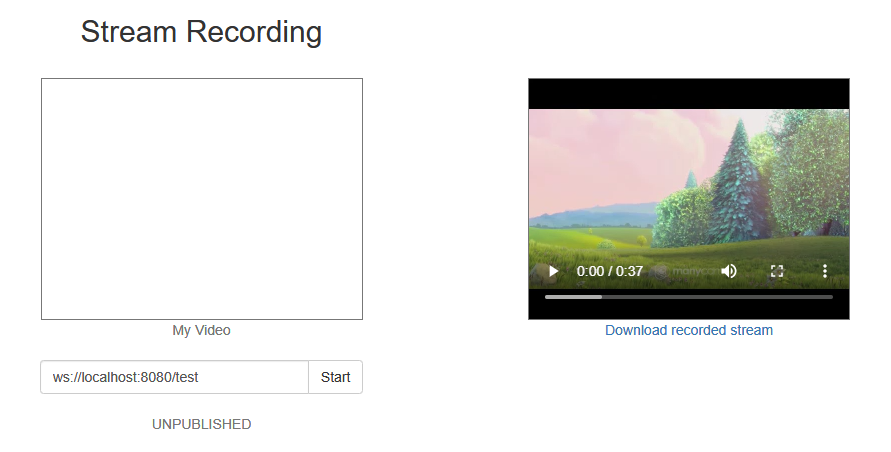Example of streamer with recording of published video stream
This streamer can be used to publish and record WebRTC streams on Web Call Server
On the screenshot below streaming from the client has been stopped.
While publishing, video from the camera is played in 'My Video'.
When streaming is stopped, recording of the video stream becomes available for downloading and playback in the player on the right side of the page.
Code of the example
The path to the source code of the example on WCS server is:
/usr/local/FlashphonerWebCallServer/client/examples/demo/streaming/stream_recording
recording.css - file with styles
recording.html - page of the streamer
recording.js - script providing functionality for the streamer
This example can be tested using the following address:
https://host:8888/client/examples/demo/streaming/stream_recording/recording.html
Here host is the address of the WCS server.
Analizing the code
To analyze the code, let's take the version of file recording.js with hash ecbadc3, which is available here and can be downloaded with corresponding build 2.0.212.
1. Initialization of the API
Flashphoner.init() code
Flashphoner.init();
2. Connection to server.
Flashphoner.createSession() code
Flashphoner.createSession({urlServer: url}).on(SESSION_STATUS.ESTABLISHED, function(session){
...
}).on(SESSION_STATUS.DISCONNECTED, function(){
...
}).on(SESSION_STATUS.FAILED, function(){
...
});
3. Receiving the event confirming successful connection
ConnectionStatusEvent ESTABLISHED code
Flashphoner.createSession({urlServer: url}).on(SESSION_STATUS.ESTABLISHED, function(session){
setStatus(session.status());
//session connected, start playback
publishStream(session);
}).on(SESSION_STATUS.DISCONNECTED, function(){
...
}).on(SESSION_STATUS.FAILED, function(){
...
});
4. Video streaming.
session.createStream(), publish() code
When stream is created, the following parameters are passed
- streamName - name of the stream
- localVideo - <div> element, in which video from camera will be displayed
- true for parameter 'record' - to enable stream recording
session.createStream({
name: streamName,
display: localVideo,
record: true
...
}).publish();
5. Receiving the event confirming successful streaming
StreamStatusEvent PUBLISHING code
session.createStream({
...
}).on(STREAM_STATUS.PUBLISHING, function(stream) {
setStatus(stream.status());
onStarted(stream);
}).on(STREAM_STATUS.UNPUBLISHED, function(stream) {
...
}).on(STREAM_STATUS.FAILED, function(stream) {
...
}).publish();
6. Streaming stop
stream.stop() code
function onStarted(stream) {
$("#publishBtn").text("Stop").off('click').click(function(){
$(this).prop('disabled', true);
stream.stop();
}).prop('disabled', false);
}
7. Receiving the event confirming successful streaming stop
StreamStatusEvent UNPUBLISHED code
On receiving the event, showDownloadLink() function is called to form the record file download link. The record file name returned by stream.getRecordInfo() method passed to the showDownloadLink() function.
session.createStream({
...
}).on(STREAM_STATUS.PUBLISHING, function(stream) {
...
}).on(STREAM_STATUS.UNPUBLISHED, function(stream) {
setStatus(stream.status());
showDownloadLink(stream.getRecordInfo());
onStopped();
}).on(STREAM_STATUS.FAILED, function(stream) {
...
}).publish();
8. Download link.
function showDownloadLink(name) {
if (name) {
...
var link = window.location.protocol + "//" + window.location.host + '/client/records/' + name;
$("#link").attr("href", link);
$("#recVideo").attr("src", link).attr("controls", true);
$("#downloadDiv").show();
}
}
Stream recordings are saved to directory WCS_HOME/client/records.
When the link is formed:
- window.location.protocol is the protocol being used (HTTP or HTTPS)
- window.location.host is <address of the WCS server>:<port>
- name is name of the file with the recording