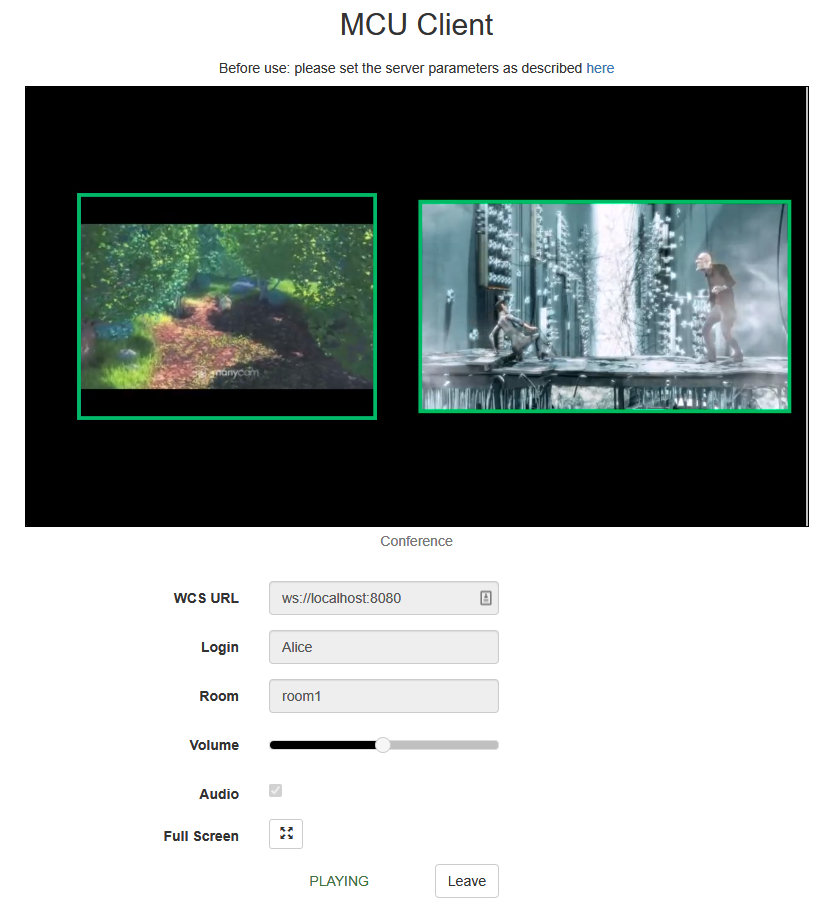Example of client for MCU conference participant
This example can be used to organize an MCU video conference on Web Call Server. Each participant of such conference can publish a WebRTC stream and play a mixer stream with audio and video from the other participants and own video (without own audio).
The following settings are required in WCS flashphoner.properties
mixer_auto_start=true mixer_mcu_audio=true mixer_mcu_video=true
When a participant joins a conference using the client
- a stream with video of the participant, named <participantName> + "#" + <roomName>, is published
- the participant's stream is added to mixer named <roomName> (in case such mixer did not exist, it is auto created)
- a new mixer named <roomName> + "-" + <participantName> + <roomName> and containing video from all the participants (including this one) and audio only from the other participants is created and played for the participant
On the screenshot below the participant is publishing a stream and playing his conference mixer stream:
Code of the example
The path to the source code of the example on WCS server is:
/usr/local/FlashphonerWebCallServer/client/examples/demo/streaming/mcu_client
mcu_client.css - file with styles
mcu_client.html - page of MCU conference participant
mcu_client.js - script providing functionality for participating in MCU conference
This example can be tested using the following address:
https://host:8888/client/examples/demo/streaming/mcu_client/mcu_client.html
Here host is the address of the WCS server.
Analyzing the code
To analyze the code, let's take file mcu_client.js with hash ecbadc3, which is available here and can be downloaded with corresponding build 2.0.212.
1. Initialization of the API
Flashphoner.init() code
Flashphoner.init();
2. Connection to server
Flashphoner.createSession() code
Flashphoner.createSession({urlServer: url}).on(SESSION_STATUS.ESTABLISHED, function (session) {
...
}).on(SESSION_STATUS.DISCONNECTED, function () {
...
}).on(SESSION_STATUS.FAILED, function () {
...
})
3. Receiving the event confirming successful connection
ConnectionStatusEvent ESTABLISHED code
On receiving the event, streaming is started
Flashphoner.createSession({urlServer: url}).on(SESSION_STATUS.ESTABLISHED, function(session){
setStatus(session.status());
//session connected, start playback
startStreaming(session);
}).on(SESSION_STATUS.DISCONNECTED, function(){
...
}).on(SESSION_STATUS.FAILED, function(){
...
});
4. Get publishing and playing constraints from the client page
getConstraints() code
Audio constraint: true or false (depending on the value both published and played stream will have or have not audio)
Video constraint: true (published and played streams will have video)
function getConstraints() {
var constraints = {
audio: $("#hasAudio").is(':checked'),
video: true
};
return constraints;
}
5. Video streaming
session.createStream(), stream.publish() code
When stream is created, the following parameters are passed
- streamName - name of the stream (login + "#" + roomName in this case, where login is the name of the participant)
- mockLocalDisplay - <div> element, required for the local camera video (will not be displayed to the user in the case)
- constraints - getConstraints() code (in this case is used to specify if the published stream will have audio)
publishStream = session.createStream({
name: streamName,
display: mockLocalDisplay,
receiveVideo: false,
receiveAudio: false,
constraints: getConstraints()
}).on(STREAM_STATUS.PUBLISHING, function (publishStream) {
...
});
publishStream.publish();
6. Receiving the event confirming successful streaming
StreamStatusEvent PUBLISHING code
On receiving the event, a stream for playing the participant's conference mixer is created
publishStream = session.createStream({
...
}).on(STREAM_STATUS.PUBLISHING, function (publishStream) {
//play preview
playStream(session);
...
});
7. Playback of conference stream
session.createStream(), play() code
When stream is created, the following parameters are passed
- streamName - name of the stream (roomName + "-" + login + roomName in this case, where login is the name of the participant)
- remoteVideo - <div> element, in which the video will be displayed
- constraints - getConstraints() code (in this case is used to specify if the played stream will have audio)
conferenceStream = session.createStream({
name: streamName,
display: remoteVideo,
constraints: getConstraints()
...
});
conferenceStream.play();
8. Receiving the event confirming playback
StreamStatusEvent PLAYING code
conferenceStream = session.createStream({
name: streamName,
display: remoteVideo,
constraints: getConstraints()
}).on(STREAM_STATUS.PENDING, function (stream) {
...
}).on(STREAM_STATUS.PLAYING, function (stream) {
$("#preloader").hide();
setStatus(stream.status());
onStarted();
}).on(STREAM_STATUS.STOPPED, function () {
...
}).on(STREAM_STATUS.FAILED, function (stream) {
...
});
9. Stop of playback and streaming on leaving the conference
stream.stop() code
function stopStreams() {
if(conferenceStream) {
conferenceStream.stop();
}
if(publishStream) {
publishStream.stop();
}
}
10. Receiving the event confirming streaming stop
StreamStatusEvent UNPUBLISHED code
publishStream = session.createStream({
...
}).on(STREAM_STATUS.PUBLISHING, function (publishStream) {
...
}).on(STREAM_STATUS.UNPUBLISHED, function () {
onStopped();
}).on(STREAM_STATUS.FAILED, function (stream) {
...
});
11. Receiving the event confirming playback stop
StreamStatusEvent STOPPED code
conferenceStream = session.createStream({
...
}).on(STREAM_STATUS.PENDING, function (stream) {
...
}).on(STREAM_STATUS.PLAYING, function (stream) {
...
}).on(STREAM_STATUS.STOPPED, function () {
$("#preloader").hide();
setStatus(STREAM_STATUS.STOPPED);
onStopped();
}).on(STREAM_STATUS.FAILED, function (stream) {
...
});