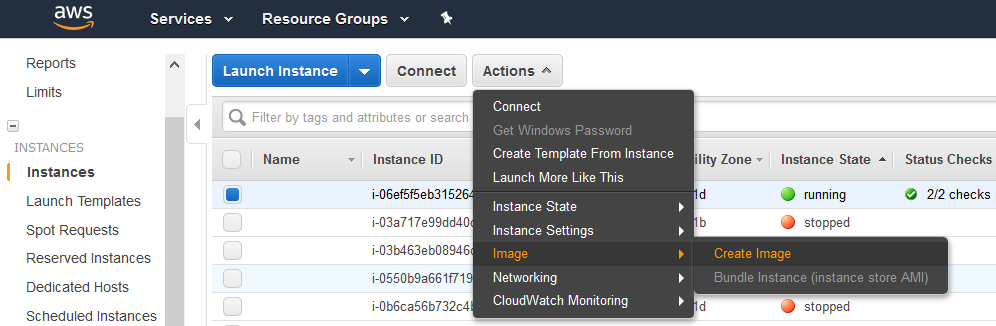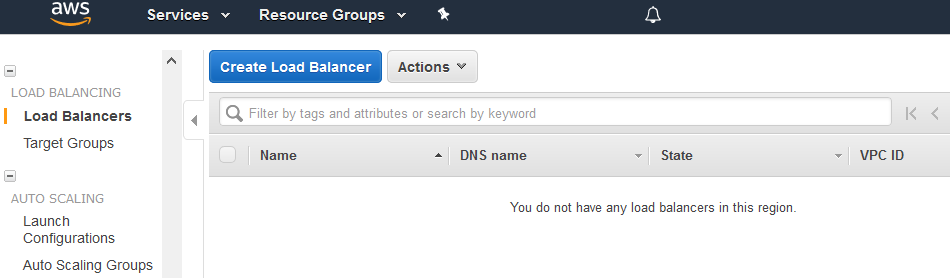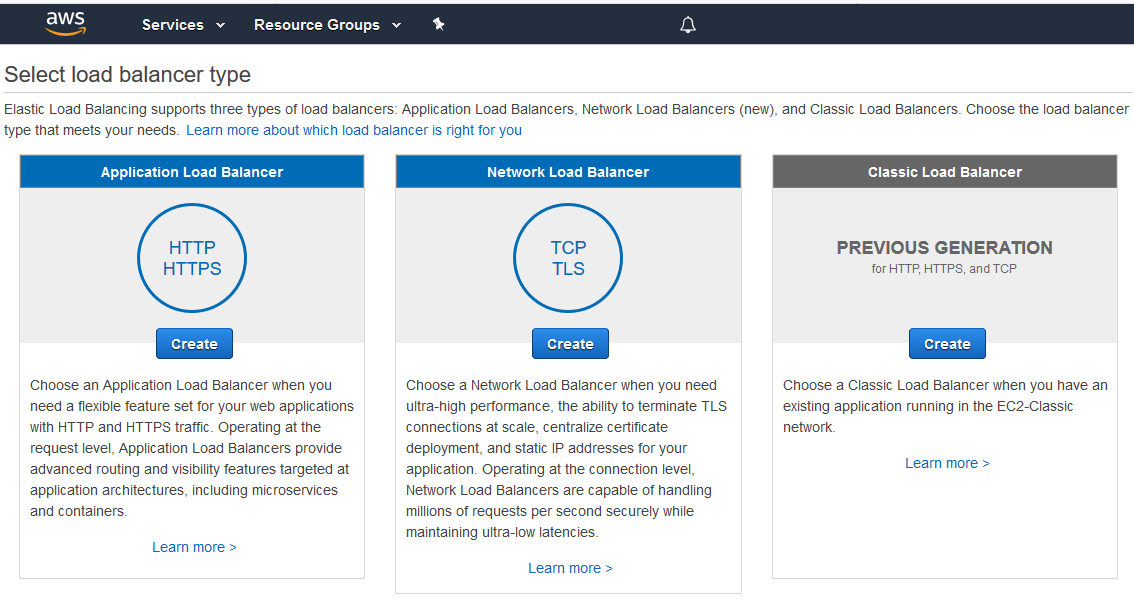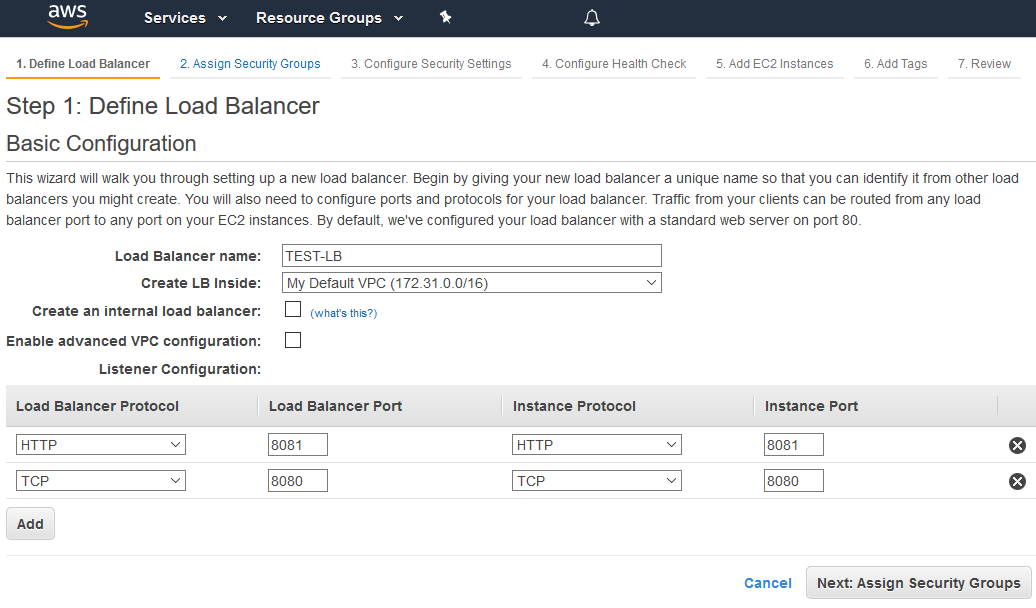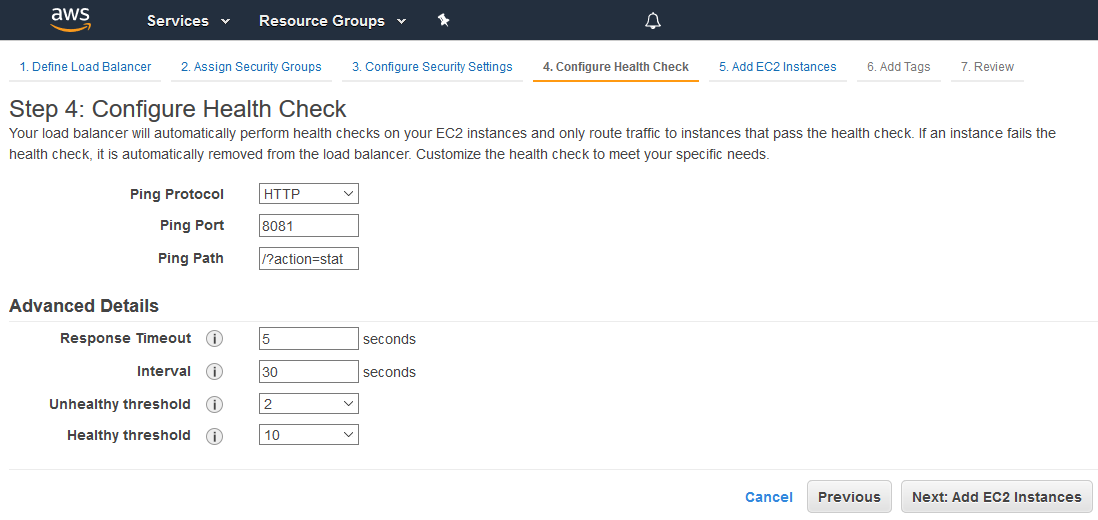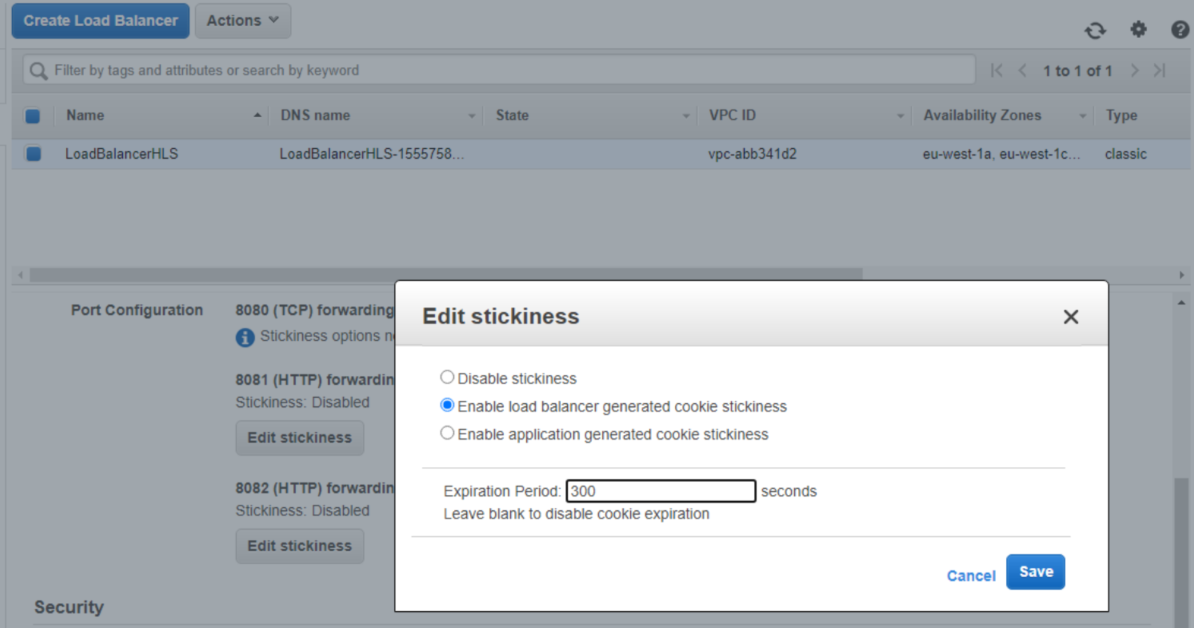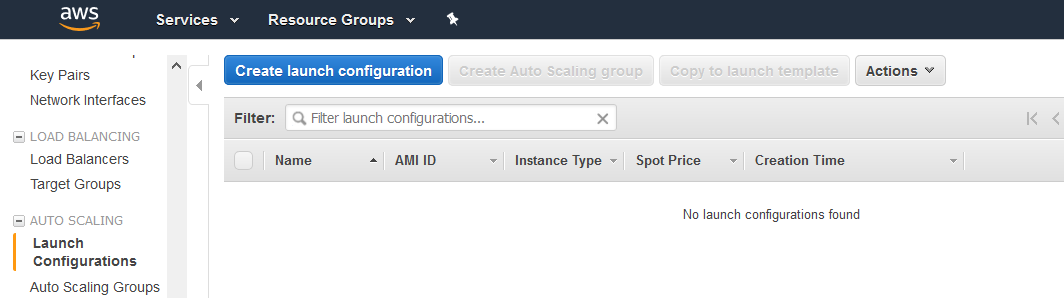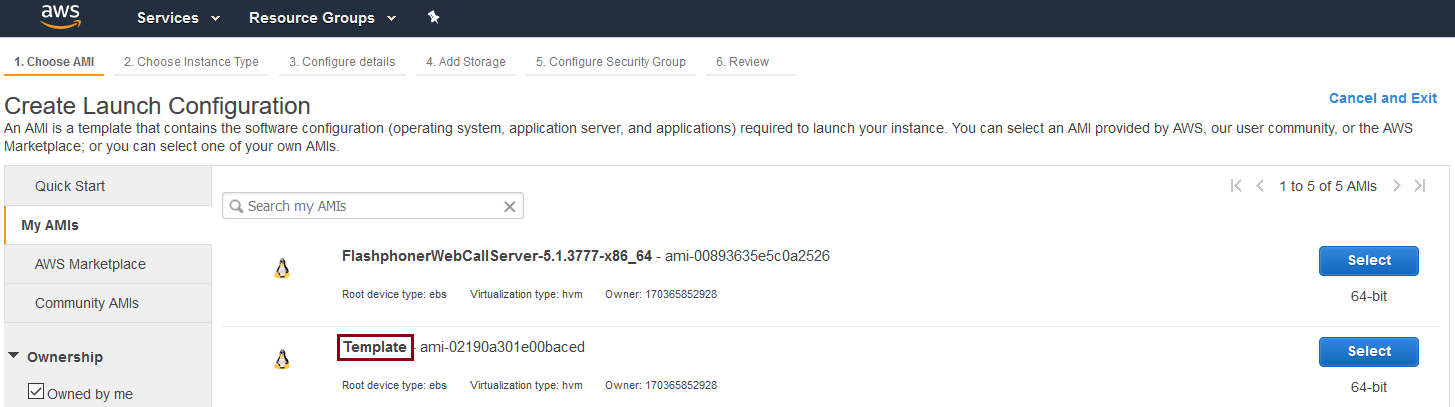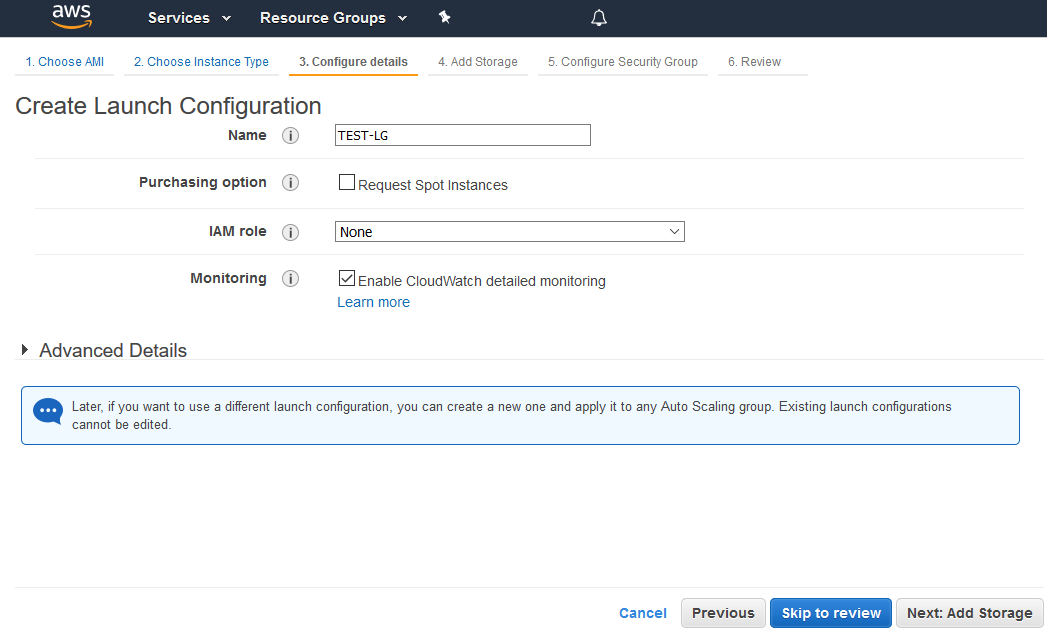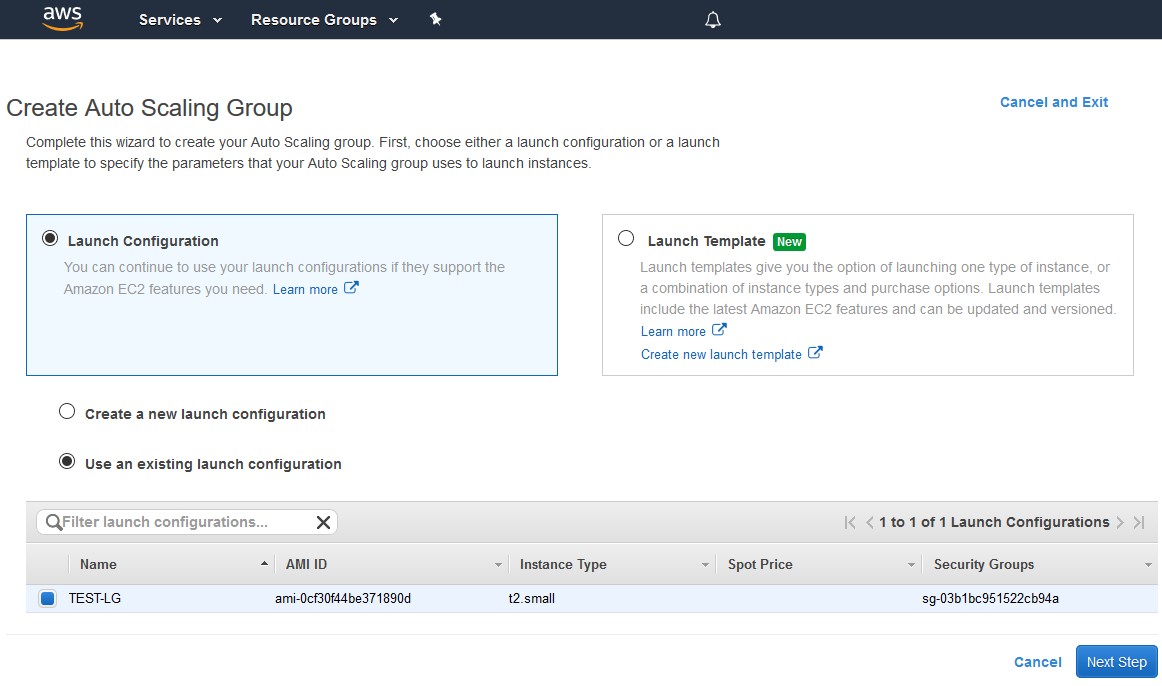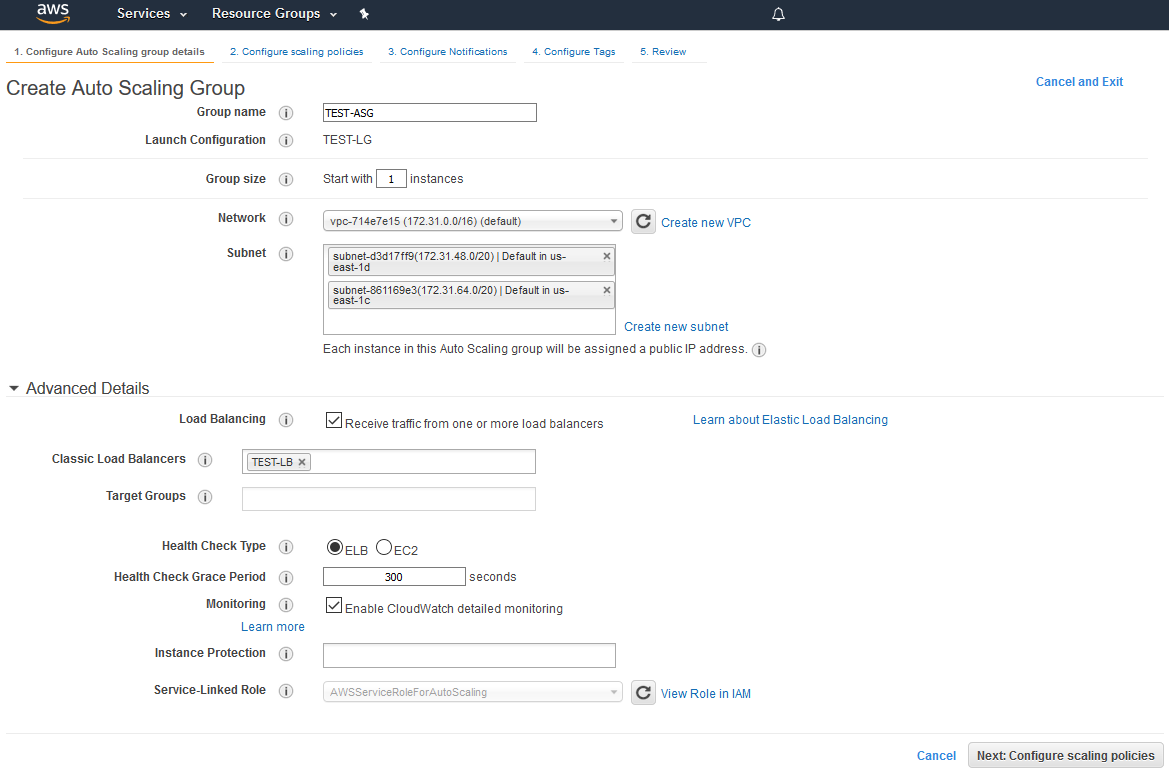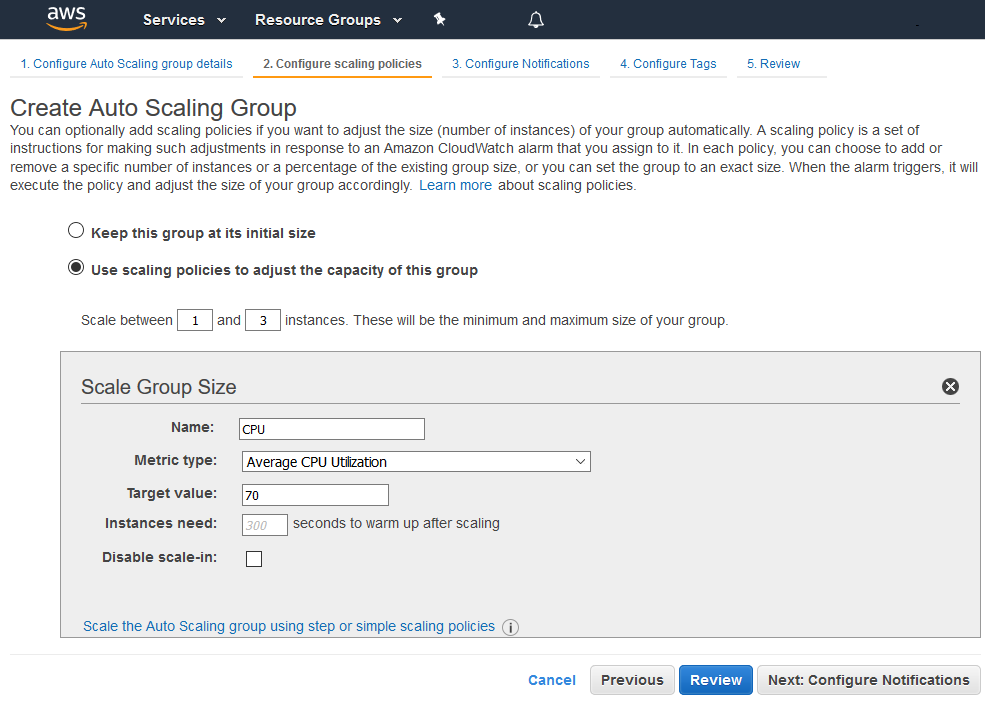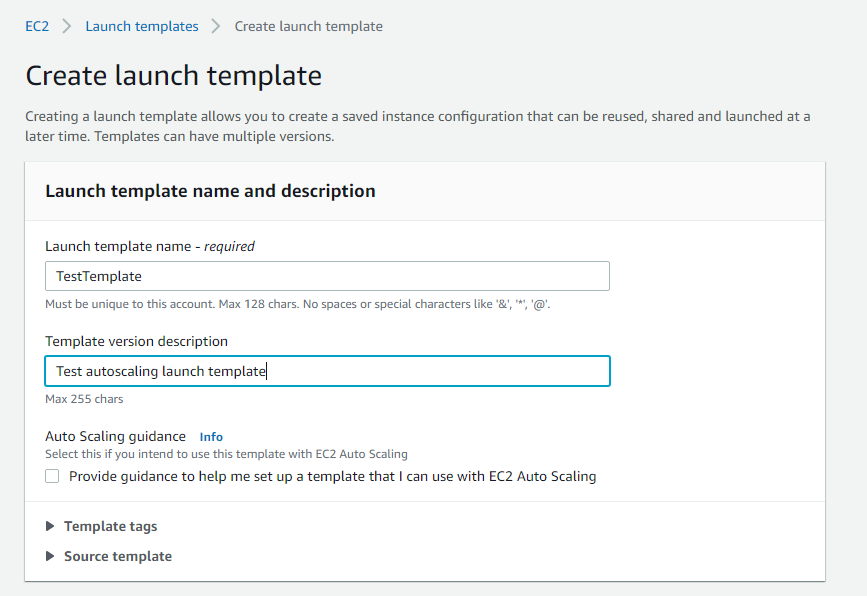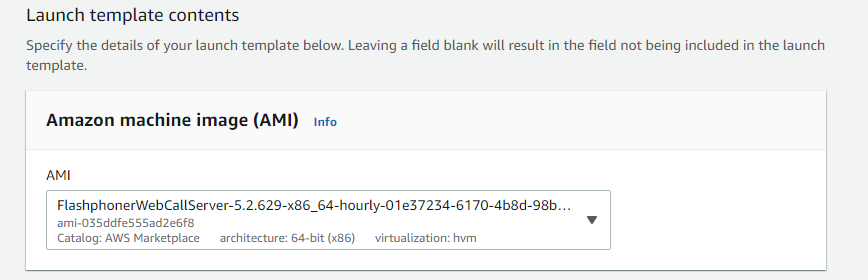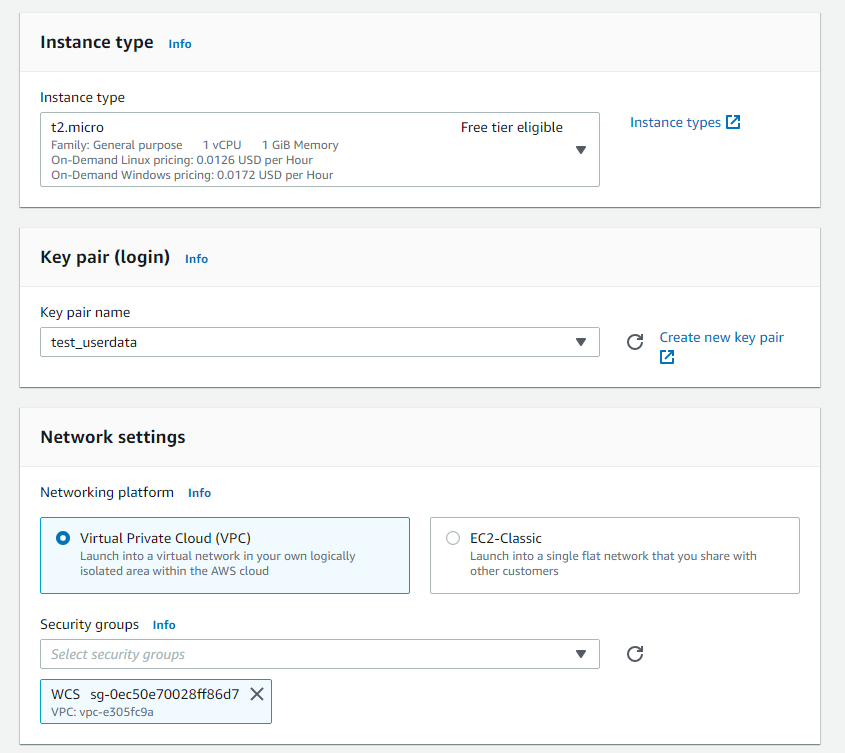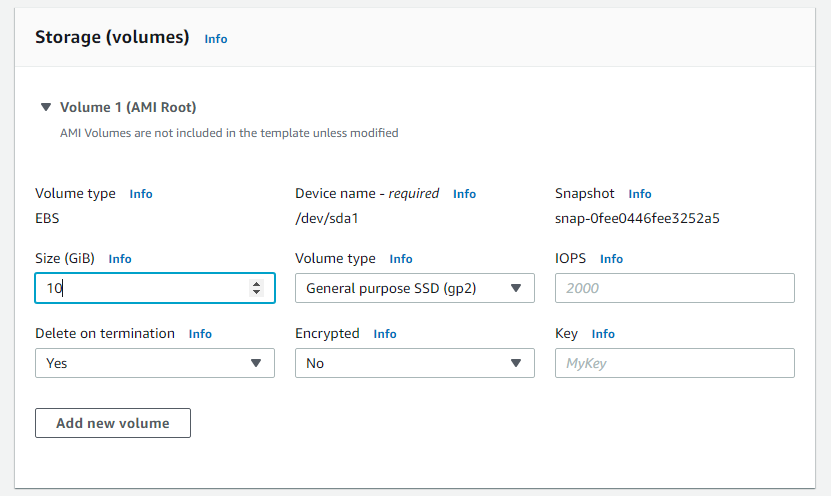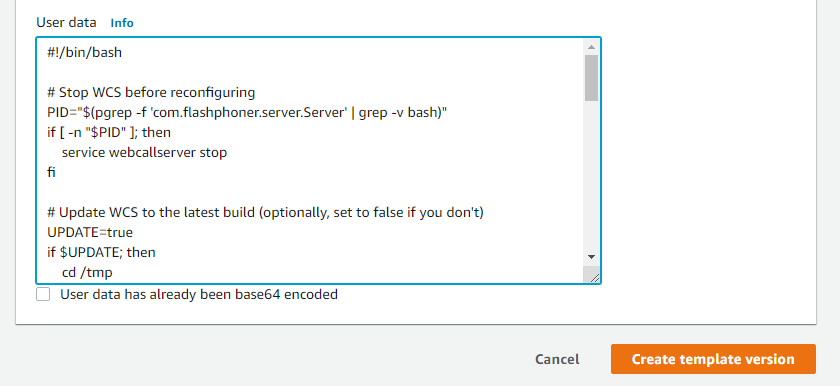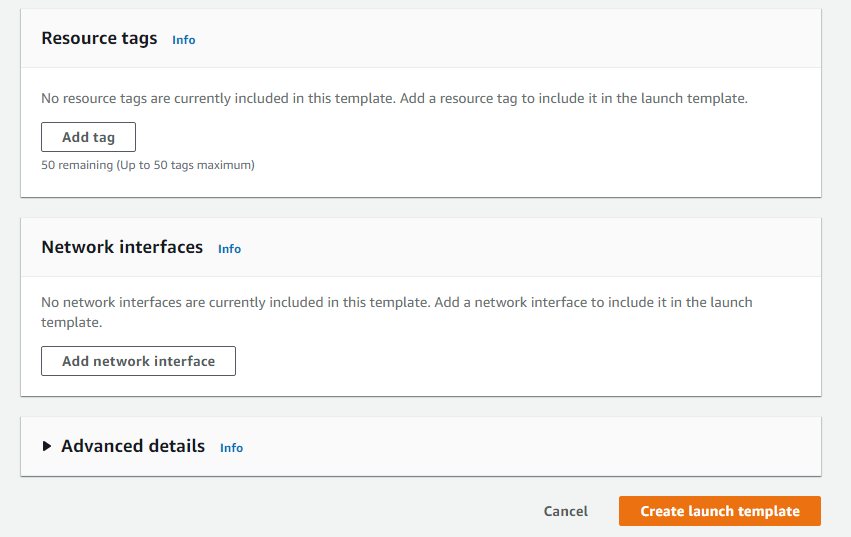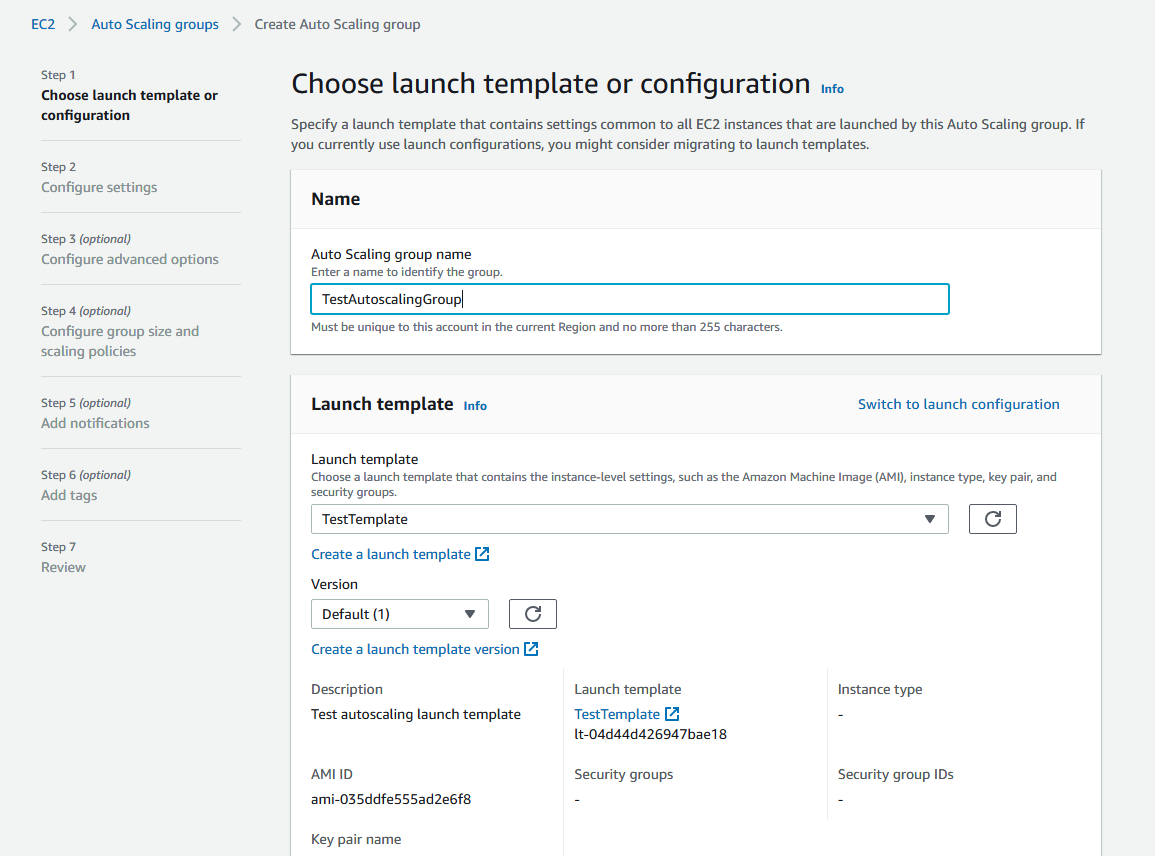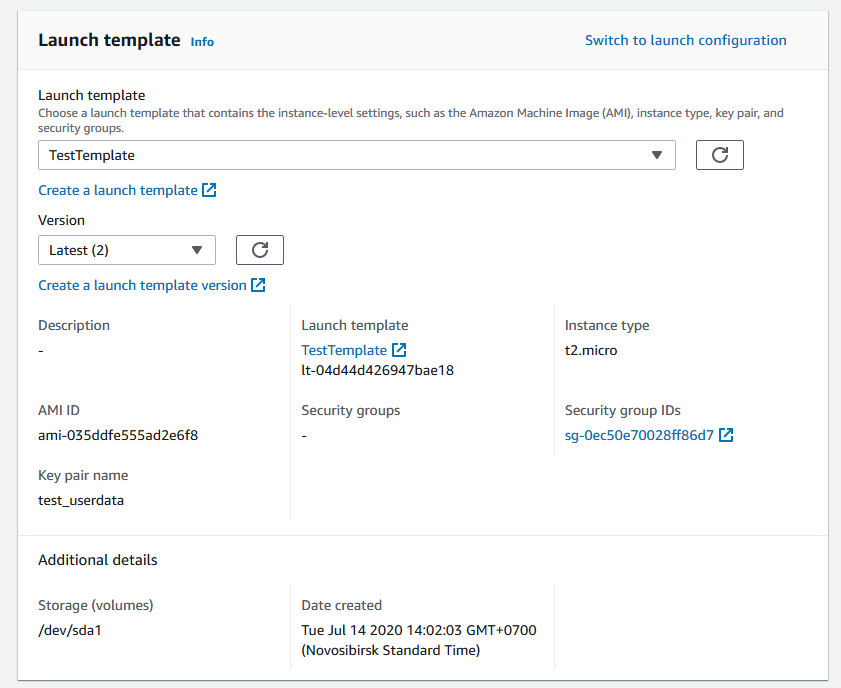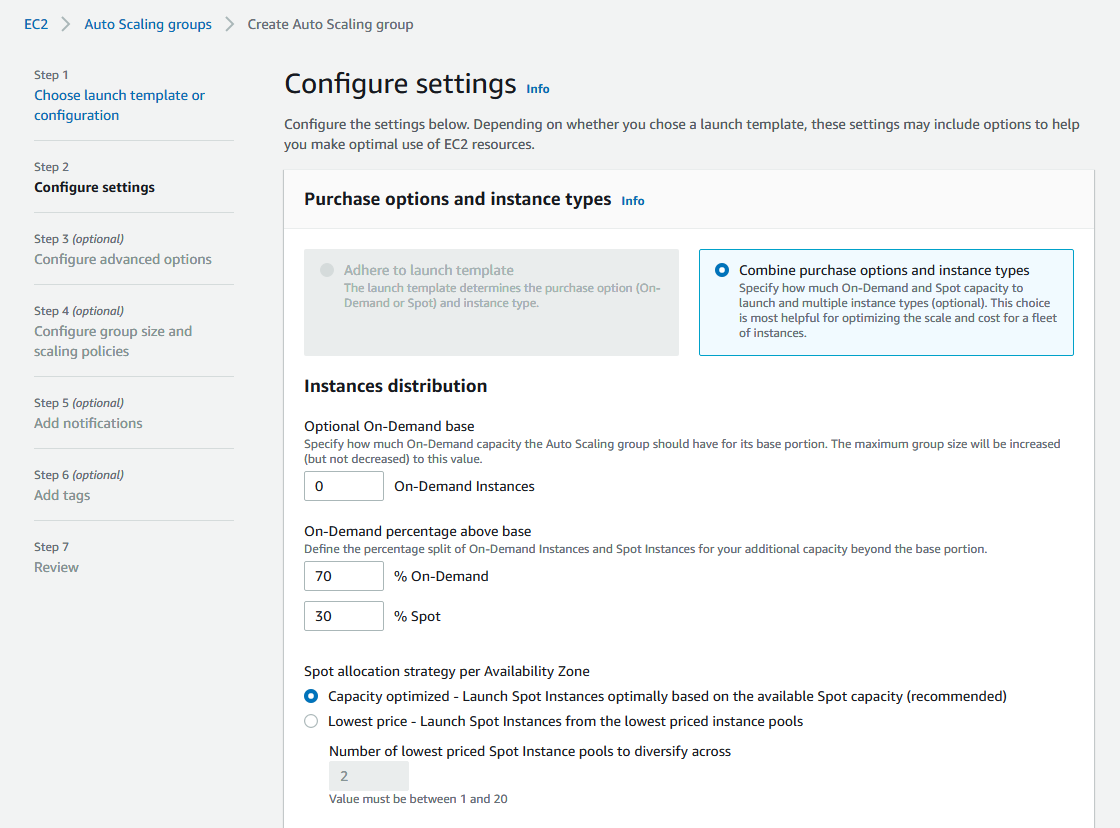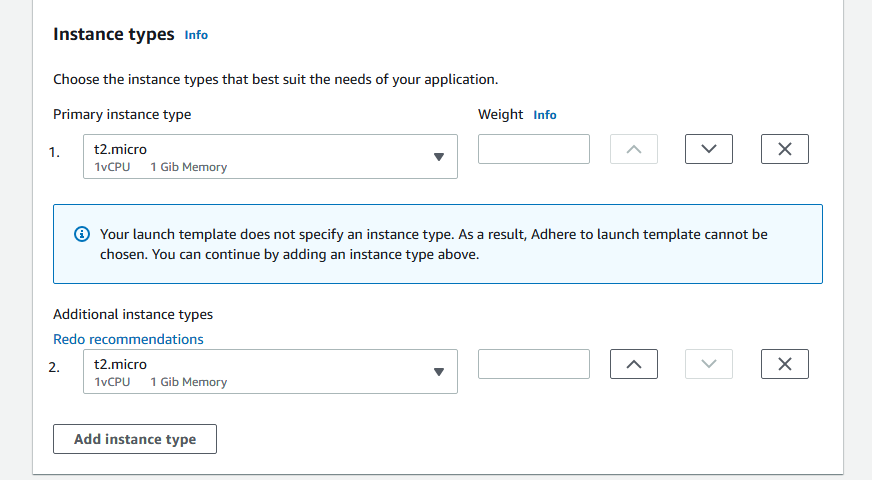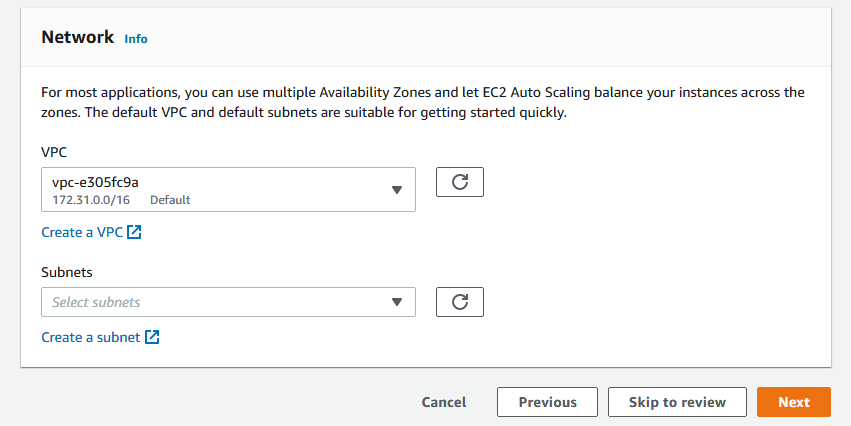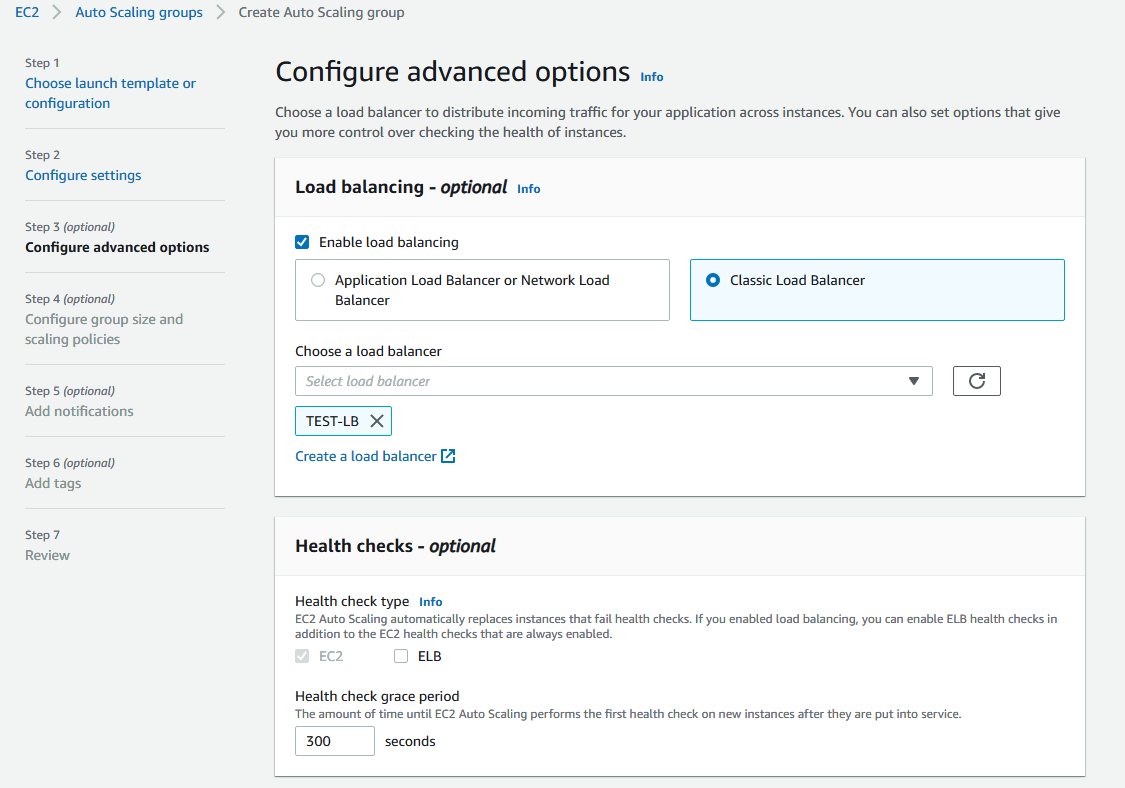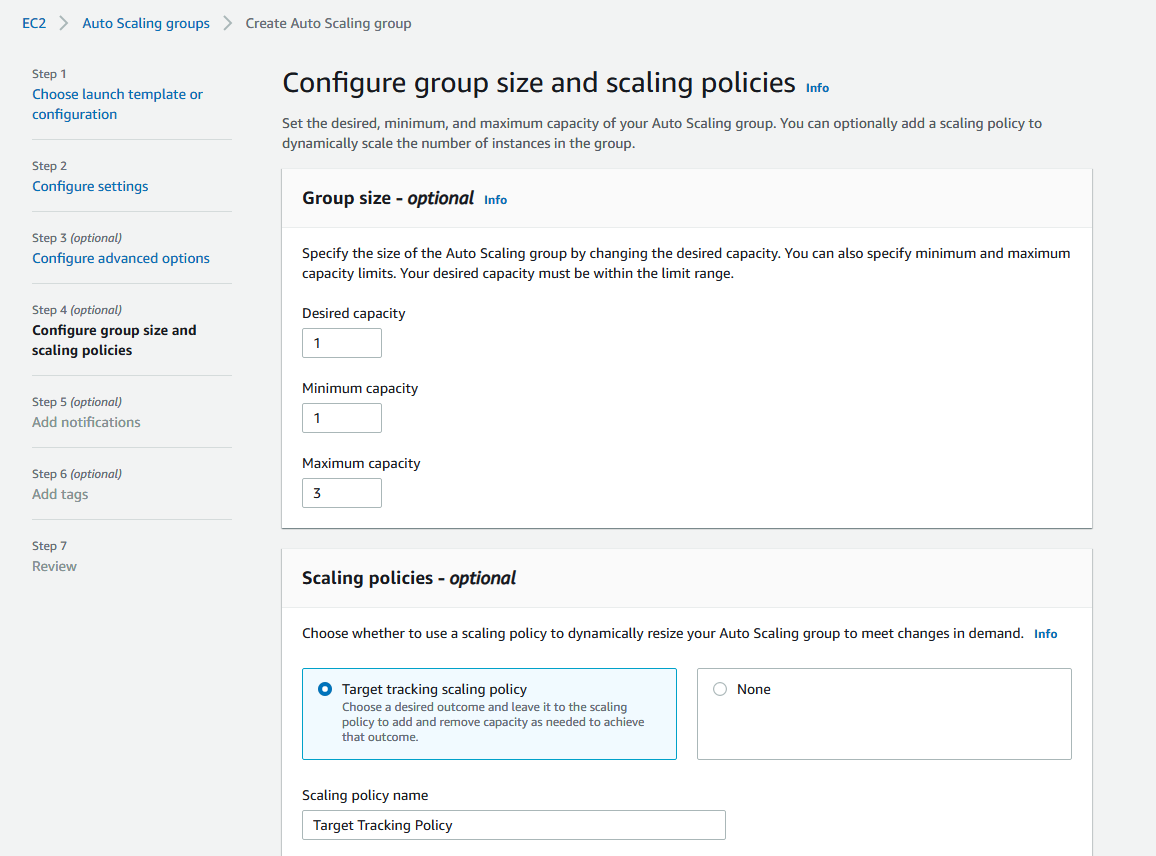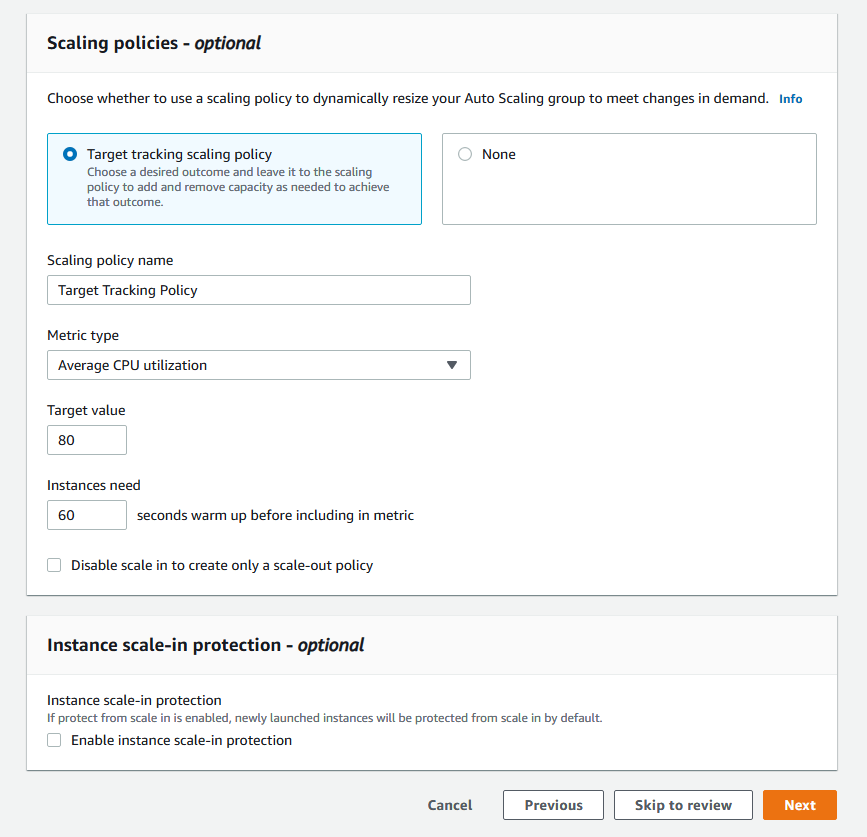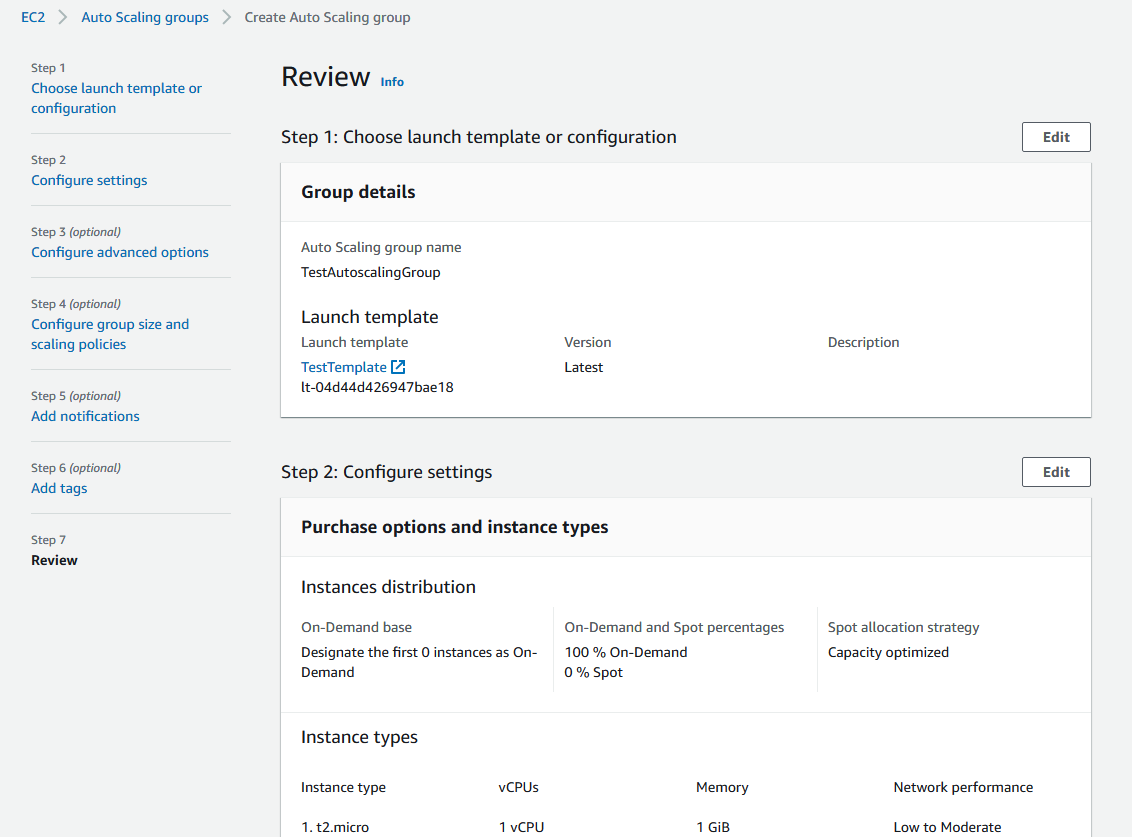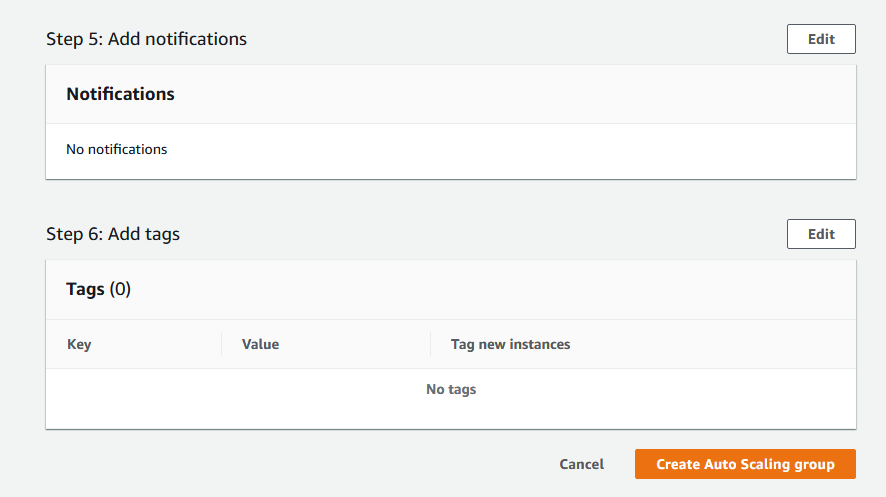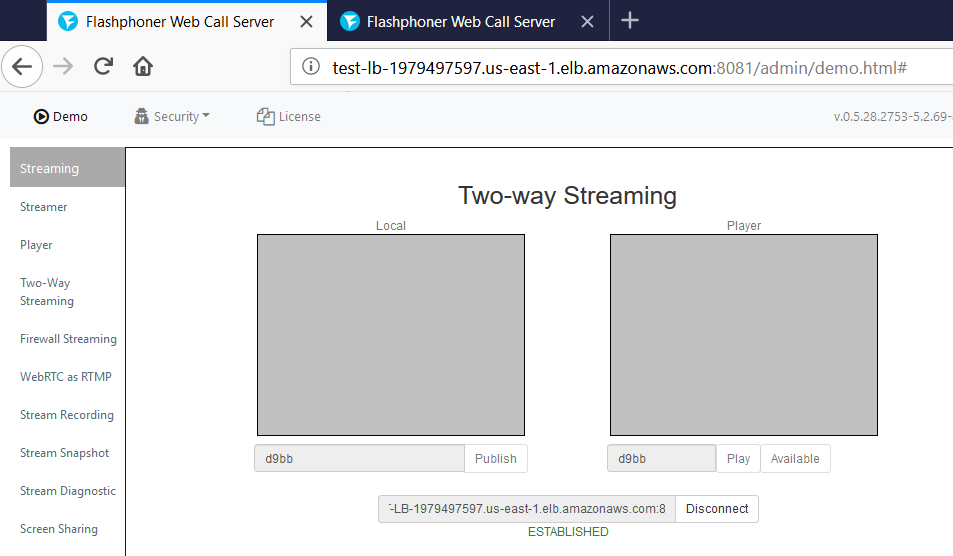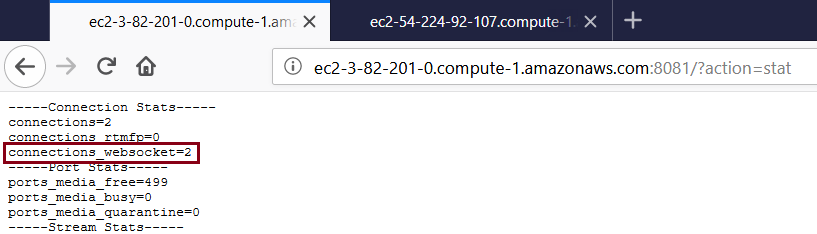Overview
WCS Amazon instances support AWS load balancer.
WebSocket connections will be distributed between active load balancer instances. In case a scaling policy is executed (when the policy target – e.g., CPU load on instance - is reached) and new instances are launched, they will be added to the load balancer.
The following components would be required
- AMI on the basis of which new instances will be created for scaling out
- Load Balancer
- Launch Configuration
- Auto Scaling Group
Launching AWS Auto Scaling group with load balancing from custom AMI
Load balancer with autoscaling deployment from custom AMI can be useful for logn term projects (months and years). In this case, AWS Marketplace image will be more expensive due to hourly payment, therefore it is recommended to buy and activate WCS monthly subscription.
1. Create new AMI
1.1. Launch an instance from a FlashphonerWebCallServer AMI and configure the WCS
- activate license
- import certificates
- change configuration settings as required
1.2. In AWS console, select the instance and then “Actions” | “Image” | “Create Image” and create a new image:
2. Create new Load Balancer
2.1. In AWS console, go to “EC2” | “Load Balancers” and click “Create Load Balancer”
2.2 Select “Classic Load Balancer” type (This type allows specifying port for health check.)
2.3. When defining load balancer, add required protocols. For example TCP, port 8080 for WebSocket connections (ws:<host>:8080).
2.4. Assign a security group.
2.5. Configure health check
The URL for health check is
- for HTTP: http://WCS_ADDRESS:8081/?action=stat
- for HTTPS: https://WCS_ADDRESS:8444/?action=stat
2.6. Add existing EC2 instances as required
By default, cross-zone load balancing is enabled to distribute traffic between all available availability zones in your region.
2.7. Complete the wizard to create the load balancer
2.8. Enable stickiness for HTTP/HTTPS LB ports
3. Create new Launch Configuration
3.1. In AWS console, go to “EC2” | “Launch Configurations” and click “Create launch configuration”
3.2. When choosing AMI, select the AMI previously created from an instance with required WCS configuration
3.3. Complete the wizard to create the configuration
Detailed monitoring, where data is available in 1-minute periods, can be enabled when configuring details.
4. Create new Auto Scaling group
4.1. In AWS console, go to “EC2” | “Auto Scaling Groups” and click “Create Auto Scaling group”
4.2.Select the required launch configuration or template, or select to create a new one
4.3. Configure Auto Scaling group details
- add required subnets
- add required load balancer
4.4. Configure scaling policies
4.5. Complete the wizard to create the auto scaling group
Launching AWS Auto Scaling group with load balancing from AWS Marketplace AMI
Load balancer with autoscaling deployment from AWS Marketplace AMI can be useful for periodic servers group launching, for example, during the event (lasting for hours, days, weeks). In this case, WCS monthly subscription may be more expensive then AWS hourly payment, therefore it is recommeded to use AWS Marketplace AMI.
1. Create load balancer
Create load balancer as described above
2. Create launch template
2.1. In EC2 Console go to "Instances - Launch Templates" section and click "Create launch template". Launch template creation wizard will open. Enter template name and description
2.2. Choose latest FlashphonerWebCallServer image
2.3. Choose instance type, key pair for SSH access to an instance, security group
2.4. Set disk size and parameters for instances
2.5. Expand "Advanced details" section. Insert custom update and setup script to "User data" text box
The setup script example to update WCS to latest build and to configure CDN Edge server for WebRTC playback
2.6. Click "Create launch template"
Launch template will be created
3. Create Auto scaling group
3.1. In EC2 Console go to "Instances - Auto Scaling Groups" section and click "Create an Auto Scaling Group". Autoscaling group creation wizard will open. Enter group name
3.1 Choos launch template, set "Latest" version
3.2. Set instances distributon percentage (on demand/spot). By default 70 % on demand will be set, it is recommended to raise this value to 100 %
3.4 Choose instance types
3,5. Choose VPC and subnets for instances
3.6. Choose "Classic Load Balancer", set load balancer name created above
3.7. Set the maximum group size
3.8. Select scaling policy by CPU utilization, set target value and instance warming time
3.9. Review group parameters
3.10. Click "Create Auto Scaling group"
Autoscaling group will be created, and one instnce will be launched
Testing
If load balancer has no running instances, then a new instance will be started when an auto scaling group receiving traffic from the load balancer is created. More instances will be started in case scaling is triggered. (For testing purposes, streaming with transcoding – e.g., streaming RTMP to auto created mixer – can be used to load server CPU.) All the started instances will be auto added to the corresponding load balancer.
When an instance (one or more of the added to the balancer) is in service, ws-connection can be done to, e.g., ws://<Load balancer DNS name>:8080.
A demo – e.g., Two-way Streaming - example (opened either by the balancer or an instance address) can be used to establish ws-connection:
To verify that the connections are distributed between active load balancer instances, use the stats page: http://WCS_ADDRESS:8081/?action=stat
Open the page for each of the instances to see the connection_websocket number: