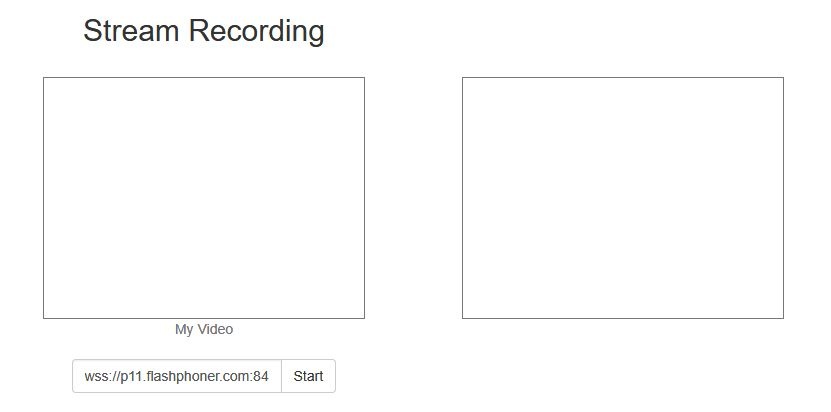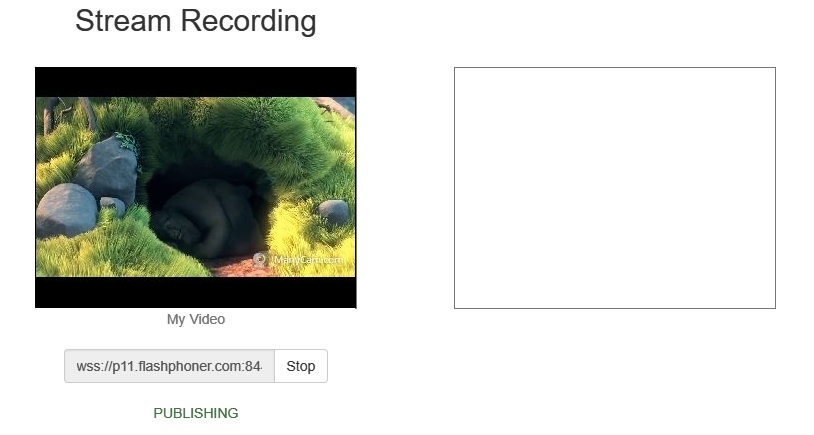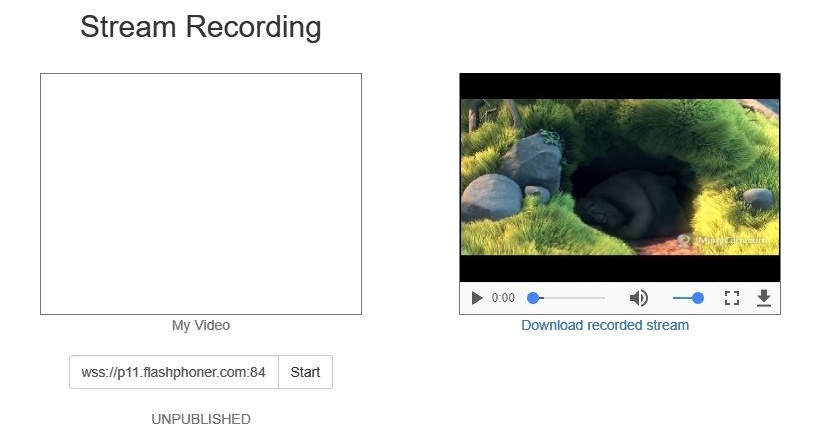Overview
A media stream captured by WCS can be recorded during publishing.
Supported protocols:
- WebRTC
- RTMP
- RTSP
Recording formats:
- MP4 for H.264 + AAC codecs
- WebM for VP8 + Vorbis codecs
Quick manual on testing
Stream recording
1. For this test we use the demo server at demo.flashphoner.com and the Stream Recording web application
https://demo.flashphoner.com/client2/examples/demo/streaming/stream_recording/recording.html
2. Click the "Start" button. Capturing and publishing of the stream starts.
3. Click the "Stop" button. Broadcasting stops, and a link to play and download the recorded fragment appears.
Configuration
Server side
Turning stream recording on and off
By default, stream recording is turned on.
To turn recording off add the following line to the config /usr/local/FlashphonerWebCallServer/conf/flashphoner.properties:
record_streams=false
Parameter
record_flash_published_streams=true
turns on recording for the streams published with Flash, RTMP encoder or republished from another RTMP server.
Parameter
record_rtsp_streams=true
turns on recording for the streams captured from RTSP IP cameras.
Forming the name of the stream record file
Parameter stream_record_policy sets the way to from the name of the stream record file. For example,
stream_record_policy=streamName
means that the file name will match the stream name. So, the stream published with ffmpeg
ffmpeg -re -i BigBuckBunny.mp4 -preset ultrafast -acodec aac -vcodec h264 -strict -2 -f flv rtmp://test1.flashphoner.com:1935/live/stream_ffmpeg
will be written to file stream_ffmpeg.mp4.
By default, the file name is formed by template
stream_record_policy=template
In its turn, the template is specified with stream_record_policy_template parameter. By default
stream_record_policy_template=stream-{sessionId}-{mediaSessionId}
When the file name matches the stream name, it may contain characters that are not allowed in file names, slash '/' for example. In that case, the file name should be encoded using the parameter
encode_record_name=true,HEX
Then, the file name will be encoded with a hexadecimal number. The parameter
encode_record_name=true,BASE64
will encode the file name with BASE64 encoding.
Another way to escape invalid characters is to remove them using exclude_record_name_characters parameter. By default
exclude_record_name_characters=/
For example, to remove colons, commas, periods and slashes set
exclude_record_name_characters=:.,/
Record files rotation
Stream records can be splitted to parts of a given duration using record_rotation parameter. For example, the setting
record_rotation=20
specifies a fragment duration as 10 seconds.
Record files handling script
The on_record_hook_script setting points to the shell-script in the /usr/local/FlashphonerWebCallServer/bin directory that is invoked when stream recording finishes.
By default:
on_record_hook_script=on_record_hook.sh
This script can be used to copy or move the stream record from the WCS_HOME/records directory to another location after recording completes.
Example:
STREAM_NAME=$1
SRC_FILE=$2
SRC_DIR="/usr/local/FlashphonerWebCallServer/records/"
REPLACE_STR="/var/www/html/stream_records/$STREAM_NAME-"
DST_FILE="${SRC_FILE/$SRC_DIR/$REPLACE_STR}"
cp $SRC_FILE $DST_FILE
Here
- $1 - stream name
- $2 - absolute path and file name of the stream record
- when stream recording ends, the record file is copied to /var/www/html/stream_records/
Client side
If stream recording is enabled on the server, whether the stream is recorded or not is determined by the value of record parameter passed into the createStream function in the script of the publisher client:
- true - the stream published by this client is recorded;
- false - the stream is not recorded.
For instance, the script of the Stream Recording application recording.html, recording.js, contains the following code:
function publishStream(session) {
var streamName = $('#url').val().split('/')[3];
session.createStream({
name: streamName,
display: localVideo,
record: true,
receiveVideo: false,
receiveAudio: false
...
}).publish();
}
Stream recording on demand
Sometimes, it is necessary to record the stream that already exists on server, mixer output stream for example. This can be done with REST API.
REST query must be HTTP/HTTPS POST query like this:
- HTTP: http://streaming.flashphoner.com:9091/rest-api/stream/startRecording
- HTTPS: https://streaming.flashphoner.com:8888/rest-api/stream/startRecording
Where:
- streaming.flashphoner.com is WCS server address
- 9091 is a standard WCS REST / HTTP port
- 8888 is a standard WCS REST / HTTPS port
- rest-api is mandatory prefix
- /stream/startRecording is REST method
REST methods and response statuses
REST method | Example of REST query | Example of REST response | Response statuses | Description |
|---|---|---|---|---|
/stream/startRecording | {
"mediaSessionId": "5a072377-73c1-4caf-abd3"
}
| 404 - Not found 500 - Internal error | Start stream recording in specified mediasession | |
| /stream/stopRecording | {
"mediaSessionId": "5a072377-73c1-4caf-abd3"
}
| 404 - Not found 500 - Internal error | Stop stream recording in specified mediasession |
Parameters
Parameter name | Description | Example |
|---|---|---|
mediaSessionId | Идентификатор сессии | 5a072377-73c1-4caf-abd3 |