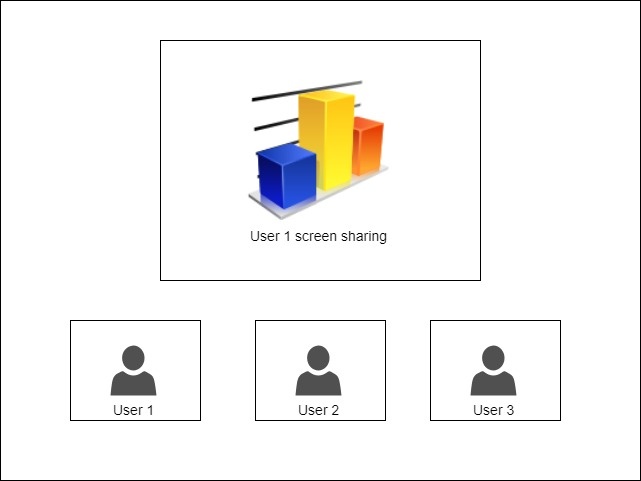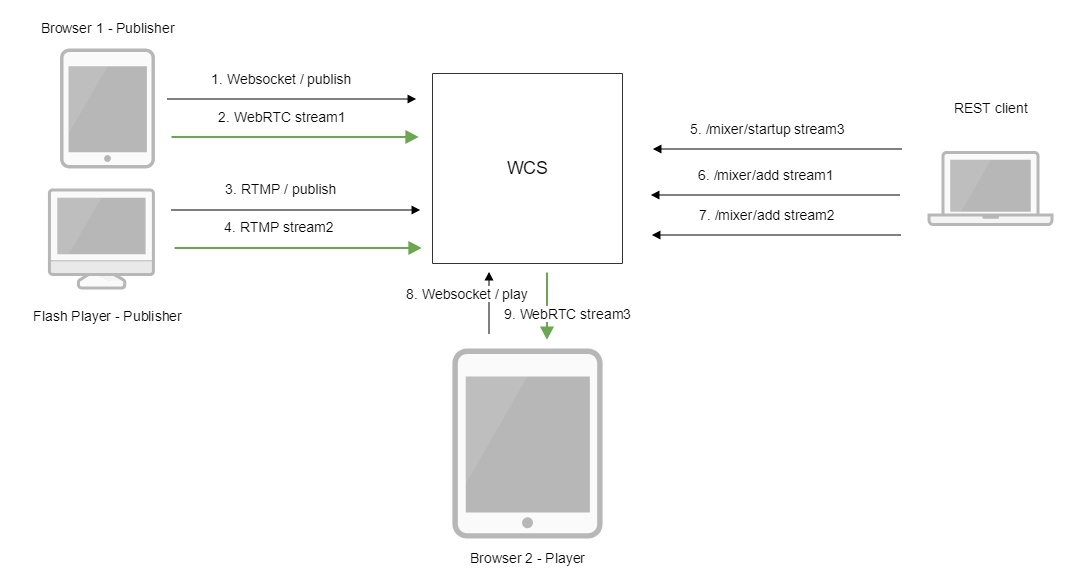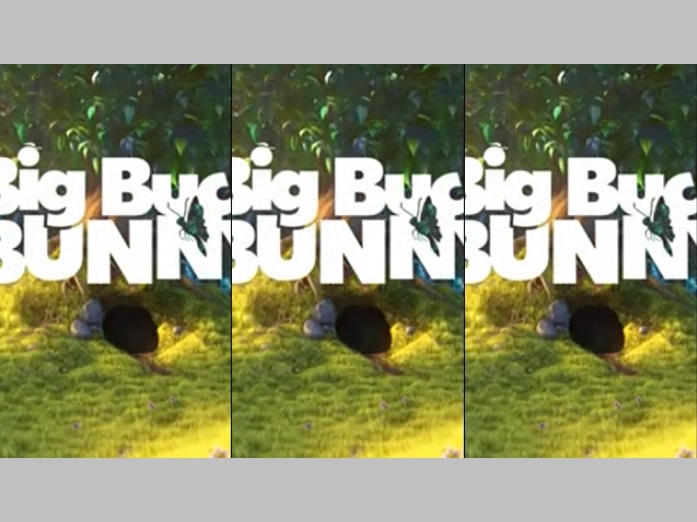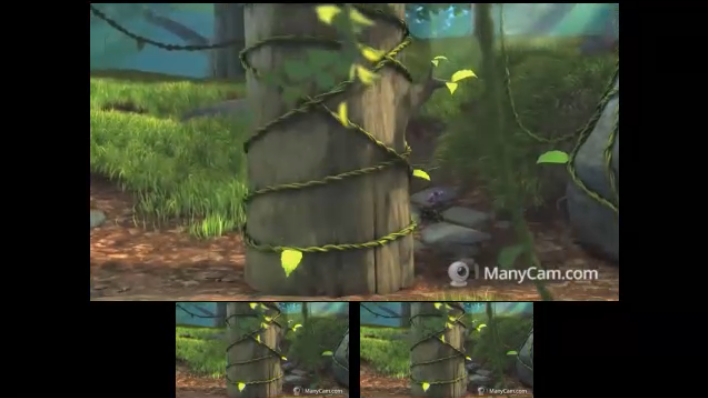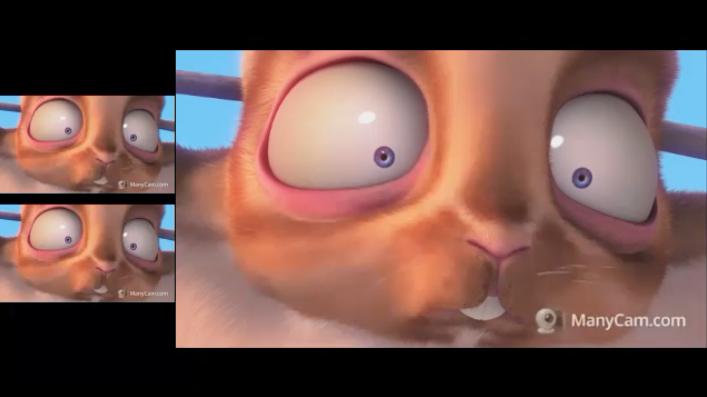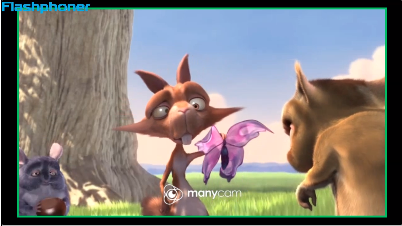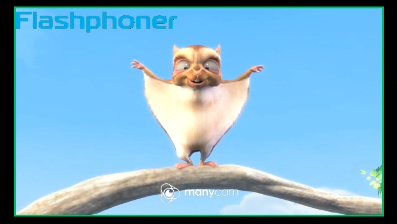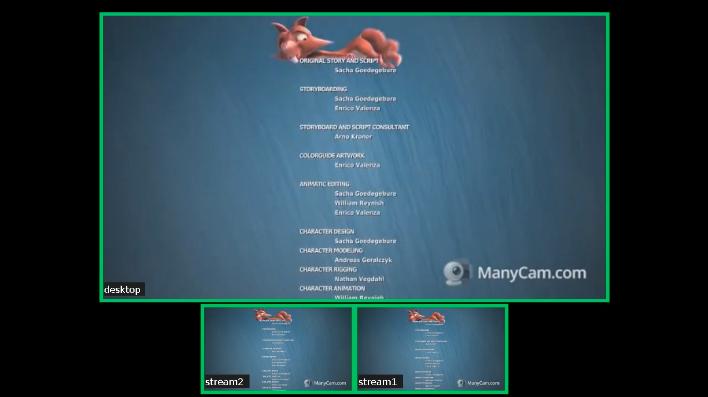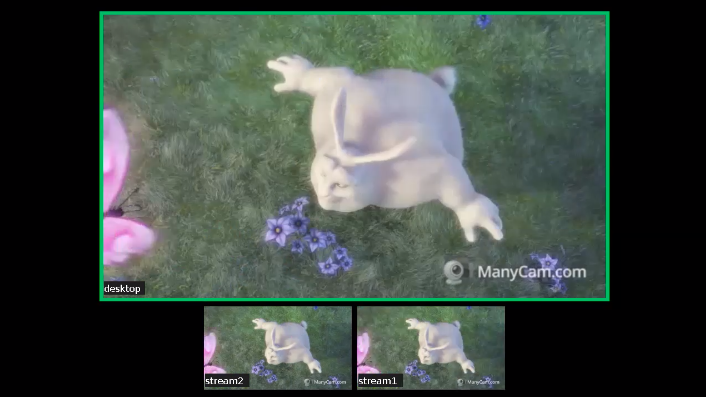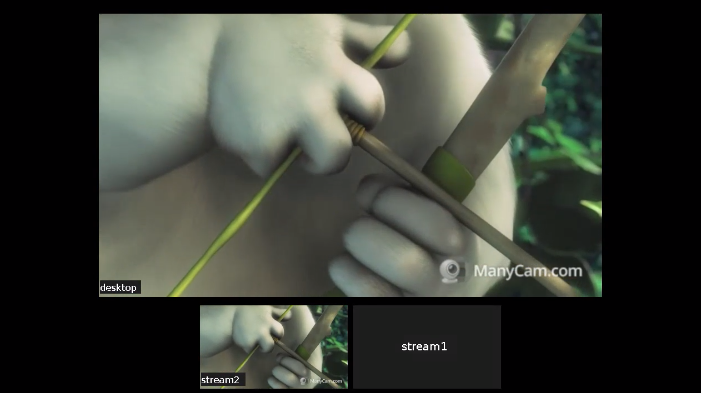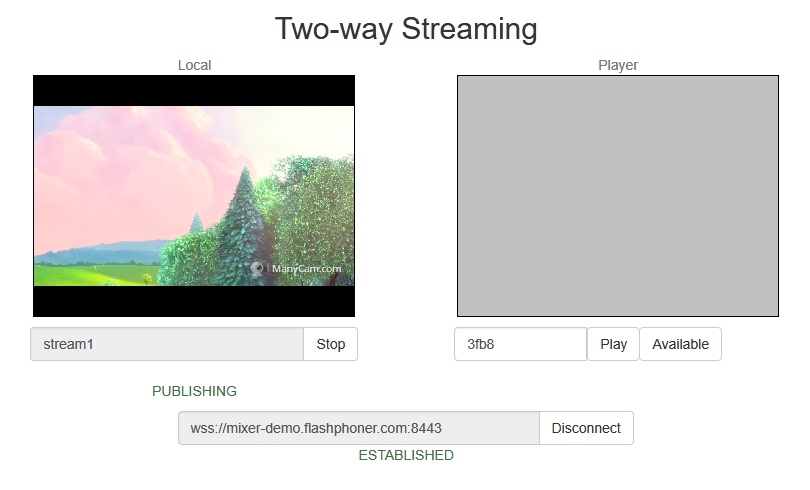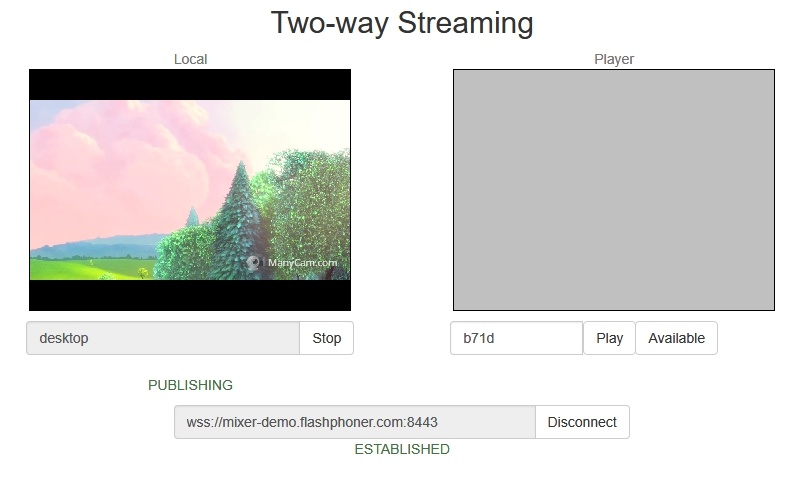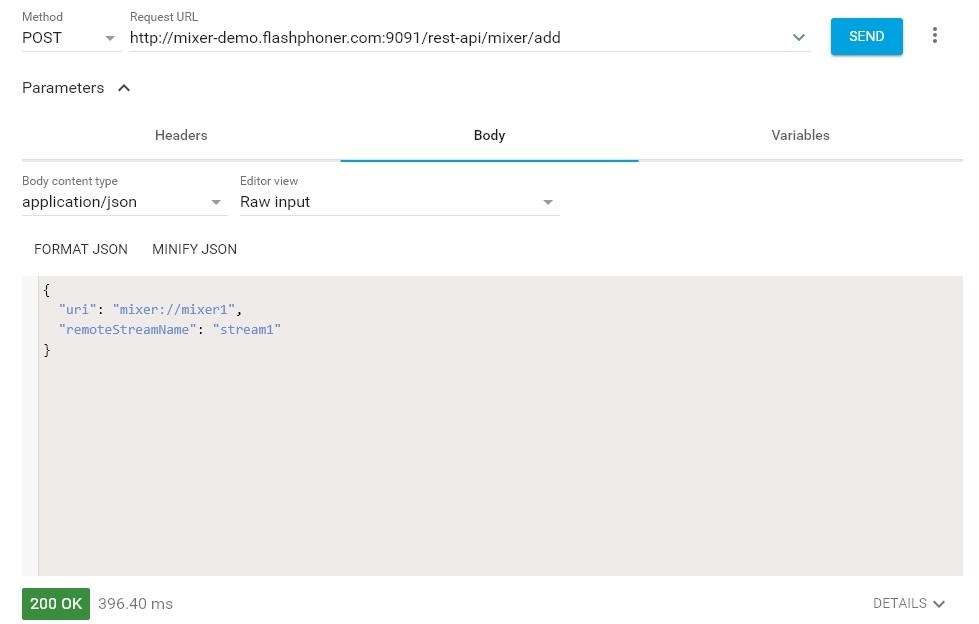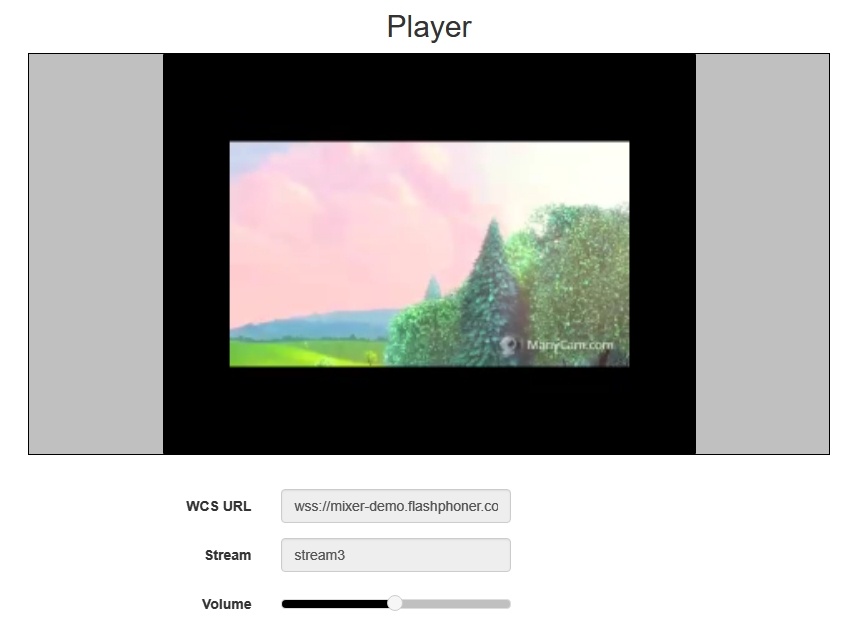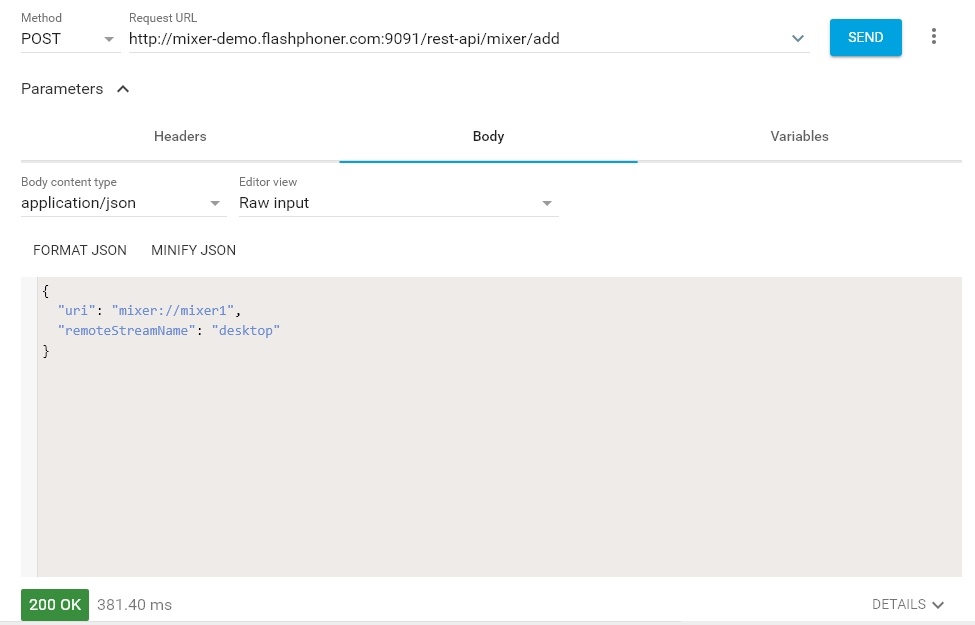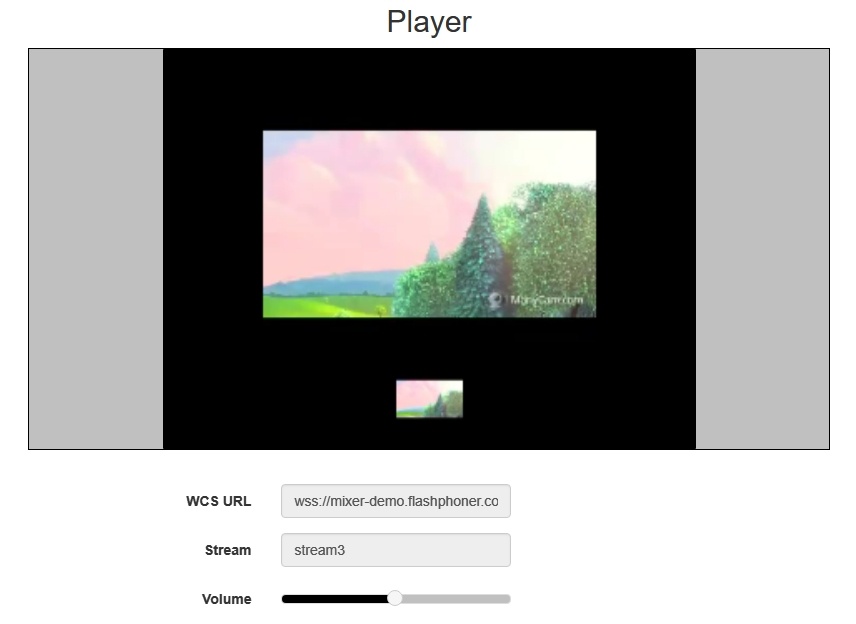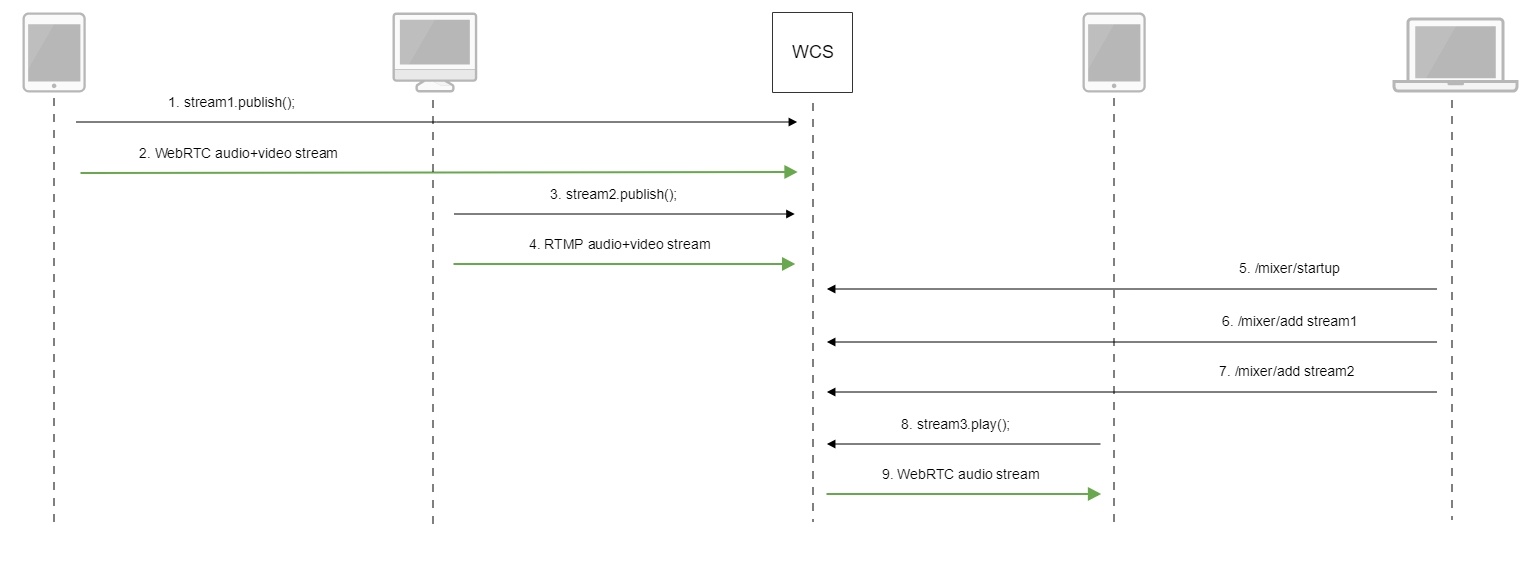Overview
WCS allows mixing streams of active broadcasts. The output stream of the mixer can be recorded, played or republished using any of technologies supported by WCS.
Mixing is controlled using settings and REST API.
Stream transcoding is applied while mixing streams. The recommended server configuration is 2 CPU cores per 1 mixer.
Supported protocols of input streams
- WebRTC
- RTMP
- RTSP
Output stream control capabilities
The mixer allows custom placing of video streams in the output frame. The stream with a certain name (by default desktop) is seen as screensharing and hence is placed in the center of the frame:
Automatically create a mixer when publishing the stream
If the name of the published RTMP stream has the '#' symbol, the server treats everything after that symbols as the name of the mixer that will be created when the stream is published. For instance, for the user1#room1 stream, the room1 mixer is created, and the stream is added to this mixer then. The stream name can also include the screen sharing keyword, for example, user1#room1#desktop
Operation flowchart
- The browser connects to the server via the Websocket protocol and sends the publish command.
- The browser sends the WebRTC stream1 to the server.
- Flash Player establishes a connection via RTMP and sends the publish command.
- Flash Player sends the RTMP stream2 to the server.
- The REST client creates a mixer with the output stream3 using the query: /mixer/startup
- The REST client adds stream1 to the mixer
- The REST client adds stream2 to the mixer
- The second browser establishes a connection via Websocket and sends the play command.
- The second browser receives the WebRTC audio stream stream3 and plays that stream on the page.
REST queries
A REST-query must be an HTTP/HTTPS POST query in the following form:
- HTTP: http://streaming.flashphoner.com:8081/rest-api/mixer/startup
- HTTPS: https://streaming.flashphoner.com:8444/rest-api/mixer/startup
Here:
- streaming.flashphoner.com - is the address of the WCS server
- 8081 - the standard REST / HTTP port of the WCS server
- 8444 - the standard HTTPS port
- rest-api - the required prefix
- mixer/startup - the REST-method used
REST-methods and response statuses
REST-method | Example of REST query | Example of response | Response statuses | Description |
|---|---|---|---|---|
/mixer/startup | {
"uri": "mixer://mixer1",
"localStreamName": "stream3",
"hasVideo": "true",
"hasAudio": "true",
"watermark": "watermark.png",
"background": "background.png",
"mixerLayoutClass": "com.flashphoner.mixerlayout.TestLayout"
}
| 200 - OK 400 - Bad request 409 - Conflict 500 - Internal error | Creates a mixer the provided stream is published for | |
/mixer/add | {
"uri": "mixer://mixer1",
"remoteStreamName": "stream1",
"hasVideo": "true",
"hasAudio": "true"
}
| 200 - OK 404 - Mixer not found 404 - Stream not found 500 - Internal error | Add the RTMP stream to the mixer | |
/mixer/remove | {
"uri": "mixer://mixer1",
"remoteStreamName": "stream1"
}
| 200 - OK 404 - Mixer not found 404 - Stream not found 500 - Internal error | Remove the RTMP stream from the mixer | |
/mixer/find_all | {
"localMediaSessionId": "ce92b134-2468-4460-8d06-1ea3c5aabace",
"remoteMediaSessionId": null,
"localStreamName": "mixer1",
"remoteStreamName": null,
"uri": "mixer://mixer1",
"status": "PROCESSED_LOCAL",
"mediaSessions": [
"95bf2be8-f459-4f62-9a7f-c588f33e0ad3",
"693781de-cada-4589-abe1-c3ee55c66901"
],
}
| 200 - OK 404 - Not found 500 - Internal error | Find all mixers | |
/mixer/terminate | {
"uri": "mixer://mixer1"
}
| 200 - OK 404 - Not found 500 - Internal error | Terminate operation of the mixer | |
/stream/startRecording | {
"mediaSessionId": "23d07fa1-3c74-4d6f-a0de-9b4bf83ce665"
}
| 200 - OK 404 - Not found 500 - Internal error | Start recording of the stream in the given media session | |
/stream/stopRecording | {
"mediaSessionId": "23d07fa1-3c74-4d6f-a0de-9b4bf83ce665"
}
| 200 - OK 404 - Not found 500 - Internal error | Stop recording the stream in the given media session | |
/mixer/setAudioVideo | {
"uri": "mixer://m1",
"streams": "^stream.*",
"audioLevel": 0,
"videoMuted": true
}
| 200 - OK 400 - Bad request 404 - Not found 500 - Internal error | Mute/unmute video or change audio level for mexer incoming stream | |
| /mixer/set_body_watermark | {
"uri":"mixer://m1",
"watermark":"/opt/media/logo.png",
"x":10,
"y":10,
"marginTop":5,
"marginLeft":5,
"marginBottom":5,
"marginRight":5
}
| 200 - OK 400 - Bad request 404 - Not found | Add watermark to mixer output stream picture | |
| /mixer/set_stream_watermark | {
"uri":"mixer://m1",
"watermark":"/opt/media/logo.png",
"mediaSessionId": "030bb470-185c-11ed-9fad-918e05233ae9",
"x":10,
"y":10,
"marginTop":5,
"marginLeft":5,
"marginBottom":5,
"marginRight":5
}
| 200 - OK 400 - Bad request 404 - Not found | Add watermark to one of the mixer input streams pictures in the mixer output stream |
Parameters
Parameter name | Description | Example |
|---|---|---|
uri | Unique identifier of the mixer | |
localStreamName | Name of the output stream of the mixer | stream3 |
| hasVideo | Mix video | true |
| hasAudio | Mix audio | true |
remoteStreamName | Name of the stream added to the mixer | stream1 |
mediaSessionId | Media session identifier | ce92b134-2468-4460-8d06-1ea3c5aabace |
status | Stream status | PROCESSED_LOCAL |
| background | Mixer background | background.png |
| watermark | Mixer watermark | watermark.png |
| mixerLayoutClass | Mixer layout | com.flashphoner.mixerlayout.TestLayout |
| streams | Streams list or regular expression for search | ^stream.* ["stream1", "stream2"] |
| audioLevel | Incoming stream audio level | 0 |
| videoMuted | Mute video | true |
Mixer configuration while creating the instance using REST API
Since build 5.2.872 it is possible to pass most of mixer parameters corresponding to flashphoner.properties mixer settings while creating the mixer using /mixer/startup REST query. In this case, parameters will be applied to the created mixer instance only. For example, the following query
{
"uri": "mixer://mixer1",
"localStreamName": "stream3",
"mixerVideoWidth": 640,
"mixerVideoHeight": 360,
"mixerVideoFps": 24,
"mixerVideoBitrateKbps": 500
}
will create the mixer with output stream resolution 640x360, fps 24 and bitrate 500 kbps, no matter what settings are set in flashphoner.properties file
The mixer parameters fukll list can be retrieved using /mixer/find_all REST query, for example
Sending the REST query to the WCS server
To send the REST query to the WCS server use a REST-client.
Known limits
Mixer output stream name must be defined while creating mixer by REST API (localStreamName parameter). Otherwise, server returns 400 Bad request with message "No localStreamName given".
Configuration
Mixing can be configured using the following parameters in the flashphoner.properties settings file
Parameter | Default value | Description |
|---|---|---|
mixer_video_desktop_layout_inline_padding | 10 | Distance (padding) between windows of video streams in the lower line (below the screen sharing window) |
mixer_video_desktop_layout_padding | 30 | Distance (padding) between the screen sharing window and the lower line (the rest streams) |
mixer_video_enabled | true | Enables (by default) or disables video mixing |
mixer_video_grid_layout_middle_padding | 10 | Distance between windows of video streams in one line (without screen sharing window) |
mixer_video_grid_layout_padding | 30 | Distance between lines of windows (without screen sharing window) |
mixer_video_height | 720 | The image height of the mixer output stream, should have an even value. An uneven value will be auto decremented by one: e.g., if set to 481, mixer height will be 480. |
mixer_video_layout_desktop_key_word | desktop | Keyword for the screen sharing stream |
mixer_video_width | 1280 | The image width of the mixer output stream, should have an even value. An uneven value will be auto decremented by one: e.g., if set to 641, mixer width will be 640. |
record_mixer_streams | false | Turns on or off (default) recording of all mixer output streams |
Automatic mixer creation configuration
Automatic creation of mixers for streams with the '#' symbol in their name requires the application that handles input streams to register the handler: 'com.flashphoner.server.client.handler.wcs4.FlashRoomRecordingStreamingHandler'. Registering the handler can be done using the command line interface. For instance, for the flashStreamingApp application used to publish incoming RTMP streams this can be done with the following command:
update app -m com.flashphoner.server.client.handler.wcs4.FlashRoomRecordingStreamingHandler -c com.flashphoner.server.client.handler.wcs4.FlashStreamingCallbackHandler flashStreamingApp
You can read more about managing applications using the command line of the WCS server here.
Audio and video mixing configuration
By default, both video and audio streams are mixed. If audio only mixing is necessary, it should be set on mixer creation
{
"uri": "mixer://mixer1",
"localStreamName": "stream3",
"hasVideo": "false"
}
To switch off video mixing for all streams, this parameter should be set in flashphoner.properties file
mixer_video_enabled=false
In this case video mixing can be switched on for certain mixer on its creation.
Since build 5.2.689 audio mixing can be enabled o disabled on mixer creation
{
"uri": "mixer://mixer1",
"localStreamName": "stream3",
"hasAudio": "false"
}
or in server settings for all the streams
mixer_audio_enabled=false
Publishing a stream without audio or video track to AV mixer
When a stream with audio or video track only is published to AV mixer, it is necessary to disable RTP activity control with the following parameters
rtp_activity_audio=false rtp_activity_video=false
Mixer output stream bufferization
In some cases, mixer output stream bufferization is needed. This feature is enabled with the following parameter in flashphoner.properties file
mixer_out_buffer_enabled=true
The buffer size is defined in milliseconds with parameter
mixer_out_buffer_start_size=400
In this case, the buffer size is 400 ms.
Stream data fetching from buffer and sending period is defined in milliseconds with parameter
mixer_out_buffer_polling_time=20
In this case, the period is 20 ms.
Changing bitrate of mixer output stream
When OpenH264 codec is used for transcoding, it is possible to change bitrate of mixer output stream with the following parameter in flashphoner.properties file
mixer_video_bitrate_kbps=2000
By default, mixer output stream bitrate is set to 2 Mbps. If a channel bandwidth between server and viewer is not enough, bitrate can be reduced, for example
encoder_priority=OPENH264 mixer_video_bitrate_kbps=1500
If picture quality with default bitrate is low, or distortion occurs, it is recommended to rise mixer output stream bitrate to 3-5 Mbps
encoder_priority=OPENH264 mixer_video_bitrate_kbps=5000
Mixer output stream video codec management
Since build 5.2.1075 it is possible to set mixer output stream video codec. H264 is used by default
video_mixer_output_codec=h264
VP8 codec can be set with the following parameter
video_mixer_output_codec=vp8
Note that keyframes in this case will be sent less frequently comparing to H264 stream because VP8 key frame size is significally bigger. This can lead to a slight delay playing the first frame in browser comparing to H264 stream with the same parameters.
Mixer output stream sound management
By default, mixer output stream sound is encoded to Opus with sample rate 48 kHz. These settings may be changed using the parameters in flashphoner.properties file. For example, to use mixer output stream in SIP call the following value can be set:
audio_mixer_output_codec=pcma audio_mixer_output_sample_rate=8000
In this case, sound will be encoded to PCMA (alaw) with sample rate 8 kHz.
Using custom lossless videoprocessor for incoming streams handling
To handle mixer incoming streams, if additional bufferizing or audio and video tracks synchronizing is required for example, the custom lossless videoprocessor may be used. This feature is enabled with the following parameter in flashphoner.properties file
mixer_lossless_video_processor_enabled=true
The maximum size of mixer buffer in milliseconds is set with this parameter
mixer_lossless_video_processor_max_mixer_buffer_size_ms=200
By default, maximum mixer buffer size is 200 ms. After filling this buffer, the custom lossless videoprocessor uses its own buffer and waits for mixer buffer freeing. The period of mixer buffer checking is set in milliseconds with this parameter
mixer_lossless_video_processor_wait_time_ms=20
By default, the mixer buffer checking period is 20 ms.
Note that using the custom lossless videoprocessor may degrade real-time performance.
When custom lossless videoprocessor is used, it is necessary to stop mixer with REST query /mixer/terminate to free all consumed resources. Mixer can be stopped also by stopping all incoming streams, in this case mixer will stop when following timeout in milliseconds expires
mixer_idle_timeout=60000
By default, mixer will stop after 60 seconds if there are no active incoming streams.
Mixer output stream layout management
By default, three mixer output stream layouts are implemented:
Grid layout
This layout can be enabled with the following parameter in flashphoner.properties file
mixer_layout_class=com.flashphoner.media.mixer.video.presentation.GridLayout
Zero padding grid layout
This layout can be enabled with the following parameter
mixer_layout_class=com.flashphoner.media.mixer.video.presentation.CenterNoPaddingGridLayout
and works for input streams of equal resolution with the same aspect ratio only.
Crop around center zero padding grid layout
Since build 5.2.842, it is possible to crop participant's video around its center. That can be useful in case of video conference, when participant's face is located in the centeral part.
This layout can be enabled with the following parameter
mixer_layout_class=com.flashphoner.media.mixer.video.presentation.CropNoPaddingGridLayout
Desktop (screen sharing) layout
This layout is enabled if one of mixer input streams has a name containing keyword defined in the following parameter
mixer_video_layout_desktop_key_word=desktop
By default, a stream should have desktop in its name to use it as screen sharing stream, for example user1_desktop
Since build 5.2.710 it is possible to change screen sharing picture placement with the following parameter:
mixer_desktop_align=TOP
By default, screen sharing picture is placed above the other pictures
The following placements are supported:
| Placement | Description |
|---|---|
| TOP | Screen above |
| LEFT | Screen on left side |
| RIGHT | Sreen on right side |
| BOTTOM | Screen below |
| CENTER | Screen in center surronded by other pictures |
For example, the following parameter
mixer_desktop_align=RIGHT
places the screen picture on the right side of mixer output stream picture
If a number of screen sharing streams are published to the same mixer, the first published stream take the main place. If the stream stops after that, the main place will be taken by the following screen share stream in alphabetical order.
Picture in picture
This layout is added since build 5.2.852. In this case a stream that has a name with the keyword defined in the following parameter
mixer_video_layout_desktop_key_word=desktop
for example user1_desktop , will be background for other streams in mixer. This layout can be enabled with the following parameter
mixer_video_desktop_fullscreen=true
Custom mixer layout implementation
For more fine tuning of mixer layout, custom Java class should be developed to implement IVideoMixerLayout interface, for example
To support caption text location above or below stream picture, a special Box class should be used to calculate pictures placement since build 5.2.878, for example
Main Box class methods:
Possible positions to place Box object:
Then the class should be complied into byte code. To do this, create folder tree accordind to TestLayout class package name
mkdir -p com/flashphoner/mixerlayout
and execute the command
javac -cp /usr/local/FlashphonerWebCallServer/lib/wcs-core.jar ./com/flashphoner/mixerlayout/TestLayout.java
Now, pack the code compiled to jar file
jar -cf testlayout.jar ./com/flashphoner/mixerlayout/TestLayout.class
and copy this file to WCS libraries folder
cp testlayout.jar /usr/local/FlashphonerWebCallServer/lib
To use custom mixer layout class, set it to the following parameter in flashphoner.properties file
mixer_layout_class=com.flashphoner.mixerlayout.TestLayout
and restart WCS.
With this custom layout, mixer output stream for three input streams will look like:
Cropping pictures in custom layout
To crop a picture around a central point like CropNoPaddingGridLayout, use Box.fillParentNoScale() instead of Box.fillParent() method. The following example places two pictures by name with cropping around center:
Mixer layout management while creating mixer
Since build 5.2.693 mixer layout can be defined when creating mixer with REST API, for example
{
"uri": "mixer://mixer1",
"localStreamName": "mixer1",
"mixerLayoutClass": "com.flashphoner.mixerlayout.TestLayout"
}
Then, layout can be defib=ned for every mixer separately
Mixer output stream encoding profile management
Some browsers do not support playback for H264 streams encoded by certain profiles. To solve it, the following parameter is added since build 5.2.414 to set mixer output stream encoding profile
mixer_video_profile_level=42c02a
By default, constrainted baseline level 4.2 profile is set.
Mixer background management and watermarking
Since build 5.2.693 mixer backgroung can be defined and watermark can be added when creating mixer with REST API, for example
{
"uri": "mixer://mixer1",
"localStreamName": "mixer1",
"watermark": "watermark.png",
"background": "background.png"
}
By default, files should be placed to /usr/local/FlashphonerWebCallServer/conf folder. Full path to the files can also be set, for example
{
"uri": "mixer://mixer1",
"localStreamName": "mixer1",
"watermark": "/opt/media/watermark.png",
"background": "/opt/media/background.png"
}
Adding and changing stream watermark dynamically
Since build 5.2.1349 in is possible to dynamically add or change stream watermark without stopping the mixer. A watermark can be added, changed or moved to another picture location according to coordinates defined using REST API queries:
/mixer/set_body_watermark- to the whole mixer output stream picture
{
"uri":"mixer://m1",
"watermark":"/opt/media/logo.png",
"x":0,
"y":0,
"marginTop":0,
"marginLeft":0,
"marginBottom":0,
"marginRight":0
}
/mixer/set_stream_watermark- to a certain input stream picture
{
"uri":"mixer://m1",
"watermark":"/opt/media/logo.png",
"mediaSessionId": "030bb470-185c-11ed-9fad-918e05233ae9",
"x":0,
"y":0,
"marginTop":0,
"marginLeft":0,
"marginBottom":0,
"marginRight":0
}
Where
- watermark - watermark file name
- x, y - top left watermark corner coordinates on the stream picture
- marginTop, marginLeft, marginBottom, marginRignt - watermark margins from stream picture borders
If watermark coordinates are out of stream picture bounds, the watermark will be scaled to the bounds using margins.
To move watermark to another location on the stream picture, send the query with the same file name and a new coordinates. To remove watermark from the stream picture, send the query with empty watermark field
{
"uri":"mixer://m1",
"watermark":""
}
Stereo sound in mixer output stream
By default, mixer converts stereo audio from incoming streams to mono to reduce the amiunt of processed data. This allows to minimize a possible delay while using realtime mixer in video conferencing case.
Mixer can be switched to stereo sound processing if necessary, for example, in case of online music radio. Since build 5.2.922 it is possible to set mixer audio channels count usig the following parameter
audio_mixer_output_channels=2
MCU support
Mixer MCU support for audio can be enabled with the following parameter
mixer_mcu_audio=true
In this case for three input streams stream1, stream2, stream3 the following output streams will be generated in mixer mixer1:
| Output stream name | stream1 | stream2 | stream3 | |||
|---|---|---|---|---|---|---|
| audio | video | audio | video | audio | video | |
| mixer1 | + | + | + | + | + | + |
| mixer1-stream1 | - | - | + | - | + | - |
| mixer1-stream2 | + | - | - | - | + | - |
| mixer1-stream3 | + | - | + | - | - | - |
Thus, each of the additional streams contains audio of all streams in the mixer, except for one. This allows for example to eliminate echo for conference participants.
This feature can be also enabled for video with the following parameter
mixer_mcu_video=true
In this case for three input streams stream1, stream2, stream3 the following output streams will be generated in mixer mixer1:
| Output stream name | stream1 | stream2 | stream3 | |||
|---|---|---|---|---|---|---|
| audio | video | audio | video | audio | video | |
| mixer1 | + | + | + | + | + | + |
| mixer1-stream1 | - | - | + | + | + | + |
| mixer1-stream2 | + | + | - | - | + | + |
| mixer1-stream3 | + | + | + | + | - | - |
Thus, each of the additional streams contains audio and video of all streams in the mixer, except for one. This allows to arrange a full-fledged chat room based on mixer.
In this case, if mixer recording is enabled with the parameter
record_mixer_streams=true
the main mixer output stream will be only recorded (mixer1 in the example above).
If video MCU support is enables, channel losses can affect mixer output stream quality. Custom lossless videoprocessor can be used to improve quality, that can make an additional latency.
Incoming streams audio and video management
Since build 5.2.835 it is possible to change audio level and mute video for mixer incoming streams. In this case, the original stream remains unchanged. Video track can be muted (black screen) and then unmuted. For audio track, volume level can be set in percent up to 100, or sound can be muted by setting level to 0.
Incoming streams are managed using REST API query /mixer/setAudioVideo.
For example, create a mixer and add 3 streams to it: 2 participants and 1 speaker
curl -H "Content-Type: application/json" -X POST http://localhost:8081/rest-api/mixer/startup -d '{"uri": "mixer://m1", "localStreamName":"m1"}'
curl -H "Content-Type: application/json" -X POST http://localhost:8081/rest-api/mixer/add -d '{"uri": "mixer://m1", "remoteStreamName": "stream1"}'
curl -H "Content-Type: application/json" -X POST http://localhost:8081/rest-api/mixer/add -d '{"uri": "mixer://m1", "remoteStreamName": "stream2"}'
curl -H "Content-Type: application/json" -X POST http://localhost:8081/rest-api/mixer/add -d '{"uri": "mixer://m1", "remoteStreamName": "desktop"}'
Mute all participants excluding speaker
POST /rest-api/mixer/setAudioVideo HTTP/1.1
User-Agent: curl/7.29.0
Host: localhost:8081
Accept: */*
Content-Type: application/json
Content-Length: 62
{
"uri": "mixer://m1",
"streams": "^stream.*",
"audioLevel": 0
}
REST query streams parameter may be set either as regular expression to match streams by name, or as streams list. Use regular expression syntax supported by Java, the examples can be found here.
Mute stream1 video
POST /rest-api/mixer/setAudioVideo HTTP/1.1
User-Agent: curl/7.29.0
Host: localhost:8081
Accept: */*
Content-Type: application/json
Content-Length: 65
{
"uri": "mixer://m1",
"streams": ["stream1"],
"videoMuted": true
}
Check streams state by /mixer/find_all query
POST /rest-api/mixer/find_all HTTP/1.1 User-Agent: curl/7.29.0 Host: localhost:8081 Accept: */* Content-Type: application/json | HTTP/1.1 200 OK
Access-Control-Allow-Origin: *
Access-Control-Allow-Credentials: true
Content-Type: application/json
Content-Length: 574
[
{
"localMediaSessionId": "e2fa5c8b-16f3-4917-9d5f-557dde75db07",
"localStreamName": "m1",
"uri": "mixer://m1",
"status": "PROCESSED_LOCAL",
"hasAudio": true,
"hasVideo": true,
"record": false,
"mediaSessions": [
{
"localMediaSessionId": "3dd763b0-2ae7-11eb-aa72-37b2cbcbf6b9",
"audioLevel": 0,
"videoMuted": true,
"localStreamName": "stream1"
},
{
"localMediaSessionId": "8af64760-2ae7-11eb-b086-cdf035231b9d",
"audioLevel": 100,
"videoMuted": false,
"localStreamName": "desktop"
},
{
"localMediaSessionId": "7cc4b410-2ae7-11eb-b34c-a5240fe9f151",
"audioLevel": 0,
"videoMuted": false,
"localStreamName": "stream2"
}
]
}
]
|
Incoming audio and video management while adding stream to mixer
Since build 5.2.982 it is possible to mute audio or change audio level and mute video while adding stream to mixer. To do this, the additional parameters should be set in /mixer/add REST query like in /mixer/setAudioVideo one
POST /rest-api/mixer/add HTTP/1.1
User-Agent: curl/7.29.0
Host: localhost:8081
Accept: */*
Content-Type: application/json
Content-Length: 85
{
"uri": "mixer://m1",
"remoteStreamName": "stream1",
"audioLevel": 0,
"videoMuted": false
}
Note that if a stream was added to mixer with hasVideo: false parameter
{
"uri": "mixer://m1",
"remoteStreamName": "stream1",
"hasVideo": false,
"hasAudio": true
}
then videoMuted parameter will be ignored, the stream will always be audio only in the mixer.
Quick manual on testing
1. For this test we use:
- the demo server at demo.flashphoner.com;
- the Chrome browser and the REST-client to send queries to the server;
- the Two Way Streaming web application to publish input streams of the mixer;
- the Player web application to play the output stream of the mixer.
2. Open the page of the Two Way Streaming application. Publish the stream named stream1:
3. In another tab open the page of the Two Way Streaming application. Publish the stream named desktop:
4. Open the REST client. Send the /mixer/startup query and specify the URI of the mixer mixer://mixer1 and the output stream name stream3 in its parameters:
5. Send the /mixer/add query and specify the URI of the mixer mixer://mixer1 and the input stream name stream1 in its parameters:
6. Open the Player web application, specify the name of the output stream of the mixer stream3 in the Stream field and click Start:
7. Send /mixer/add and specify the URI of the mixer mixer://mixer1 and the input stream name desktop in its parameters:
8. In the output stream of the mixer you should see the desktop stream that imitates screen sharing and the stream stream1:
Call flow
Below is the call flow when using the mixer.
1. Publishing of the WebRTC stream stream1
2. Sending the WebRTC stream to the server
3. Publishing the RTMP stream stream2
4. Sending the RTMP stream to the server
5. Sending the /mixer/startup query to create the mixer://stream3 mixer with the output stream3
http://demo.flashphoner.com:9091/rest-api/mixer/startup
{
"uri": "mixer://stream3",
"localStreamName": "stream3"
}
6. Sending the /mixer/add query to add stream1 to the mixer://stream3 mixer
http://demo.flashphoner.com:9091/rest-api/mixer/add
{
"uri": "mixer://stream3",
"localStreamName": "stream3"
"remoteStreamName": "stream1"
}
7. Sending the /mixer/add query to add stream2 to the mixer://stream3 mixer
http://demo.flashphoner.com:9091/rest-api/mixer/add
{
"uri": "mixer://stream3",
"localStreamName": "stream3"
"remoteStreamName": "stream2"
}
8. Playing the WebRTC stream stream3
9. Sending the WebRTC audio stream to the client
Mixer REST hooks
By default, all the standard REST hooks are invoked for mixer stream. The /connect REST hook is invoked while creating a mixer.
A separate server application can be created for mixer REST hooks handling if necessary. To send REST hooks to this application, the following parameter can be used since build 5.2.634
mixer_app_name=defaultApp
By default, mixer REST hooks are handled by defaultApp like another streams REST hooks.
Known issues
1. A mixer is not created is the name of the mixer contains symbols restricted for URI.
Symptoms: a mixer with the name like test_mixer does not create.
Solution: do not use disallowed symbols in the name of a mixer or a stream, especially if automatic mixer creation option is enabled. For instance, the name
user_1#my_room
cannot be used.
If streams of chat rooms are mixed, room names also cannot use restricted symbols.
2. Mixer output stream will be empty if transcoding is enabled on server on demand only.
Symptoms: video streams mixer created successfully, but black screen is played in mixer output stream.
Solution: for stream mixer to work transcoding should be enabled on server with the following parameter in flashphoner.properties file
streaming_video_decoder_fast_start=true
3. The same stream cannot be added to two or more mixers if non-realtime mixer is used
Symptoms: when the stream is added to second mixer, the first mixer output stream stops
Solution: do not use the same stream in more than one mixer
4. Encoding quality settings cannot be applied if OpenH264 is used
Symptoms: picture quality is not changing when using different mixer_video_quality values, for example
mixer_video_quality=5
does not differ from
mixer_video_quality=20
Solution: do not use OpenH264 encoder because it does not support CRF
encoder_priority=FF
5. Default watermark or background (black picture) will be used if PNG file is damaged or is not a PNG
Symptoms: black picture in output stream when watermark is added, there is a message in server log
Wrong watermark file format. Should be PNG.
output stream background is still black, there is a message in server log
Custom mixer background file wrong format. Should be PNG
Solution: use only correct PNG file to add watermark or background