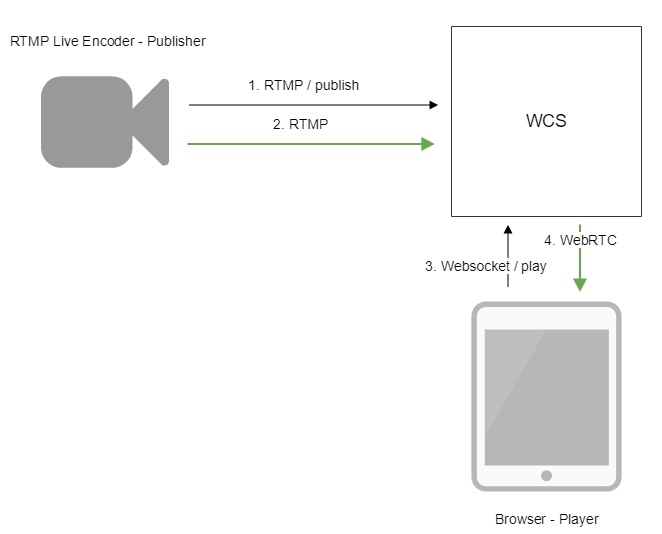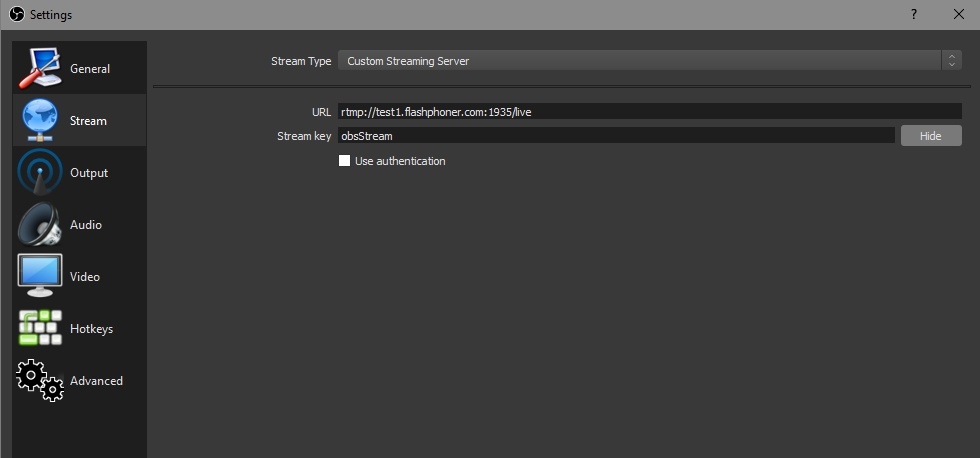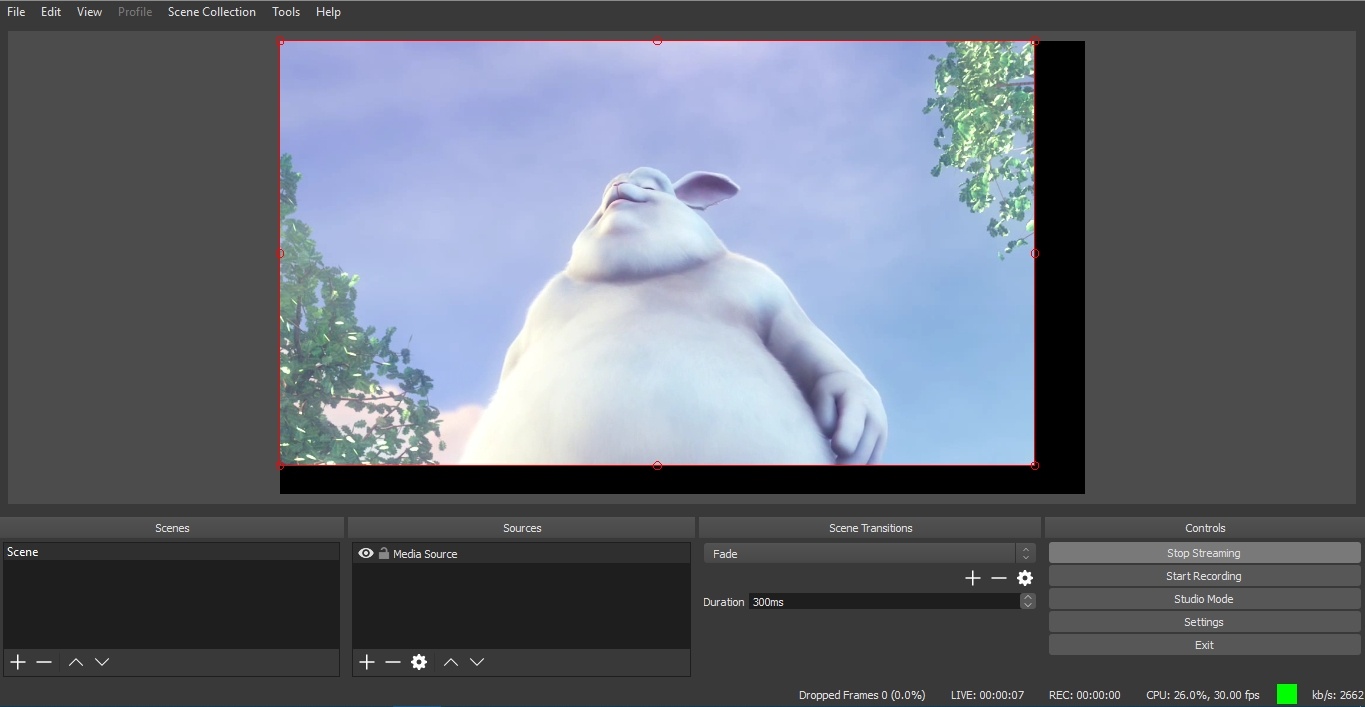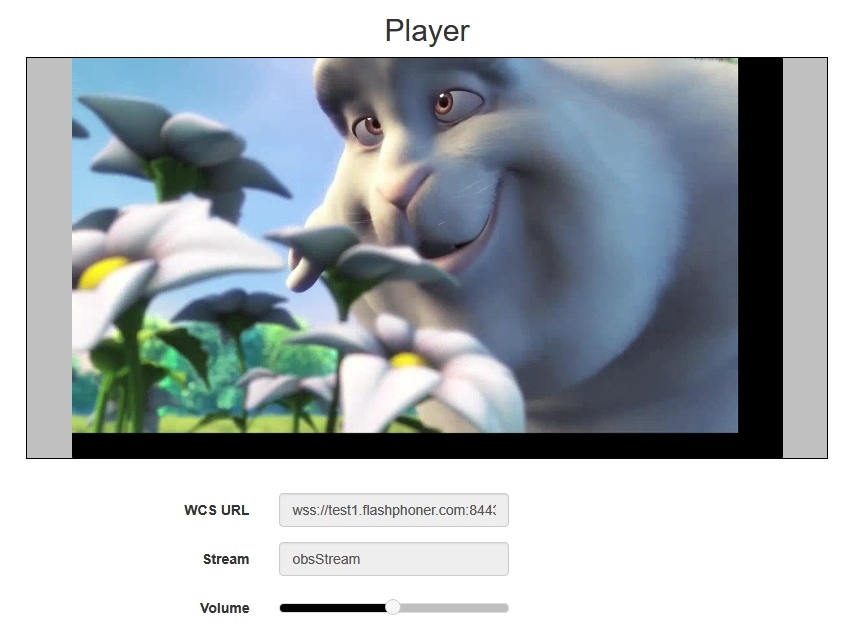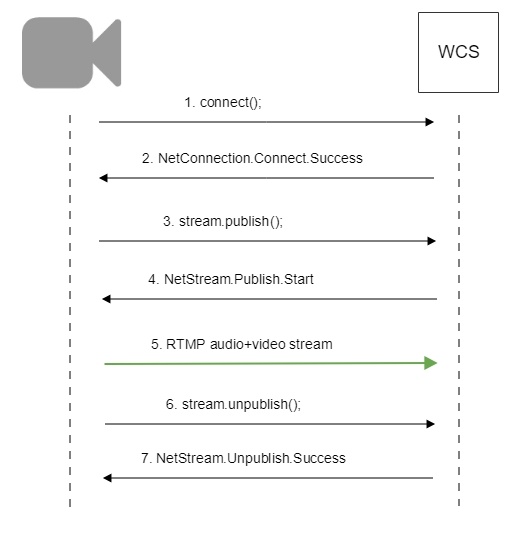To run online broadcasts you can use special hardware or software video capturing devices (Live Encoder). Such devices or programs capture a video stream and send it to the server via the RTMP protocol.
Web Call Server 5.1 can receive an RTMP video stream from such a device or software (Wirecast, ffmpeg, OBS Studio, FMLE etc.) encoded to H.264 + AAC or Sorenson Spark + Speex and broadcast this video stream to browsers and mobile devices.
Overview
Technical specifications
Receiving incoming audio- and video streams via the RTMP protocol
Broadcasting of the received video stream to browsers and platforms: any among ones supported by WCS
Uses video stream playback technologies: any among ones supported by WCS
Codec support
- Video H.264 + audio AAC
- Video Sorenson Spark + audio Speex 16 kHz
Operation flowchart
1. Live Encoder establishes a connection to the server via the RTMP protocol and sends the publish command.
2. Live Encoder sends the RTMP stream to the server.
3. The browser establishes a connection via Websocket and sends the play command.
4. The browser receives the WebRTC stream and plays that stream on the page.
1. For test we use: 2. Set up RTMP strteaming to the server address, for example rtmp://test1.flashphoner.com:1935/live/, set the stream key obsStream: 3. Start streaming in OBS Studio: 4. Open Player application. Set the stream key in 'Stream' field and press 'Start' button. The stream captured playback begins.Quick manual on testing
Call flow
Below is the call flow when an RTMP stream is broadcast from an external source (Live Encoder)to the WCS server
When RTMP stream is published or played on WCS, RTMP connection and stream parameters may be set in stream URL like this: Where WCS server passes the parameters to backend server in REST hook in This feature can be used for example to authenticate client on backend server while publishing or playing RTMP-stream on WCS server. While publishing RTMP stream to WCS server, a server application can be set that will be used to backend server interaction. It can be done with parameter in stream URL: Where By default, if application key parameter is not set, the standard application Besides, an application can be explicitly specified as stream URL part. To do this, the following parameter in flashphoner.properties file should be set Then application key must be set in stream URL as In this case, Parsing stream URL parameters
rtmp://host:1935/live?connectParam1=val1&connectParam2=val2/streamName?streamParam1=val1&streamParam2=val2
custom field, for example:Connection parameters URL:http://localhost:8081/apps/EchoApp/connect
OBJECT:
{
"nodeId" : "Qb3rAjf3lzoy6PEl1WZkUhRG1DsTykgj@192.168.1.1",
"appKey" : "flashStreamingApp",
"sessionId" : "/127.0.0.1:5643/192.168.1.1:1935",
"useWsTunnel" : false,
"useWsTunnelPacketization2" : false,
"useBase64BinaryEncoding" : false,
"keepAlive" : false,
"custom" : {
"connectParam1" : "val1",
"connectParam2" : "val2"
},
"login" : "rQq83sodiCPY0pJXCxGO"
}
Publishing parameters URL:http://localhost:8081/apps/EchoApp/publishStream
OBJECT:
{
"nodeId" : "Qb3rAjf3lzoy6PEl1WZkUhRG1DsTykgj@192.168.1.1",
"appKey" : "flashStreamingApp",
"sessionId" : "/127.0.0.1:5643/192.168.1.1:1935",
"mediaSessionId" : "627990f9-8fe5-4e92-bb2a-863cc4eb43de",
"name" : "stream1",
"published" : true,
"hasVideo" : false,
"hasAudio" : true,
"status" : "NEW",
"record" : true,
"width" : 0,
"height" : 0,
"bitrate" : 0,
"minBitrate" : 0,
"maxBitrate" : 0,
"quality" : 0,
"mediaProvider" : "Flash",
"custom" : {
"streamParam1" : "val1",
"streamParam2" : "val2"
}
}
Playback parameters URL:http://localhost:8081/apps/EchoApp/playStream
OBJECT:
{
"nodeId" : "Qb3rAjf3lzoy6PEl1WZkUhRG1DsTykgj@192.168.1.1",
"appKey" : "flashStreamingApp",
"sessionId" : "/127.0.0.1:5643/192.168.1.1:1935",
"mediaSessionId" : "stream1/127.0.0.1:5643/192.168.1.1:1935",
"name" : "stream1",
"published" : false,
"hasVideo" : true,
"hasAudio" : true,
"status" : "NEW",
"record" : false,
"width" : 0,
"height" : 0,
"bitrate" : 0,
"minBitrate" : 0,
"maxBitrate" : 0,
"quality" : 0,
"mediaProvider" : "Flash",
"custom" : {
"streamParam1" : "val1",
"streamParam2" : "val2"
}
}
Setting a server application while RTMP stream publishing
rtmp://host:1935/live?appKey=key1/streamName
flashStreamingApp will be used.rtmp_appkey_source=app
rtmp://host:1935/key1/streamName
live is also an application name, therefore when stream is published with URLrtmp://host:1935/live/streamName
live application must be defined on WCS server.
WCS server can capture RTMP stream encoded with Sorenson Spark + Speex 16kHz to FLV container. This stream can be published, for example, using ffmpeg as follows: 1. To handle such stream including stream recording, the stream will be transcoded to H.264 + AAC. 2. Payload types 127 for video and 97 for audio should be set in SDP when publishing such stream, for exampleSorenson Spark + Speex 16 kHz stream publishing
ffmpeg -re -i BigBuckBunny.flv -preset ultrafast -ar 16000 -ac 1 -acodec speex -vcodec flv -strict -2 -f flv rtmp://test1.flashphoner.com:1935/live/test
Known limits
v=0
o=- 1988962254 1988962254 IN IP4 0.0.0.0
c=IN IP4 0.0.0.0
t=0 0
a=sdplang:en
m=video 0 RTP/AVP 127
a=rtpmap:127 FLV/90000
a=sendonly
m=audio 0 RTP/AVP 97 8 0
a=rtpmap:97 SPEEX/16000
a=rtpmap:8 PCMA/8000
a=rtpmap:0 PCMU/8000
a=sendonly
Using RTMP connection timeouts
In some cases, if RTMP encoder does not support Keep Alive packets sending, or Keep Alives are disabled due to another reason with the following parameter
keep_alive.algorithm=NONE
it is necessary to control RTMP connection and close it when no data was transmitted for a long time. To do this, use the following parameters.
Read timeout
Read timeout is set with the following settings in flashphoner.properties file:
rtmp.server_read_socket_timeout=120
In this case RTMP connection will be closed if no data was received in last 120 seconds.
Write timeout
Write timeout is set with the following setting
rtmp.server_write_socket_timeout=120
In this case RTMP connection will be closed if no data was sent in last 120 seconds.
Read and write timeout
Read and write timeout is set with the following setting
rtmp.server_socket_timeout=120
In this case RTMP connection will be closed if no data was received and sent in last 120 seconds.
RTMP stream picture rotation
When publishing RTMP stream to WCS, stream picture can be rotated using RTMP metadata. It may be useful for picture handling from mobile publishers.
To turn a picture to a certain angle RTMP metadata containing ‘orientation’ field should be sent. The following orientations are supported:
Orientation value | Rotation angle, degrees |
0 | 0 |
1 | 90 |
2 | 180 |
3 | 270 |
A picture is rotated clockwise.
Set up
To enable stream rotation, set the following parameter in flashphoner.properties file:
video_filter_enable_rotate=true
Note that stream rotation works for transcoded streams only.
Testing
1. For test we use:
- WCS server with picture rotation enabled
- Flash Streaming application to publish and rotate the stream
- Player application to play the stream
2. Open Flash Streaming application. Set stream name test and desired stream publishing parameters:
3. Click Login then Start. Stream publishing begins
4. Open Player application in anoter tab or browser, play the stream named test
5. In Flash Streaming application click 180 button in Rotate camera section. The stream rotated to 180 degrees clockwise will be displayed in Player application
To developer
Stream orientation metadata sending is implemented in Flash Streaming application as follows:
private function rotate(degree:Number):void {
var metaDataObj:Object = new Object();
switch(degree) {
case 0:
Logger.info("rotate camera to 0");
metaDataObj.orientation = 0;
break;
case 90:
Logger.info("rotate camera to 90");
metaDataObj.orientation = 1;
break;
case 180:
Logger.info("rotate camera to 180");
metaDataObj.orientation = 2;
break;
case 270:
Logger.info("rotate camera to 270");
metaDataObj.orientation = 3;
break;
default:
metaDataObj.orientation = 0;
break;
}
sendMetaData(metaDataObj);
}
private function sendMetaData(data:Object):void{
if (publishStream != null) {
publishStream.send("@setDataFrame", "onMetaData", data);
}
}
Note that orientation value should be sent but not angle itself.
How to rotate stream published from ffmpeg
ffmpeg RTMP encoder allows to send orientation metadata to WCS server using command line switches:
ffmpeg -i input.mp4 -metadata:s:v rotate=90 -vcodec copy -acodec copy -strict -2 -f flv rtmp://test1.flashphoner.com:1935/live/stream_ffmpeg
Note that ffmpeg sends orientattion value but not angle itself.
Known issues
1. A stream containing B-frames does not play or plays with artifacts (latencies, lags) Symptoms: Solution: change the encoder settings so, that B-frames were not used (lower encoding profile, specify in the command line etc). 2. AAC frames of type 0 are not supported by decoder and will be ignored while stream pulled playback In this case, warnings will be displayed in the client log: Solution: use Fraunhofer AAC codec with the following parameter in flashphoner.properties file 3. When publishing and then playing and recording H264 + AAC stream video may be out of sync with sound, or no sound at all. Symptoms: when playing H264 + AAC stream published on server, and when recordingsuch stream, sound is out of sync with video or absent Solution: a) set the following parameter in flashphoner.properties file This parameter also turns off AAC frames dropping. b) use Fraunhofer AAC codec 4. Sound may be distorted or absent when resampled to 11025 Hz Symptoms: when H264 + AAC stream published on WCS server is played with AAC sample rate 11025 Hz, sound is distorted or absent Solution: do not use 11025 Hz sample rate, or escape AAC sound resampling to this rate, for example, do not set this sample rate in SDP settings.09:32:31,238 WARN 4BitstreamNormalizer - RTMP-pool-10-thread-5 It is B-frame!
10:13:06,815 WARN AAC - AudioProcessor-c6c22de8-a129-43b2-bf67-1f433a814ba9 Dropping AAC frame that starts with 0, 119056e500
use_fdk_aac=true
disable_drop_aac_frame=true
use_fdk_aac=true
4. Some RTMP functions does not supported and will be ignored:
- FCSubscribe
- FCPublish
- FCUnpublish
- onStatus
- onUpstreamBase
- releaseStream
5. Some RTMP-encoders does not support KeepAlive.
Symptoms: disconnection occurs often while stream publishing with RTMP-encoder.
Solution: switch KeepAlive off for RTMP on the server using the following parameter in flashphoner.properties file
keep_alive.enabled=websocket,rtmfp
7. When stream published with RTMP encoder is played as HLS, freezes may occur if GOP is not multiple of FPS of file published
Symptoms: freezes occur when RTMP stream is played as HLS
Solution: in RTMP encoder settings, assign GOP to value equal or multiple of FPS of file published. For example, when publishing file with FPS 25 set GOP to 50.