Stopping the video stream on the server side¶
Overview¶
Any stream published or captured by WCS can be stopped on the server side.
To stop publishing or playing the stream on the side of the WCS server, use one of the following:
- Return HTTP
403 FORBIDDENstate in response to a keep-alive query for the stream - Make a REST-query to the WCS server
Keep-Alive of a video stream¶
Keep-alive messages can be used to terminate streams by the initiative of the WCS server.
To do this, the backend server where REST Hooks are configured should return the HTTP 403 FORBIDDEN state in response to a keep-alive request for the stream.
This way you can stop publishing or playing the stream, or both. To distinguish published and played streams, the script of the backend server should handle the published parameter of the StreamKeepAliveEvent method.
REST hook configuration¶
Configure the web server to use REST Hooks. The server must handle keep-alive requests from the WCS server using, for example, a PHP script and define restClientConfig for the StreamKeepAliveEvent method.
"StreamKeepAliveEvent" : {
"clientExclude" : "",
"restExclude" : "sdp",
"restOnError" : "FAIL",
"restPolicy" : "NOTIFY",
"restOverwrite" : ""
}
Server side¶
To enable sending keep-alive messages for streams you need:
-
Enable the keep-alive setting in flashphoner.properties
-
Define the keep-alive interval and the application that will receive responses to keep-alive REST-queries
You can use an application other than the
defaultApp. Use Command Line Interface and theshow appscommand to see the list of applications and their keys. -
Add the
StreamKeepAliveEventREST method to this application using the following command
-
Add REST hook endpoint to the application from the command line
Here:
my-web-server.comis the address of the backend server,MyAPI- is the REST hook enpoint path.
REST queries to stop the stream¶
To stop a stream, use the /stream/terminate REST query.
A REST-query must be an HTTP/HTTPS POST query in the following form:
- HTTP:
http://streaming.flashphoner.com:8081/rest-api/stream/terminate - HTTPS:
https://streaming.flashphoner.com:8444/rest-api/stream/terminate
Here:
streaming.flashphoner.com- is the address of the WCS server8081- is the standard REST / HTTP port of the WCS server8444- is the standard HTTPS portrest-api- is the required part of the URL/stream/terminate- is the REST method used
REST methods and response statuses¶
| REST-method | Request body | Response status |
|---|---|---|
| `/stream/terminate` | 200 Stream will be terminated 404 Stream not found |
Parameters¶
| Parameter | Description | Example |
|---|---|---|
| mediaSessionId | Media session identifier | `41c3f621-a847-4639` |
| name | Stream name | `streamName` |
| published | If true, the stream is published; if false, the stream is played | `true` |
| status | Current status of the stream | `PUBLISHING` |
Stream filtering by parameters¶
A /stream/terminate query parameters are considered as filters, all the steams that conforms to those fliters will be stopped. For example, we can stop all subscribers for all the streams published
or all subsribers for certain stream
Streams published can be stopped by status
Also all streams in certain mediasessions can be stopped
or in one mediasession
Sending the REST query to the WCS server¶
To send a REST query to the WCS server, you need a REST client, such as Advanced REST Console extension for the Chrome browser.
Resuming the stream¶
After a stream was stopped from the server side, publishing or playing of the stream can be resumed. This will be a new media stream.
For example, if a WebRTC stream is published using the client2/examples/min/streaming.html client and played using the client2/examples/demo/streaming/player/player.html client:
-
The stream is published
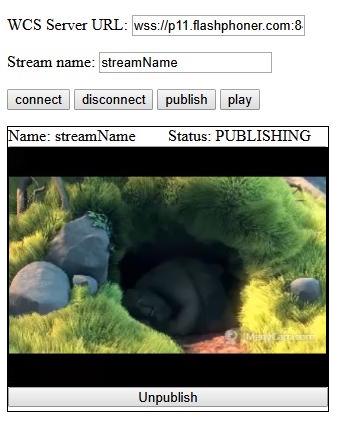
-
The stream is playing
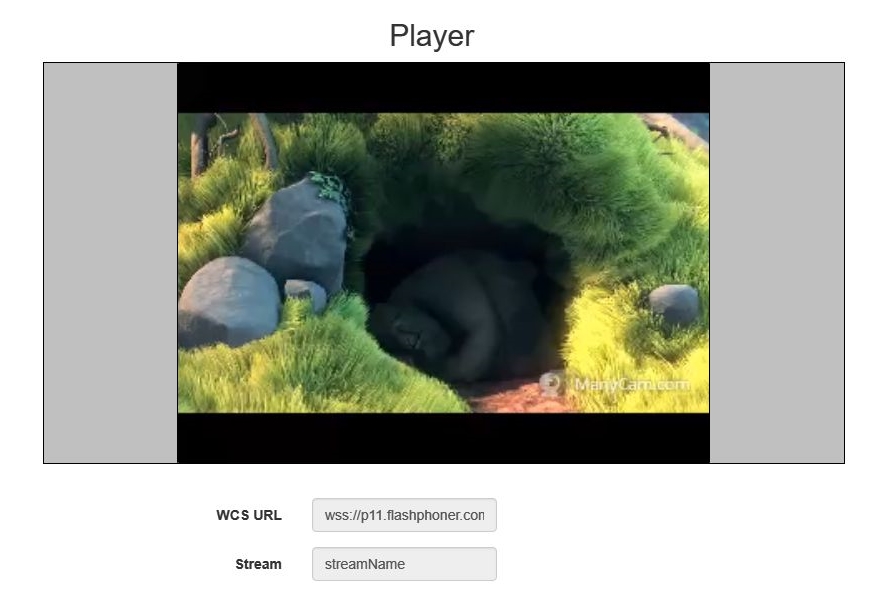
-
Stream playback is stopped by the initiative of the WCS server
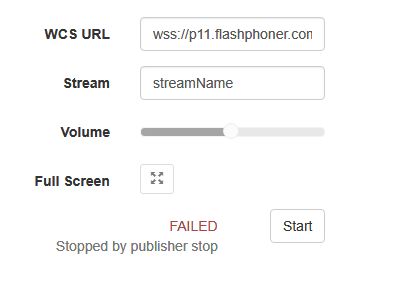
Publishing of the stream will resume after the publish button is clicked.
Playing of the stream will resume after the Start button is clicked.
Known issues¶
1. Can't find mediasession messages in client log file¶
Symptoms
If an RTMFP stream is stopped on the server side and if that stream was published using the client2/examples/demo/streaming/flash_client/chat.html client, publishing of the stream stops, but stream session is not terminated. In the client log file the following messages may occur: Can't find mediasession
Solution
Terminate the session after stopping the stream