Using OBS Studio¶
Overview¶
OBS Studio is a free and open source software for video recording and live streaming.
Quick manual on testing¶
-
For test we use:
- WCS server
- OBS Studio
- Player web application in Chrome browser to stream playback
-
Set up RTMP strteaming to the server address, for example
rtmp://test1.flashphoner.com:1935/live/, set the stream keyobsStream:
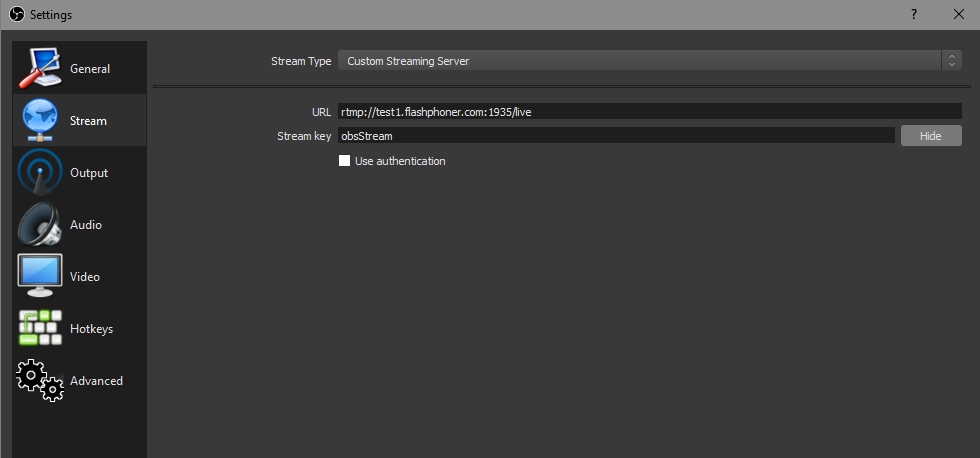
-
Start streaming in OBS Studio:
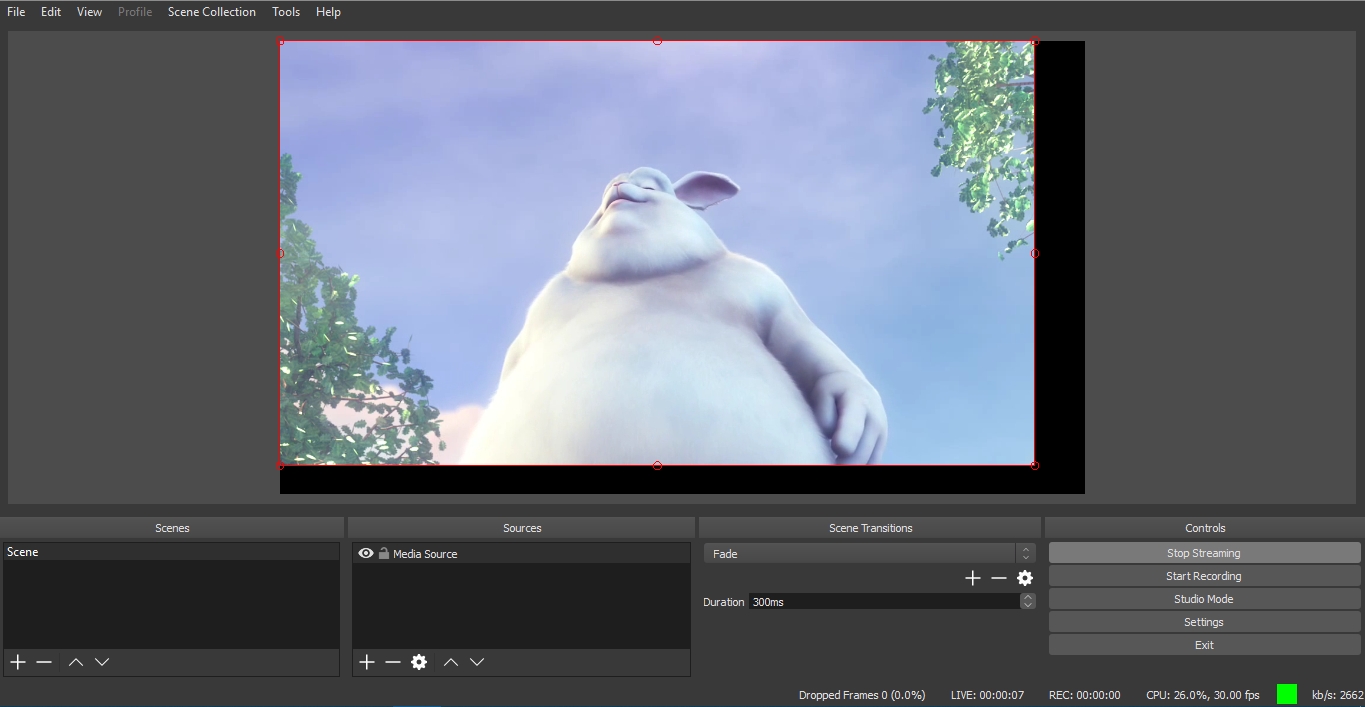
-
Open Player application. Set the stream key in
Streamfield and clickStartbutton. The stream captured playback begins:

Known issues¶
1. OBS Studio does no support Keep Alive¶
Symptoms
Disconnection occurs often while stream publishing with OBS
Solution
Switch Keep Alive off for RTMP on the server using the following parameter in flashphoner.properties file
Since build 5.2.643 Keep Alive is turned off by default for RTMP publishers.
2. RTMP stream from OBS may freeze when playing in Safari browser¶
If RTMP stream is published from OBS using Nvidia GPU encoding, this stream may freeze when it is playing in Safari browser as WebRTC, or Safari browser may hang
Symptoms
Stream playback freezes of browser hangs while playing RTMP stream as WebRTC in Safari browser
Solution
In OBS settings switch recording format from flv (by default) to mp4
3. If RTMP stream is published from OBS using QuickSync GPU encoding, P-frames contain SPS or PPS and considered to be keyframes¶
Symptoms
Error messages in client log like
11:29:56,151 ERROR H264AccessUnit - RTMP-pool-12-thread-23 Failed to get config, H264 can't generate AVC Config without sps/pps
11:29:56,151 ERROR H264AccessUnit - RTMP-pool-12-thread-23 Can't generate extradata, H264 can't generate extra data without sps/pps
11:29:56,151 INFO BitstreamNormalizer - RTMP-pool-12-thread-23 Add config in key frame
11:29:56,151 WARN BitstreamNormalizer - RTMP-pool-12-thread-23 Timing problem: Last received frame time 30758940; syncTime - 341766.
Current frame time - 30758940; syncTime - 341766; frame type - videoFrameKey
Stream FPS is detected twice as much FPS defined in settings (for example, VIDEO_FPS: 60 while setting is 30)
Solution
a) since build 5.2.627 set the following parameter
b) for previous builds, disable QuickSync in OBS
4. RTMP connection is restored slowly on an unstable channel¶
Symptoms
When RTMP connection is closed by OBS due to a channel bad quality between OBS and server, the connection is not restored or is restored more than minute after the channel quality becomes good again