In a browser via WebRTC¶
Overview¶
Supported platforms and browsers¶
| Chrome | Firefox | Safari | Edge | |
|---|---|---|---|---|
| Windows | ✅ | ✅ | ❌ | ✅ |
| Mac OS | ✅ | ✅ | ✅ | ✅ |
| Android | ✅ | ✅ | ❌ | ✅ |
| iOS | ✅ | ✅ | ✅ | ✅ |
Supported codecs¶
- Video: H.264, VP8
- Audio: Opus, PCMA, PCMU, G722, G729
Operation flowchart¶
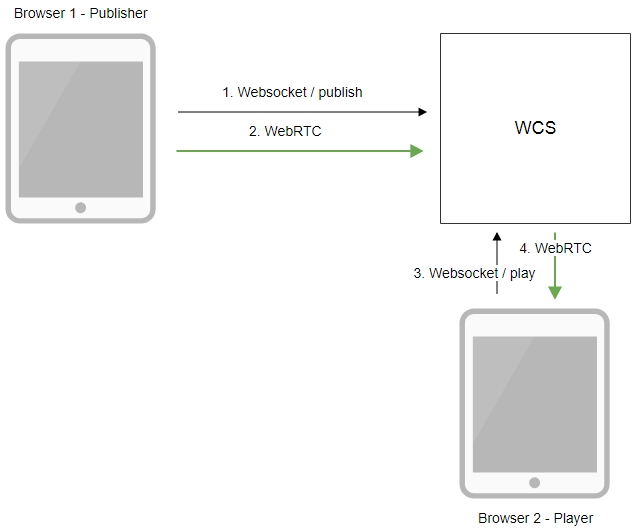
- The browser connects to the server via the Websocket protocol and sends the
publishStreamcommand. - The browser captures the microphone and the camera and sends the WebRTC stream to the server.
- The second browser establishes a connection also via Websocket and sends the
playStreamcommand. - The second browser receives the WebRTC stream and plays this stream on the page.
Quick manual on testing¶
-
For this test we use the demo server at
demo.flashphoner.comand the Two Way Streaming web applicationhttps://demo.flashphoner.com/client2/examples/demo/streaming/two_way_streaming/two_way_streaming.html -
Establish a connection to the server using the
Connectbutton
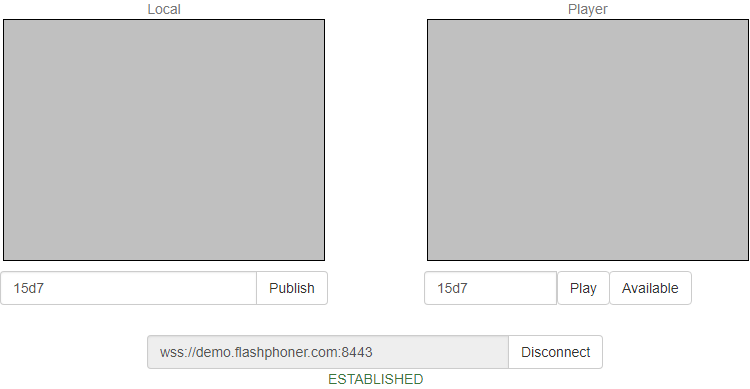
-
Click
Publish. The browser captures the camera and sends the stream to the server
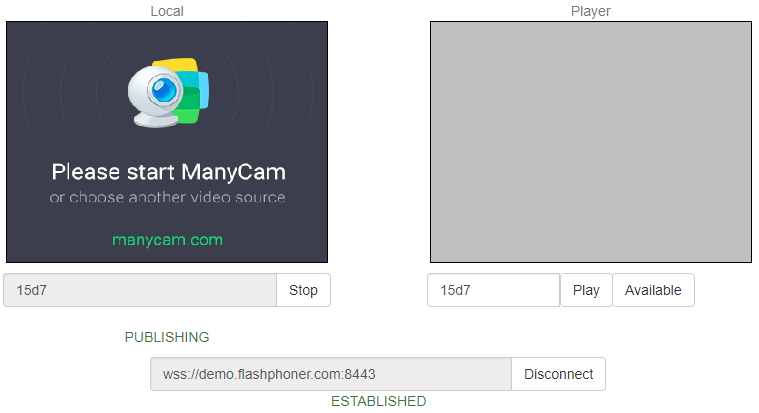
-
Open Two Way Streaming in a separate window, click
Connectand provide the identifier of the stream, then clickPlay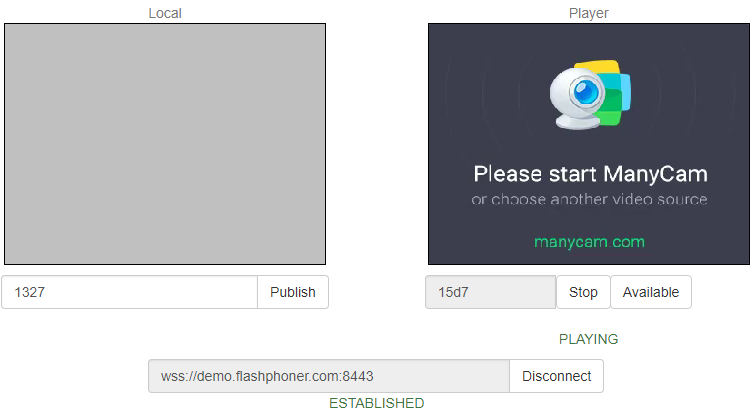
-
Playback diagrams in
chrome://webrtc-internals
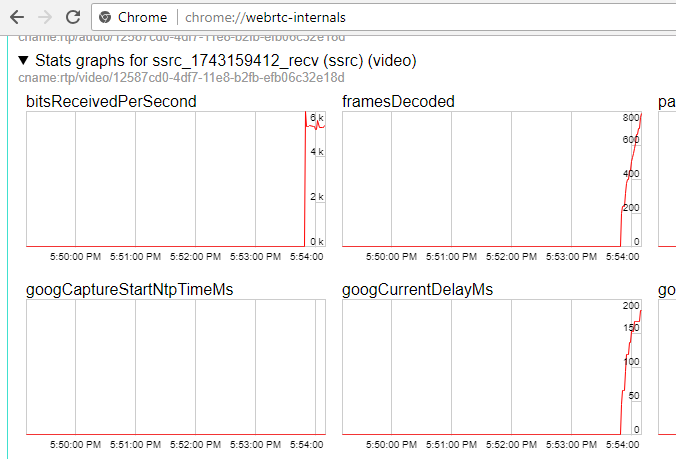
Call flow¶
Below is the call flow when using the Two Way Streaming example to play the stream

-
Establishing a connection to the server
Flashphoner.createSession()code
Flashphoner.createSession({urlServer: url}).on(SESSION_STATUS.ESTABLISHED, function (session) { setStatus("#connectStatus", session.status()); onConnected(session); }).on(SESSION_STATUS.DISCONNECTED, function () { setStatus("#connectStatus", SESSION_STATUS.DISCONNECTED); onDisconnected(); }).on(SESSION_STATUS.FAILED, function () { setStatus("#connectStatus", SESSION_STATUS.FAILED); onDisconnected(); }); -
Receiving from the server an event confirming successful connection
SESSION_STATUS.ESTABLISHEDcode
-
Playing the stream
Stream.play()code
-
Receiving from the server an event confirming successful playing of the stream
STREAM_STATUS.PLAYINGcode
session.createStream({ name: streamName, display: remoteVideo }).on(STREAM_STATUS.PENDING, function(stream) { ... }).on(STREAM_STATUS.PLAYING, function (stream) { setStatus("#playStatus", stream.status()); onPlaying(stream); }).on(STREAM_STATUS.STOPPED, function () { ... }).on(STREAM_STATUS.FAILED, function (stream) { ... }).play(); -
Receiving the audio and video stream via WebRTC
-
Stopping playing the stream
Stream.stop()code
-
Receiving from the server an event confirming the playback is stopped
STREAM_STATUS.STOPPEDcode
session.createStream({ name: streamName, display: remoteVideo }).on(STREAM_STATUS.PENDING, function(stream) { ... }).on(STREAM_STATUS.PLAYING, function (stream) { ... }).on(STREAM_STATUS.STOPPED, function () { setStatus("#playStatus", STREAM_STATUS.STOPPED); onStopped(); }).on(STREAM_STATUS.FAILED, function (stream) { ... }).play();
Playing two or more streams on the same page¶
WCS allows to play two or more streams on the same page. In the context of flowchart and call flow playing multiple streams is no different from playing just one.
- For the test we use:
- the demo server at
demo.flashphoner.com; - the Two Way Streaming web application to publish streams
-
the 2 Players web application to play streams
-
Open the Two Way Streaming web application, click
Connect, thenPublish. Copy the identifier of the first stream from theLocalwindow:
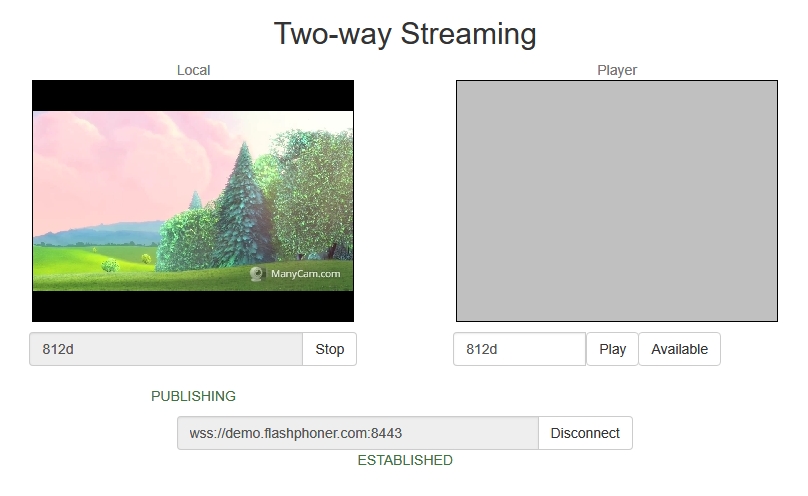
-
In another tab, open the Two Way Streaming web application, click
Connect, thenPublish. Copy the identifier of the second stream from theLocalwindow:
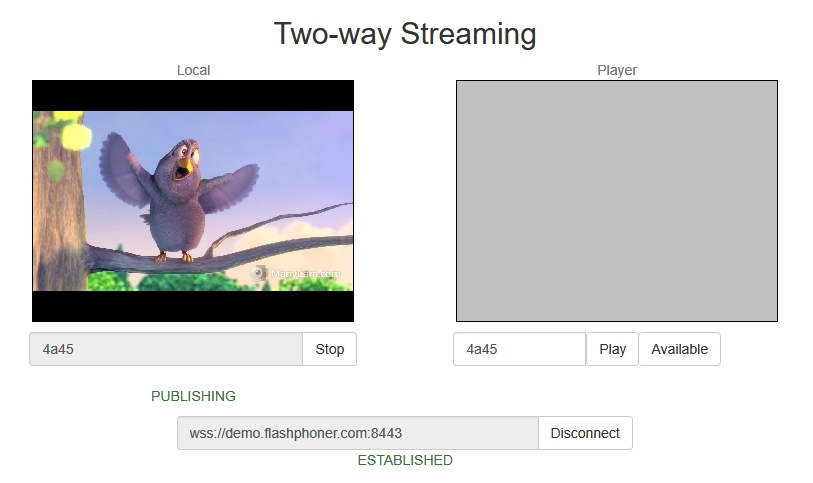
-
Open the 2 Players web application and specify identifiers of the first (left) and the second (right) streams:
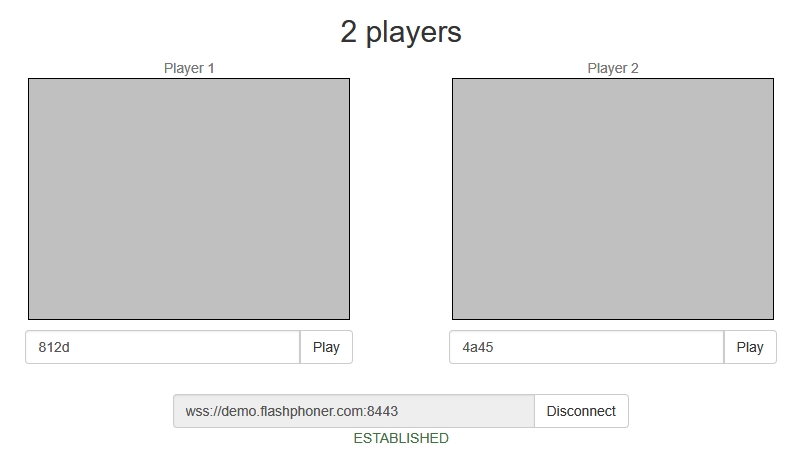
-
Click
Playbelow right and left players:
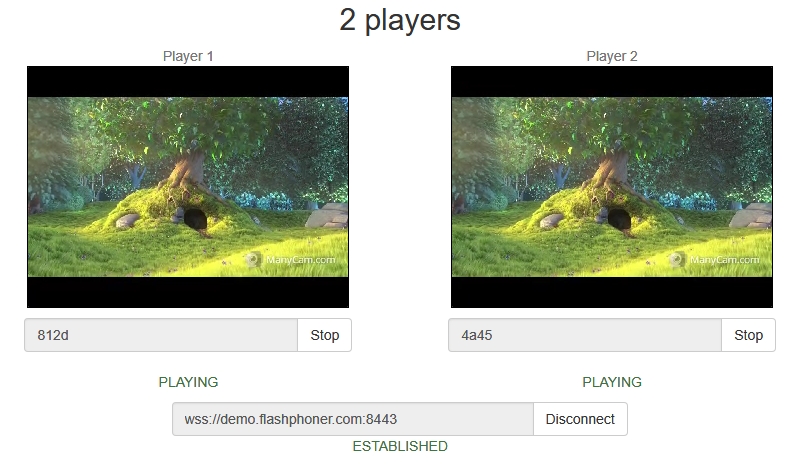
-
Diagrams in
chrome://webrtc-internalsfor the first stream:
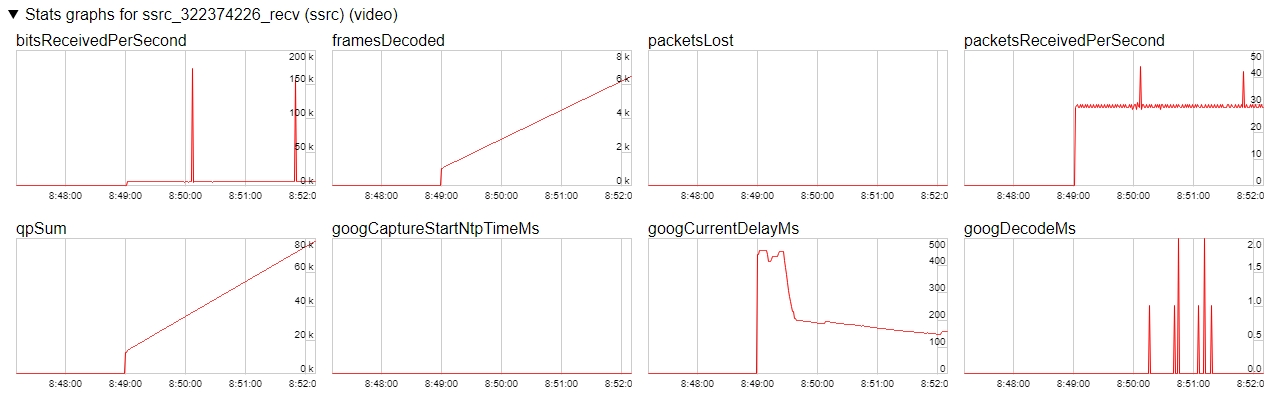
-
Diagrams in
chrome://webrtc-internalsfor the second stream:
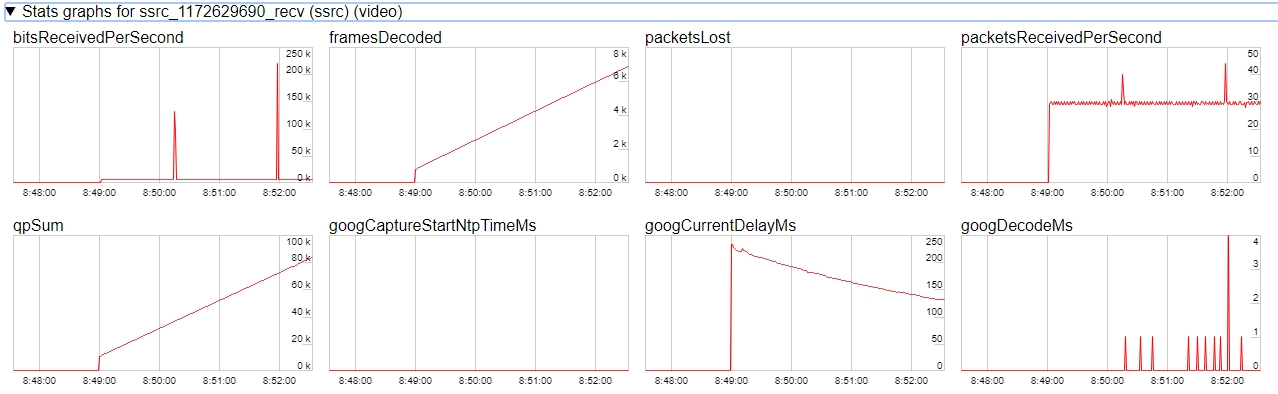
Maximum number of streams to play on the same page simultaneously¶
Maximum number of streams to play on the same page simultaneously with acceptable quality depends on the following parameters:
- a single stream parameters (resolution amd bitrate)
- channel bandwidth from server to client
- a transport used (UDP or TCP)
- client device performance
For example, the following maximum values are experimentally obtained for the stream 1920x1080 with 2 Mbps bitrate using TCP transport on channel bandwidth 30-35 Mbps:
- Intel Core i5 8 gen and newer based PC, from 8 Gb RAM: up to 15 audio+video streams, or up to 6 audio+video and 14 audio only streams
- A flagship Android/iOS device of year 2018 and newer (Samsung S series, Apple iPhone Pro): up to 15 audio+video streams, or up to 6 audio+video and 14 audio only streams
- A middle ol lower class device, or obsoleted Android/iOS device (Nokia 5, Apple iPhone 7): up to 6 audio+video streams, or audio only streams
Thus, for the stream 1920x1080 with 2 Mbps bitrate seems optimal to play no more than 6 streams on the same page for any client can play them.
Let's test a webinar case: one desktop stream 1920x1080 with 2 Mbps bitrate and a number of webcam streams 640x360 with 500 kbps bitrate. Under the same channel conditions:
- Intel Core i5 8 gen and newer based PC, from 8 Gb RAM: up to 25 audio+video streams, or up to 6 audio+video and 25 audio only streams
- A flagship Android/iOS device of year 2018 and newer (Samsung S series, Apple iPhone Pro): up to 20 audio+video streams, or up to 6 audio+video and 25 audio only streams
- A middle ol lower class device, or obsoleted Android/iOS device of year 2017 and newer: up to 10 audio+video streams, or up to 6 audio+video and 15 audio only streams
Thus, for webinar case with one desktop stream and a number of webcam streams seems optimal to play no more than 10 streams on the same page for any client can play them.
WebRTC stream playback in custom player¶
A stream published on WCS server can be played via WebRTC in custom player, for example, in a VR player. To do this, video page element to play stream should be passed as remoteVideo parameter to session.createStream() WebSDK function
session.createStream({
name: document.getElementById('playStream').value,
display: display,
remoteVideo: video
})
...
Testing¶
- For test we use:
- WCS server
- Two Way Streaming web application to publish a stream
-
Delight VR player to play a stream
-
Publish stream on WCS server
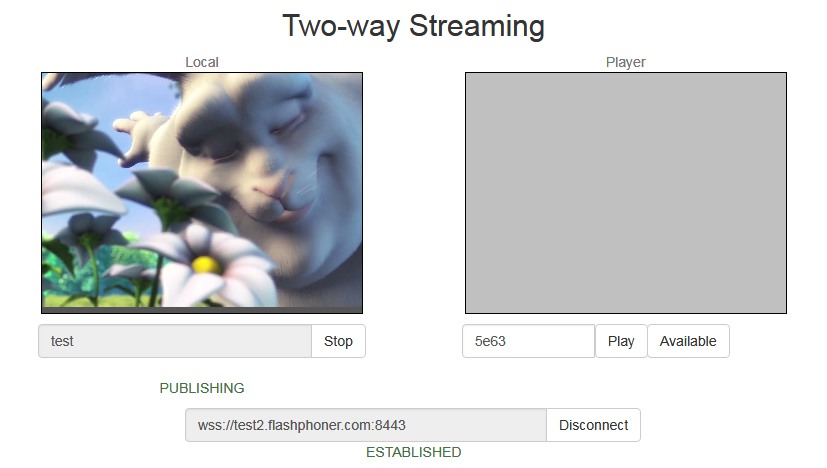
-
Play stream in VR player
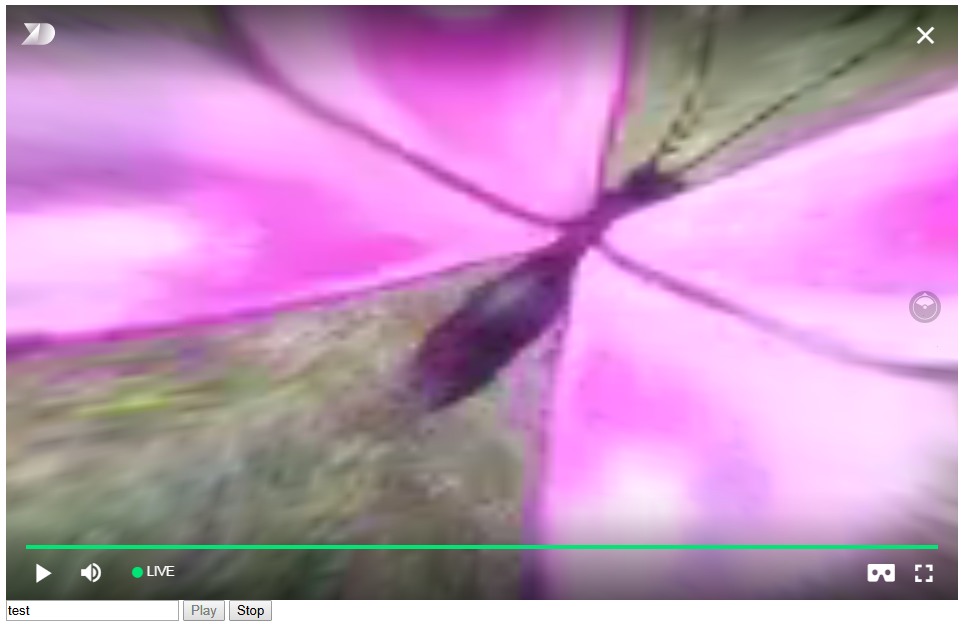
Custom player page code sample¶
-
Video page element, stream name input field and buttons to start and stop playback declaration
<div style="width: 50%;" id="display"> <dl8-live-video id="remoteVideo" format="STEREO_TERPON"> <source> </dl8-live-video> </div> <input class="form-control" type="text" id="playStream" placeholder="Stream Name"> <button id="playBtn" type="button" class="btn btn-default" disabled>Play</button> <button id="stopBtn" type="button" class="btn btn-default" disabled>Stop</button> -
Player ready to playback event handling
-
Connection to WCS server establishing and stream creation
var video = dl8video.contentElement; Flashphoner.createSession({urlServer: url}).on(SESSION_STATUS.ESTABLISHED, function (session) { var session = Flashphoner.getSessions()[0]; session.createStream({ name: document.getElementById('playStream').value, display: display, remoteVideo: video }).on(STREAM_STATUS.PLAYING, function (stream) { ... }).play(); }) -
Start playback in VR player and stop button click handling
... Flashphoner.createSession({urlServer: url}).on(SESSION_STATUS.ESTABLISHED, function (session) { var session = Flashphoner.getSessions()[0]; session.createStream({ ... }).on(STREAM_STATUS.PLAYING, function (stream) { dl8video.start(); $('#stopBtn').prop('disabled', false).click(function() { $('#playBtn').prop('disabled', false); $('#stopBtn').prop('disabled', true); stream.stop(); dl8video.exit(); }); }).play(); })
Full custom player page code sample
<!DOCTYPE html>
<html>
<head>
<title>WebRTC Delight</title>
<meta charset="UTF-8">
<meta name="viewport" content="width=device-width, initial-scale=1.0">
<script type="text/javascript" src="../../../../flashphoner.js"></script>
<script type="text/javascript" src="../../dependencies/jquery/jquery-1.12.0.js"></script>
<script type="text/javascript" src="../../dependencies/js/utils.js"></script>
<script src="dl8-66b250447635476d123a44a391c80b09887e831e.js" async></script>
<meta name="dl8-custom-format" content='{"name": "STEREO_TERPON","base":"STEREO_MESH","params":{"uri": "03198702.json"}}'>
</head>
<body>
<div style="width: 50%;" id="display">
<dl8-live-video id="remoteVideo" format="STEREO_TERPON">
<source>
</dl8-live-video>
</div>
<input class="form-control" type="text" id="playStream" placeholder="Stream Name">
<button id="playBtn" type="button" class="btn btn-default" disabled>Play</button>
<button id="stopBtn" type="button" class="btn btn-default" disabled>Stop</button>
<script>
Flashphoner.init({flashMediaProviderSwfLocation: '../../../../media-provider.swf'});
var SESSION_STATUS = Flashphoner.constants.SESSION_STATUS;
var STREAM_STATUS = Flashphoner.constants.STREAM_STATUS;
var STREAM_STATUS_INFO = Flashphoner.constants.STREAM_STATUS_INFO;
var playBtn = document.getElementById('playBtn');
var display = document.getElementById('display');
var dl8video = null;
var url = setURL();
document.addEventListener('x-dl8-evt-ready', function () {
dl8video = document.getElementById('remoteVideo');
$('#playBtn').prop('disabled', false).click(function() {
playStream();
});
});
function playStream() {
$('#playBtn').prop('disabled', true);
$('#stopBtn').prop('disabled', false);
var video = dl8video.contentElement;
Flashphoner.createSession({urlServer: url}).on(SESSION_STATUS.ESTABLISHED, function (session) {
var session = Flashphoner.getSessions()[0];
session.createStream({
name: document.getElementById('playStream').value,
display: display,
remoteVideo: video
}).on(STREAM_STATUS.PLAYING, function (stream) {
dl8video.start();
$('#stopBtn').prop('disabled', false).click(function() {
$('#playBtn').prop('disabled', false);
$('#stopBtn').prop('disabled', true);
stream.stop();
dl8video.exit();
});
}).play();
})
}
</script>
</body>
</html>
Automatic stream playback¶
Player and Embed Player examples support automatic stream playback with the following URL parameter
for example
https://hostname:8888/embed_player?urlServer=wss://hostname:8443&streamName=stream1&autoplay=true&mediaProviders=WebRTC
Where
hostnameis WCS server hostnamestream1is a stream name
Autoplay issues in different browsers¶
Chrome¶
In latest Chrome versions (71 and higher) content autoplay policy was changed. Now, user has to do something to start video playback on web page, to press a key for example.
The policy change affects also audiocontext creation that is needed to play a sound. Accrding to new policy, audiocontext may only be created as response to some user action.
Therefore, in Chrome 71 and in another Chromium based browsers that support new autoplay policy, video automatic playback starts with muted sound. To enable sound user has to unmute audio using appropriate control in Embed Player window.
Firefox and MacOS Safari¶
As in Chrome browser, autoplay starts with muted sound. Users action is required to unmute.
iOS Safari¶
Autoplay works since iOS 12.2. Note that autoplay policy as well as in Chrome browser, requires user to move volume control to start sound playback.
In iOS 12.2-12.3 sound playback may not be started even after moving volume control. In this case, video playback should be restarted without reloading the page.
Autoplay does not work in iOS Safari when Low Power Mode is enabled.
Audio playback tuning in iOS Safari¶
If one video stream is playing and then another video stream is publishing on the same page (videochat case for example) in iOS Safari, the sound level may change for stream played. This can be escaped by the following ways:
-
Query media devices access on session creation before playing a stream
Flashphoner.createSession({urlServer: url}).on(SESSION_STATUS.ESTABLISHED, function (session) { ... if (Browser.isSafariWebRTC() && Browser.isiOS() && Flashphoner.getMediaProviders()[0] === "WebRTC") { Flashphoner.playFirstVideo(localVideo, true, PRELOADER_URL).then(function () { Flashphoner.getMediaAccess(null, localVideo).then(function (disp) { }); }); } ... }); -
1-1,5 seconds after
PLAYINGstream status receiving, mute and unmute video and/or sound
session.createStream({ name: streamName, display: remoteVideo }).on(STREAM_STATUS.PENDING, function (stream) { ... }).on(STREAM_STATUS.PLAYING, function (stream) { setStatus("#playStatus", stream.status()); onPlaying(stream); if (Browser.isSafariWebRTC() && Browser.isiOS() && Flashphoner.getMediaProviders()[0] === "WebRTC") { setTimeout(function () { stream.muteRemoteAudio(); stream.unmuteRemoteAudio(); }, 1500); } ... }).play();
Stereo audio playback in browser¶
The Opus codec parameters shoul be set on server side to play stereo audio in browser as like as for stream publishing
In this case Firefox will play stereo audio without additional setup.
When a stream captured from RTMP, RTSP or VOD source is plaing in browser, audio is usually transcoded to Opus codec. By default, Opus encoder is configured to play a speech and monophonic audio. Encoder bitrate should be raised to 60 kbps or higher to play stereo in browser
Chromium-based browsers¶
By default, Chrome browser plays WebRTC stream with stereo sound in Opus codec as mono due to engine bug. An additiona client setup is required to workaround this Chrome behaviour depending on client implementation
Using Web SDK¶
Since Web SDK build 0.5.28.2753.151 the following playback constraint option is available
for example
session.createStream({
name: streamName,
display: remoteVideo,
constraints: {
audio: {
stereo: true
}
}
...
}).play();
Using Websocket API¶
If only Websocket API is used in project, it is necessary to change the Opus codec parameters in offer SDP right after its creation
var connection = new RTCPeerConnection(connectionConfig, connectionConstraints);
...
connection.createOffer(constraints).then(function (offer) {
offer.sdp = offer.sdp.replace('minptime=10', 'minptime=10;stereo=1;sprop-stereo=1');
connection.setLocalDescription(offer).then(function () {
...
});
});
Additional video stream playing delay¶
Sometimes it is necessary to add a certain fixed delay relative to translation while playing a stream. To do this, the option playoutDelay can be used since WebSDK build 0.5.28.2753.142 shipped with WCS
build 5.2.708 and later:
session.createStream({
name: streamName,
display: remoteVideo,
playoutDelay: 10
}).on(STREAM_STATUS.PENDING, function (stream) {
...
}).play();
The delay is set in seconds.
The option works in Chromium browsers only which support the attribute
The delay is not applied to audio tracks in the stream and to audio only streams.
Redundancy support while playing audio¶
Since build 5.2.1969 a redundancy is supported while playing audio data (RED, RFC2198). This allows to reduce audio packet loss when using opus codec. The feature is configured as like as redundancy support for publishing audio.
Use the following parameter to enable redundancy for audio playback
The parameter sets an additional data proportion. WebRTC library in browser usually uses a double redundancy while publishing, therefore it is recommended to set the same value for playback.
Known issues¶
1. Possible bug in the Safari browser on iOS leads to freezes while playing via WebRTC¶
Symptoms
Video playback stops, while the audio track may continue playing. Recovery needs reloading the page or restarting the browser.
Solution
а) enable the transcoder on the server by setting the following parameter in flashphoner.properties
b) when playing the stream from iOS Safari explicitly specify width and height, for example:
2. Audiocodec PMCU is used instead of Opus when stream is published via RTMP and is played via WebRTC¶
Symptoms
PMCU codec is shown in chrome://webrtc-internals
Solution
Switch Avoid Transcoding Alhorithm off using the following parameter in flashphoner.properties
3. Audio may stop playing in RTMP stream¶
When RTMP stream is published with Flash Streaming, then it is played in iOS Safari browser via WebRTC, and another stream is published form iOS Safari via WebRTC, sound stops playing in RTMP stream.
Symptoms
a) The stream1 stream is published from Flash Streaming web application in Chrome browser on Windows
b) The stream1 stream is played in Two Way Streaming web application in iOS Safari browser. Sound and video play normally.
c) The stream2 stream is published from Two Way Streaming web application in iOS Safari browser. Sound stops playing.
d) Stop publishing stream in iOS Safari. Sound of stream1 plays again.
Solution
Switch Avoid Transcoding Alhorithm off using the following parameter in flashphoner.properties
4. RTMP stream playback in browser via WebRTC may stop due to keep alive¶
While publishing RTMP stream with Keep Alive disabled for all protocols, this stream playback via WebRTC in browser stops when WebSocket timeout expires
Symptoms
Playback of stream published with RTMP encoder stops in browser with no error message
Solution
If Keep Alive is disabled for all protocols with the following parameter in flashphoner.properties file
It is necessary to switch off WebSocket read timeout with the following parameter
5. G722 codec does not work in Edge browser¶
Symptoms
WebRTC stream with G722 audio does not play in Edge browser or play without sound and with freezes
Solution
Use another codec or another browser. If Edge browser must be used, exclude G722 with the following parameter
6. Some Chromium based browsers do not support H264 codec depending on browser and OS version¶
Symptoms
Stream publishing does not work, stream playback works partly (audio only) or does not work at all
Solution
Enable VP8 on server side
exclude H264 for publishing or playing on clent side
Attention
Stream transcoding is enabled on server when stream published as H264 is played as VP8 and vice versa.
7. Cross origin content error occurs if Flash is enabled in Chrome browser¶
If Flash is enabled in site settings, an error can occur in Chrome 71 and later browser console Cross-origin content must have visible size large than 400 x 300 pixels, or it will be blocked while playing WebRTC stream.
Symptoms
Cross-origin content must have visible size large than 400 x 300 pixels, or it will be blocked message in browser console while playing WebRTC stream, playback works normally
Solution
Use WebSDK without Flash support (a default option in latest builds)
8. With a large number of subscribers, lags in the playback stream are observed¶
Symptoms
With a large number of subscribers (more than 200 per 720p stream) video lags and freezes are observed, audio can play normally
Solution
Enable mutithreaded frames sending to the clients
Note than the setting affects only the streams which are not transcoded on this server
9. Audio goes to voice speaker by default when playing stream in iOS Safari¶
Symptoms
Low audio while WebRTC is playing in iOS Safari, for example, when iOS user is entering chat room
Solution
Mute then unmute sound when playback is started, for example
10. If JDK 11 is used, server CPU load increases dramatically when iOS Safari subscriber connects to server¶
Symptoms
Server CPU load increases dramatically when iOS Safari subscriber connects to server
Solution
Update JDK to the one of recommended versions: 8, 12, 14
11. When two or more streams are playing on the same page in Chrome browser on some Xiaomi devices with MIUI 12, the first stream pucture may twitch¶
Symptoms
When two streams are playing on the same page in 2 Players example, the first stream picture is twitching, the second stream picture flashing over the first one