Stream Filter¶
Streamer example with picture filter application¶
This example shows how to apply a filter or another changes (beautification etc) to picture while publishing a stream using canvas element
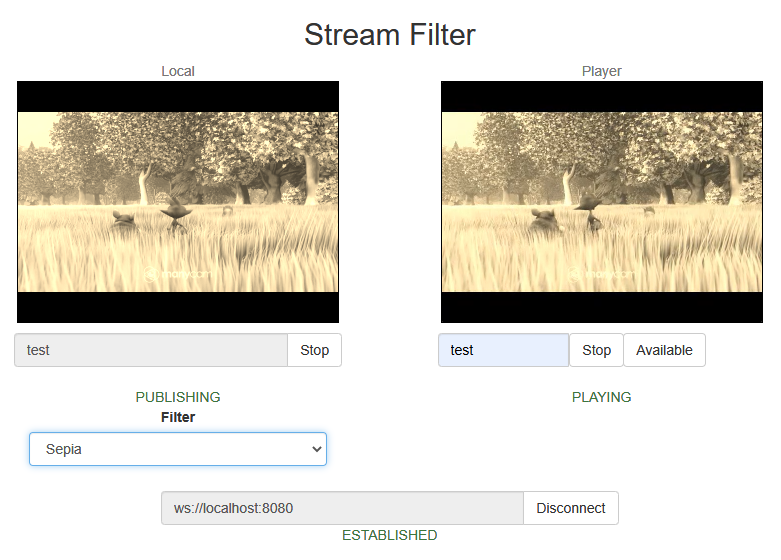
This feature works in all the main browsers except iOS Safari 12
Code of the example¶
The example code is available on WCS server by the following path:
/usr/local/FlashphonerWebCallServer/client2/examples/demo/streaming/stream_filter
- stream_filter.css - styles file
- stream_filter.html - client page
- stream_filter.js - main script to work
The example can be tested by the following URL:
https://host:8888/client2/examples/demo/streaming/stream_filter/stream_filter.html
Where host - WCS server address.
Analyzing the code¶
To analyze the code take the file stream_filter.js version with hash ecbadc3, which is available here and can be downloaded with SDK build 2.0.212.
1. API initializing¶
Flashphoner.init() code
2. Connecting to the server¶
Flashphoner.createSession() code
Flashphoner.createSession({urlServer: url}).on(SESSION_STATUS.ESTABLISHED, function(session){
...
}).on(SESSION_STATUS.DISCONNECTED, function(){
...
}).on(SESSION_STATUS.FAILED, function(){
...
});
3. Receiving the event confirming successful connection¶
ConnectionStatusEvent ESTABLISHED code
Flashphoner.createSession({urlServer: url}).on(SESSION_STATUS.ESTABLISHED, function(session){
setStatus("#connectStatus", session.status());
onConnected(session);
}).on(SESSION_STATUS.DISCONNECTED, function(){
...
}).on(SESSION_STATUS.FAILED, function(){
...
});
4. Video streaming¶
Session.createStream(), Stream.publish() code
When stream is created, the following parameters are passed
streamName- name of the streamlocalVideo-divelement, in which video from camera will be displayed
To apply a filter, the video captured from web camera will be drawn on the canvas using the option useCanvasMediaStream: true
session.createStream({
name: streamName,
display: localVideo,
cacheLocalResources: true
receiveVideo: false,
receiveAudio: false,
useCanvasMediaStream: true
...
}).publish();
5. Receiving the event confirming successful streaming¶
StreamStatusEvent PUBLISHING code
The picture drawing on the canvas with FPS 30 is started by this event
session.createStream({
...
}).on(STREAM_STATUS.PUBLISHING, function(stream){
setStatus("#publishStatus", STREAM_STATUS.PUBLISHING);
onPublishing(stream);
intervalId = setInterval(draw, 1000.0 / 30);
}).on(STREAM_STATUS.UNPUBLISHED, function(){
...
}).on(STREAM_STATUS.FAILED, function(){
...
}).publish();
6. Stream playback¶
Session.createStream(), Stream.play() code
When stream is created, the following parameters are passed
streamName- name of the stream (including the stream published on step above)remoteVideo-divelement, in which video playback will be displayed
7. Receiving the event confirming successful stream playback¶
StreamStatusEvent PLAYING code
session.createStream({
name: streamName,
display: remoteVideo
...
}).on(STREAM_STATUS.PLAYING, function(stream) {
setStatus("#playStatus", stream.status());
onPlaying(stream);
}).on(STREAM_STATUS.STOPPED, function() {
...
}).on(STREAM_STATUS.FAILED, function() {
...
}).play();
8. Stream playback stop¶
Stream.stop() code
function onPlaying(stream) {
$("#playBtn").text("Stop").off('click').click(function(){
$(this).prop('disabled', true);
stream.stop();
}).prop('disabled', false);
$("#playInfo").text("");
}
9. Receiving the event confirming successful playback stop¶
StreamStatusEvent STOPPED code
session.createStream({
...
}).on(STREAM_STATUS.PLAYING, function(stream) {
...
}).on(STREAM_STATUS.STOPPED, function() {
setStatus("#playStatus", STREAM_STATUS.STOPPED);
onStopped();
}).on(STREAM_STATUS.FAILED, function() {
...
}).play();
10. Streaming stop¶
Stream.stop() code
function onPublishing(stream) {
$("#publishBtn").text("Stop").off('click').click(function(){
$(this).prop('disabled', true);
stream.stop();
}).prop('disabled', false);
$("#publishInfo").text("");
}
11. Receiving the event confirming successful streaming stop¶
StreamStatusEvent UNPUBLISHED code
session.createStream({
...
}).on(STREAM_STATUS.PUBLISHING, function(stream){
...
}).on(STREAM_STATUS.UNPUBLISHED, function(){
setStatus("#publishStatus", STREAM_STATUS.UNPUBLISHED);
onUnpublished();
}).on(STREAM_STATUS.FAILED, function(){
...
}).publish();
12. The picture drawing on the canvas and applying the filter¶
draw() code
function draw() {
let localVideo = document.getElementById('localVideo');
let canvas = localVideo.children[0];
if (canvas) {
let ctx = canvas.getContext('2d');
// First need to draw video on the canvas
ctx.drawImage(canvas.children[0], 0, 0);
// next get image data
let imageData = ctx.getImageData(0, 0, canvas.width, canvas.height);
// next need to apply filter to the image
let filtered = currentFilter(imageData);
// and finally draw filtered image on the canvas
ctx.putImageData(filtered, 0, 0);
}
}
13. Filter list initializing and choosing the filter to apply¶
applyFilter() code