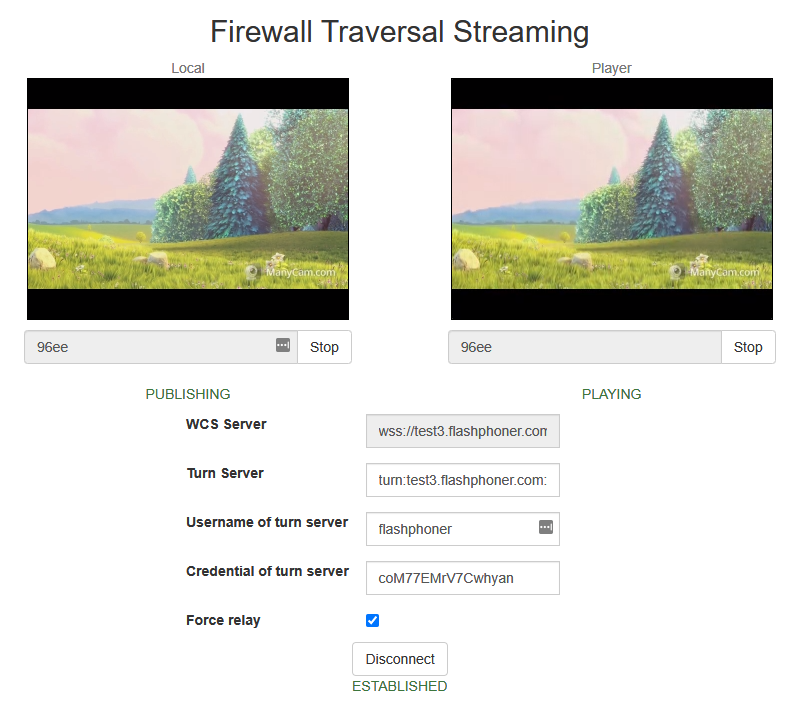coturn setup in AWS EC2 intance¶
Overview¶
It may be useful to deploy a TURN server for users to publish and play streams with media ports closed on users side. If internal TURN server is not enough for some reasons, and it is not desireable to deploy a separate AWS EC2 instance for this task, or the server should be used in autoscaling group, the coturn server can be deployed in the same instance with WCS.
WCS EC2 instance deploying¶
Deploy AWS EC2 WCS instance as described here. Add TCP port 443 to security group while launching the instance.
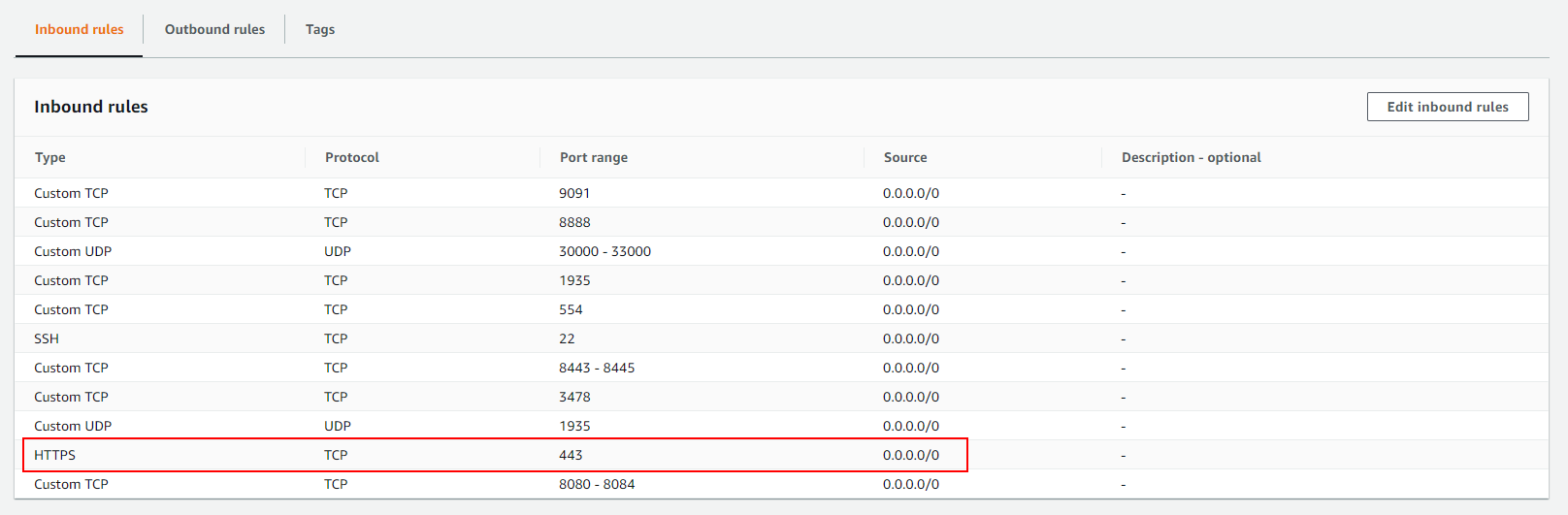
WCS configuration¶
Add the following parameter to flashphoner.properties file
and restart WCS.
coturn installation and configuration¶
-
Install coturn from
epel-releaserepository
-
Set the following parameters in coturn configuration file
/etc/coturn/turnserver.conf
Leave the rest of coturn parameters by default# Listen port 443 listening-port=443 # Listen on internal IP only listening-ip=172.31.xx.xxx # Set up external IP option as coturn manual recommends external-ip=54.75.x.xxx/172.31.xx.xxx # Set user and password user=username:password # Set the domain realm=yourdomain.com # Disable UDP listener no-udp # SSL certificate and key cert=/etc/pki/coturn/public/cert.pem cert=/etc/pki/coturn/private/cert.key -
Add the following parameter to
[Service]section of the/lib/systemd/system/coturn.servicefile to allow coturn to listen TCP port 443
-
Launch coturn
Testing¶
Open Firewall Traversal Streaming example page in Chrome browser, set your server name and port 443 to TURN server field, set username and password you configured in coturn settings, then publish and play a stream