In a player via RTSP¶
Overview¶
A stream published on the WCS server can be played via RTSP in a third-party player. In this case, WCS itself acts as an RTSP-source.
Codecs supported¶
- Video: H.264, VP8, H265 (since build 5.2.1577)
- Audio: AAC, G.711, Speex
Operation flowchart¶
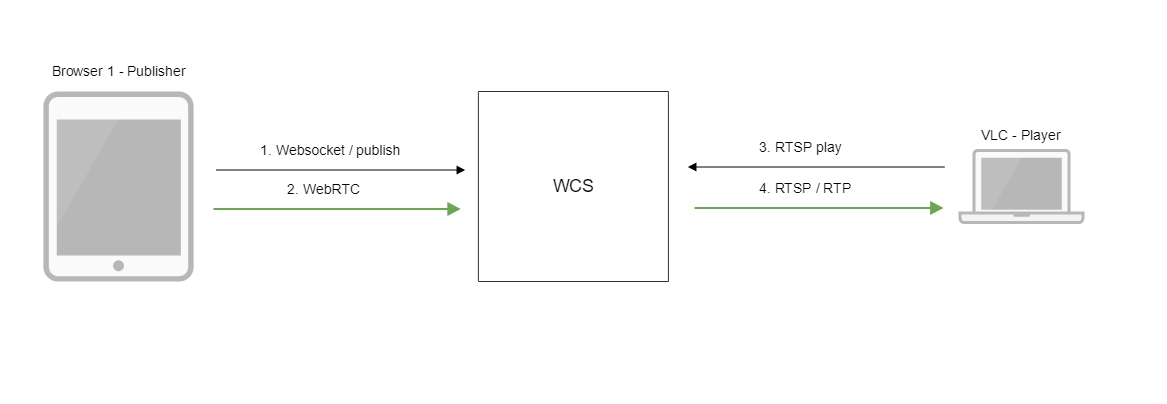
- The browser establishes a connection to the server via Websocket
- The browser captures the camera and the microphone and sends the WebRTC stream to the server
- VLC Player establishes a connection to the server via RTSP
- VLC Player receives the stream from the server and plays it
Quick manual on testing¶
- For the test we use:
- the demo server at
demo.flashphoner.com; - the Two Way Streaming web application to publish the stream;
-
VLC Player to play the stream.
-
Open the Two Way Streaming application. Click
Connect, thenPublish. Copy the identifier of the stream:
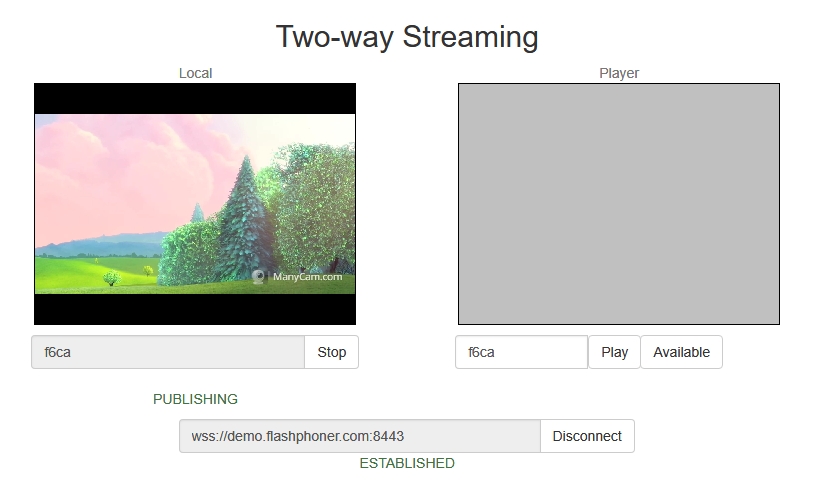
-
Run VLC, select the
Media - Open network streammenu. Enter the URL of the WCS server and enter the identifier of the stream, in this examplertsp://demo.flashphoner.com/fc6a:
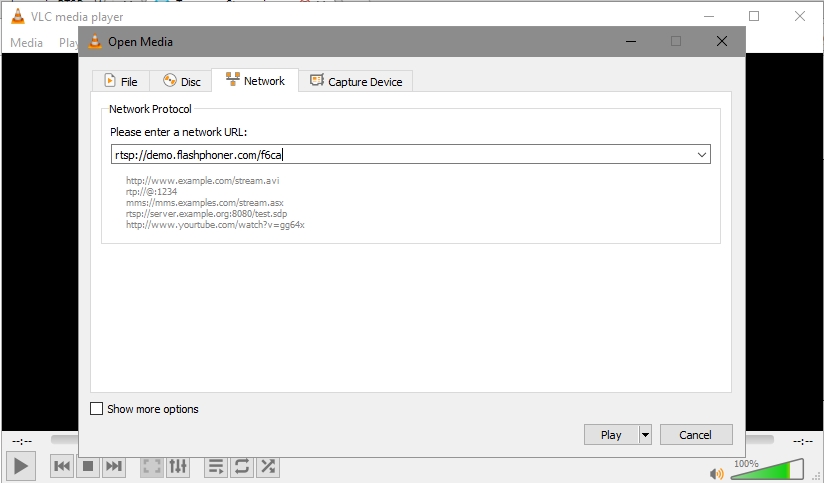
-
Click the
Playbutton. The player starts playing the stream:
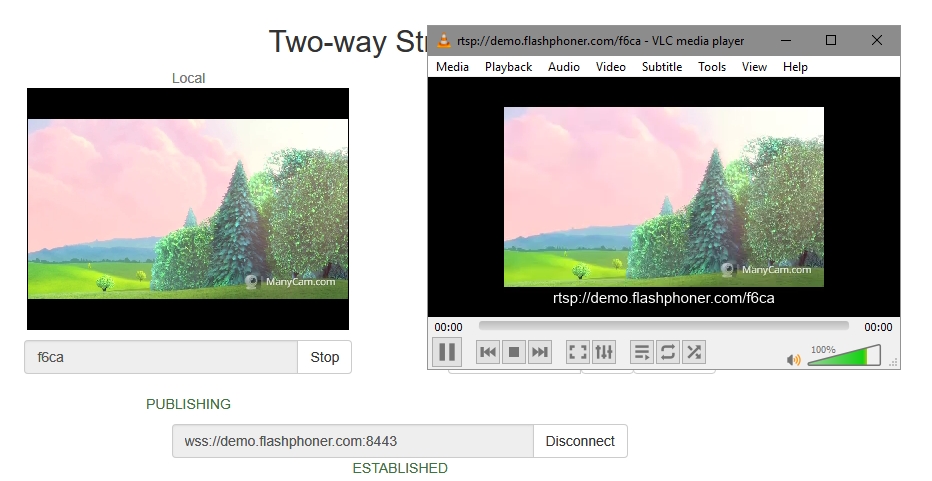
Call flow¶
Below is the call flow when playing a stream via RTSP in a software player
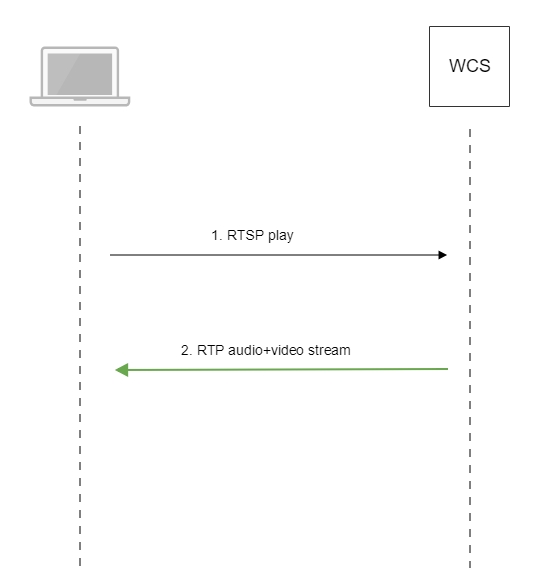
-
The software player establishes a connection to the WCS server via RTSP.
-
The software player receives the media stream from WCS.
RTSP server configuration¶
By default, TCP port 554 is used to listen RTSP connections. This value can be set with the following parameter in flashphoner.properties file
Since build 5.2.801, WCS is running from flashphoner user for security reasons. Therefore RTSP server may not be launched because TCP ports in range 0-1000 are unavailable to non-root users. In this case RTSP port should be changed, for example
RTSP playback authentication via REST hook¶
RTSP playback authentication via REST hook can be set up if necessary. To do this, the following parameter should be set in flashphoner.properties file:
When RTSP connection is established, /playRTSP query will be sent to backend server application defaultApp
URL:http://localhost:8081/apps/EchoApp/playRTSP
OBJECT:
{
"nodeId" : "NTk1tLorQ00llGbPJuFexrKceubGCR0k@192.168.1.5",
"appKey" : "defaultApp",
"sessionId" : "/192.168.1.100:59711/192.168.1.5:554",
"mediaSessionId" : "29868390-73ee-4f49-ba92-78d717c53070-test-RTSP",
"name" : "rtsp://p11.flashphoner.com:554/test",
"mediaProvider" : "RTSP",
"userAgent" : "LibVLC/3.0.4 (LIVE555 Streaming Media v2016.11.28)"
}
Such query will be sent on using every RTSP method except OPTIONS. If backend server responds 200 OK, WCS server allows to execute RTSP method and to play RTSP stream. If backend server returns 403 Forbidden, WCS server breaks the connection with RTSP client.
Thus, RTSP client can be authenticated by RTSP stream URL, User-Agent, client and server IP address and port.
Custom access key and backend application usage for RTSP playback authentication¶
Since build 5.2.1008 it is possible to set ccustom authentication key (token) in RTSP URL, for example
The following REST hook /playRTSP content will be sent to defaultApp backend application
{
"nodeId" : "XLepaP08Uyz9LqAjXHWnwuFxrEri0fCj@192.168.1.39",
"appKey" : "testApp",
"sessionId" : "/192.168.1.83:55195/192.168.1.39:5554",
"mediaSessionId" : "71317dfc-0222-4acd-912e-57e67f2a272a-streamName-RTSP",
"name" : "rtsp://wcs:5554/streamName?aclAuth=1254789",
...
"mediaProvider" : "RTSP",
"userAgent" : "LibVLC/3.0.8 (LIVE555 Streaming Media v2016.11.28)",
"custom" : {
"aclAuth" : "1254789"
}
}
Authentication token name is set by the following parameter as like for HLS playback
It is also possible to set custom backend application key
In this case REST hook /playHLS will be sent to backend application with defined key (customAppKey in the example above).
Adjusting RTSP playback parameters¶
To adjust RTSP playback parameters, for example, to change audio or video codec, SDP setting file rtsp_server.sdp should be used. Note that this file should contain WCS server IP address.
Playing H265 without transcoding¶
Since build 5.2.1577 it is possible to play MPEG-TS H265 stream via RTSP. To do this, H265 codec must be set in rtsp_server.sdp file:
v=0
o=- 1988962254 1988962254 IN IP4 0.0.0.0
c=IN IP4 0.0.0.0
t=0 0
a=sdplang:en
a=range:npt=now-
a=control:*
m=audio 0 RTP/AVP 96
a=rtpmap:96 mpeg4-generic/48000/2
a=fmtp:96 profile-level-id=1;mode=AAC-hbr;sizelength=13;indexlength=3;indexDeltaLength=3
a=control:audio
a=recvonly
m=video 0 RTP/AVP 119
a=rtpmap:119 H265/90000
a=control:video
a=recvonly
Warning
Streams published in H264, VP8, or MPV codecs may not be played as H265! Use this codec to play MPEG-TS H265 streams only
Known issues¶
1. Frame loss and picture artefacts can occur when HD stream is played via RTSP¶
Symptoms
Some artefacts are observed, and player log contains lost frame reports when HD stream is played via RTSP.
Solution
Switch player to RTSP interleaved mode, for example, in VLCe settings tab Input/Codecs set radiobutton Live 555 stream transport to RTP over RTSP (TCP)
2. Freezes can occur when WebRTC stream is played via RTSP, if player receives no key frame¶
Symptoms
Freezes when WebRTC stream is played as RTSP in VLC player
3. VLC on Windows can display audio parameters incorrectly¶
When stream is played as RTSP in VLC on Windows, audio samplerate and bitrate can be displayed incorrectly due to VLC known bug.