WCS Core logs¶
Logging settings¶
WCS Core logging is handled by the log4j.properties config and a number of settings in flashphoner.properties:
Logging settings in flashphoner.properties¶
| Setting | Default value |
|---|---|
| client_log_level | INFO |
| client_dump_level | 0 |
| enable_extended_logging | true |
Logs are stored to /usr/local/FlashphonerWebCallServer/logs
client_logs- WCS client session logs collected on the server sideserver_logs- general logs collected on the server side.
Logging settings in log4j.properties¶
This is a standard config of the log4j format.
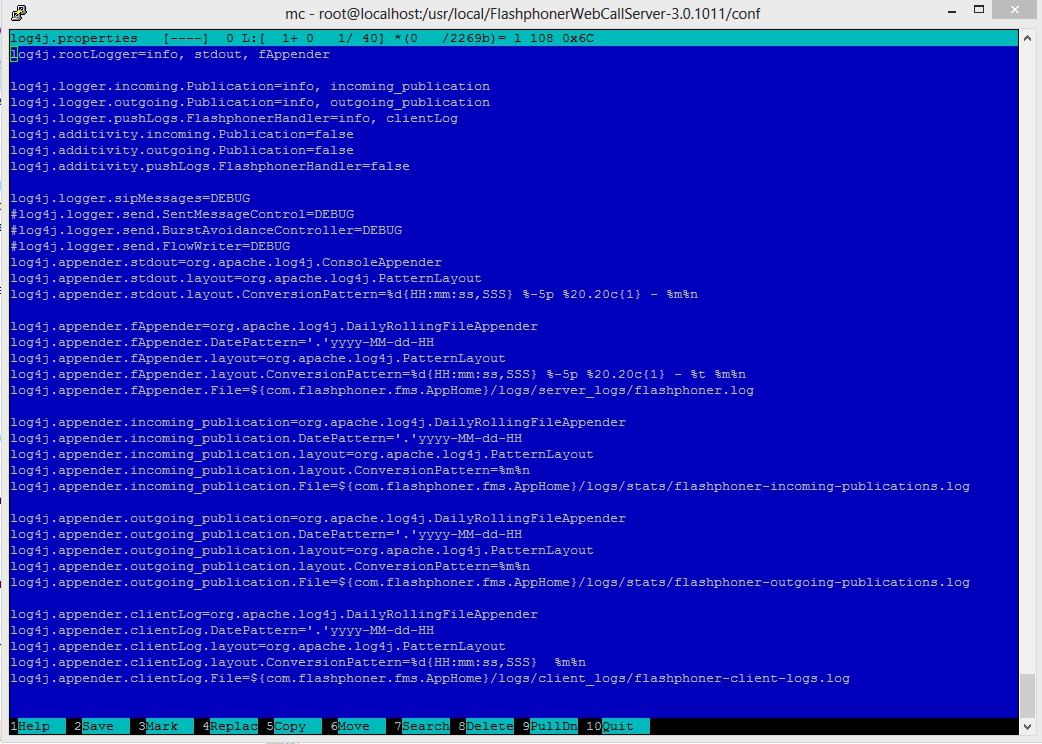
Settings description¶
| Attribute | Value | Description |
|---|---|---|
| log4j.rootLogger |
info, stdout, fAppender
|
Root logger: - info - INFO logging level. More detailed levels, for example, DEBUG and TRACE, and less detailed, for example, ERROR are available- stdout, fAppender - set how and where logs are written
|
| log4j.logger.incoming.Publication |
info, incoming_publication
|
SIP calls statistics logger for the traffic incoming from a SIP server: - info - logging level- incoming_publication - sets how and where logs are written
|
| log4j.logger.outgoing.Publication |
info, outgoing_publication
|
SIP calls statistics logger for the traffic outgoing to a SIP server: - info - logging level- incoming_publication - sets how and where logs are written
|
| log4j.logger.pushLogs.FlashphonerHandler | Not used | Not used |
| log4j.additivity.incoming.Publication |
false
|
Do not add these logs to the general log, writing them as individual logs instead |
| log4j.additivity.outgoing.Publication |
false
|
Do not add these logs to the general log, writing them as individual logs instead |
| log4j.logger.sipMessages |
debug
|
Put incoming and outgoing SIP messages to the log |
| log4j.logger.WSServerHandler |
trace
|
Put outgoing Websocket messages to the log |
| log4j.logger.WSClient |
debug
|
Put incoming Websocket messages to the log |
| log4j.appender.stdout |
org.apache.log4j.ConsoleAppender
|
Write logs to stdout |
| log4j.appender.fAppender |
org.apache.log4j.DailyRollingFileAppender
|
Write logs to a file |
| log4j.appender.incoming_publication |
org.apache.log4j.DailyRollingFileAppender
|
Write RTMFP incoming publication statistics to a file |
| log4j.appender.outgoing_publication |
org.apache.log4j.DailyRollingFileAppender
|
Write RTMFP outgoing publication statistics to a file |
| log4j.appender.clientLog |
org.apache.log4j.DailyRollingFileAppender
|
Not used |
Logging settings hot swapping¶
WCS automatically catches changes made to the log4j.properties file. This is convenient for debugging purposes and to receive additional logs without restarting the server. For instance, when you need to enable more detailed logs and change the output format of logs. However, for higher reliability during production, we recommend restarting the WCS server nevertheless.
Websocket messages tracing¶
For debugging purpose, or to develop your own API, all Websocket messages tracing except transport ones may be enabled. To log all incoming/outgoing Websocket messages to websocket.log file in /usr/local/FlashphonerWebCallServer/logs/server_logs directory, the following strings should be added to log4j.properties file:
log4j.logger.WSServerHandler=trace, wsAppender
log4j.logger.WSClient=debug, wsAppender
log4j.appender.wsAppender=org.apache.log4j.DailyRollingFileAppender
log4j.appender.wsAppender.DatePattern='.'yyyy-MM-dd-HH
log4j.appender.wsAppender.layout=org.apache.log4j.PatternLayout
log4j.appender.wsAppender.layout.ConversionPattern=%d{HH:mm:ss,SSS} %-5p %20.20c{1} - %t %m%n
log4j.appender.wsAppender.File=${com.flashphoner.fms.AppHome}/logs/server_logs/websocket.log
Client logs¶
Switching on, off and managing logging level¶
Client logs are server side client session logs. Client logs are only written to client_logs if the following parameter is set (by default)
To switch client logging off set the following in flashphoner.properties file
You can configure the logging detail level using the client_log_level setting that can assume the following values: ERROR, INFO, DEBUG, TRACE, default is
It is recommended to use cron in conjuction with find to periodically purge client logs. For example, to check for outdated logs every 24 hours and delete all logs older than 30 days add the following cron task
0 0 * * * find /usr/local/FlashphonerWebCallServer/logs/client_logs/ -type d -mtime +30 | xargs rm -rf
Enabling debug log for all the client sessions¶
To diagnose a problem, sometimes it is necessary to enable debug logging for all newly connected client sessions, to write to client logs connection establishing process and stream publishing start. This feature can be enabled since build 5.2.512 with the following parameter
For all newly connected clients debug logs will be recorded during interval defined with the following parameter in seconds
By default client debug logs will be written in 60 seconds for each session connected.
These settings can be changed with CLI and applied without server restart.
Using flight recorder¶
Flight recorder function allows to cyclically write some latest events for stream published. This information may help to diagnose problems with stream publishing without full client debug logs enabling. Flight recorder is enabled with the following parameter in flashphoner.properties file
It is necessary to set events category that will be written (defined by developer)
The events are written for publisher client to flight_recorder.log file, if stream publishing stops by some error, or stream is corrupted by some way.
To test flight recorder, the parameter should be set
without restarting WCS server. It saves the events to file for all publishers connected.
Warning
The enable_flight_recorder_test parameter is not intended to use in production
Client log structure and content¶
Client logs structure:
client_logs
---- 2018-05-16
-------- 84gij60a6u3ni7docsr1di1l5b-15-06-59
------------ flashphoner.log
------------ client-84gij60a6u3ni7docsr1di1l5b-2018.05.16.15.07.26-1526458046646.report
------------ MediaDump-85d65b00-639e-4a7e.31002-31004-31006-31008.pcap
flashphoner.log file¶
Client logs are recorded to client_logs by dates. For each date, a directory is created with the name formatted as YYYY-MM-DD, for instance, 2018-05-16.
When a client establishes connection to the server, a folder for the current client session is created inside the date folder, for example, 84gij60a6u3ni7docsr1di1l5b-15-06-59, where
84gij60a6u3ni7docsr1di1l5b is a session login, 15 is hours, 06 is minutes, 59 is seconds. In the directory the flashphoner.log file is written, which contains only those server events that are relevant to this specific client session. Hence, we see when the client connected to the server, and what logs were recorded for this client's session.
client-report file¶
This is an additional client log. The web client has a special WCS JavaScript API function pushLog. This function sends to the WCS server logs recorded on the browser side. All logs received from the web client using pushLog are saved on the server. When the web client ends a session with the WCS server, the received logs are recorded to the client-84gij60a6u3ni7docsr1di1l5b-2018.05.16.15.07.26-1526458046646.report file, where 84gij60a6u3ni7docsr1di1l5b is a session login, 2018 is year, 05 is month, 26 is day, 15 is hours, 07 is minutes, 26 is seconds, 1526458046646 is milliseconds.
Media traffic dumps¶
If a non-zero value is set for the client_dump_level` setting in the flashphoner.properties settings
file, a dump session is additionally recorded for a client:
- if
client_dump_level=1, only SIP traffic is recorded; - if
client_dump_level=2, all media traffic is recorded.
Traffic is recorded using tcpdump, if this utility is installed in the system.
flight_recorder.log file¶
Last events for stream published are written to this file.
Client Logging level managing "on the fly"¶
Logging level for certain session may be changed on the go, without server restart. To do this, REST API is used
REST query should be HTTP/HTTPS POST request such as:
- HTTP:
http://test.flashphoner.com:8081/rest-api/logger/enable_client_log - HTTPS:
https://test.flashphoner.com:8444/rest-api/logger/enable_client_log
Here:
test.flashphoner.comis WCS server address8081is WCS standard REST / HTTP port8444is WCS standard HTTPS portrest-apiis required URL prefix/logger/enable_client_logis REST method used
REST methods and responses¶
/logger/enable_client_log¶
Set the logging level specified in session specified
Request example¶
POST /rest-api/logger/enable_client_log HTTP/1.1
Host: localhost:8081
Content-Type: application/json
{
"sessionId": "/127.0.0.1:57539/192.168.1.101:8443",
"logLevel": "DEBUG"
}
Response example¶
Return codes¶
| Code | Reason |
|---|---|
| 200 | OK |
| 404 | Session not found |
/logger/disable_client_log¶
Fully disable logging in session specified
Request example¶
POST /rest-api/logger/disable_client_log HTTP/1.1
Host: localhost:8081
Content-Type: application/json
{
"sessionId": "/127.0.0.1:57539/192.168.1.101:8443"
}
Response example¶
Return codes¶
| Code | Reason |
|---|---|
| 200 | OK |
| 404 | Session not found |
Parameters¶
| Parameter name | Description | Example |
|---|---|---|
| sessionId | Session Id |
/127.0.0.1:57539/192.168.1.101:8443
|
| logLevel | Logging level to set |
DEBUG
|
Thus, when problem occurs with stream published on server (for example, the stream is published but cannot be played), REST query should be sent to server to switch logging level to DEBUG and then, when problem is reproduced and data are collected, to switch logging level back to INFO. Also it is possible to switch logging off in certain client session.
Logging level changes with REST queries affects only the session specified, but not another sessions including sessions that will be created later.
Server logs¶
WCS writes general server logs to /usr/local/FlashphonerWebCallServer/logs/server_logs folder
In these logs you can track start of the server and its starting settings:
Server startup
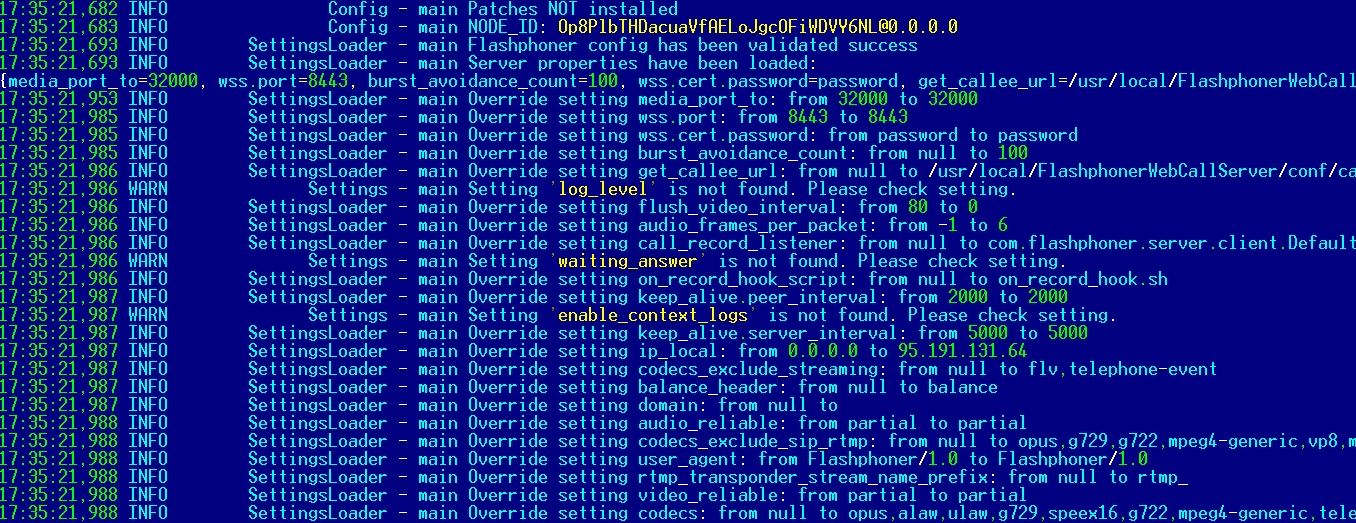
Shutting down the server

Licensing information:

Besides, REST hooks queries information is displayed in server logs:
08:01:06,649 INFO RestClient - API-ASYNC-pool-8-thread-2 SEND REST OBJECT ==>
URL:http://localhost:8081/EchoApp/StreamStatusEvent
OBJECT:
{
"nodeId" : "rR3YA7yKB11iIIID4XkYveTF8ePhezMU@0.0.0.0",
"appKey" : "defaultApp",
"sessionId" : "/5.44.168.45:58541/95.191.131.65:8443",
"mediaSessionId" : "58488550-99dd-11e8-bf13-9b5947c0a0f5",
"name" : "569a",
"published" : true,
"hasVideo" : true,
"hasAudio" : true,
"status" : "PUBLISHING",
"audioCodec" : "opus",
"videoCodec" : "H264",
"info" : "Unknown",
"record" : false,
"width" : 0,
"height" : 0,
"bitrate" : 0,
"minBitrate" : 0,
"maxBitrate" : 0,
"quality" : 0,
"timeShift" : -1,
"createDate" : 1533603665644,
"mediaProvider" : "WebRTC",
"history" : false,
"origin" : "https://test.flashphoner.com:8888"
}
Therefore, server logs show general information about server operation. You can receive more detailed information in logs that are recorded individually for each client session.
CDR logs¶
Сall Detail Record is a SIP calls log.
CDR records are added to a log file located at /usr/local/FlashphonerWebCallServer/logs/cdr/cdr.log. A new log file is created every 24 hours. Data are recorded as a CSV file, so they can be easily processed.
Field names are not recorded to the file.
Record format:
Record example:
3000;3001;f294f6116bf2cc4c725f20457ed76e5b@192.168.56.2;2014-11-21 15:01:37; 2014-11-21 15:01:41; 2014-11-21 15:02:45;64;ANSWERED
| Field | Description |
|---|---|
| src | Caller |
| dst | Callee |
| cid | Call identifier |
| start | Call start (date and time) |
| answer | Date and time the call is answered by the subscriber or the SIP side |
| end | Date and time the call ended |
| billsec | Time in seconds between answer and end |
| disposition | Call result: ANSWERED, NO_ANSWER, BUSY, FAILED |
MDR logs¶
Message Detail Record is a SIP messages log.
MDR records are added to a log file located at /usr/local/FlashphonerWebCallServer/logs/cdr/mdr.log. A new log file is created every 24 hours. Data are recorded as a CSV file, so they can be easily processed.
Field names are not recorded to the file.
Record format:
Record example:
| Field | Description |
|---|---|
| date | Date and time of the message |
| msgId | Message identifier |
| from | SIP from |
| to | SIP to |
| disposition |
Message result: RECEIVED, SENT, FAILED- RECEIVED - the message is received.- SENT - the message is sent.- FAILED - there were an error while sending the message.
|
You can also gather any message statistics and their statuses you need using WCS REST hooks.
SDR logs¶
Stream Detail Record is a stream publishing and playing session logs.
SDR records are written to the file located at /usr/local/FlashphonerWebCallServer/logs/cdr/sdr.log. A new log file is created every 24 hours. Data are recorded as a CSV file, so they can be easily processed.
Field names are not recorded to the file.
Record format:
Record example:
2015-11-11 08:36:13;Flash;stream-Bob;5c2d75c0-7d87-421d-aa93-2732c48d8eaa;00:00:48;UNPUBLISHED;;PUBLISH;3;
| Field | Description |
|---|---|
| start | Date and time the session started |
| mediaProvider | The media provider used in WCS JavaScript API: WebRTC, Flash, MSE |
| name | Name of the published / played stream |
| mediaSessionId | Media session identifier |
| duration | Duration of the session |
| disposition |
Session result: UNPUBLISHED, STOPPED, FAILED- UNPUBLISHED - publishing of the stream was stopped- STOPPED - playing of the stream was stopped- FAILED - incorrect session end
|
| info |
If disposition==FAILED, this field contains the description of the reason
|
| type |
PUBLISH if publishing the streamSUBSCRIBE if playing the stream
|
| subscribers | The number of subscribers in case of publishing the stream; 0 if playing the stream |
CONNDR logs¶
Connection Detail Record is a WebSocket sessions log.
CONNDR records are written to the file located at /usr/local/FlashphonerWebCallServer/logs/cdr/conndr.log. A new log file is created every 24 hours. Data are recorded as a CSV file, so they can be easily processed.
Field names are not recorded to the file.
Record format:
Record example:
| Field | Description |
|---|---|
| start | Date and time the session started |
| mediaSessionId | Media session identifier |
| disposition |
Session result: DISCONNECTED, FAILEDDISCONNECTED - the session ended by client's initiativeFAILED - incorrect session end
|
| info | Contains information about the session end |
| duration | Duration of the session |
GC logs¶
By default garbage collector log files are located in /usr/local/FlashphonerWebCallServer/logs directory.
The location and prefix of the log files can be configured in wcs-core.properties file.
To enable log rotation by the JVM, the following options can be added to wcs-core.properties:
Then the log files will have names like
logs
---- gc-core.log2018-12-14_18-57.log.0
---- gc-core.log2018-12-14_18-57.log.1
---- gc-core.log2018-12-14_18-57.log.2
---- gc-core.log2018-12-14_18-57.log.3
---- gc-core.log2018-12-14_18-57.log.4.current
File with suffix current is the file currently being recorded.
To remove creation time from log file names, remove date from variable GC_SUFFIX in /usr/local/FlashphonerWebCallServer/bin/setenv.sh:
Then the log files will have names like
Mediasessions statistics logs¶
Since build 5.2.1883 a current mediasessions statistics may be collected. The statistics may be logged to save it to a file when mediasession is closed. Also, since build 5.2.1975 the parameter is used to enable this feature
The mediasessions statistics is logged to the /usr/local/FlashphonerWebCallServer/logs/stats/media-session-connection-stats.log file in CSV form
#{mediaSessionId}; {channels_not_writable}; {decodable_drops_old}; {incomplete_drops_old}; {decodable_drops_reset}; {incomplete_drops_reset}; {decodable_drops_pli}; {incomplete_drops_pli}; {data_packets_with_empty_payload}; {missed_h264_units}; {dropped_audio_data_packets}
Where
- mediaSessionId - mediasession id
- channels_not_writable - TCP channels not writable events count
- decodable_drops_old - H264 decodable frames dropped count
- incomplete_drops_old - H264 incomplete frames dropped count
- decodable_drops_reset - H264 decodable frames dropped before a new decoding point count
- incomplete_drops_reset - H264 incomplete frames dropped before a new decoding point count
- decodable_drops_pli - H264 decodable frames dropped on PLI receiving count
- incomplete_drops_pli - H264 incomplete frames dropped on PLI receiving count
- data_packets_with_empty_payload - data packets with empty payload sent to test a channel quality when TWCC is enabled count
- missed_h264_units - missed H264 units count, per mediasession
- dropped_audio_data_packets - audio packets dropped before passing them to server engine
The record example
The statistics logging should be set up in log4j.properties file as follows
log4j.logger.MediaSessionConnectionStats=error, mediaSessionConnectionStatsAppender
log4j.additivity.MediaSessionConnectionStats=false
log4j.appender.mediaSessionConnectionStatsAppender=com.flashphoner.common.logging.NewLogForEachRunFileAppender
log4j.appender.mediaSessionConnectionStatsAppender.DatePattern='.'yyyy-MM-dd-HH
log4j.appender.mediaSessionConnectionStatsAppender.layout=org.apache.log4j.PatternLayout
log4j.appender.mediaSessionConnectionStatsAppender.layout.ConversionPattern=%m%n
log4j.appender.mediaSessionConnectionStatsAppender.File=${com.flashphoner.fms.AppHome}/logs/stats/media-session-connection-stats.log
If mediasession statistics logging is enabled, but there are no corresponding settings in log4j.properties file, the statistics will be logged to server log at ERROR level:
ERROR ssionConnectionStats - API-ASYNC-pool-7-thread-3 359943b0-fc64-11ee-bd5a-1dcbd3939090; 0; 0; 0; 0; 0; 0; 0; 40; 0; 0
CVE-2021-44228 vulnerability¶
CVE-2021-44228 vulnerability in Apache log4j library cannot be exploited on WCS server. The logger can be configured via log4j.properties only, so attacker must have access to server file system. The vulnerability cannot be exploited via input fields etc. Let's check:
-
Use the URL https://log4shell.huntress.com/ to check the server. This page will generate an unique link to insert to a web page input fields
-
Open Two Way Streaming example page on demo server https://demo.flashphoner.com:8888/client2/examples/demo/streaming/two_way_streaming/two_way_streaming.html, click
Connectand insert the test link to stream name fields. Publish and play a stream:
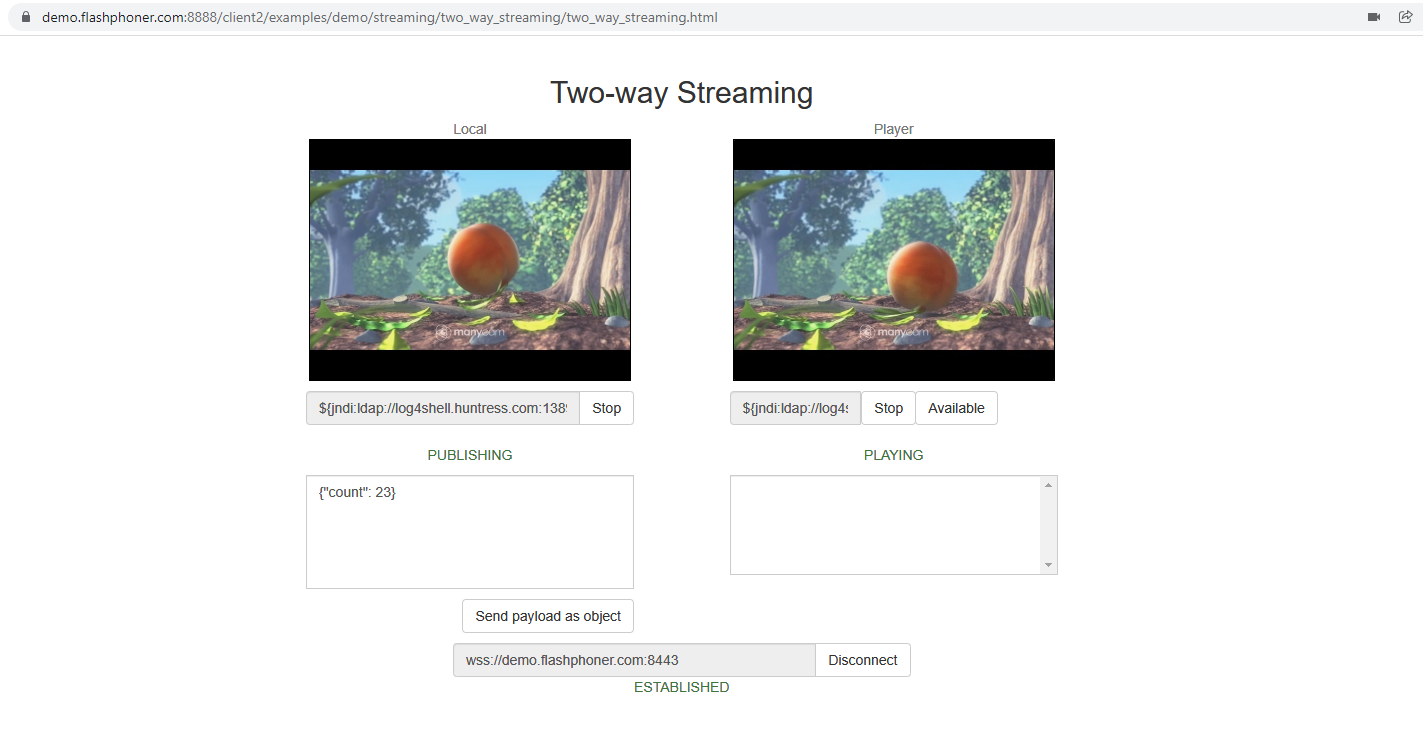
-
Open a special link to view test results. If vulnerability is exploited,
IP addressandDate/Timecolumns will show connections from tested server: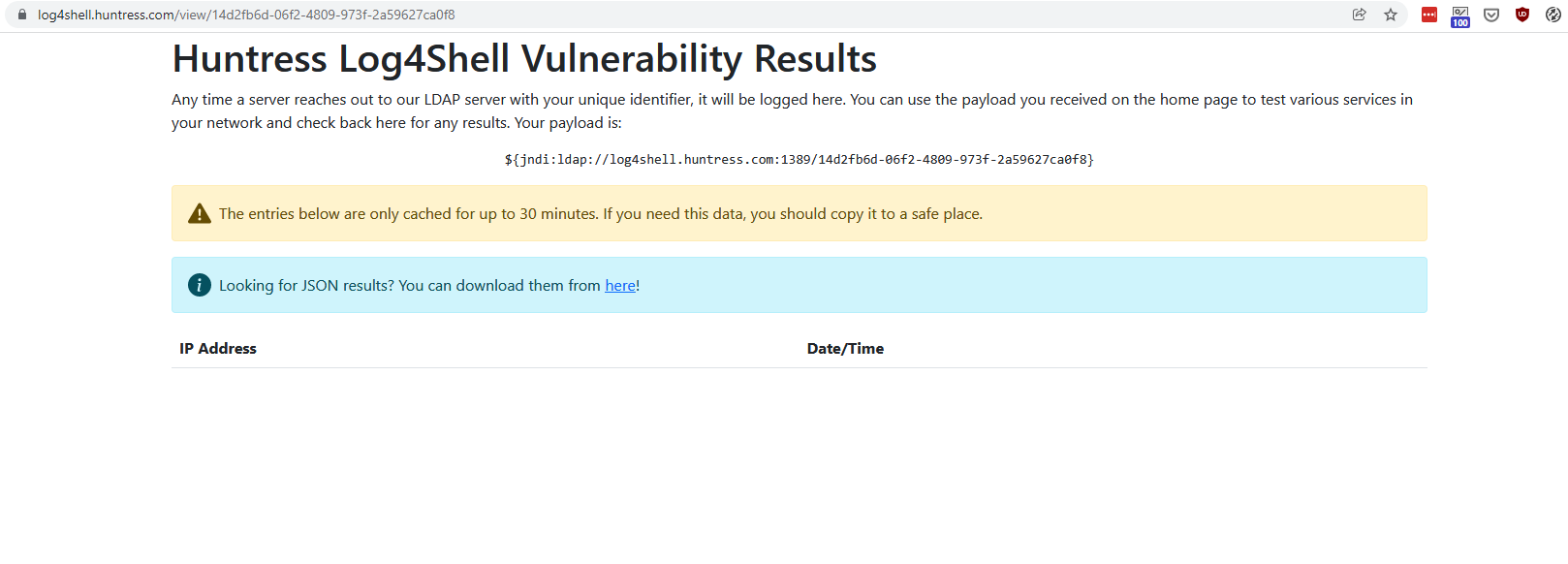
As test shows, the CVE-2021-44228 vulnerability cannot be exploited in WCS build 5.2.1109 and later
Under the hoods: why WCS is not vulnerable¶
WCS uses Apache log4j 1.2.17. This old version does not support JDNI feature which is added since log4j 2.0-beta9. Therefore, CVE-2021-44228 vulnerability cannot be exploited in WCS.