In a browser via MSE¶
Overview¶
Media Source Extensions (MSE) is a browser API that allows playing audio and video using the corresponding HTML5 tags audio and video. While WebRTC is intended for both playing and publishing streams in real time, MSE is for playing only. Therefore, the MSE technology can be used when you only need to play a stream on the page and there are no strict requirements to latency.
Supported platforms and browsers¶
| Chrome | Firefox | Safari | Edge | |
|---|---|---|---|---|
| Windows | ✅ | ✅ | ❌ | ✅ |
| Mac OS | ✅ | ✅ | ✅ | ✅ |
| Android | ✅ | ✅ | ❌ | ✅ |
| iOS | ❌ | ❌ | ❌ | ❌ |
Supported codecs¶
- Video: H.264
- Audio: AAC
Operation flowchart¶
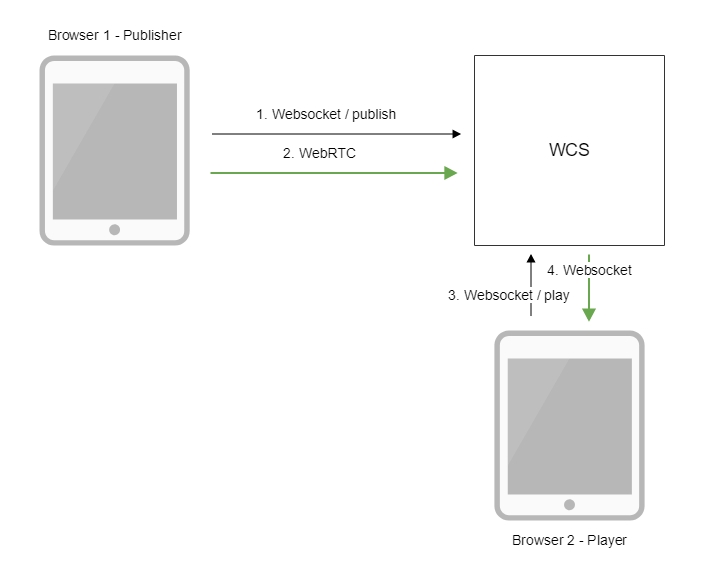
- The browser connects to the server via the Websocket protocol and sends the
publishStreamcommand. - The browser captures the microphone and the camera and sends the WebRTC stream to the server.
- The second browser establishes a connection also via Websockets and sends the
playStreamcommand. - The second browser receives the H.264 + AAC stream via Websocket and plays this stream on the page using MSE.
Quick manual on testing¶
- For this test we use:
- the demo server at
demo.flashphoner.com; - the Two Way Streaming web application for publishing the stream
-
the Player web application to play the stream via MSE
-
Open the Two Way Streaming application. Click
Connect, thenPublish. Copy the identifier of the stream:
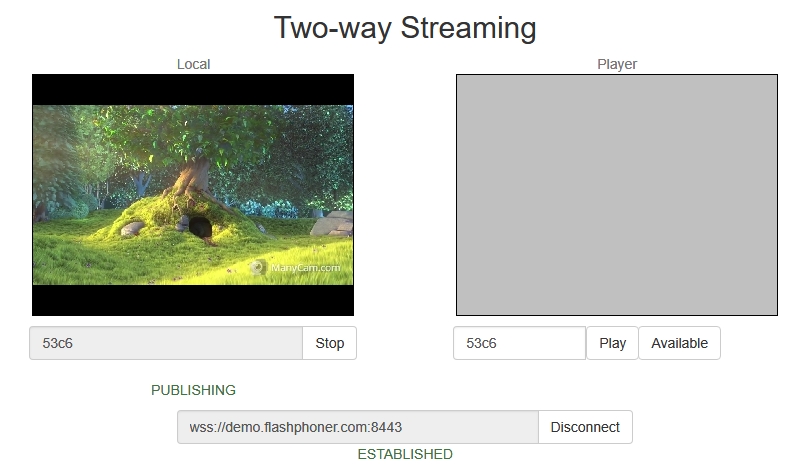
-
Open the Player web application and specify MSE in the parameters of the URL
https://demo.flashphoner.com/client2/examples/demo/streaming/player/player.html?mediaProvider=MSE -
Set the identifier of the stream in the
Streamfield:
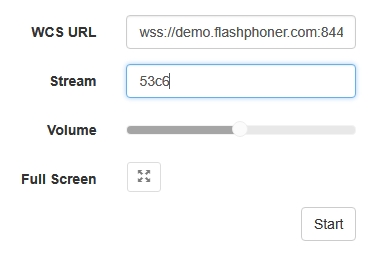
-
Click the
Startbutton. The stream starts playing:
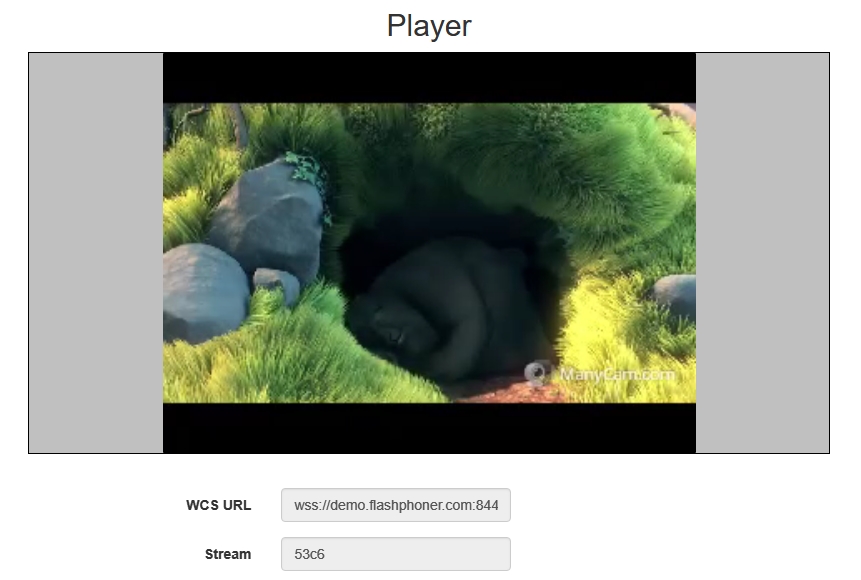
Call flow¶
Below is the call flow when using the Player example to play a stream via MSE
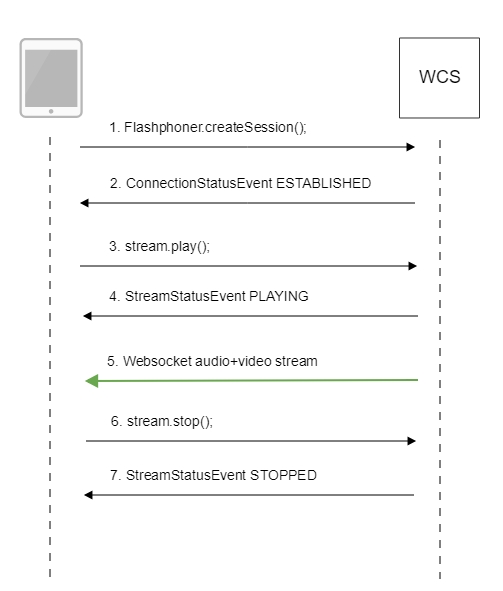
-
Establishing a connection to the server
Flashphoner.createSession()code
Flashphoner.createSession({urlServer: url}).on(SESSION_STATUS.ESTABLISHED, function(session){ setStatus(session.status()); //session connected, start playback playStream(session); }).on(SESSION_STATUS.DISCONNECTED, function(){ setStatus(SESSION_STATUS.DISCONNECTED); onStopped(); }).on(SESSION_STATUS.FAILED, function(){ setStatus(SESSION_STATUS.FAILED); onStopped(); }); -
Receiving from the server an event confirming successful connection
SESSION_STATUS.ESTABLISHEDcode
-
Playing the stream
Stream.play()code
-
Receiving from the server an event confirming successful playing of the stream
STREAM_STATUS.PLAYINGcode
stream = session.createStream(options).on(STREAM_STATUS.PENDING, function(stream) { ... }).on(STREAM_STATUS.PLAYING, function(stream) { $("#preloader").show(); setStatus(stream.status()); onStarted(stream); }).on(STREAM_STATUS.STOPPED, function() { ... }).on(STREAM_STATUS.FAILED, function(stream) { ... }).on(STREAM_STATUS.NOT_ENOUGH_BANDWIDTH, function(stream){ ... }); stream.play(); -
Receiving the audio-video stream via Websocket and playing via MSE
-
Stopping the playback of the stream
Stream.stop()code
-
Receiving from the server and event confirming the playback of the stream is stopped
STREAM_STATUS.STOPPEDcode
stream = session.createStream(options).on(STREAM_STATUS.PENDING, function(stream) { ... }).on(STREAM_STATUS.PLAYING, function(stream) { ... }).on(STREAM_STATUS.STOPPED, function() { setStatus(STREAM_STATUS.STOPPED); onStopped(); }).on(STREAM_STATUS.FAILED, function(stream) { ... }).on(STREAM_STATUS.NOT_ENOUGH_BANDWIDTH, function(stream){ ... }); stream.play();
MSE buffering¶
With a large number of subscribers playing MSE streams, server CPU load average increases. To prevent this, MSE frames buffering added since build 5.2.360. A frames count to be sent in one packet is defined with the following parameter in flashphoner.properties file
By default, 5 frames are sent in one packet.
A buffer size for the frames to be sent can be set with the following parameter
By default, buffer size is 500 kbytes. If packet does not fit to the buffer, server will try to send it directly to the subscriber with the following message in server log
12:00:50,555 ERROR AvccSendBuffer - VideoProcessor-db2da9a0-ddb6-11e9-9fc2-cf9284f3bdd0 Failed to buffer frame
It is recommended to set more frames count per one packet and more buffer size to decrease CPU load average.
Attention
More buffering adds more playback delay
Buffering can be disabled if necessary by changing the parameter msePacketizationVersion in WebSDK source code
wsConnection.onopen = function () {
onSessionStatusChange(SESSION_STATUS.CONNECTED);
cConfig = {
appKey: appKey,
mediaProviders: Object.keys(MediaProvider),
keepAlive: keepAlive,
authToken:authToken,
clientVersion: "0.5.28",
clientOSVersion: window.navigator.appVersion,
clientBrowserVersion: window.navigator.userAgent,
msePacketizationVersion: 2,
custom: options.custom
};
...
}
to
In this case buffering settings are not applied, frames will be sent directly to MSE subscribers.
Known issues¶
1. Video freezes are possible when playing a low FPS RTMP stream with mseCutByIFrameOnly=true and transcoding¶
When RTMP stream is published with low framerate and played via MSE in MS Edge and Internet Explorer 11 browsers with mseCutByIFrameOnly=true setting and transcoding enabled, video freezes are possible.
Symptoms
When stream is published from Flash client and played in Player web application with mseCutByIFrameOnly=truesetting enabled and resolution explicitly set, for example https://server:8888/client2/examples/demo/streaming/player/player.html?resolution=320x240&mediaProvider=MSE&mseCutByIFrameOnly=true, freezes often occur in MS Edge or IE 11 browsers.
Solution
a) FPS must not be lower then 25 when stream is published from Flash client, transcoding has also to be escaped;
b) If FPS cannot be higher or transcoding is necessary, the following parameter in flashphoner.properties file should be reduced, for example
2. MSE is not supported in iOS Safari on iPhone devices¶
Symptoms
Stream playback by MSE on iPhone device with iOS 12 and later is not started, in this case None of preferred media providers available message is displayed in Embed Player example
Solution
Use WebRTC or HLS (in native player) on iPhone device with iOS 12 and later
3. Two streams cannot be played simultaneously by MSE using the same Websocket connection on the same page¶
Symptoms
Two streams cannot be played in 2Players example using main browsers (Chrome, Firefox, Safari) while connecting to WCS server via HTTP
Solution
Use a separate Websocket connection for each stream on the same page while playing them by MSE