In a player via RTMP¶
Overview¶
A stream published on the WCS server can be played via RTMP in a third-party player. In this case, WCS itself acts as an RTMP-source.
Codecs supported¶
- Video: H.264
- Audio: AAC, G.711, Speex
Operation flowchart¶
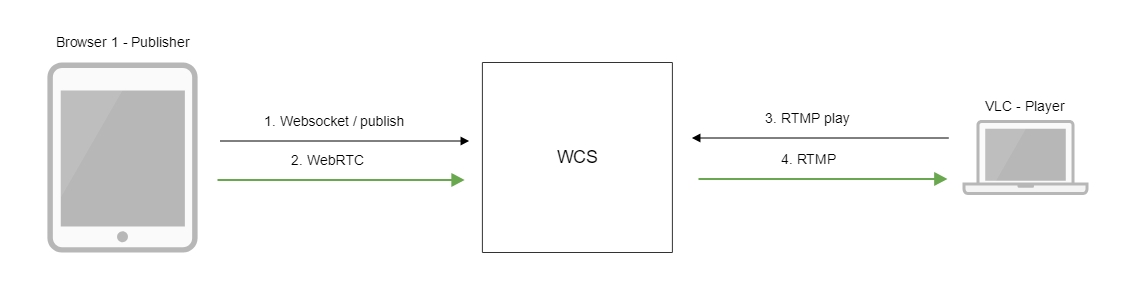
- The browser establishes a connection to the server via Websocket
- The browser captures the camera and the microphone and sends the WebRTC stream to the server
- VLC Player establishes a connection to the server via RTMP
- VLC Player receives the stream from the server and plays it
Quick manual on testing¶
- For the test we use:
- the demo server at
demo.flashphoner.com; - the Two Way Streaming web application to publish the stream;
-
VLC Player to play the stream.
-
Open the Two Way Streaming application. Click
Connect, thenPublish. Copy the identifier of the stream:
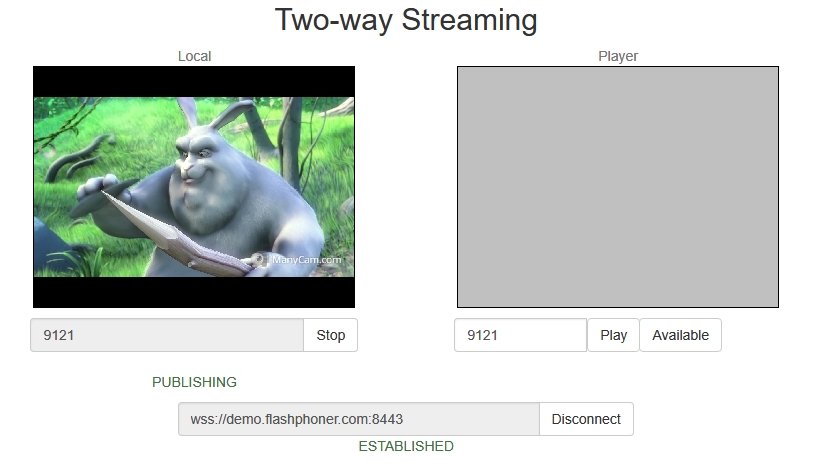
-
Run VLC, select the
Media - Open network streammenu. Enter the URL of the WCS server and enter the identifier of the stream, in this example:rtmp://demo.flashphoner.com:1935/live/9121
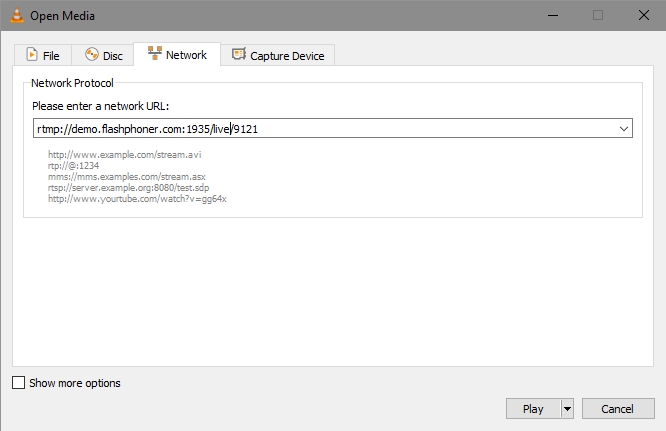
-
Click the
Playbutton. The player starts playing the stream:
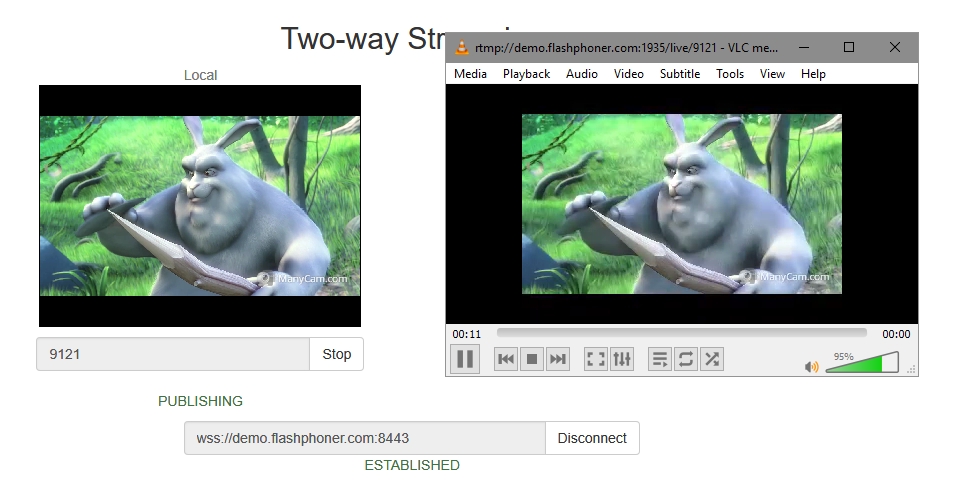
Call flow¶
Below is the call flow when playing a stream via RTMP in a software player.
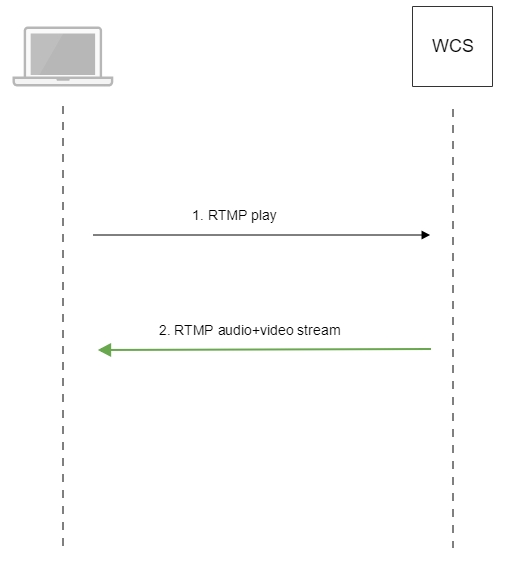
-
The software player establishes a connection to the WCS server via RTMP.
-
The software player receives the media stream from WCS.
Parsing stream URL parameters¶
When RTMP stream is published or played on WCS, RTMP connection and stream parameters may be set in stream URL like this:
rtmp://host:1935/live?connectParam1=val1&connectParam2=val2/streamName?streamParam1=val1&streamParam2=val2
Where
hostis WCS server hostname;connectParam1,connectParam2are RTMP connection parameters;streamNameis stream name on server;streamParam1,streamParam2are stteam parameters.
WCS server passes the parameters to backend server in REST hook in custom field, for example:
URL:http://localhost:8081/apps/EchoApp/connect
OBJECT:
{
"nodeId" : "Qb3rAjf3lzoy6PEl1WZkUhRG1DsTykgj@192.168.1.1",
"appKey" : "flashStreamingApp",
"sessionId" : "/127.0.0.1:5643/192.168.1.1:1935",
"useWsTunnel" : false,
"useWsTunnelPacketization2" : false,
"useBase64BinaryEncoding" : false,
"keepAlive" : false,
"custom" : {
"connectParam1" : "val1",
"connectParam2" : "val2"
},
"login" : "rQq83sodiCPY0pJXCxGO"
}
URL:http://localhost:8081/apps/EchoApp/playStream
OBJECT:
{
"nodeId" : "Qb3rAjf3lzoy6PEl1WZkUhRG1DsTykgj@192.168.1.1",
"appKey" : "flashStreamingApp",
"sessionId" : "/127.0.0.1:5643/192.168.1.1:1935",
"mediaSessionId" : "stream1/127.0.0.1:5643/192.168.1.1:1935",
"name" : "stream1",
"published" : false,
"hasVideo" : true,
"hasAudio" : true,
"status" : "NEW",
"record" : false,
"width" : 0,
"height" : 0,
"bitrate" : 0,
"minBitrate" : 0,
"maxBitrate" : 0,
"quality" : 0,
"mediaProvider" : "Flash",
"custom" : {
"streamParam1" : "val1",
"streamParam2" : "val2"
}
}
This feature can be used for example to authenticate client on backend server while publishing or playing RTMP-stream on WCS server.
Connection parameters passing as stream parameters¶
In some cases it is necessary to pass RTMP connection parameters as stream parameters, authentication parameter for example
This feature is enabled by the following setting
In this case, the RTMP URL example above will be interpreted as
Track order management in RTMP stream¶
Most players on various platforms suppose video track to be first in RTMP stream. To guarantee this order and to send videodata before audiodata, set the following parameter in flashphoner.properties file:
Attention
If this setting is active, a stream containing audio track only can not be played as RTMP because audiodata will not be sent to client
RTMP playback sound suppression¶
Sound may be disabled while stream published on server playback as RTMP. To do this, the following RTMP URL parameter should be passed:
In this case audio track will be replaced by silence.
Disabling RTMP playback¶
By default, RTMP playback is enabled. Since build 5.2.1081 this feature may be disabled if needed
Known issues¶
1. When stream has a big frame size, a data packets may not fit to a socket buffer¶
When playing FullHD, 2K, 4K streams with big frame size, data packets to send may not fit to socket buffer, this leads to artifacts in some players
Symptoms
Artifacts occur while playing RTMP stream via good channel