In a browser with Delight Player¶
Overview¶
A stream published on WCS server can be played in a browser-based VR player, Delight Player for example. This way stream can be played in virtual and mixed reality devices if one of browsers supporteds work on this device. Note that the better quality of stream published, the better stream playback quality in VR device.
Supported platforms and browsers¶
| Chrome | Firefox | Safari | Edge | |
|---|---|---|---|---|
| Windows | ✅ | ✅ | ❌ | ✅ |
| Mac OS | ✅ | ✅ | ✅ | ✅ |
| Android | ✅ | ✅ | ❌ | ✅ |
| iOS | ✅ | ✅ | ✅ | ✅ |
Supported technologies¶
- WebRTC
- HLS
Playback via WebRTC¶
Delight Player can be integrated with WCS to play the stream by two ways:
- Using WebSDK
- Using JavaScript and HTML5
Using WebSDK¶
To play a stream via WebRTC in Delight Player or any other custom JavaScript player, the video emement of the page in which a stream will be played should be passed as remoteVideo parameter to the session.createStream() WebSDK function
session.createStream({
name: document.getElementById('playStream').value,
display: display,
remoteVideo: video
})
...
Testing¶
- For the test we use:
- WCS server
- Media Devices web application to publish FullHD stream
-
Delight VR player to play the stream
-
Set the stream resolution to 1920x1080
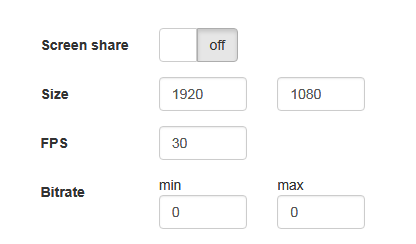
-
Click
Connect, set local stream name totestand clickPublish
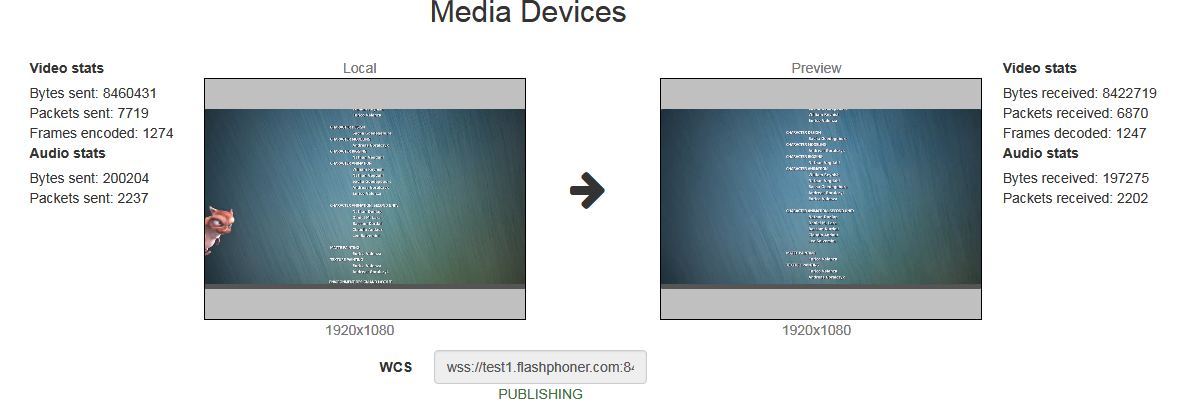
-
Play the stream
testin VR player
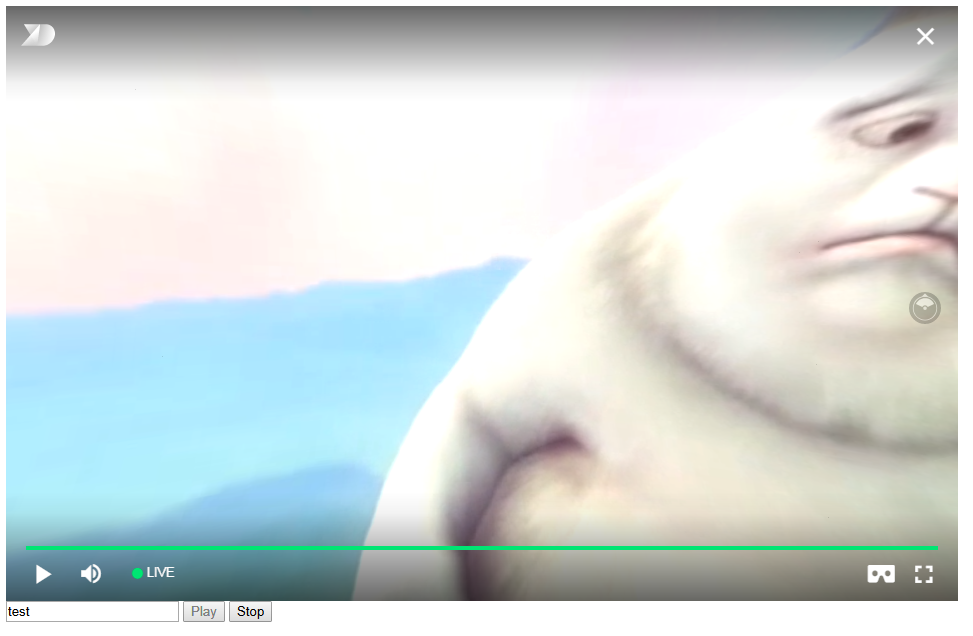
A view angle can be changed with mouse drag in browser on PC or Mac, and can be changed depending on iOS device or dedicated VR device tilt angle.
Player page example code¶
-
Declaration of video element to play the stream, stream name input field and
Play/Stopbuttons
<div style="width: 50%;" id="display"> <dl8-live-video id="remoteVideo" format="STEREO_TERPON"> <source> </dl8-live-video> </div> <input class="form-control" type="text" id="playStream" placeholder="Stream Name"> <button id="playBtn" type="button" class="btn btn-default" disabled>Play</button> <button id="stopBtn" type="button" class="btn btn-default" disabled>Stop</button> -
Player readiness event handling
-
Establishing connection with a server and stream creation
var video = dl8video.contentElement; Flashphoner.createSession({urlServer: url}).on(SESSION_STATUS.ESTABLISHED, function (session) { var session = Flashphoner.getSessions()[0]; session.createStream({ name: document.getElementById('playStream').value, display: display, remoteVideo: video }).on(STREAM_STATUS.PLAYING, function (stream) { ... }).play(); }) -
Playback start in VR player and
Stopbutton handling
Full source code of the sample VR player page
<!DOCTYPE html>
<html>
<head>
<title>WebRTC Delight</title>
<meta charset="UTF-8">
<meta name="viewport" content="width=device-width, initial-scale=1.0">
<script type="text/javascript" src="../../../../flashphoner.js"></script>
<script type="text/javascript" src="../../dependencies/jquery/jquery-1.12.0.js"></script>
<script type="text/javascript" src="../../dependencies/js/utils.js"></script>
<script src="dl8-66b250447635476d123a44a391c80b09887e831e.js" async></script>
<meta name="dl8-custom-format" content='{"name": "STEREO_TERPON","base":"STEREO_MESH","params":{"uri": "03198702.json"}}'>
</head>
<body>
<div style="width: 50%;" id="display">
<dl8-live-video id="remoteVideo" format="STEREO_TERPON">
<source>
</dl8-live-video>
</div>
<input class="form-control" type="text" id="playStream" placeholder="Stream Name">
<button id="playBtn" type="button" class="btn btn-default" disabled>Play</button>
<button id="stopBtn" type="button" class="btn btn-default" disabled>Stop</button>
<script>
Flashphoner.init({flashMediaProviderSwfLocation: '../../../../media-provider.swf'});
var SESSION_STATUS = Flashphoner.constants.SESSION_STATUS;
var STREAM_STATUS = Flashphoner.constants.STREAM_STATUS;
var STREAM_STATUS_INFO = Flashphoner.constants.STREAM_STATUS_INFO;
var playBtn = document.getElementById('playBtn');
var display = document.getElementById('display');
var dl8video = null;
var url = setURL();
document.addEventListener('x-dl8-evt-ready', function () {
dl8video = document.getElementById('remoteVideo');
$('#playBtn').prop('disabled', false).click(function() {
playStream();
});
});
function playStream() {
$('#playBtn').prop('disabled', true);
$('#stopBtn').prop('disabled', false);
var video = dl8video.contentElement;
Flashphoner.createSession({urlServer: url}).on(SESSION_STATUS.ESTABLISHED, function (session) {
var session = Flashphoner.getSessions()[0];
session.createStream({
name: document.getElementById('playStream').value,
display: display,
remoteVideo: video
}).on(STREAM_STATUS.PLAYING, function (stream) {
dl8video.start();
$('#stopBtn').prop('disabled', false).click(function() {
$('#playBtn').prop('disabled', false);
$('#stopBtn').prop('disabled', true);
stream.stop();
dl8video.exit();
});
}).play();
})
}
</script>
</body>
</html>
Using JavaScript and HTML5¶
To play a stream via WebRTC in Delight Player or any other custom JavaScript player, a mock element for displaying the stream should be created
var mockRemoteDisplay = $('<div></div>');
var mockRemoteVideo = $('<video></video>',{id:'mock-REMOTE_CACHED_VIDEO'});
mockRemoteDisplay.append(mockRemoteVideo);
Mock element mockRemoteDisplay is passed as display parameter to WebSDK session.createStream() function, and mockRemoteVideo element is passed as stream source to VR player
session.createStream({
name: $('#streamName').val(),
display: mockRemoteDisplay.get(0)
}).on(STREAM_STATUS.PLAYING, function (stream) {
var srcObject = mockRemoteVideo.get(0).srcObject;
video.srcObject = srcObject;
dl8video.start();
...
}).play();
Testing¶
- For the test we use:
- WCS server
- Media Devices web application to publish FullHD stream
-
Delight VR player to play the stream
-
Set the stream resolution to 1920x1080
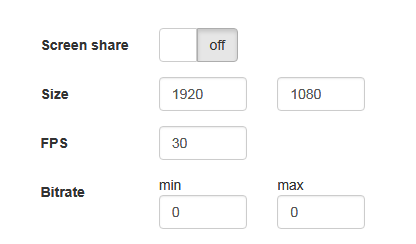
-
Click
Connect, set local stream name totestand clickPublish
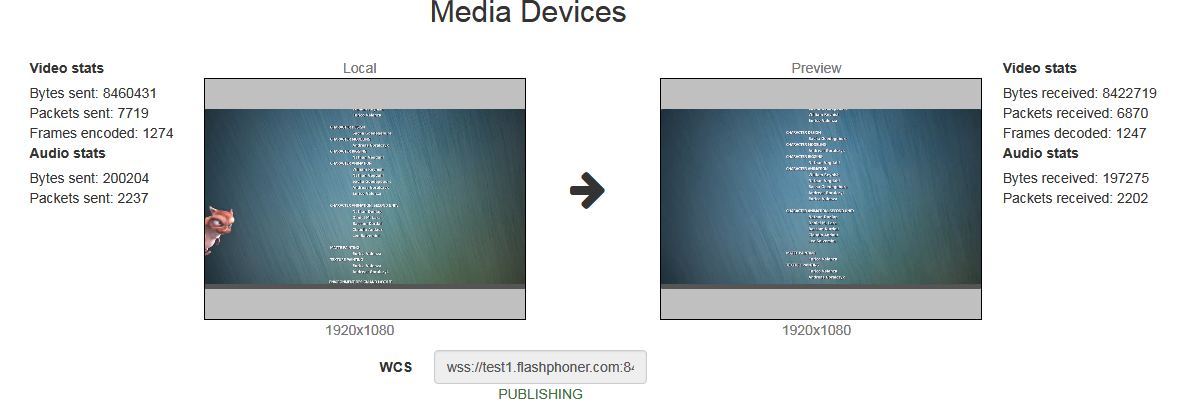
-
Play the stream
testin VR player
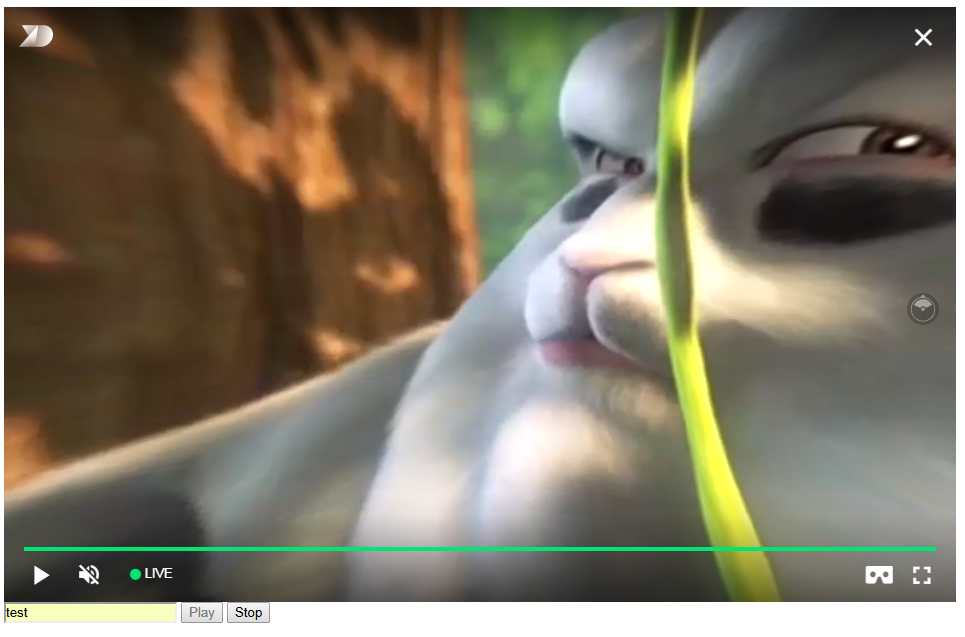
Player page example code¶
-
Declaration of video element to play the stream, stream name input field and
Play/Stopbuttons
<div style="width: 50%;"> <dl8-live-video id="remoteVideo" format="STEREO_TERPON" muted="true"> <source> </dl8-live-video> </div> <input class="form-control" type="text" id="streamName" placeholder="Stream Name"> <button id="playBtn" type="button" class="btn btn-default" disabled>Play</button> <button id="stopBtn" type="button" class="btn btn-default" disabled>Stop</button> -
Player readiness event handling
-
Creating mock elements to play a stream
-
Establishing connection to the server and stream creation
var video = dl8video.contentElement; Flashphoner.createSession({urlServer: url}).on(SESSION_STATUS.ESTABLISHED, function (session) { var session = Flashphoner.getSessions()[0]; session.createStream({ name: $('#streamName').val(), display: mockRemoteDisplay.get(0) }).on(STREAM_STATUS.PLAYING, function (stream) { ... }).play(); }) -
Playback start in VR player and
Stopbutton handling
... session.createStream({ ... }).on(STREAM_STATUS.PLAYING, function (stream) { var srcObject = mockRemoteVideo.get(0).srcObject; video.srcObject = srcObject; dl8video.start(); mockRemoteVideo.get(0).pause(); mockRemoteVideo.get(0).srcObject = null; $('#stopBtn').prop('disabled', false).click(function() { stream.stop(); $('#playBtn').prop('disabled', false); $('#stopBtn').prop('disabled', true); dl8video.exit(); }); }).play(); ...
Full source code of the sample VR player page
<!DOCTYPE html>
<html>
<head>
<title>WebRTC Delight</title>
<meta charset="UTF-8">
<meta name="viewport" content="width=device-width, initial-scale=1.0">
<script type="text/javascript" src="../../../../flashphoner.js"></script>
<script type="text/javascript" src="../../dependencies/jquery/jquery-1.12.0.js"></script>
<script type="text/javascript" src="../../dependencies/js/utils.js"></script>
<script src="dl8-66b250447635476d123a44a391c80b09887e831e.js" async></script>
<meta name="dl8-custom-format" content='{"name": "STEREO_TERPON","base":"STEREO_MESH","params":{"uri": "03198702.json"}}'>
</head>
<body>
<div style="width: 50%;">
<dl8-live-video id="remoteVideo" format="STEREO_TERPON" muted="true">
<source>
</dl8-live-video>
</div>
<input class="form-control" type="text" id="streamName" placeholder="Stream Name">
<button id="playBtn" type="button" class="btn btn-default" disabled>Play</button>
<button id="stopBtn" type="button" class="btn btn-default" disabled>Stop</button>
<script>
Flashphoner.init({flashMediaProviderSwfLocation: '../../../../media-provider.swf'});
var SESSION_STATUS = Flashphoner.constants.SESSION_STATUS;
var STREAM_STATUS = Flashphoner.constants.STREAM_STATUS;
var STREAM_STATUS_INFO = Flashphoner.constants.STREAM_STATUS_INFO;
var playBtn = $('#playBtn').get(0);
var dl8video = null;
var url = setURL();
document.addEventListener('x-dl8-evt-ready', function () {
dl8video = $('#remoteVideo').get(0);
$('#playBtn').prop('disabled', false).click(function() {
publishStream();
});
});
var mockRemoteDisplay = $('<div></div>');
var mockRemoteVideo = $('<video></video>',{id:'mock-REMOTE_CACHED_VIDEO'});
mockRemoteDisplay.append(mockRemoteVideo);
function publishStream() {
$('#playBtn').prop('disabled', true);
$('#stopBtn').prop('disabled', false);
var video = dl8video.contentElement;
Flashphoner.createSession({urlServer: url}).on(SESSION_STATUS.ESTABLISHED, function (session) {
var session = Flashphoner.getSessions()[0];
session.createStream({
name: $('#streamName').val(),
display: mockRemoteDisplay.get(0)
}).on(STREAM_STATUS.PLAYING, function (stream) {
var srcObject = mockRemoteVideo.get(0).srcObject;
video.srcObject = srcObject;
dl8video.start();
mockRemoteVideo.get(0).pause();
mockRemoteVideo.get(0).srcObject = null;
$('#stopBtn').prop('disabled', false).click(function() {
stream.stop();
$('#playBtn').prop('disabled', false);
$('#stopBtn').prop('disabled', true);
dl8video.exit();
});
}).play();
})
}
</script>
</body>
</html>
Playback via HLS¶
When ploblem occurs with stream playback in Delight Player via WebRTC, stream can be played via HLS
Testing¶
- For the test we use:
- WCS server
- Media Devices web application to publish FullHD stream
-
Delight VR player to play the stream
-
Set the stream resolution to 1920x1080
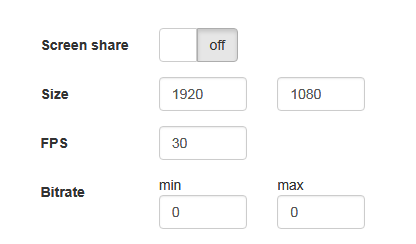
-
Click
Connect, set local stream name totestand clickPublish
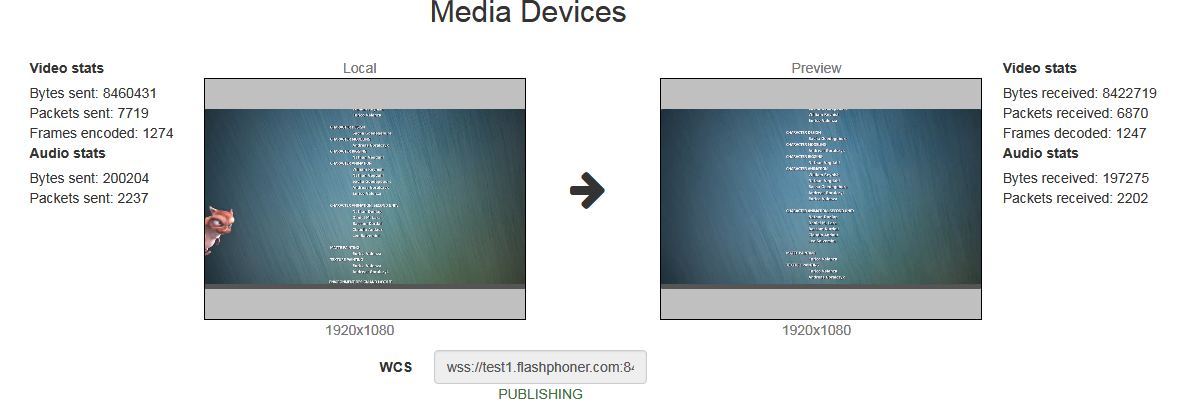
-
Play the stream
testin VR player
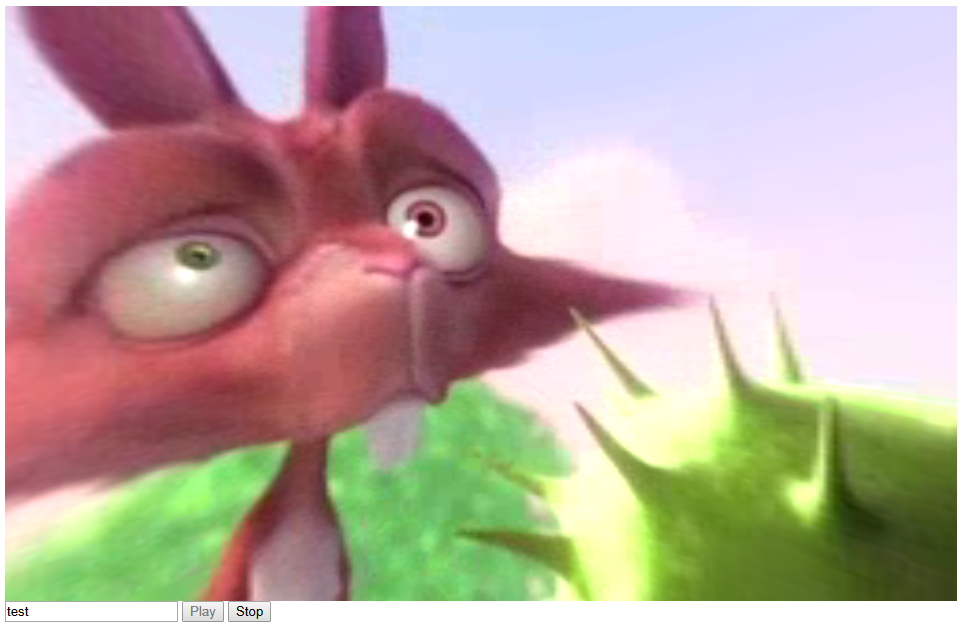
Player page example code¶
-
Declaration of video element to play the stream, stream name input field and
Play/Stopbuttons<div style="width: 50%;" id="display"> <dl8-live-video id="remoteVideo" format="MONO_360"> <source type="application/x-mpegurl" id="hlsSource"/> </dl8-live-video> </div> <input class="form-control" type="text" id="playStream" placeholder="Stream Name"> <button id="playBtn" type="button" class="btn btn-default" disabled>Play</button> <button id="stopBtn" type="button" class="btn btn-default" disabled>Stop</button> -
Player readiness event handling
-
Getting server URL to play via HLS
-
Playback start in VR player and Stop button handling
... var video = dl8video.contentElement; var streamName = document.getElementById('playStream').value; $('#hlsSource').attr("src",hlsUrl + "/" + streamName + "/" + streamName + ".m3u8"); dl8video.start(); $('#stopBtn').prop('disabled', false).click(function() { $('#playBtn').prop('disabled', false); $('#stopBtn').prop('disabled', true); dl8video.exit(); });
Full source code of the sample VR player page
<!DOCTYPE html>
<html>
<head>
<title>WebRTC Delight</title>
<meta charset="UTF-8">
<meta name="viewport" content="width=device-width, initial-scale=1.0">
<script type="text/javascript" src="../../../../flashphoner.js"></script>
<script type="text/javascript" src="../../dependencies/jquery/jquery-1.12.0.js"></script>
<script type="text/javascript" src="../../dependencies/js/utils.js"></script>
<script src="dl8-66b250447635476d123a44a391c80b09887e831e.js" async></script>
</head>
<body>
<div style="width: 50%;" id="display">
<dl8-live-video id="remoteVideo" format="MONO_360">
<source type="application/x-mpegurl" id="hlsSource"/>
</dl8-live-video>
</div>
<input class="form-control" type="text" id="playStream" placeholder="Stream Name">
<button id="playBtn" type="button" class="btn btn-default" disabled>Play</button>
<button id="stopBtn" type="button" class="btn btn-default" disabled>Stop</button>
<script>
var playBtn = document.getElementById('playBtn');
var display = document.getElementById('display');
var dl8video = null;
var hlsUrl = getHLSUrl();
document.addEventListener('x-dl8-evt-ready', function () {
dl8video = document.getElementById('remoteVideo');
$('#playBtn').prop('disabled', false).click(playStream);
});
function playStream() {
$('#playBtn').prop('disabled', true);
$('#stopBtn').prop('disabled', false);
var video = dl8video.contentElement;
var streamName = document.getElementById('playStream').value;
$('#hlsSource').attr("src",hlsUrl + "/" + streamName + "/" + streamName + ".m3u8");
dl8video.start();
$('#stopBtn').prop('disabled', false).click(function() {
$('#playBtn').prop('disabled', false);
$('#stopBtn').prop('disabled', true);
dl8video.exit();
});
}
</script>
</body>
</html>
Known issues¶
1. A stream is not played in Delight Player via WebRTC or is played with freezes¶
Symptoms
A stream is not played at all (MS Edge) or is played with constant freezes (iOS Safari)
Solution
Use HLS to play the stream
2. VR view does not work in Delight Player via HLS in MS Edge on Windows 10 Mobile.¶
Symptoms
A stream is played in Delight Player via HLS, but the picture is flat
Solution
Use device on actual platform with more browsers supported
3. A stream is not played in Delight Player via HLS.¶
Symptoms
A stream is not played in Delight Player, download indicator shows 99%, then black screen, or CORS error is displayed
Solution
Use nginx as reverse proxy to play HLS stream in Safari browser