From an IP camera via RTSP¶
Overview¶
A video stream is captured from an RTSP source that provides audio and video in the supported codecs. Then, the stream can be played from server in browsers and mobile devices.
RTSP sources¶
- IP cameras
- Media servers
- Surveillance systems
- Conference servers
Supported codecs¶
- Video: H.264, VP8, H265 (since 5.2.1579)
- Audio: AAC, G711 (PCMA, PCMU), Speex
Supported platforms and browsers¶
| Chrome | Firefox | Safari | Edge | |
|---|---|---|---|---|
| Windows | ✅ | ✅ | ❌ | ✅ |
| Mac OS | ✅ | ✅ | ✅ | ✅ |
| Android | ✅ | ✅ | ❌ | ✅ |
| iOS | ✅ | ✅ | ✅ | ✅ |
Operation flowchart¶
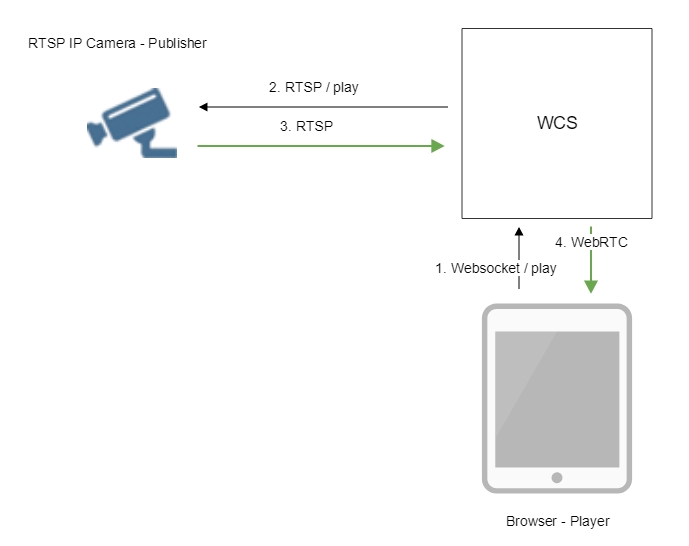
- The browser establishes a connection to the server via the Websocket protocol and sends the
playStreamcommand. - The server connects to the RTSP source and send the
PLAYcommand. - The RTSP source sends the RTSP stream to the server.
- The server send the stream as WebRTC to the browser.
Configuration¶
RTSP client binding to a certain address¶
Sometimes, when IP camera should be connected through VPN, RTSP client should be bound to a certain IP address. The option rtsp_client_address in flashphoner.properties file defines this address, for example:
RTSP stream capturing via UDP¶
By default, RTSP streams are captured via TCP. Stream capturing over UDP can be turned on if necessary with the following parameter
Audio and video track selection in RTSP stream¶
By default, audio and video tracks in RTSP tream are selected dynamically according to camera SDP. Tracks order can be set explicitly if necessary with the following parameter, for example
Where
2-3- audio track channels0-1- video track channels
Playing RTSP stream in AnnexB form¶
Some IP cameras are publishing H264 stream in AnnexB format, Honeywell MAXPRO Video Streamer for example. To play video from such cameras, the following parameter is added since build 5.2.636 to enable AnnexB format parsing
Attention
Since build 5.2.946, this parameter is removed from settings, and AnnexB frames are detected and played automatically.
Audio codecs exclusion¶
Sometimes it is necessary to capture a stream from camera without audio, or disable some audio codecs to escapr sound transcoding. This can be done with the following parameter listing audio codec names, as provided in camera SDP, to be excluded while capturing stream, for example
This setting will exclude PCMA (alaw) and PCMU (ulaw) codecs. A stream with audio track in those codecs will be captured from a camera as video only.
The listed codecs are excluded at SDP level, by names.
H264 packetization mode configuration¶
According to H264 specifications, if H264 packetization mode is not set explicitly in stream SDP, if should be set to 0. However, some RTSP cameras may send a stream encoded with packetization mode 1, and may omit this mode setting in SDP. This behaviour may lead to stream transcoding and picture quality dropping while playing the stream in Safari browser.
Since build 5.2.820 it is possible to set default packetization mode to use such cameras with the following parameter
Quick manual on testing¶
- For this test we use:
- the demo server at
demo.flashphoner.com; -
the Player web application to play the captured stream in the browser.
-
Open the Player web app and specify the URL of the camera in the
Streamfield:
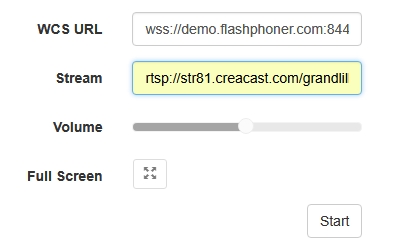
-
Click the
Startbutton. Broadcasting of the captured stream begins:
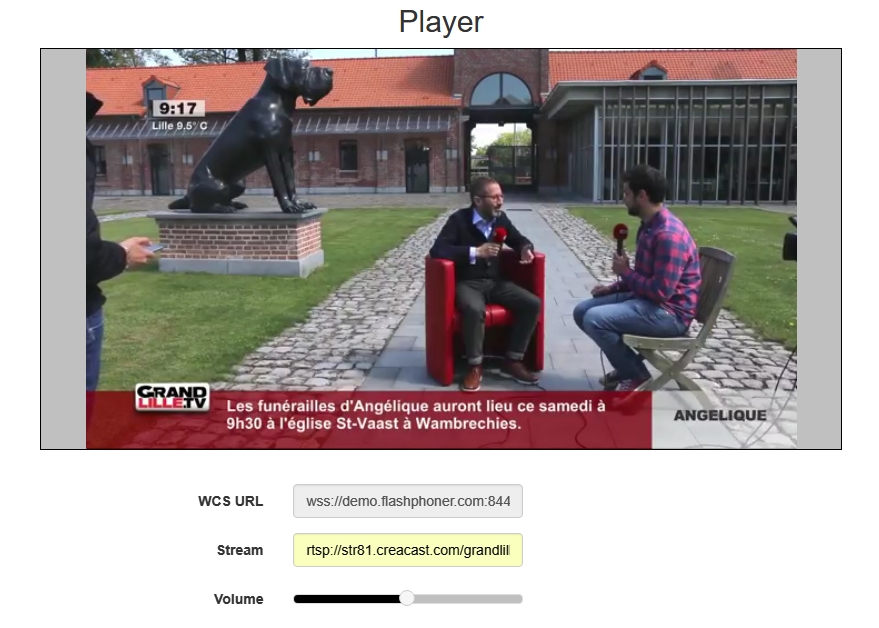
-
WebRTC internals diagrams:
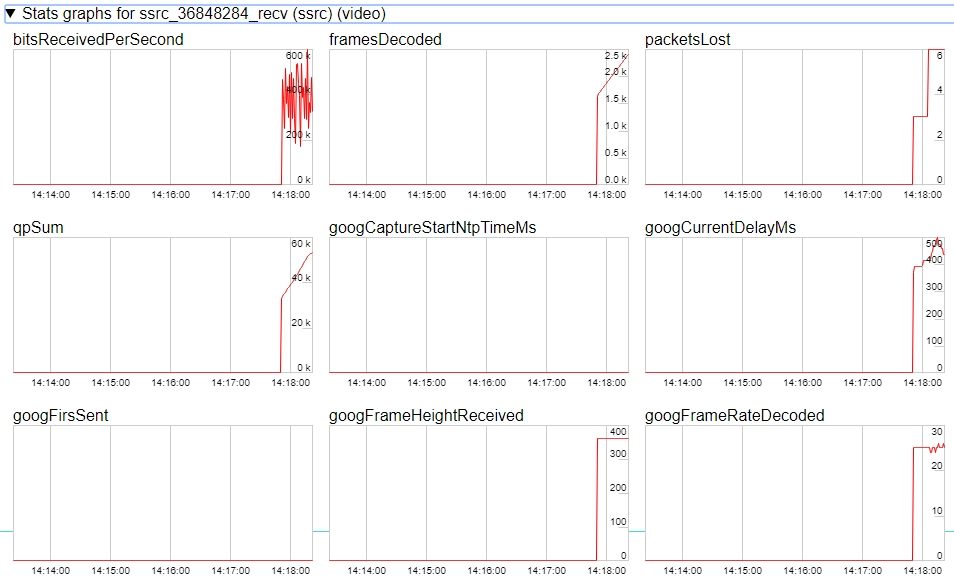
RTSP stream capture management by REST API¶
Usually, it is enough to set the camera URL as stream name to capture stream from IP camera. However, it is possible to manage RTSP stream capture by REST API if necessary.
A REST-query should be HTTP/HTTPS POST request as follows:
- HTTP:
http://test.flashphoner.com:8081/rest-api/rtsp/startup - HTTPS:
https://test.flashphoner.com:8444/rest-api/rtsp/startup
Where:
test.flashphoner.com- is the address of the WCS server8081- is the standard REST / HTTP port of the WCS server8444- is the standard HTTPS portrest-api- is the required part of the URL/rtsp/startup- REST-method to use
REST methods and responses¶
/rtsp/startup¶
Pull the RTSP stream by the specified URL
Request example¶
POST /rest-api/rtsp/startup HTTP/1.1
Host: localhost:8081
Content-Type: application/json
{
"uri":"rtsp://myserver.com/live/myStream",
"localStreamName": "myRTSPstream"
}
Response example¶
Return codes¶
| Code | Reason |
|---|---|
| 200 | OK |
| 409 | Conflict |
| 500 | Internal error |
/rtsp/find_all¶
Find all pulled RTSP-streams
Request example¶
Response example¶
HTTP/1.1 200 OK
Access-Control-Allow-Origin: *
Content-Type: application/json
[{
"uri": "rtsp://myserver.com/live/myStream",
"status": "PLAYING",
"localStreamName": "myRTSPstream"
}]
Return codes¶
| Code | Reason |
|---|---|
| 200 | OK |
| 404 | Not found |
| 500 | Internal error |
/rtsp/terminate¶
Terminate the pulled RTSP stream
Request example¶
POST /rest-api/rtsp/terminate HTTP/1.1
Host: localhost:8081
Content-Type: application/json
{
"uri":"rtsp://myserver.com/live/myStream",
"localStreamName": "myRTSPstream"
}
Response example¶
Return codes¶
| Code | Reason |
|---|---|
| 200 | OK |
| 404 | Not found |
| 500 | Internal error |
Parameters¶
| Parameter | Description | Example |
|---|---|---|
| uri | URL of the RTSP stream |
rtsp://myserver.com/live/myStream
|
| localStreamName | Name to set to the stream captured |
myRTSPstream
|
| status | Current status of the stream |
PLAYING
|
RTSP stream repeatedly capturing with the same URI¶
/rtsp/startup query returns 409 Conflict while trying to repeatedly capture RTSP stream with the same URI. If the stream from the IP camera is already published on the server, it is necessary to subscribe to it.
Testing¶
- For this test we use:
- the demo server at
demo.flashphoner.com; - the Chrome browser and the REST-client to send queries to the server;
-
the Player web application to play the captured stream in the browser.
-
Open the REST client. Send the
/rtsp/startupquery specifying the URL of the RTSP camera in parameters:
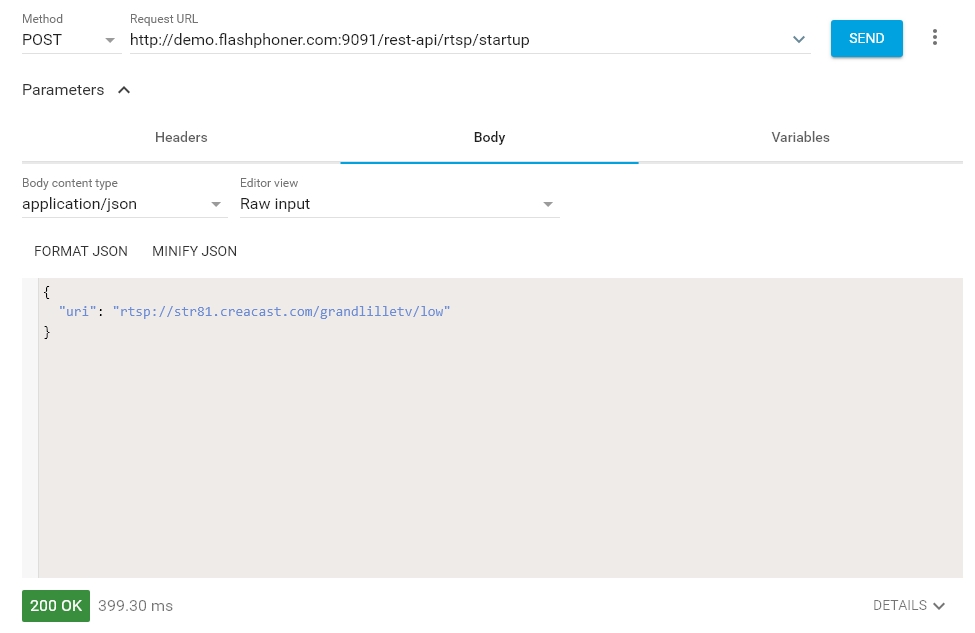
-
Make sure the stream is captured by the server. To do this, send the
/rtsp/find_allquery:
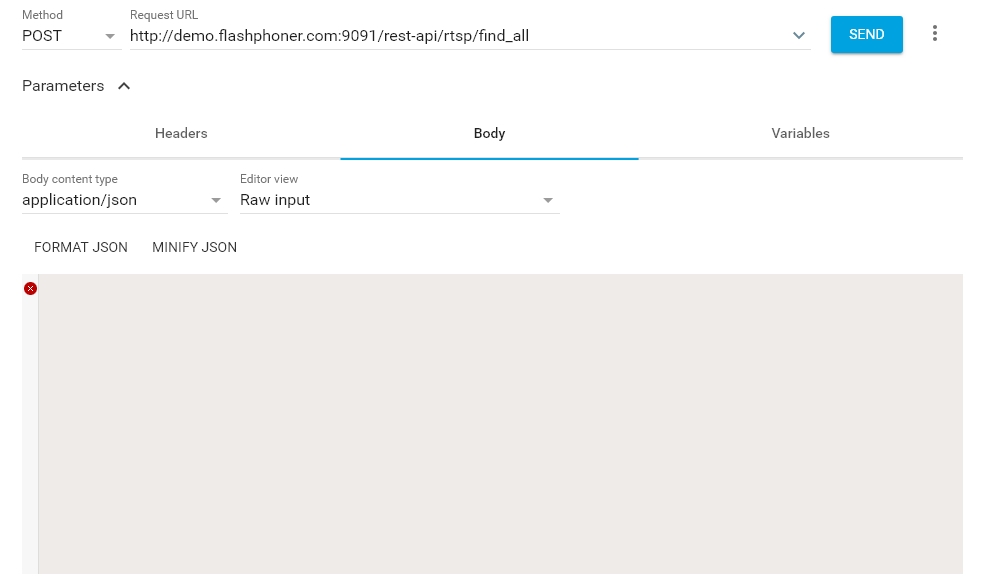
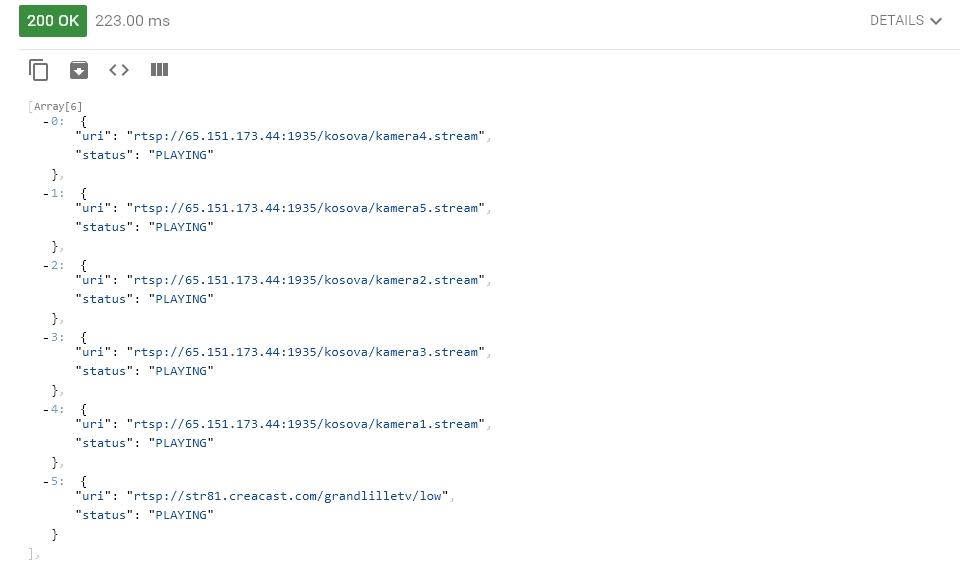
-
Open the Player web app, specify the URL of the RTSP camera in the
Streamfield and clickStart. Browser starts to play the stream:
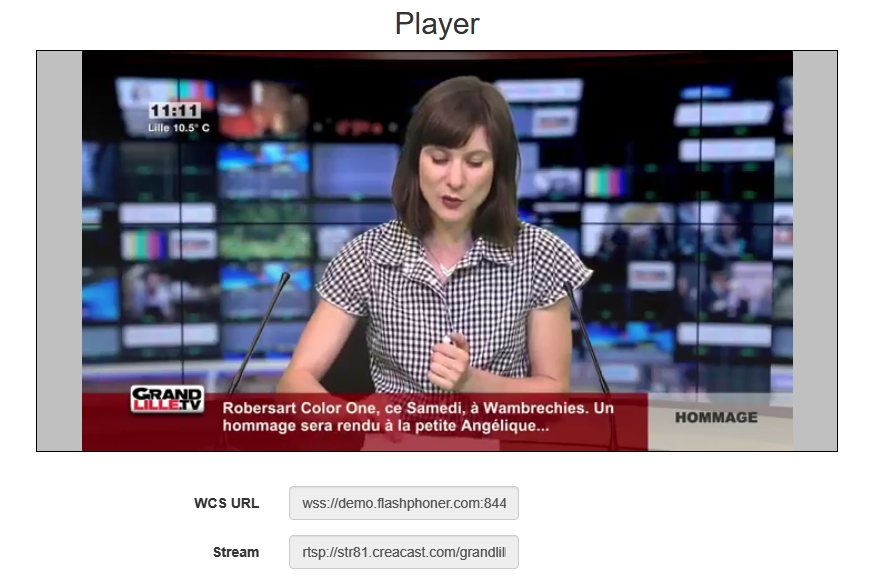
-
Send the
/rtsp/terminatequery specifying the URL of the web camera in parameters:
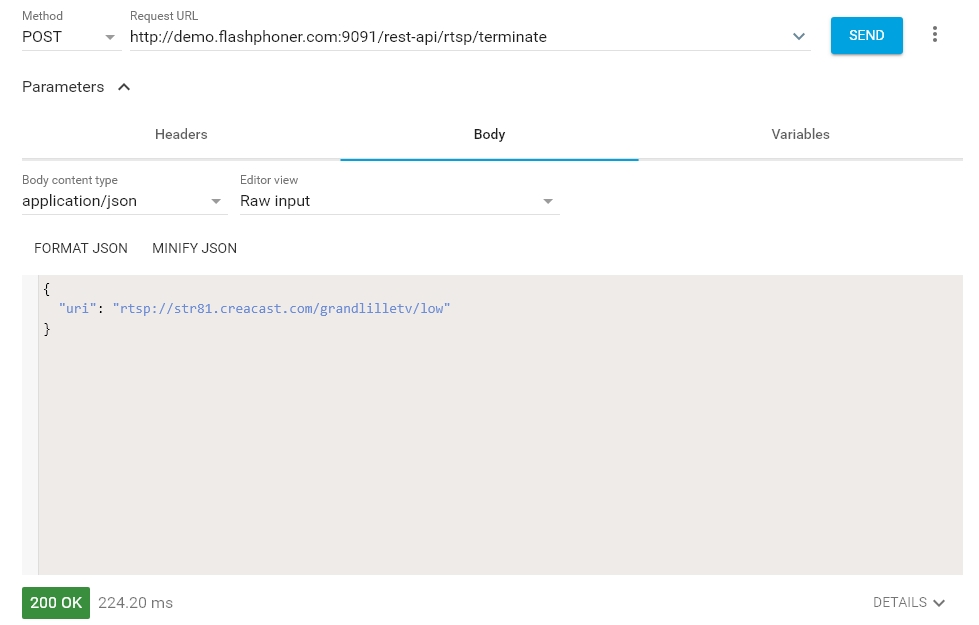
-
Stream playback will terminate displaying an error:
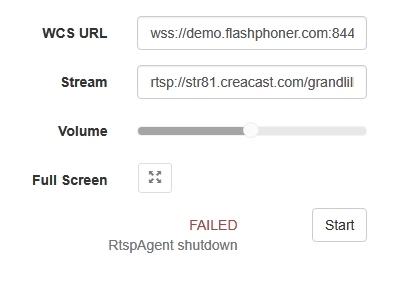
Call flow¶
Below is the call flow when using the Player example
-
Establishing a connection to the server
Flashphoner.createSession()code
Flashphoner.createSession({urlServer: url}).on(SESSION_STATUS.ESTABLISHED, function(session){ setStatus(session.status()); //session connected, start playback playStream(session); }).on(SESSION_STATUS.DISCONNECTED, function(){ setStatus(SESSION_STATUS.DISCONNECTED); onStopped(); }).on(SESSION_STATUS.FAILED, function(){ setStatus(SESSION_STATUS.FAILED); onStopped(); }); -
Receiving an event confirming successful connection
SESSION_STATUS.ESTABLISHEDcode
-
Request to play the stream
Session.createStream(),Stream.play()code
IP camera URL is passed tocreateStream()method as stream name
-
Request from WCS to the RTSP source to broadcast the stream
-
Broadcasting the RTSP stream
-
Receiving an event confirming successful capturing and playing of the stream
STREAM_STATUS.PLAYINGcode
-
Sending audio and video stream via WebRTC
-
Stopping playing the stream
Stream.stop()code
function onStarted(stream) { $("#playBtn").text("Stop").off('click').click(function(){ $(this).prop('disabled', true); stream.stop(); }).prop('disabled', false); $("#fullScreenBtn").off('click').click(function(){ stream.fullScreen(); }).prop('disabled', false); $("#volumeControl").slider("enable"); stream.setVolume(currentVolumeValue); } -
Receiving from an event confirming successful stop of the stream playback
STREAM_STATUS.STOPPEDcode
stream = session.createStream(options).on(STREAM_STATUS.PENDING, function(stream) { ... }).on(STREAM_STATUS.PLAYING, function(stream) { ... }).on(STREAM_STATUS.STOPPED, function() { setStatus(STREAM_STATUS.STOPPED); onStopped(); }).on(STREAM_STATUS.FAILED, function(stream) { ... }).on(STREAM_STATUS.NOT_ENOUGH_BANDWIDTH, function(stream){ ... }); stream.play();
RTSP connection reuse¶
If other subscribers request the stream captured from RTSP IP camera, the previous RTSP connection will be used if all subscribers set the same camera URL. For example, two requests to the same IP camera
and
are different, then two RTSP connections will be created if streams from both URLs are requested.
Stream capture authentication¶
WCS supports RTSP stream capture authentication by user name and password, user data should be set in stream URL, for example
If name or password contains any special characters, they should be encoded such as
Where
useris user namep@sswordis password with character@, it is encoded in URL.
Another IP address redirection handling¶
Some IP cameras return 302 Moved Temporarily in response to DESCRIBE or OPTIONS query to redirect a client to another IP address for RTSP connection establishing. WCS supports this feature since build 5.2.179.
In this case, if the IP camera redirects requests to another address, and if client establishes connections separately to this camera and directly to the camera where requests are redirected, it is two different streams for WCS. The pulling agents are created for every of those streams, and subscribers connect to one of those agents depending on address set on connection establishing.
RTSP pulled stream publishing with a given name¶
The ability was added to publish RTSP pulled stream with a given name since build 5.2.479.
The stream name should be set with toStream parameter of /rtsp/startup REST query, for example
POST /rest-api/rtsp/startup HTTP/1.1
Host: localhost:8081
Content-Type: application/json
{
"toStream": "stream1",
"uri": "rtsp://myserver.com/live/myStream"
}
By default, if toStream paremeter is not set, the stream name will be formed from RTSP URI. If RTSP stream with such URI is already pulled, or teh stream with given name is already exists, server returns 409 Conflict.
In latest WCS builds, the parameter is renamed to localStreamName:
POST /rest-api/rtsp/startup HTTP/1.1
Host: localhost:8081
Content-Type: application/json
{
"uri": "rtsp://myserver.com/live/myStream",
"localStreamName": "stream1"
}
If the name is set to the RTSP stream pulled, this stream can be played in CDN by its name (by default, CDN playback is not available for RTSP streams because they always are pulled locally).
Capturing H265 RTSP stream¶
Since build 5.2.1579 it is possible to capture RTSP stream published by camera as H265. To enable this, H265 should be added to supported codecs list
and to exclusion lists
codecs_exclude_sip=mpeg4-generic,flv,mpv,h265
codecs_exclude_sip_rtmp=opus,g729,g722,mpeg4-generic,vp8,mpv,h265
codecs_exclude_sfu=alaw,ulaw,g729,speex16,g722,mpeg4-generic,telephone-event,flv,mpv,h265
Stream captured may be played as WebRTC, RTMP, MSE, HLS with transcoding and as RTSP without transcoding
Warning
A stream should not contain B-frames! If B-frames occur in the stream, it may be played as RTSP without transcoding only
A first subscriber issue¶
Before WCS build 5.2.1760 RTSP streams may start to play with a huge delay for the first subscriber. This was due to key frames missing caused by subscriber thread starting after publisher thread. Since build 5.2.1760 the behavior was changed: publisher thread starts after subscriber thread. This may be reverted if necessary by the following parameter
Stream timestamp fix¶
In some RTSP streams a frame timestamps may be in wrong order, for example two subsequent frames may have the same timestamp. Such stream may not be displayed or periodically display a gray square while playing via WebRTC. Since build 5.2.1794 the following parameter is availbel to fix a broken timestamps
In this case RTSP capturing client log may contain a messages as follows
Non-monotonous timestamp in input stream; previous: 453424, current: 453424; changing to 453425. This may result in incorrect timestamps in the output
and the problem stream should play normally.
Known issues¶
1. A stream containing B-frames does not play or plays with artifacts (twitches, lags)¶
Symptoms
- a stream sent by the RTMP encoder does not play or plays with twitches or lags
- warnings in the client log:
Solution
- change the camera settings to prevent B-frames encoding (use lower encoding profile, set B frames count to 0 in the command line etc)
- transcode the stream, in this case there will be no B-frames in transcoded stream
2. AAC frames of type 0 are not supported by decoder and will be ignored while stream pulled playback¶
Symptoms
Warnings are displayed in the client log:
Solution
Use Fraunhofer AAC codec with the following parameter in flashphoner.properties file
3. When publishing and then playing and recording H264 + AAC stream video may be out of sync with sound, or no sound at all¶
Symptoms
When playing H264 + AAC stream published on server and recording such stream, sound is out of sync with video or absent
Solution
a) set the following parameter in flashphoner.properties file
This parameter also turns off AAC frames dropping.
b) use Fraunhofer AAC codec
4. Sound may be distorted or absent when resampled to 11025 Hz¶
Symptoms
When H264 + AAC stream published on WCS server is played with AAC sample rate 11025 Hz, sound is distorted or absent
Solution
Do not use 11025 Hz sample rate, or escape AAC sound resampling to this rate, for example, do not set this sample rate in SDP settings.
5. Connection to the IP camera is lost on error in any track (audio or video)¶
Symptoms
Connection to the IP camera is lost if one of tracks returns error 4**
Solution
This behavior is enabled by default. However if one-time errors are not critical and should not terminate broadcasting, in the flashphoner.properties files set
6. All the characters in a stream name, that are not allowed in URI, should be encoded¶
Symptoms
RTSP stream is not played with Bad URI error
Solution
Any character that is not allowed in URI, should be encoded in stream URL, for example
should be encoded as
7. Some IP cameras do not support cnonce field in RTSP connection message header¶
Symptoms
RTSP stream is played with VLC, but is not played with WCS
8. Streams from some cameras cannot be played due to buffer size lack to write RBSP¶
Symptoms
RTSP stream is not playing with exceptions in server log
9. Some camera streams can loose audio and video sync¶
Symptoms
RTSP stream freezes or cannot be played by HLS (some segments cannot be written), in stream statistics there are ubnormally big AV syncronization values
Solution
In build before 5.2.1775 increase synchronization buffers for audio and video tracks
since build 5.2.1775 increase force synchronization timeout for audio and video tracks
10. Video does not play in RTSP streams from some DVRs¶
Symptoms
RTSP stream is playing with video in VLC (a decoding errors may occur), in WCS a browser receives WebRTC traffic but does not decodes video
Solution
Update WCS to build 5.2.1988 and set the following parameter