WCS in Docker¶
WCS can be used in Docker with official Docker image since build 5.2.458
Docker deployment example¶
To deploy the simple WebRTC streaming server in Docker, do the followin steps:
1. Pull the latest WCS image from Docker Hub
2. Set up docker bridge network
sudo docker network create \
--subnet 192.168.1.1/24 \
--gateway=192.168.1.1 \
--driver=bridge \
--opt com.docker.network.bridge.name=br-testnet testnet
3. Start WCS docker container with your own trial or commercial license number
docker run \
-e PASSWORD=password \
-e LICENSE=license_number \
-e LOCAL_IP=192.168.1.10 \
--net testnet --ip 192.168.1.10 \
--name wcs-docker-test --rm -d flashphoner/webcallserver:latest
4. Check if the container available by SSH
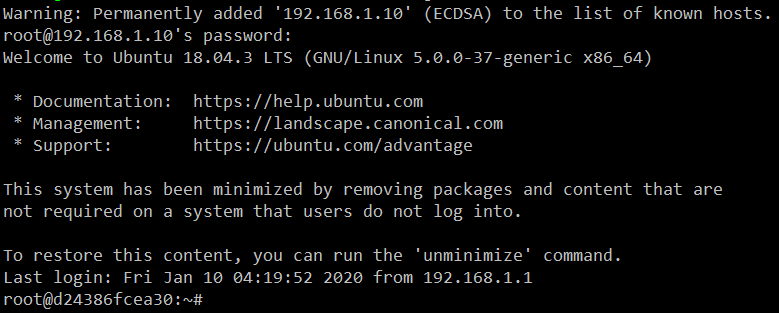
5. Open Two Way Streaming example in local browser, publish a stream
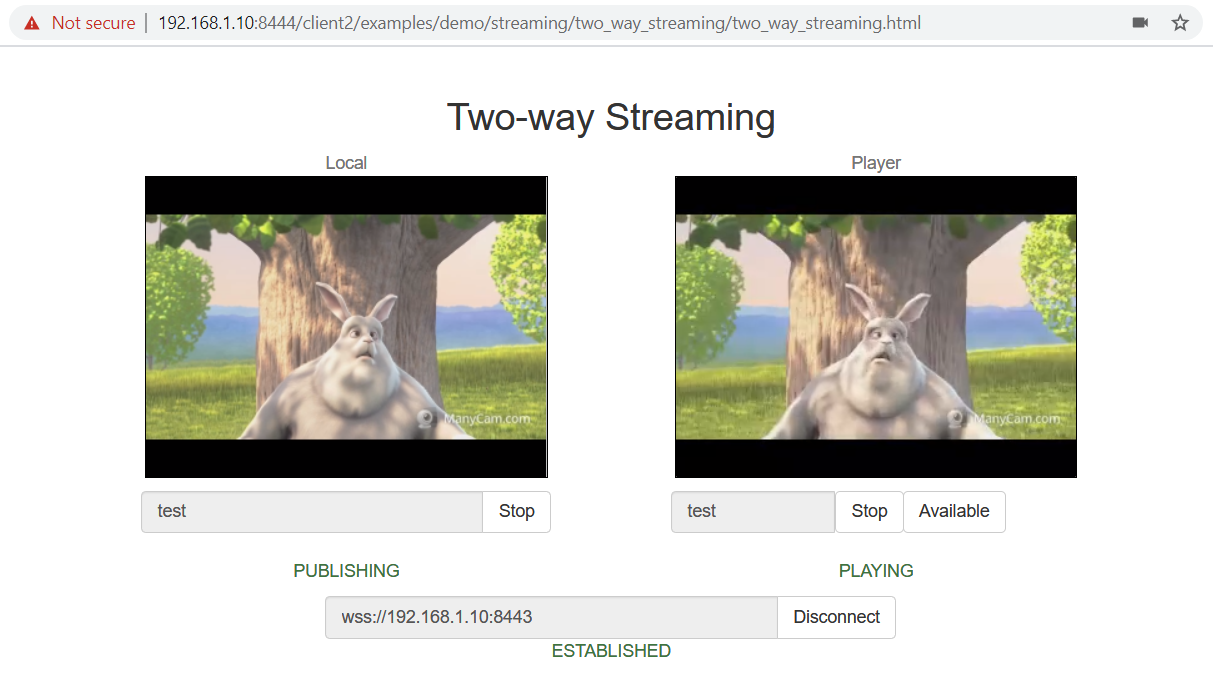
6. Close the page, stop the container
License will be deactivated on container stop to prevent unnecessary billing.
Docker container configuration¶
Networking issues¶
By default, IP address will be set dynamically to the container. So if
you suppose to use fixed IP address, you should set it
with docker run options and pass to the container
using LOCAL_IP variable:
docker run -e LICENSE=license_number -e PASSWORD=secret \
-e LOCAL_IP=static_ip \
--net your-docker-network \
--ip static_ip \
--name webcallserver-instance -d webcallserver:latest
If your docker host is behind NAT, and your WCS is supposed to be
available from outside, you should set external IP address
to EXTERNAL_IP variable:
docker run -e LICENSE=license_number -e PASSWORD=secret \
-e LOCAL_IP=static_ip \
-e EXTERNAL_IP=external_ip \
--net your-docker-network \
--ip static_ip \
--name webcallserver-instance -d webcallserver:latest
Dynamic IP address detection issues¶
When IP address should be set dynamically to the container, and the container has more than one network interface (this can happen for example when docker host interfaces are used), IP address to bind WCS server should be chosen manually while the container is launching. In this case, the container should be started in interacrive mode
docker run \
-e PASSWORD=password \
-e LICENSE=license_number \
--net host \
--name wcs-docker-test --rm -it flashphoner/webcallserver:latest
Container enrty point script detects all the IP addresses and asks to enter the address for WCS to bind to
![]()
The address chosen will be written to ip_local parameter, for example
Environment variables reference¶
The following environment variables can be passed to the container:
PASSWORD- SSH password to access the container. If this variable is not defined, container will not be accessible by SSH using passwordLICENSE- Web Call Server license number. If this variable is not defined, license can be entered on first web interface logonLOCAL_IP- local IP address to set toip_localparameter inflashphoner.propertiesconfiguration file. If this variable is not defined, container IP address will be detected automatically.EXTERNAL_IP- external IP address to set toipparameter inflashphoner.propertiesconfiguration file. If this variable is not defined andLOCAL_IPis not defined, external IP address will be detected automatically.CDN_ROLE- container role in CDN. If this variable is not defined, container will act as standalone serverCDN_ENTRY_POINT- CDN entry point server address for the container. If this variable is not defined, CDN entry point will not be setCDN_GROUPS- CDN groups to which the container should belong. If this variable is not defined, the container will not belong to any CDN group
Volumes reference¶
The following docker volumes can be mounted to the container
/conf- additional configuration files folder, the path starts from container root. This volume can be mounted as read-only/usr/local/FlashphonerWebCallServer/hls- HLS segments folder. This volume must be mounted with write access/usr/local/FlashphonerWebCallServer/logs- logging folder. This volume must be mounted with write access/usr/local/FlashphonerWebCallServer/media- media files for VOD playback folder. This volume can be mounted as read-only. This volume can be shared with another Web Call Server instances/usr/local/FlashphonerWebCallServer/records- stream recoding files folder. This volume must be mounted with write access. This volume can be shared with another Web Call Server instances
The container launch example with all the volumes mounted:
docker run -e LICENSE=license_number -e CDN_ROLE=origin \
-v /opt/wcs/conf:/conf \
-v /opt/wcs/logs:/usr/local/FlashphonerWebCallServer/logs \
-v /opt/wcs/hls:/usr/local/FlashphonerWebCallServer/hls \
-v /opt/wcs/media:/usr/local/FlashphonerWebCallServer/media \
-v /opt/wcs/records:/usr/local/FlashphonerWebCallServer/records \
--name webcallserver-instance -d webcallserver:latest
Do not mount whole folder /usr/local/FlashphonerWebCallServer/conf or separate files from this folder as volumes!
For example, this is not allowed:
docker run -e LICENSE=license_number -e PASSWORD=secret \
-v /opt/wcs/conf:/usr/local/FlashphonerWebCallServer/conf \
--name webcallserver-instance -d webcallserver:latest
and this too:
docker run -e LICENSE=license_number -e PASSWORD=secret \
-v /opt/wcs/conf/flashphoner.properties:/usr/local/FlashphonerWebCallServer/conf/flashphoner.properties \
--name webcallserver-instance -d webcallserver:latest
Additional instance configuration¶
The following additional configuration files can be placed to the host
folder mounted as /conf volume:
id_rsa.pub- public SSH access key. If this file is found during the container start, the container will be accessible with corresponding private key. Otherwise, ifPASSWORDvariable is defined, the container will be accesible by password. If neiher key, nor password are defined, SSH daemon will not be started.flashphoner.properties- main server configuration file. It can be used for detailed Web Call Server instance configurationwcs-core.properties- Java configuration file. It can be used for memory tuning and JMC connection configurationlog4j.properties- logging configuration filewss.jks- SSL certificates key storage file. This file can be prepared with keytoolcdn_profiles.yml- CDN transcoding profiles configuration filedatabase.yml- user accounts and REST hook applications configuration*.sdp- SDP settings files
All those files can be used for example to restore Web Call Server
instance configuration from backup and automatic deployment. The files
will be copied to the container 'as is',
except flashphoner.properties:
ipandip_localparameters will be changed (seeIP_LOCALvariable description above)- if
CDN_ROLEvariable is set, but the file contains no CDN settings, the default settings will be added
Container ports¶
The following ports are available by default:
22/tcp- SSH (this port is active only if password or key access is set)554/tcp- RTSP server port1935/tcp- RTMP server port1935/udp- RTMFP server port2001/tcp- server CLI port7777/tcp- server monitoring port8080-8084/tcp- WS, HTTP, CDN ports8443-8445/tcp- WSS, HTTPS ports8888/tcp- HTTPS port (for older versions compatibility)9091/tcp- HTTP port (for older versions compatibility)30000-35000/tcp- TCP media ports30000-35000/udp- UDP media ports50999/tcp- JMX port
The ports can be changed using docker run --expose parameters if
necessary. In this case, the actual port values should be set
to flashphoner.properties and wcs-core.properties files, see
description above
Known issues¶
1. Open files limit cannot be changed from inside container
Symptoms: the following message is displaing when container starts in interactive mode
Solution: set open files limit in container parameters when launching it
docker run --ulimit nofile=100000:100000 \
-e LICENSE=license_number -e PASSWORD=secret \
--name webcallserver-instance --rm webcallserver:latest
2. It is not recommended to use Docker on Windows due to port forwarding issues
Symptoms: WCS container is running but not available via SSH, HTTP/HTTPS, or WebRTC connection is not establishing when container is deployed in Docker on Windows
Solution: use Docker on Linux, or launch WCS in WSL 2
Attachments:¶
![]() image2020-1-10_11-30-30.png
(image/png)
image2020-1-10_11-30-30.png
(image/png)
![]() image2020-1-10_11-24-5.png
(image/png)
image2020-1-10_11-24-5.png
(image/png)
![]() image2020-3-17_14-18-3.png
(image/png)
image2020-3-17_14-18-3.png
(image/png)
![]() image2020-3-17_14-30-12.png
(image/png)
image2020-3-17_14-30-12.png
(image/png)